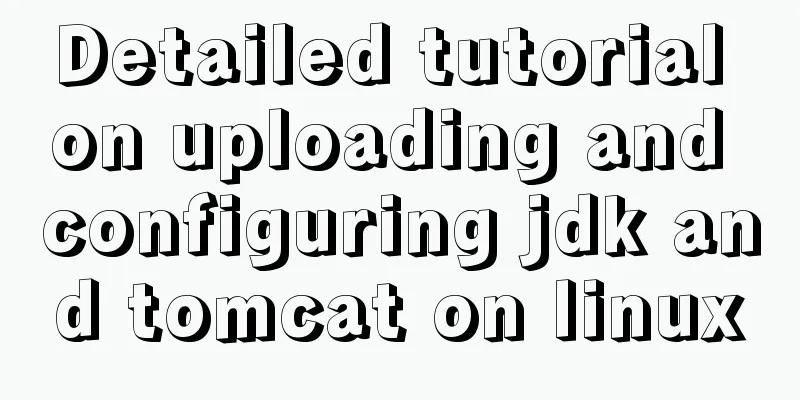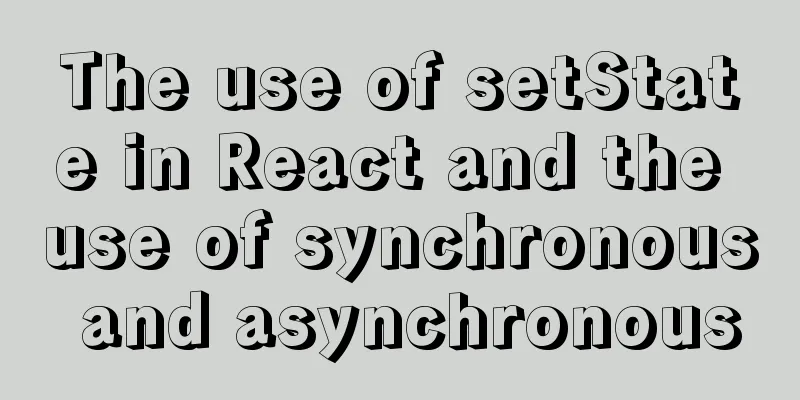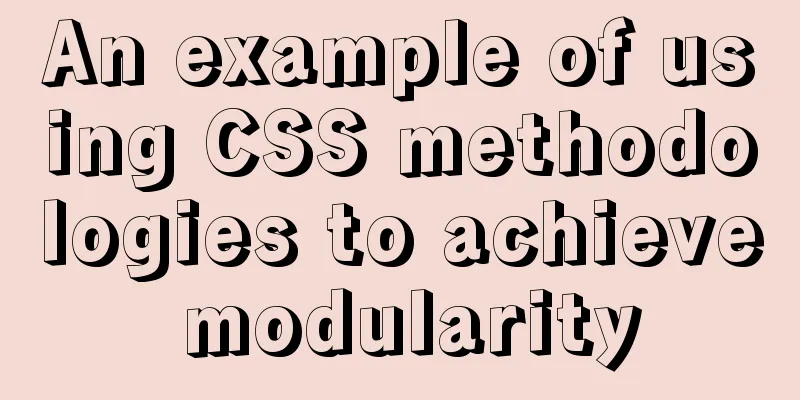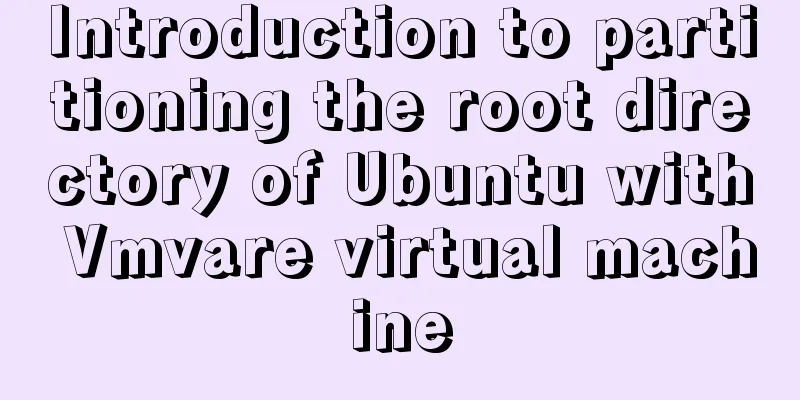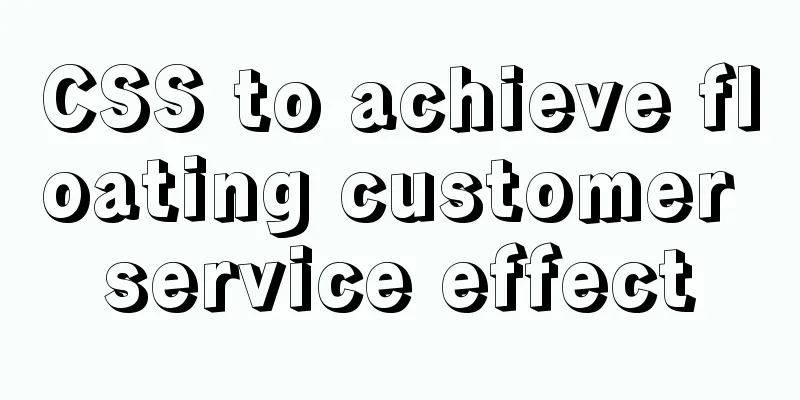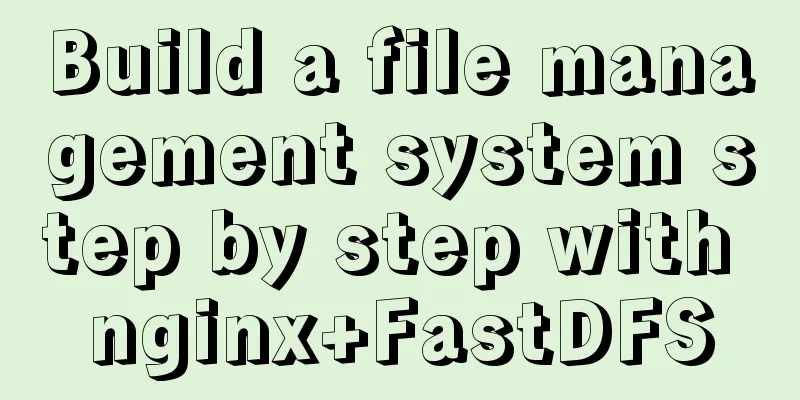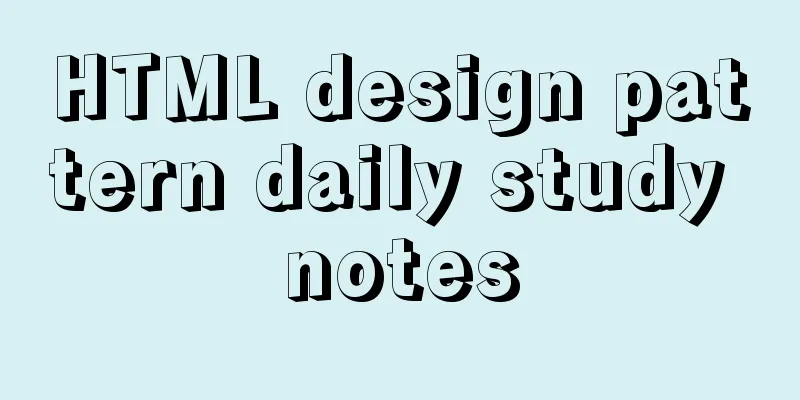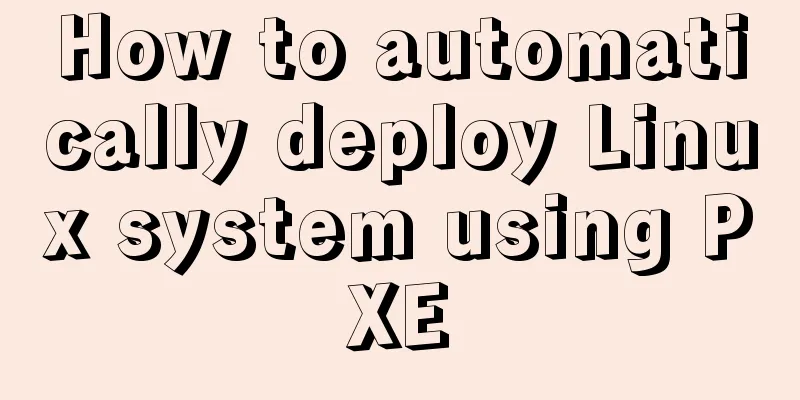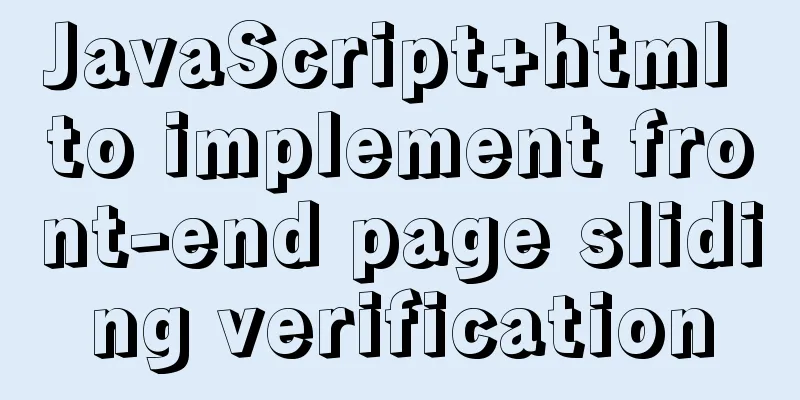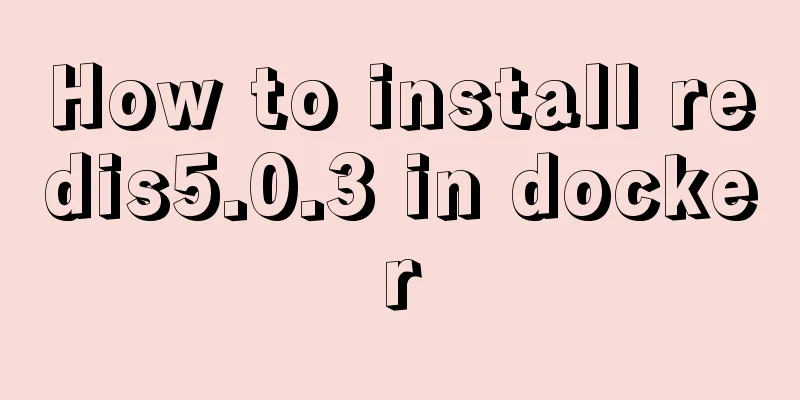Implementation of MySQL5.7 mysqldump backup and recovery
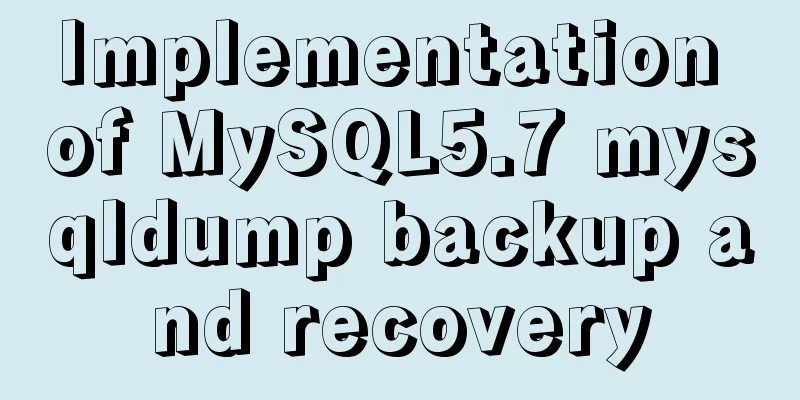
|
MySQL backup Cold backup: Hot backup: MySQL's MyIsam engine only supports cold backup, while InnoDB supports hot backup. The reasons are: The InnoDB engine is a transactional storage engine. Each statement will be written into a log, and each statement has a time point in the log. So when backing up, MySQL can perform redo and undo based on this log, rolling back transactions that were not committed during the backup and redoing those that have been committed. But MyIsam cannot do this. MyIsam has no logs. In order to ensure consistency, you can only shut down or lock the table for backup. InnoDB does not support directly copying the entire database directory and using the mysqlhotcopy tool for physical backup: 1. Directly copy the entire database directory. Because the MYSQL table is saved as a file, you can directly copy the storage directory and files of the MYSQL database for backup. The location of the MYSQL database directory is not necessarily the same. On Windows platforms, the directory where MYSQL5.6 stores the database usually defaults to ~\MySQL\MYSQL Server 5.6\data, or other user-defined directories. This method does not apply to tables using the INNODB storage engine. Data backed up using this method is best restored to a server of the same version; different versions may not be compatible. When restoring, you can directly copy the backup file to the MYSQL data directory to restore it. When restoring in this way, you must ensure that the major version number of the database of the backup data and the database server to be restored are the same. Moreover, this method is only valid for the MYISAM engine and is not available for tables using the InnoDB engine. Before performing the restore, shut down the MySQL service, overwrite the MySQL data directory with the backed-up files or directories, and start the MySQL service. 2. Use mysqlhotcopy tool for quick backup A brief introduction to mysqldump backup mysqldump can produce two types of output files, depending on whether the -tab=dir_name option is used. Without using the -tab=dir_name option, the data file generated by mysqldump is a plain text SQL file consisting of CREATE (database, table, storage path, etc.) statements and INSERT (record) statements. The output results are saved in a file, and the backup file can be restored using the mysql command. Using the -tab=dir_name option, mysqldump generates two output files for each data table to be backed up: one is a delimited text file, in which each row in the backed up data table is stored as a line of text, saved as "table name.txt"; the other output file is the CREATE TABLE statement of the data table, saved as "table name.sql". mysqldump Syntax and Options 【Command】
- -all-databases means backing up all databases in the system. After using the - -databases parameter, you must specify the name of at least one database. Multiple database names are separated by spaces. Commonly used options - -add-drop-table --add-locks - -tab -quick or -opt -skip-comments - -compact Backing up data in SQL format If the backup file name .sql does not specify the location, it is placed in the ~\MySQL\MySQL Server 5.6\bin directory by default. Specify the data backup path: Call mysqldump with the --all-databases option to back up all databases. Call mysqldump with the --databases option to back up the specified databases. Call mysqldump to back up a specified database: Use mysqldump without the --databases option to back up a specific database. The generated backup file does not contain CREATE DATABASE and USE statements: Note: When backing up a database, -databases can be omitted, but this will result in the backup file name .sql not having CREATE DATABASE and USE statements. When restoring the backup file, you must specify a default database name so that the server knows which database to restore the backup file to; this can result in you using a database name that is different from the original database name. Call mysqldump to back up several tables in a database: Restore SQL format backup files If the --all-databases or --databases option is used for the file backed up by mysqldump, the backup file contains CREATE DATABASE and USE statements, so you do not need to specify a database name to restore the backup file. In Shell command: shell> mysql –u username –p < backup file.sql Under the mysql command, use the source command to import the backup file: mysql> source backup file.sql; // Already logged in to mysql, use the source command If a single database is backed up by mysqldump and the --databases option is not used, the backup file does not contain CREATE DATABASE and USE statements, so the database must be created first when restoring. In shell command: shell> mysqladmin –u username –p create database name //Create database shell> mysql –u username –p database name < backup file.sql Under the mysql command: mysql> CREATE DATABASE IF NOT EXIST database_name; mysql> USE database name; mysql> source backup file.sql; Note: The source command can only be executed in the cmd interface, and cannot be executed in the mysql tool. An error will be reported because cmd directly calls mysql.exe to execute commands. Back up data in delimited text file format Call mysqldump with the - -tab=dir_name option to back up the database, where dir_name represents the directory of the output files. In this directory, two files will be generated for each table to be backed up. For example, a table named t1 contains two files: t1.sql and t1.txt. The .sql file contains the CREATE TABLE statement. A line in the .txt file is a record in the data table, and column values are separated by 'tab'. Note: Using mysqldump with the --tab=dir_name option is best used only on a local server. Because if used on a remote server, the directory generated by - -tab will exist both on the local host and on the remote host, the .txt file will be written by the server in the remote host's directory, and the .sql file will be written in the local host's directory. Call mysqldump with the -tab=dir_name option to back up the database [Example] Use mysqldump with the - -tab=dir_name option to back up the database test and put it on drive D: Tables in the test database:
Execute the backup command:
The output results:
Restore a backup file in delimited text file format. Use the mysql command to process the .sql file to restore the table structure, and then process the .txt file to load the records. shell> mysql –u username –p database name < table name.sql //Restore table structure shell> mysqlimport –u username –p database name table name.txt //Restore records Alternatively, you can use LOAD DATA INFILE instead of the mysqlimport command, but this time you must use the mysql command: mysql> use database name; //Select databasemysql> LOAD DATA INFILE 'table name.txt' INTO TABLE table name; //Restore records [Example] Restore the stucou table in the test database: Check the tables in the test database, and there is no stucou table:
Restore the stucou table structure using the stucou.sql file:
The stucou data table was restored successfully:
There are no records in the stucou data table:
Restore the stucou table records using the stucou.txt file:
Use mysql command to export the intermediate results of the query Import query results into a text file mysql is a feature-rich tool command. You can also use mysql to execute SQL instructions in command line mode and import query results into text files. Compared with mysqldump, the results exported by the mysql tool are more readable. If the MySQL server is a separate machine and the user is operating on a client, the user can use the mysql -e statement to import the data results into the client machine. 【Order】: This command uses the --execute option, which means executing the statement following this option and exiting. The following statement must be enclosed in double quotes. dbname is the name of the database to be exported. Different columns in the exported file are separated by tabs. The first line contains the field names. [Example] Use the mysql command to export the person table records of the test database to a text file: The content of person3.txt is as follows ID Name Age job 1 green 29 lawer 2 suse 26 dancer 3 evans 27 sports man 4 mary 26 singer As you can see, the person3.txt file contains the name of each field and each record. If a row of records has many fields, it may not be fully displayed in one row. You can use the -vertical parameter to split each record into multiple lines. [Example] Use the mysql command to export the person table of the test database and use the –vertical parameter to display: *************************** 1. row *************************** ID: 1 Name: green Age: 29 job: lawer *************************** 2. row *************************** ID: 2 Name: suse Age: 26 job: dancer *************************** 3. row *************************** ID: 3 Name: evans Age: 27 job: sports man *************************** 4. row *************************** ID: 4 Name: mary Age: 26 job: singer
Import the query results into an HTML file Use the mysql command to export the person table records of the test library to an html file. The input statement is as follows shell> mysql -u root -p --html --execute="SELECT * FROM PERSON;" test > C:\person5.html
Import the query results into an XML file If you want to export to an XML file, use the –xml option to use the mysql command to export the records in the person table of the test library to an XML file. shell> mysql -u root -p --xml --execute="SELECT * FROM PERSON;" test > C:\person6.xml <?xml version="1.0"?> <resultset statement="SELECT * FROM PERSON" xmlns:xsi="http://www.w3.org/2001/XMLSchema-instance"> <row> <field name="ID">1</field> <field name="Name">green</field> <field name="Age">29</field> <field name="job">lawyer</field> </row> <row> <field name="ID">2</field> <field name="Name">suse</field> <field name="Age">26</field> <field name="job">dancer</field> </row> <row> <field name="ID">3</field> <field name="Name">evans</field> <field name="Age">27</field> <field name="job">sports man</field> </row> <row> <field name="ID">4</field> <field name="Name">mary</field> <field name="Age">26</field> <field name="job">singer</field> </row> </resultset> This is the end of this article about the implementation of MySQL 5.7 mysqldump backup and recovery. For more relevant MySQL mysqldump backup and recovery content, please search 123WORDPRESS.COM's previous articles or continue to browse the following related articles. I hope everyone will support 123WORDPRESS.COM in the future! You may also be interested in:
|
>>: The process of building a Jenkins project under Linux (taking CentOS 7 as an example)
Recommend
Dockerfile implementation code when starting two processes in a docker container
I want to make a docker for cron scheduled tasks ...
How to install golang under linux
Go is an open source programming language that ma...
Should the Like function use MySQL or Redis?
Table of contents 1. Common mistakes made by begi...
How to customize Docker images using Dockerfile
Customizing images using Dockerfile Image customi...
JS implements user registration interface function
This article example shares the specific code of ...
Vue uses el-table to dynamically merge columns and rows
This article example shares the specific code of ...
Vue folding display multi-line text component implementation code
Folding display multi-line text component Fold an...
A detailed explanation of the overlapping and soft color matching method in web page color matching
This article does not have any quibbles, it is jus...
What does the "a" in rgba mean? CSS RGBA Color Guide
RGBA is a CSS color that can set color value and ...
The easiest way to reset mysql root password
My mysql version is MYSQL V5.7.9, please use the ...
Vue sample code for implementing two-column horizontal timeline
Table of contents 1. Implement the component time...
Getting Started Tutorial for Beginners ⑨: How to Build a Portal Website
Moreover, an article website built with a blog pro...
HTML5+CSS3 coding standards
The Golden Rule No matter how many people are wor...
How to use http and WebSocket in CocosCreator
Table of contents 1. HttpGET 2. HTTP POST WebSock...
JavaScript to implement the web version of the snake game
This article shares the specific code for JavaScr...