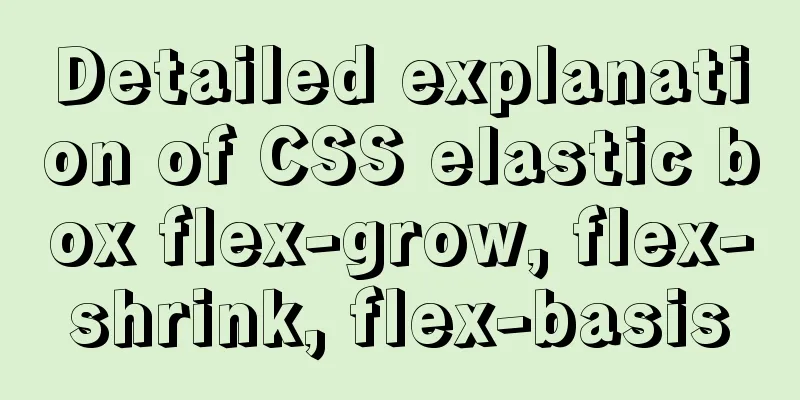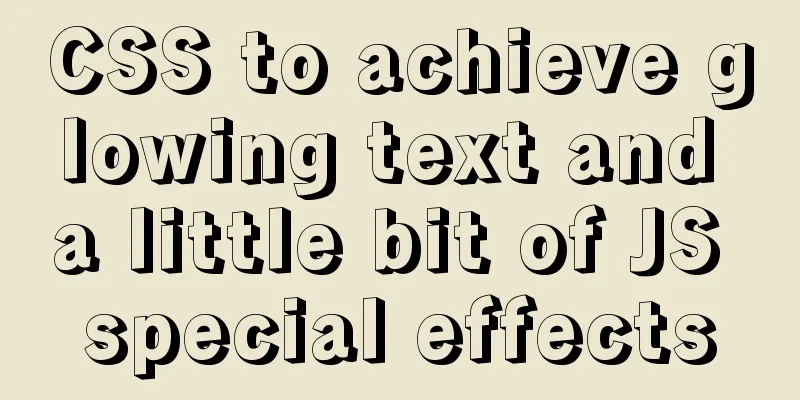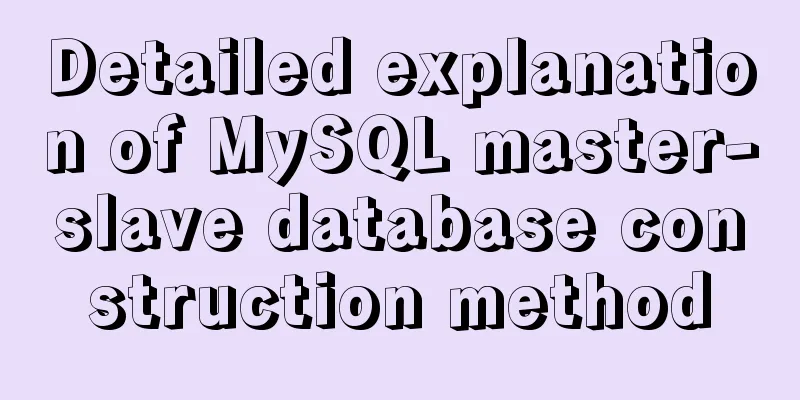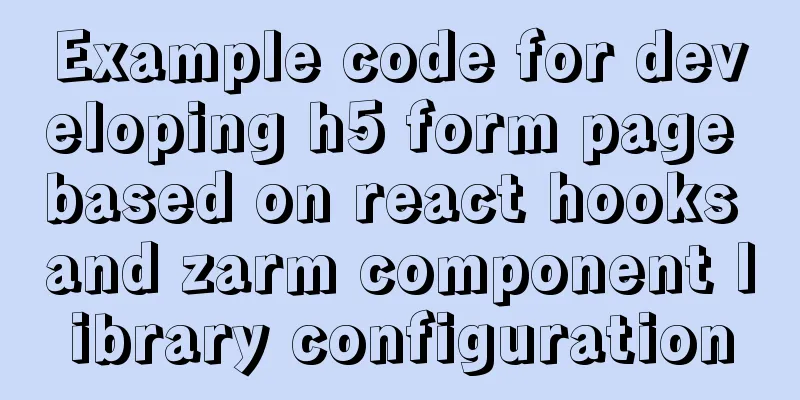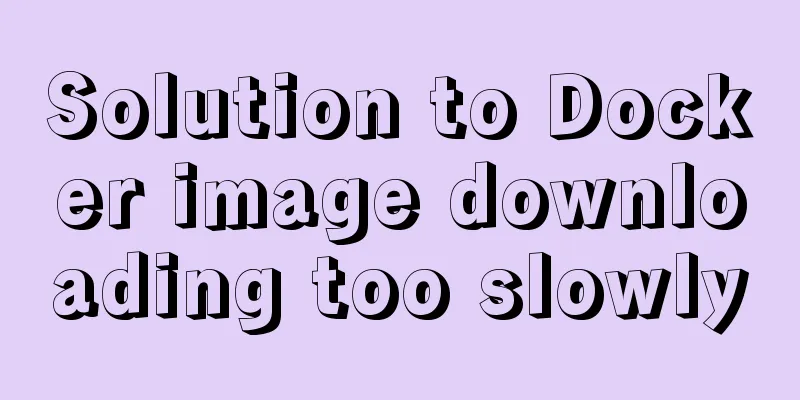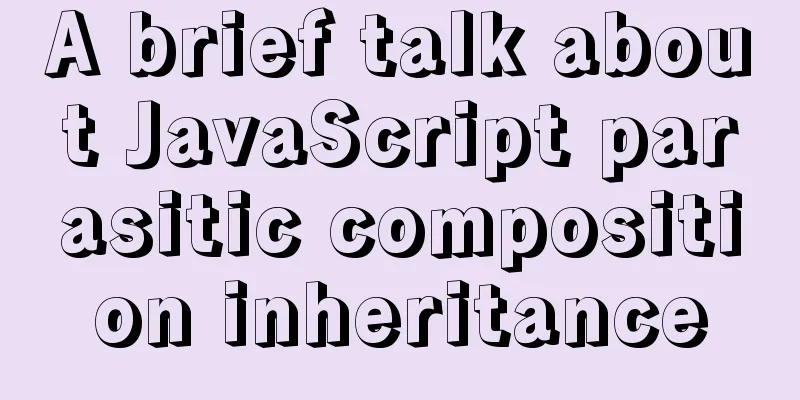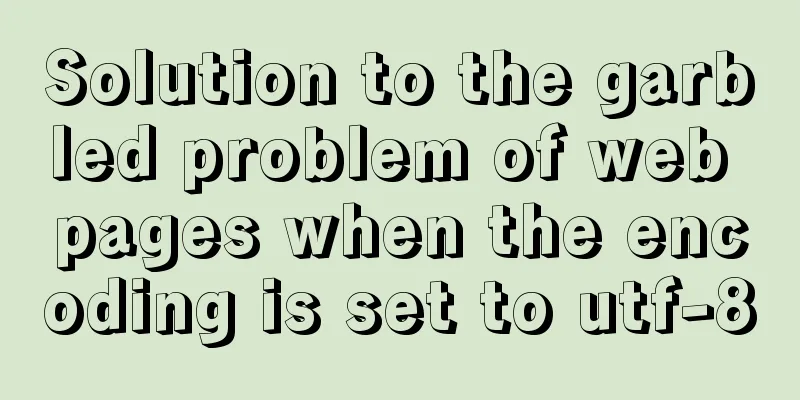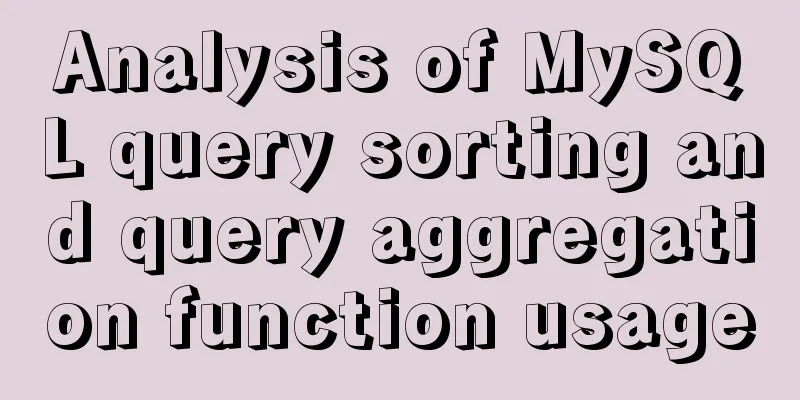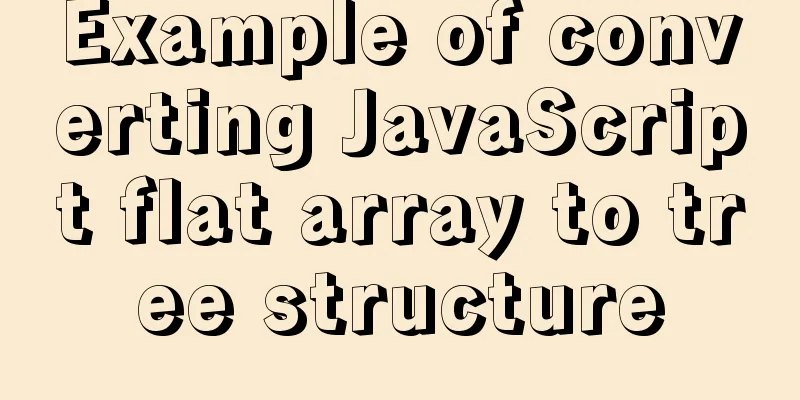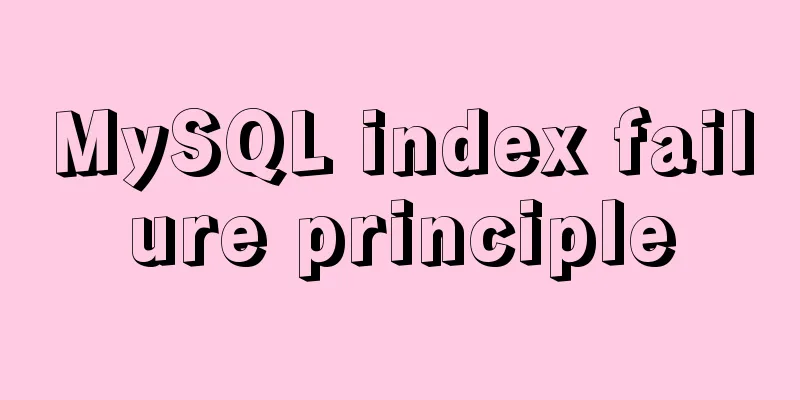Dockerfile implementation code when starting two processes in a docker container

|
I want to make a docker for cron scheduled tasks recently, and define it as follows in Dockerfile FROM library/alpine:latest RUN apk --update add rsync openssh bash VOLUME ["/data"] ADD start.sh / CMD ["/bin/bash","/start.sh"] Use crontab to load the scheduled task run.cron in start.sh, and then start crond:
After docker build Dockerfile, I used docker run –name xxx -d to run the container. I found that the container exited after start.sh was executed, and I could not start the scheduled task at all. I tried various methods online, including using nohup, an infinite loop, and using signals, but I found that none of them were reliable. After analyzing the docker mechanism, a docker container can only manage one process at a time. When the process exits, the container also exits. This does not mean that only one process can run in a container at a time (that would be a waste), but the last running process cannot exit. In this case, start.sh is run when the container is started. The default setting of crond is to run in the background, which causes start.sh to finish running and the container to exit when start.sh exits. Therefore, in start.sh, crond should be forced to run in the foreground: crond -f. This way start.sh will not exit, and docker run -d can keep the container running in the background. Summary of start.sh: (1) When running multiple daemon processes in a container, the first process must be run in the background (or add &), otherwise the subsequent services cannot be started (2) The last daemon process in the container must be run in foreground mode, otherwise start.sh exits, the container exits, and all services are started in vain. FROM ubuntu:latest RUN mkdir -p "/usr/src/pdas" \ mkdir -p "/usr/src/pdas/reload" COPY bin.tar /usr/src/pdas COPY config.tar /usr/src/pdas COPY lib.tar /usr/src/pdas WORKDIR /usr/src/pdas RUN tar -xvf lib.tar && \ tar -xvf bin.tar && \ tar -xvf config.tar ENV LD_LIBRARY_PATH /usr/src/pdas/lib/libxml/lib:/usr/src/pdas/lib/curl/lib:$LD_LIBRARY_PATH WORKDIR /usr/src/pdas/bin RUN chmod +x start.sh && \ chmod +x f_recv && \ chmod +x f_send VOLUME /behb/diqu VOLUME /var/log/pdas ENTRYPOINT ./start.sh The ./start.sh script is as follows #!/bin/bash ./f_recv & ./f_send The above are some thoughts on the Docker image startup script. Additional knowledge: How to handle multiple processes in Docker Usually, Docker containers are suitable for running a single process, but many times we need to run multiple processes in a Docker container. There are two different ways to run multi-process containers: using a shell script or using supervisor. Both methods are simple and have their own advantages and disadvantages, but there are some details worth noting. Here we only talk about the processing method using scripts. Write a script multiple_thread.sh. The script runs two Python programs and saves the results to a log file. The script content is as follows #!/bin/bash # Start the first process nohup python -u /tmp/thread1.py > /tmp/thread1.log 2>&1 & ps aux |grep thread1 |grep -q -v grep PROCESS_1_STATUS=$? echo "thread1 status..." echo $PROCESS_1_STATUS if [ $PROCESS_1_STATUS -ne 0 ]; then echo "Failed to start my_first_process: $PROCESS_2_STATUS" exit $PROCESS_1_STATUS fi sleep 5 # Start the second process nohup python -u /tmp/thread2.py > /tmp/thread2.log 2>&1 & ps aux |grep thread2 |grep -q -v grep PROCESS_2_STATUS=$? echo "thread2 status..." echo $PROCESS_2_STATUS if [ $PROCESS_2_STATUS -ne 0 ]; then echo "Failed to start my_second_process: $PROCESS_2_STATUS" exit $PROCESS_2_STATUS fi # Check if the process is running every 60 seconds while sleep 60; do ps aux |grep thread1 |grep -q -v grep PROCESS_1_STATUS=$? ps aux |grep thread2 |grep -q -v grep PROCESS_2_STATUS=$? # If the greps above find anything, they exit with 0 status # If they are not both 0, then something is wrong if [ $PROCESS_1_STATUS -ne 0 -o $PROCESS_2_STATUS -ne 0 ]; then echo "One of the processes has already exited." exit 1 fi Next, create the Dockerfile: FROM centos:latest COPY thread1.py /tmp/thread1.py COPY thread2.py /tmp/thread2.py COPY multiple_thread.sh /tmp/multiple_thread.sh CMD bash /tmp/multiple_thread.sh The above Dockerfile implementation code for starting two processes in a Docker container is all I have to share with you. I hope it can give you a reference, and I also hope that you will support 123WORDPRESS.COM. You may also be interested in:
|
>>: Detailed introduction to JS basic concepts
Recommend
MySQL Series 13 MySQL Replication
Table of contents 1. MySQL replication related co...
Mini Program to Implement Text Circular Scrolling Animation
This article shares the specific code of the appl...
Express implements login verification
This article example shares the specific code for...
Analysis of common usage examples of MySQL process functions
This article uses examples to illustrate the comm...
Solution to the problem of failure to insert emoji expressions into MySQL
Preface I always thought that UTF-8 was a univers...
Linux disk space release problem summary
The /partition utilization of a server in IDC is ...
Difference between MySQL btree index and hash index
In MySQL, most indexes (such as PRIMARY KEY, UNIQ...
How to replace all tags in html text
(?i) means do not match case. Replace all uppercas...
JavaScript implements div mouse drag effect
This article shares the specific code for JavaScr...
Detailed explanation of the usage of two types of temporary tables in MySQL
External temporary tables A temporary table creat...
How to Completely Clean Your Docker Data
Table of contents Prune regularly Mirror Eviction...
Meta viewport makes the web page full screen display control on iPhone
In desperation, I suddenly thought, how is the Sin...
Detailed explanation of common methods of Vue development
Table of contents $nextTick() $forceUpdate() $set...
This article will show you how JavaScript garbage collection works
Table of contents 1. Overview 2. Memory Managemen...
Example of nginx ip blacklist dynamic ban
When a website is maliciously requested, blacklis...