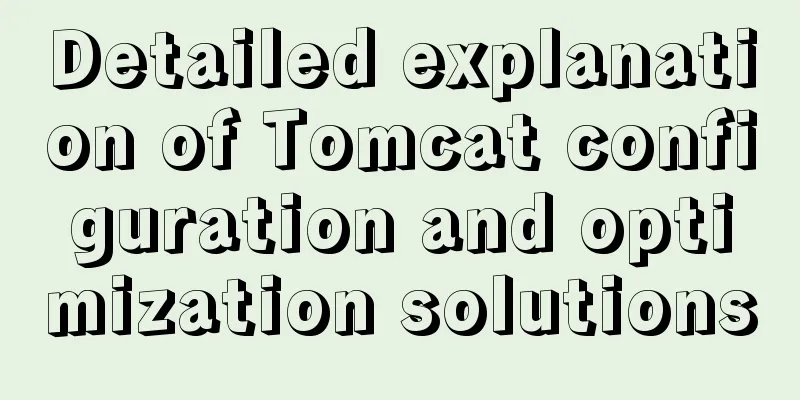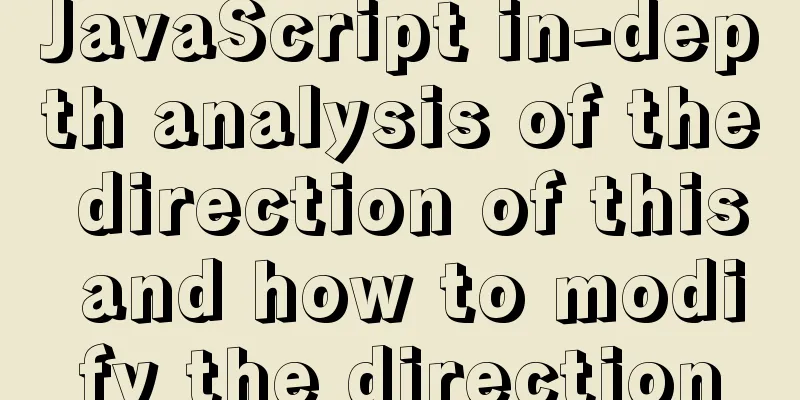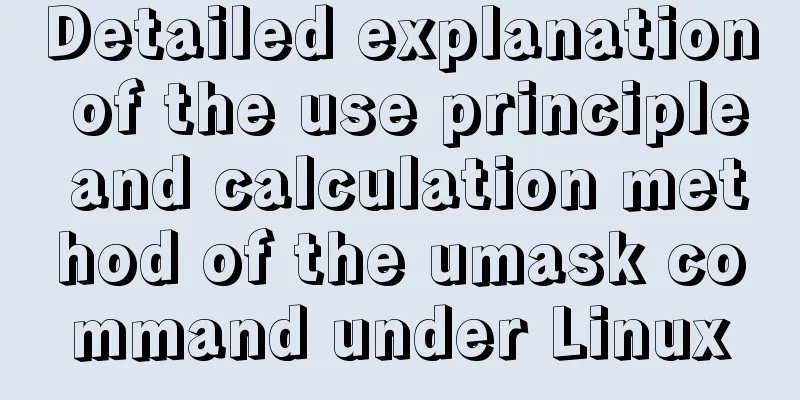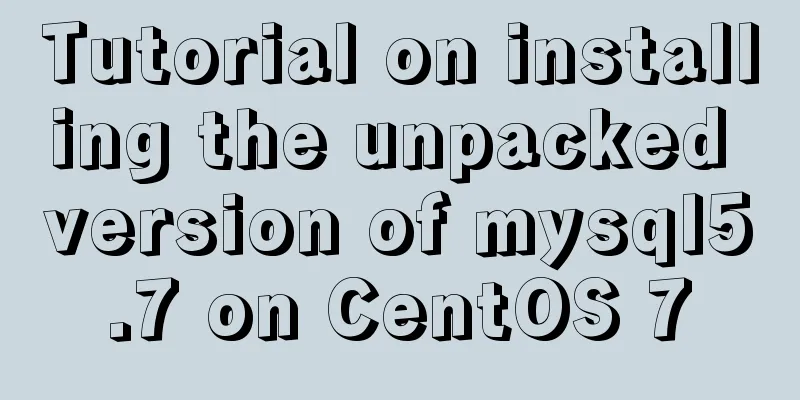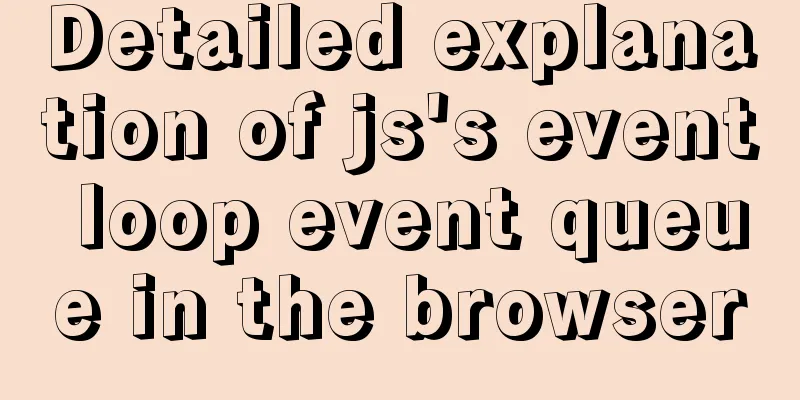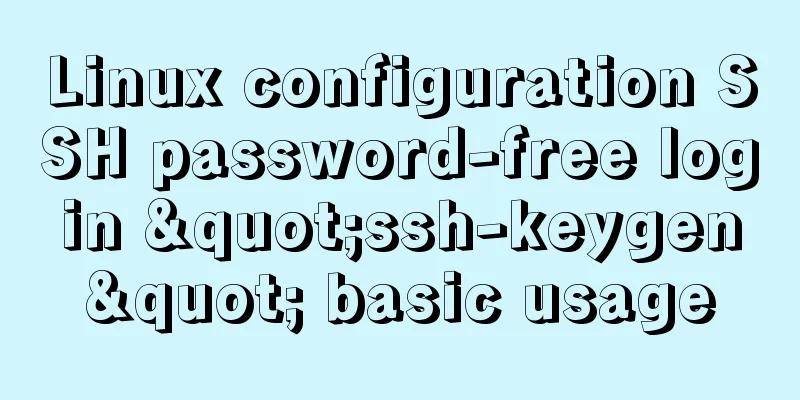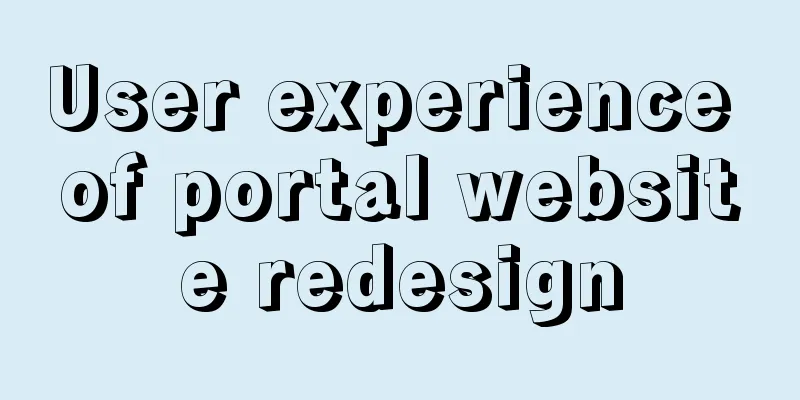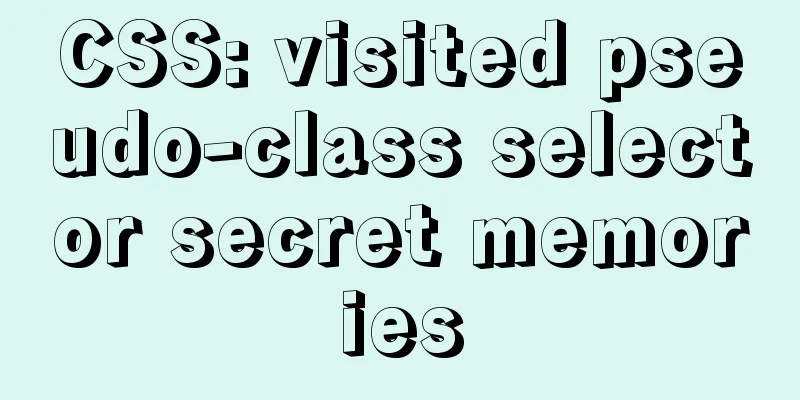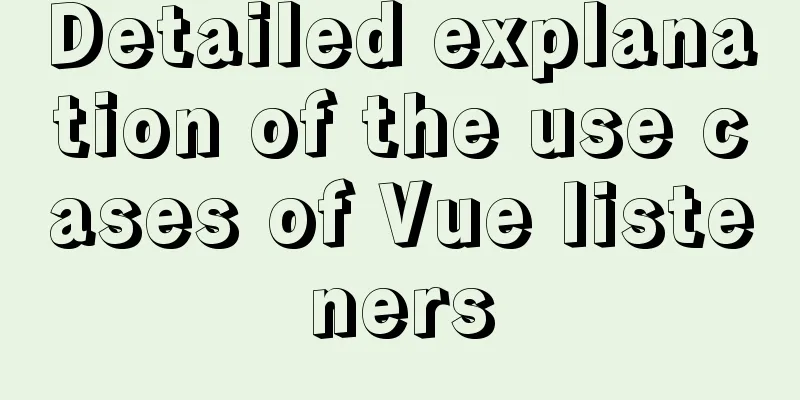Detailed explanation of CSS elastic box flex-grow, flex-shrink, flex-basis
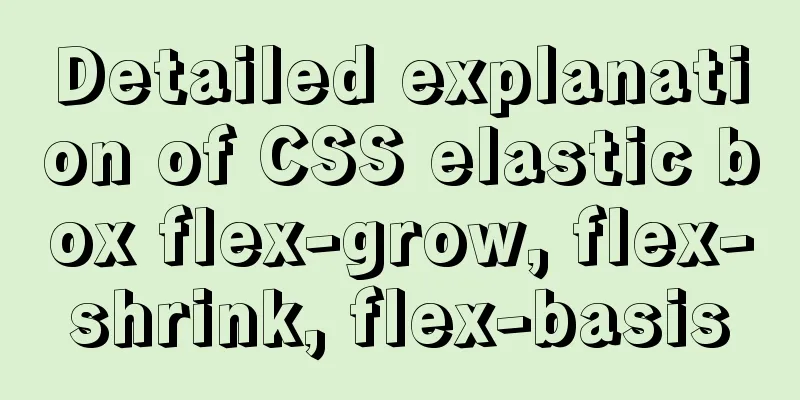
The functions of the three attributes flex-grow, flex-shrink, and flex-basis are:In flex layout, how do child elements distribute the parent element's space when the parent element has different widths? (Note: These three properties are set on child elements. The following article will talk about parent elements, which refers to elements with flex layout (display:flex)) The editor here will teach you how to quickly remember these three attributes: The first is flex-basis. Basis means "main component" in English. So when it is put together with width, width will definitely be eliminated. When basis meets width, it will say that I am the main component and you are the secondary component, so you have to stand aside when you see me. The second is flex-grow. The English meaning of grow is <expand, extend, increase>. This means that when the width of the parent element is greater than the sum of the widths of the child elements, and the parent element has a surplus, then flex-grow will say I want to grow, I want to grow up. How can I grow? Of course, by sharing the space of the parent element. See the content of the second attribute below The last one is flex-shrink. Shrink means <shrink> in English. This means that when the width of the parent element is less than the sum of the widths of the child elements and exceeds the width of the parent element, flex-shrink will say that the world outside is too bitter, so I'd better go back to my father's arms! Therefore, flex-shrink will shrink according to a certain ratio. See the third attribute below. The first property: flex-basisThis attribute is used to set the width of the element. In fact, width can also set the width. If both width and flex-basis are set on an element, the value of width will be overwritten by flex-basis.
<style type="text/css" media="screen">
.box{
display: flex;
margin:100px auto;
width:400px;
height:200px;
}
.inner{
width:200px;
height:100px;
flex-basis:300px;
background:pink;
}
</style>
</head>
<body>
<div class="box">
<div class="inner">
</div>
</div>
</body>See the figure below: I set the width to width:200px; flex-basis:300px; the result shows that the sub-element .inner applies the attribute flex-basis;
The second property: flex-grow This property is used to set how child elements distribute the remaining space of the parent element when the width of the parent element is greater than the sum of the widths of all child elements (that is, the parent element will have remaining space). The default value of For example: The parent element is 400px wide and has two child elements: A and B. A is 100px wide and B is 200px wide. The free space is 400-(100+200) = 100px. If neither A nor B claims the remaining space, there will be 100px of free space.
<body>
<div class="box">
<div class="inner">
</div>
<div class="inner1">
</div>
</div>
</body>
.box{
display: flex;
flex-direction: row;
margin:100px auto;
width:400px;
height:200px;
border:1px solid red;
}
.inner{
flex-basis:100px;
height:100px;
background:pink;
}
.inner1{
flex-basis:200px;
height:100px;
background:blue;
}See the figure below:
If A asks for the remaining space: set flex-grow to 1, B does not ask for it. The final size of A is its own width (100px) + the width of the remaining space (100px) = 200px.
.inner{
flex-basis:100px;
height:100px;
background:pink;
flex-grow:1;
}
.inner1{
flex-basis:200px;
height:100px;
background:blue;
}See the figure below:
If A and B both claim the remaining space, A sets flex-grow to 1 and B sets flex-grow to 2. Then the final size of A is its own width (100px) + the width of the remaining space obtained by A (100px (1/(1+2))), and the final size of B is its own width (200px) + the width of the remaining space obtained by B (100px (2/(1+2))) (Here the editor only gives the formula, friends can calculate it by themselves)
.inner{
flex-basis:100px;
height:100px;
background:pink;
flex-grow:1;
}
.inner1{
flex-basis:200px;
height:100px;
background:blue;
flex-grow:2;
}See the figure below:
The third property: flex-shrink This property is used to set how the child element reduces its width when the width of the parent element is less than the sum of the widths of all child elements (that is, the child element will exceed the parent element). The default value of For example: The parent element is 400px wide and has two child elements: A and B. A is 200px wide and B is 300px wide. Then the total width of A and B exceeding the parent element is (200+300)-400 = 100px. If neither A nor B reduces their width, that is, both set flex-shrink to 0, then the width of the parent element will be 100px.
.box{
display: flex;
flex-direction: row;
margin:100px auto;
width:400px;
height:200px;
border:1px solid red;
}
.inner{
flex-basis:200px;
height:100px;
background:black;
flex-shrink:0;
}
.inner1{
flex-basis:300px;
height:100px;
background:blue;
flex-shrink:0;
}See the figure below:
If A does not decrease in width: set flex-shrink to 0 and B decreases. The final size of B is its own width (300px) - the total width exceeding the parent element (100px) = 200px
.inner{
flex-basis:200px;
height:100px;
background:black;
flex-shrink:0;
}
.inner1{
flex-basis:300px;
height:100px;
background:blue;
flex-shrink:1;
}See the figure below:
If both A and B reduce their width, A sets flex-shirk to 3 and B sets flex-shirk to 2. The final size of A is its own width (200px) - the reduced width of A (100px
.inner{
flex-basis:200px;
height:100px;
background:black;
flex-shrink:3;
}
.inner1{
flex-basis:300px;
height:100px;
background:blue;
flex-shrink:2;
}See the figure below:
Here, the editor makes it clear that flex is the abbreviation of flex-grow, flex-shrink, flex-basis (note the order of the letters). You can remember the following abbreviation rules: For example, if the
.item {flex: none;}
.item {
flex-grow: 0;
flex-shrink: 0;
flex-basis: auto;
}When flex is auto, the calculated value is 1 1 auto, which is equivalent to the following:
.item {flex: auto;}
.item {
flex-grow: 1;
flex-shrink: 1;
flex-basis: auto;
}When flex is a non-negative number, that number is the flex-grow value, flex-shrink is 1, and flex-basis is 0%. The following are equivalent:
.item {flex: 1;}
.item {flex-grow: 1; flex-shrink: 1; flex-basis: 0%;}When flex is a length or percentage, it is considered the flex-basis value, flex-grow is 1, flex-shrink is 1, and the following are equivalent (note that 0% is a percentage rather than a non-negative number):
.item-1 {flex: 0%;}
.item-1 { flex-grow: 1; flex-shrink: 1; flex-basis: 0%;}
.item-2 {flex: 24px;}
.item-2 { flex-grow: 1; flex-shrink: 1; flex-basis: 24px;}When flex takes two non-negative numbers, they are considered as the values of flex-grow and flex-shrink respectively, and flex-basis takes 0%. The following are equivalent:
.item {flex: 2 3;}
.item { flex-grow: 2; flex-shrink: 3; flex-basis: 0%;}
When flex takes a non-negative number and a length or percentage, they are treated as the values of flex-grow and flex-basis respectively, and flex-shrink takes 1. The following are equivalent:
.item {flex: 2333 3222px;}
.item { flex-grow: 2333; flex-shrink: 1; flex-basis: 3222px;}This is the end of this article about the detailed explanation of CSS flexible box flex-grow, flex-shrink, and flex-basis. For more related flex-grow, flex-shrink, and flex-basis content, please search for previous articles on 123WORDPRESS.COM or continue to browse the related articles below. I hope that everyone will support 123WORDPRESS.COM in the future! |
<<: Detailed explanation of the use of the <meta> tag in HTML
>>: A brief discussion on DDL and DML in MySQL
Recommend
Vue.js application performance optimization analysis + solution
Table of contents 1. Introduction 2. Why do we ne...
Vue resets data to its initial state
In some cases, the data in data needs to be reuse...
How to prevent iframe from jumping to the page in HTML and use iframe to embed WeChat web version in the page
I just want to make a small thing that combines w...
CSS3 transition to implement notification message carousel
Vue version, copy it to the file and use it <t...
Summary of several MySQL installation methods and configuration issues
1. MySQL rpm package installation # Download the ...
4 Practical Tips for Web Page Design
Related articles: 9 practical tips for creating we...
mysql5.7.21.zip installation tutorial
The detailed installation process of mysql5.7.21 ...
17 404 Pages You'll Want to Experience
How can we say that we should avoid 404? The reas...
8 commands to effectively manage processes in Linux
Preface The role of process management: Determine...
JavaScript implementation of magnifying glass details
Table of contents 1. Rendering 2. Implementation ...
Introduction to the process of creating TCP connection in Linux system
Table of contents Steps to create TCP in Linux Se...
webpack -v error solution
background I want to check the webpack version, b...
How to use async await elegantly in JS
Table of contents jQuery's $.ajax The beginni...
How to choose between MySQL CHAR and VARCHAR
Table of contents VARCHAR and CHAR Types Conclusi...
Several methods to clear floating (recommended)
1. Add an empty element of the same type, and the...