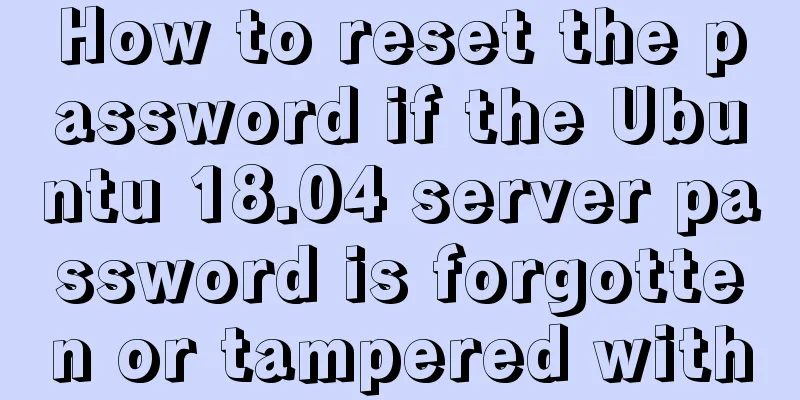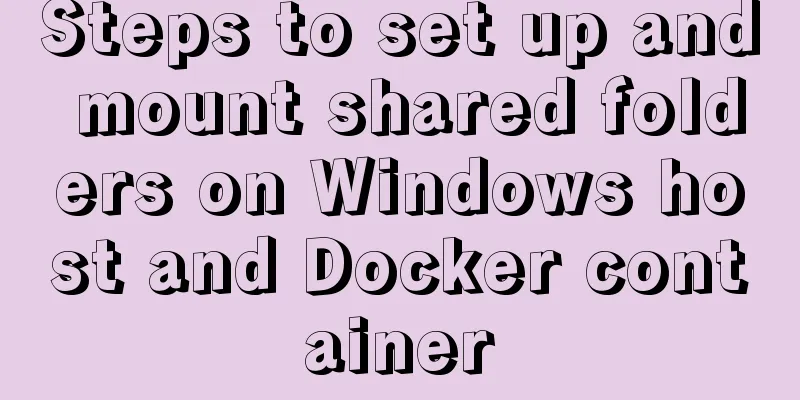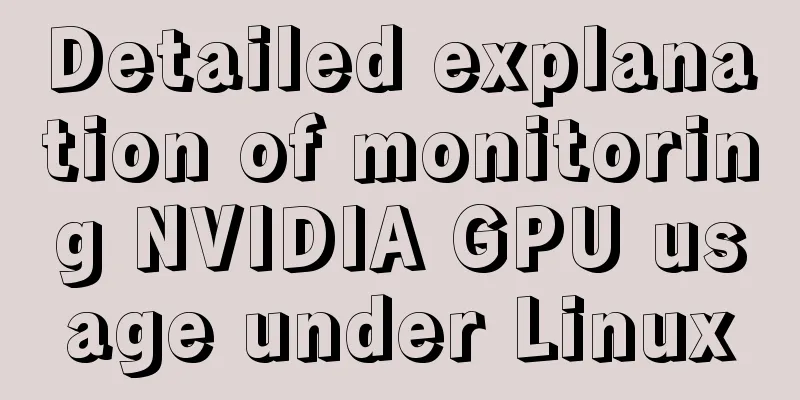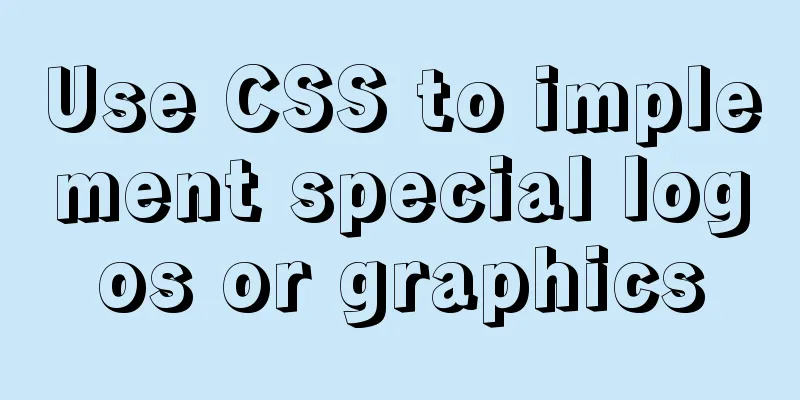How to Completely Clean Your Docker Data
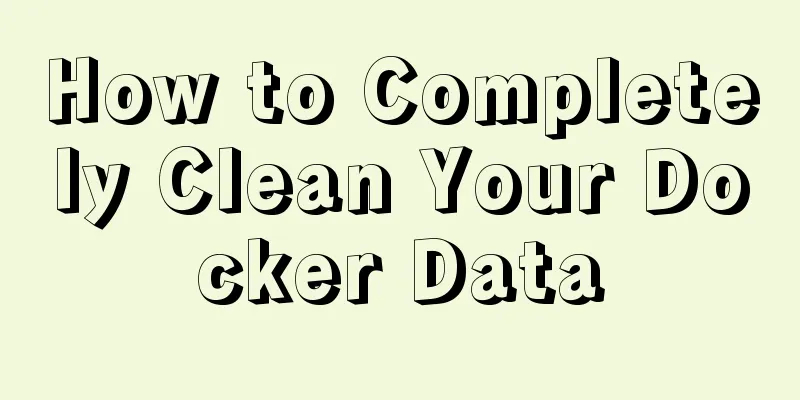
|
Docker doesn’t make any configuration changes to your system… but it does take up a lot of disk space. After a while (using Docker) you should get some scary usage statistics back when you type the following command: docker system df Fortunately, Docker allows you to reclaim disk space from unused images, containers, and volumes. Prune regularly To safely remove stopped containers, unused networks, and dangling images, it is a good idea to run the following command every once in a while: docker system prune The riskier options are: docker system prune -a This will also wipe any images not associated with the running container. This may be a bit extreme, but Docker will still re-download the images it needs. The first download will be slightly slower, but the image will then be cached for future use. The following sections describe other ways to delete specific items. Mirror Eviction A Docker image is a disk snapshot of an application (such as a web service, language runtime, or data management system). You can view all images, both running and dangling (images not associated with containers), by typing: docker image ls -a A Docker image can be deleted by typing: docker image rm <name_or_id> Any number of images can be added to this command - separate them with a space character. Container Cleanup A Docker container is a running instance of an image, and any number of containers can be started from the same container. Containers are usually small because they are stateless and reference the file system of an image. View all running and stopped containers by typing: docker container ls -a Once a container is stopped, you can delete it. The command to stop the container is as follows: docker container stop <name_or_id> The command to delete the container is as follows: docker container rm <name_or_id> Again, you can add any number of space-separated container names or IDs to this command. There is rarely any need to keep stopped containers around. You can add the --rm option to the docker run command to automatically remove the container after it terminates. Network sorting Containers can be connected to a network managed by Docker so they can communicate with each other. These are configuration files that do not take up much disk space. View all Docker networks by typing: docker network ls To delete one or more unused networks, enter the following command: docker network rm <name_or_id> Again, you can add any number of network names or IDs to this command, separated by spaces. Evaporation of volume Docker volumes are virtual disk images. It must be attached to a running container so that it can save files or other state information between restarts. The size of the volume depends on the application using it, but a typical database will require hundreds of megabytes of space even if it is empty most of the time. You can view all disk volumes managed by Docker with the following command: docker volume ls Removing a Docker volume will permanently erase its data! There is no turning back! If you are developing a database-driven application, you can often keep one or more data dumps that can be used to recreate a specific set of records. Most database client tools provide a dump feature, such as the Export link in Adminer. Most database systems will provide backup facilities, such as the mysqldump utility in MySQL. You can perform these operations on a running container using the docker exec command. The following Linux / macOS command backs up a MySQL database named mydb running on a container named mysql to a file named backup.sql. Using the MySQL root user with password mysecret: docker exec mysql /usr/bin/mysqldump -u root -pmysecret mydb \ > backup.sql Windows PowerShell equivalent: docker exec mysql /usr/bin/mysqldump -u root -pmysecret -r mydb | \ Set-Content backup.sql You can also use the docker cp command to copy data files to or from a running container. This is passed via source and target paths, with the container identified by its name/ID followed by a colon and its path, e.g. docker cp mycontainer:/some/file ./host/directory Assuming your data is safe, you can remove any unused volumes by typing: docker volume rm <name> All unused Docker volumes — those that are not currently attached to a running container — can be removed using: docker volume prune Alternatively, docker volume prune -a will delete all volumes. After all, you already have a backup, don't you? A completely clean start You can clean up every unused container, image, volume, and network with a single command: docker system prune -a --volumes If you want to force cleanup without a confirmation prompt, you can add -f. Your system will be restored to its original state without any Docker data. This is the end of this article on how to completely clean up your Docker data. For more relevant Docker data cleaning content, please search 123WORDPRESS.COM’s previous articles or continue to browse the following related articles. I hope everyone will support 123WORDPRESS.COM in the future! You may also be interested in:
|
<<: Detailed explanation of Vue filters
>>: A brief discussion on the principle of shallow entry and deep exit of MySQL
Recommend
Vant+postcss-pxtorem implements browser adaptation function
Rem layout adaptation The styles in Vant use px a...
Detailed tutorial on compiling and installing MySQL 8.0.20 from source code
In the previous article, we introduced: MySQL8.0....
Let's talk about the LIMIT statement in MySQL in detail
Table of contents question Server layer and stora...
MySQL Quick Data Comparison Techniques
In MySQL operation and maintenance, a R&D col...
How to prevent Vue from flashing in small projects
Summary HTML: element plus v-cloak CSS: [v-cloak]...
CSS implements the function of hiding the search box (animation forward and reverse sequence)
Placing a search box in the top menu bar is a com...
Use of Zabbix Api in Linux shell environment
You can call it directly in the Linux shell envir...
A brief discussion on CSS cascading mechanism
Why does CSS have a cascading mechanism? Because ...
Detailed explanation of Vue.js directive custom instructions
Customize a demo command The syntax of Vue custom...
CSS3 transition to implement notification message carousel
Vue version, copy it to the file and use it <t...
How to implement Mysql scheduled task backup data under Linux
Preface Backup is the basis of disaster recovery....
An article to solve the echarts map carousel highlight
Table of contents Preface toDoList just do it Pre...
Three ways to check whether a port is open in a remote Linux system
This is a very important topic, not only for Linu...
Detailed steps to build a file server in Windows Server 2012
The file server is one of the most commonly used ...
Vue+Openlayer uses modify to modify the complete code of the element
Vue+Openlayer uses modify to modify elements. The...
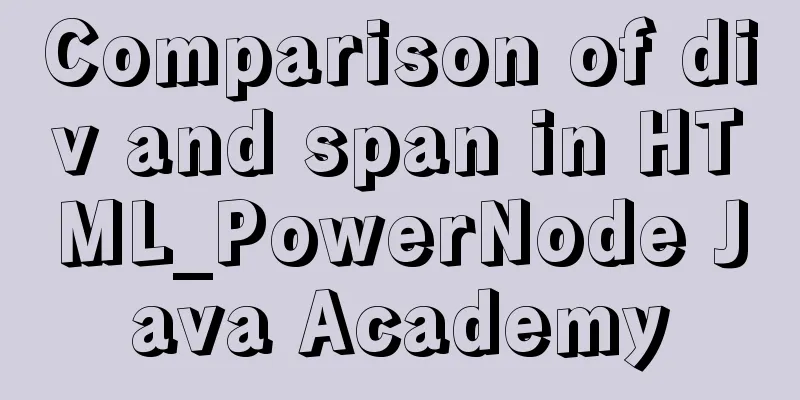
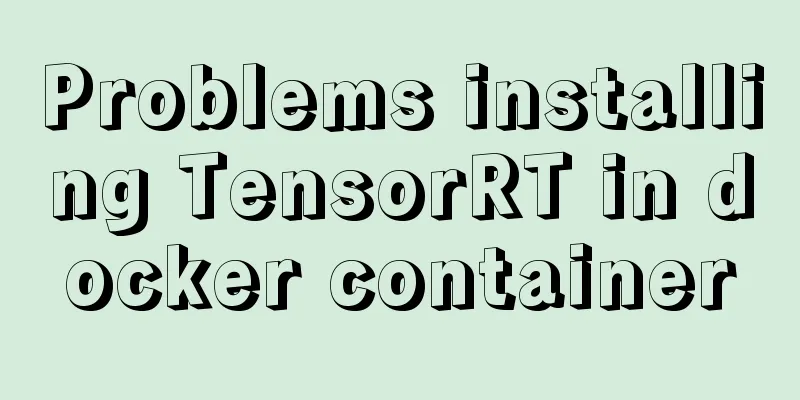
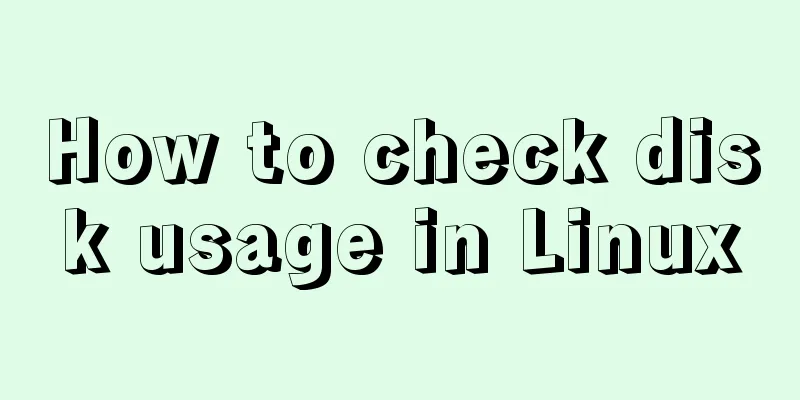
![MySQL optimization tips: analysis of duplicate removal implementation methods [millions of data]](/upload/images/67cad82803fb4.webp)