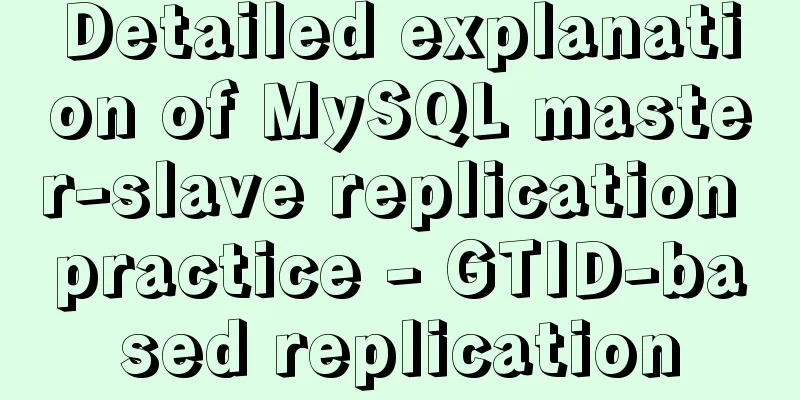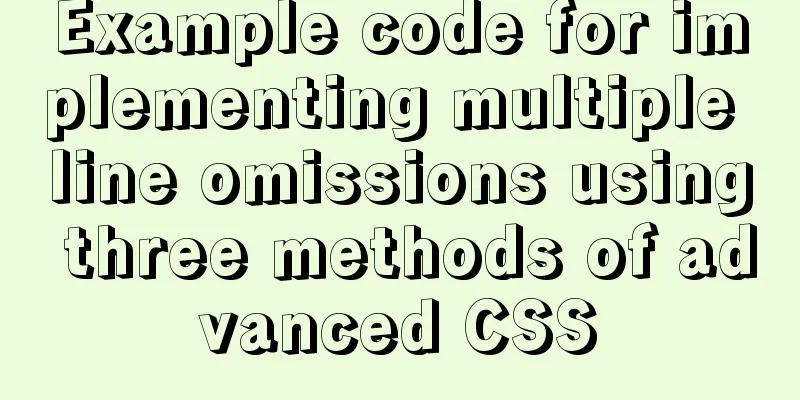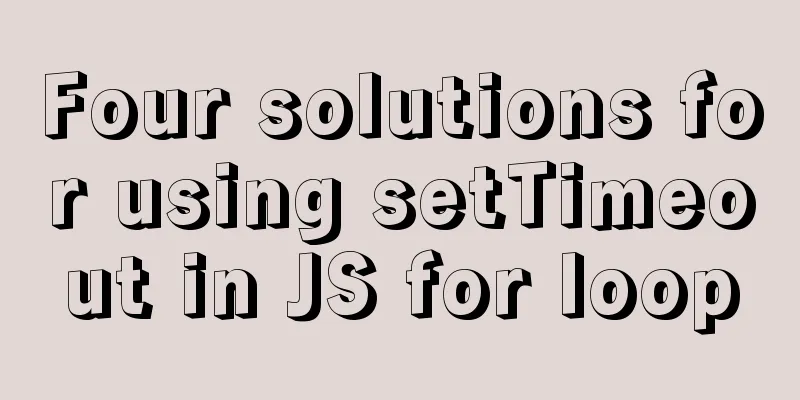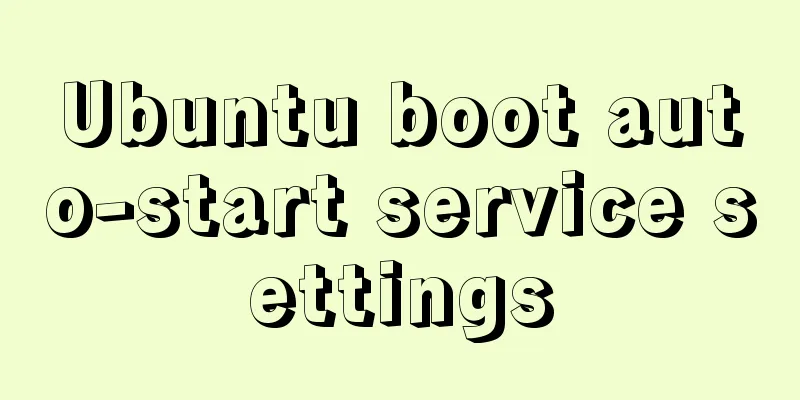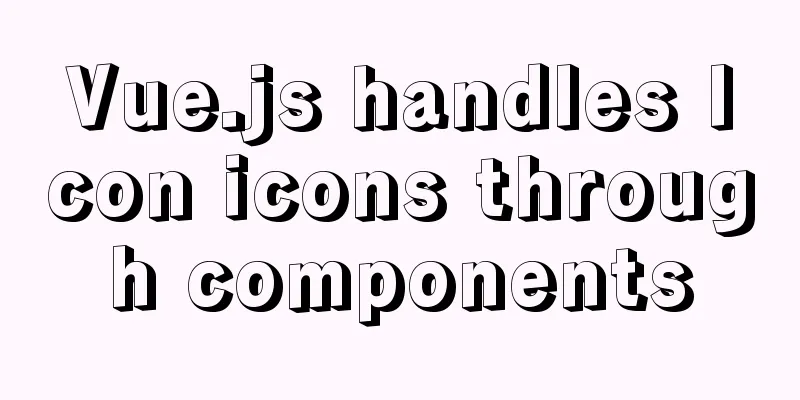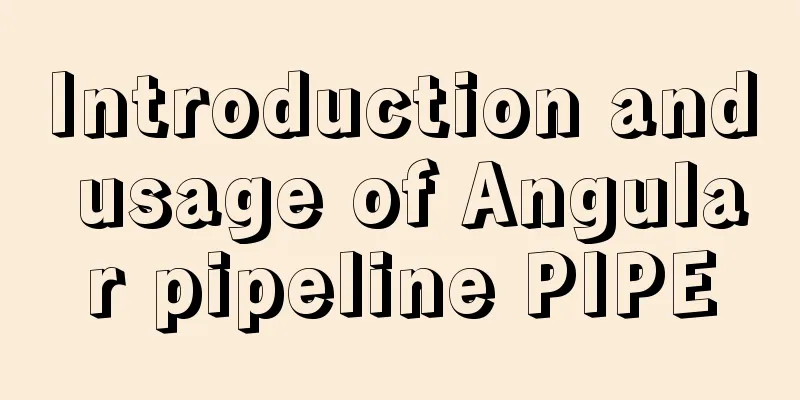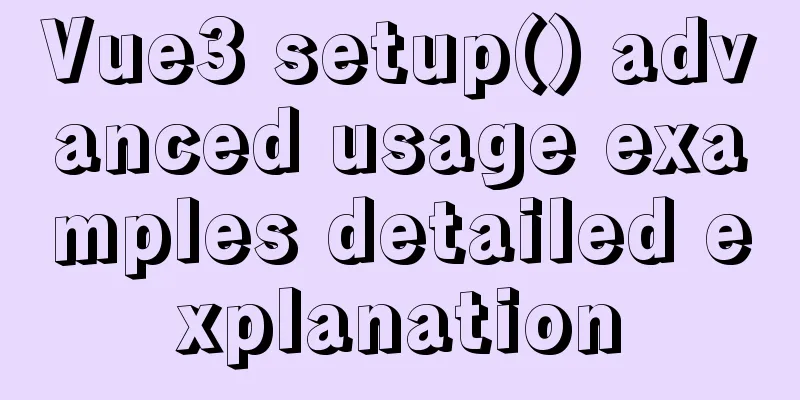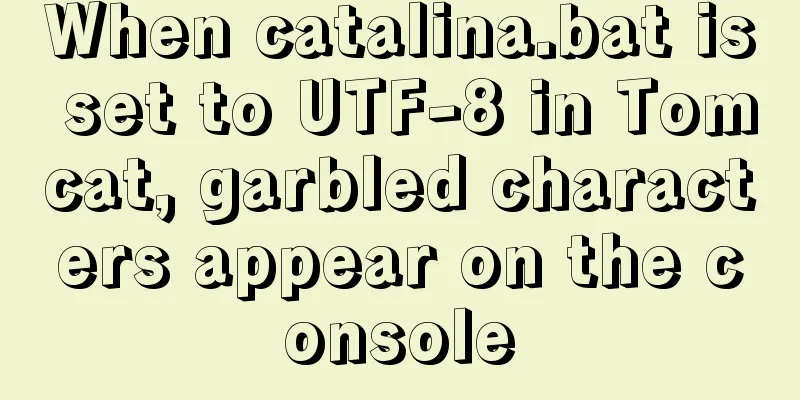Detailed tutorial on compiling and installing MySQL 8.0.20 from source code
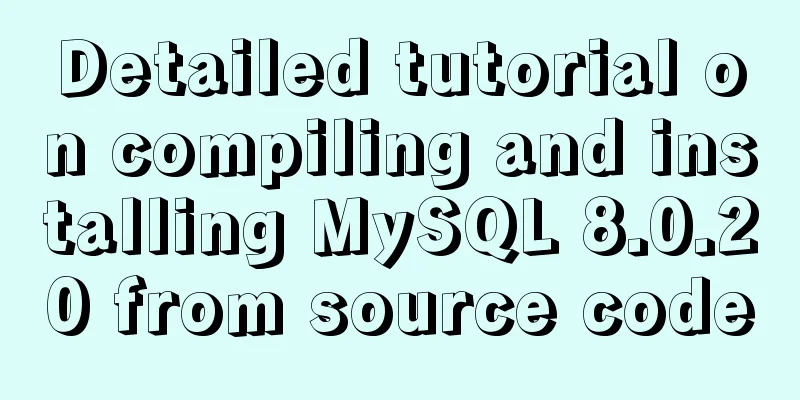
|
In the previous article, we introduced: MySQL8.0.20 installation tutorial and detailed tutorial on installation issues https://www.jb51.net/article/186202.htm MySQL8.0.20 download and installation and problems encountered (with pictures and text) https://www.jb51.net/article/186208.htm Steps to install Mysql8.0.20 on CentOS7: https://dev.mysql.com/doc/relnotes/mysql/8.0/en/news-8-0-20.html 1 Overview This article mainly describes how to compile and install MySQL Community Edition 8.0.20 from source code. First, some knowledge about compilation and installation will be introduced, and then the compilation and installation will be started. 2 Knowledge about source code compilation and installation 2.1 make and configure make is a compilation command that will look for the Makefile file in the current directory. The Makefile file records detailed information on how to compile the source code. Configure is a detection program written by the software developer to detect the user's development environment and generate a Makefile file after the detection is completed. Typically, configure will detect the following:
2.2 Tarball File The Tarball file is actually a file that compresses the source code using tar. Gzip is usually used for compression, and the extension is usually .tar.gz or .tgz. However, since technologies such as bzip2 and xz have better compression effects than gzip, the file name and extension will also become .tar.bz2 or .tar.xz. Typically a Tarball file contains:
2.3 Compile and install related components from source code 2.3.1 Compiler A compiler is required to perform compilation operations, usually gcc. 2.3.2 make+autoconfig To simplify the compilation process, software released in Tarball form usually requires make to compile according to the dependencies of the target files. However, since make requires Makefile, autoconfig is required to generate Makefile. 2.3.3 Function Library The libraries and related include files provided by the kernel are required. 2.4 Static and dynamic libraries Function libraries are divided into two types: dynamic libraries and static libraries, most of which are placed in /lib and /lib64. 2.4.1 Static Libraries The extension is .a, and it will be directly integrated into the executable program during compilation, so the file generated using the static library will be larger. The compiled executable file can be run directly without relying on external function libraries. In addition, it is difficult to upgrade because it is directly integrated into the program, and if the static library is upgraded, it needs to be recompiled. 2.4.2 Dynamic Libraries The extension is .so. Unlike static libraries, dynamic libraries only have a pointer in the program during compilation. When the executable program needs to use the functions of the function library, it will read the function library for use. The generated executable file will be smaller, but the compiled program cannot be executed independently. In addition, upgrading is more convenient and does not require recompilation, because the executable file will directly point to the new function library file. 2.5 General steps for compiling and installing
Note that the above steps are in order, and if the previous step fails, the next step cannot be executed. In other words, the previous step must be executed successfully before the next step can be performed. After completing the above six steps, you can compile and install. Generally, some follow-up processing is required, such as adding the executable file path to PATH, adding header files and library files to /usr/include and /etc/ld.so.conf.d, and adding online help files to /etc/man_db.conf. 2.6 Psychological preparation before compiling and installing Here is the last tip. Before installation, you can press ctrl+w to close this page to avoid countless pains. 3 Install MySQL 3.1 Installation Dependencies The dependencies required by MySQL are as follows:
3.2 Package Manager Installation For my Debian system, I can use apt: sudo apt-get install -y bison git hostname libncurses-dev libssl-dev make openssl pkg-config doxygen cmake make RedHat8.x: sudo yum install -y bison bzip2 git hostname ncurses-devel openssl openssl-devel pkgconfig tar wget zlib-devel doxygen diffutils rpcgen make libtirpc-devel cmake gcc RedHat7.x: sudo yum install -y bison bzip2 git hostname ncurses-devel openssl openssl-devel pkgconfig tar wget zlib-devel doxygen cmake gcc Others can be searched by yourself. 3.2 Compile and install If you don't want to install it using a package manager, you can use the compile and install method. 3.2.1 Install cmake tar -zxvf cmake-3.17.2.tar.gz cd cmake-3.17.2 ./bootstrap --prefix=/usr/local/cmake make clean make -j 6 #6 is the number of CPU cores, custom modification, if it fails, please use make make test sudo make install 3.2.2 Install make If there is no compiler, you cannot compile and install it. You can use the software package to install it. For my Debian system, I directly use apt: sudo apt install make 3.2.3 Installing gcc tar -xvf gcc-9.3.0.tar.xz cd gcc-9.3.0 ./contrib/download_prerequisites mkdir build cd build ../configure --prefix=/usr/local/gcc -enable-checking=release -disable-multilib make clean make -j 6 make test sudo make install sudo ln -sv /usr/local/gcc/include /usr/include/gcc #/etc/ld.so.conf.d/gcc.conf add the following content /usr/local/gcc/lib /usr/local/gcc/lib64 3.2.4 Install openssl tar -zxvf openssl-1.1.1g.tar.gz cd openssl-1.1.1g ./config --prefix=/usr/local/openssl --openssldir=/usr/local/openssl/ssl #prefix is the installation location, default is /usr/local #openssldir is the location of the configuration file, which also stores the certificate and key pair make clean make -j 6 make test sudo make install sudo ln -sv /usr/local/openssl/include /usr/include/openssl #/etc/ld.so.conf.d/openssl.conf plus the following content /usr/local/openssl/lib 3.2.5 Download boost Click here for the official website.
After downloading, just unzip it. tar -xvf boost_1_70_0.tar.bz2 3.2.6 Installing ncurses tar -zxvf ncurses-6.2.tar.gz cd ncurses-6.2 ./configure --prefix=/usr/local/ncurses make -j 6 sudo make install sudo ln -sv /usr/local/ncurses/include /usr/include/ncurses #/etc/ld.so.conf.d/ncurses.conf add to /usr/local/ncurses/lib 3.2.7 Installing bison tar -xvf bison-3.4.tar.xz cd bison-3.4 ./configure --prefix=/usr/local/bison make -j 6 sudo make install #/etc/ld.so.conf.d/bison.conf add to /usr/local/bison/lib 3.2.8 Install git tar -xvf git-2.26.2.tar.xz cd git-2.26.2 ./configure --prefix=/usr/local/git \ --with-openssl=/usr/local/openssl \ --with-libpcre2=/usr/local/pcre2 \ --with-curl=/usr/local/curl \ --with-expat=/usr/local/expat \ --with-iconv=/usr/local/iconv \ --with-editor=/usr/bin/vim \ --with-zlib=/usr/local/zlib \ --with-tcltk=/usr/local/tcl make all doc info sudo make install install-doc install-html install-info 3.2.9 Subsequent processing Modify PATH: #Add export PATH=$PATH:\ to ~/.bash_profile or ~/.bashrc /usr/local/cmake/bin:\ /usr/local/gcc/bin:\ /usr/local/openssl/bin:\ /usr/local/bison/bin:\ /usr/local/ncurses/bin:\ /usr/local/git/bin:\ Make the dynamic library effective: ldconfig If you do not have sufficient permissions, add sudo. 3.3 Download MySQL Community Edition Official website here.
I don't know the difference between the first and second one, because I have tried both and they can be compiled and installed successfully. Although it says the second one has a Boost header, it seems to be of no use. The first one is used here. md5sum mysql-boost-8.0.20.tar.gz
3.4 Generate Makefile sudo cmake .. \ -DDEFAULT_CHARSET=utf8mb4 \ -DDEFAULT_COLLATION=utf8mb4_unicode_ci \ # -DENABLED_LOCAL_INFILE=ON \ -DWITH_SSL=system \ -DCMAKE_INSTALL_PREFIX=/usr/local/mysql/server \ -DMYSQL_DATADIR=/usr/local/mysql/data \ -DMYSQL_TCP_PORT=3306 \ -DDOWNLOAD_BOOST=0 \ -DWITH_BOOST=~/Desktop/boost
For more parameters, please use sudo cmake .. -LH Check. 3.5 Compilation and Installation sudo make or sudo make -jn The author tried make -j 6, but failed, so he had no choice but to switch to make. make test Then install: sudo make install 3.6 Subsequent Configuration 3.6.1 User Groups and Users Create a new user group and user, and modify the user data directory permissions: sudo groupadd mysql sudo useradd -r -g mysql -s /bin/false mysql sudo chown mysql:mysql /usr/local/mysql/data sudo chmod 750 /usr/local/mysql/data Modify the data directory as needed. If an unwritable error occurs later, change the permissions to 777. 3.6.2 Configuration File The configuration file is my.cnf, which can be placed in /etc/ /etc/mysql/ Installation directory /etc/ ~/ Next, the reading order is from top to bottom. After the author installs, the default is /etc/mysql/my.cnf, which is the global configuration, ~/.my.cnf is the user-specific configuration, here directly modify /etc/mysql/my.cnf: [client-server] # Import all .cnf files from configuration directory !includedir /etc/mysql/conf.d/ !includedir /etc/mysql/mariadb.conf.d/ [mysqld] port=3306 basedir=/usr/local/mysql/server datadir=/usr/local/mysql/data character-set-server=utf8mb4 [mysql] default-character-set=utf8mb4 [client] port=3306 default-character-set=utf8mb4 The fields below [mysqld] are newly added, and you can modify the data directory yourself. 3.7 Initialization Modify environment variables: #.bashrc or .bash_profile plus export PATH=$PATH:/usr/local/mysql/server/bin use mysqld --initialize --user=mysql or mysqld --initialize-insecure --user=mysql Then enable SSL and RSA support (optional): mysql_ssl_rsa_setup Finally start the service: mysqld_safe --user=mysql & 3.8 Change Password Log in as root, if using insecure initialization: mysql -u --skip-password Initialize using initialize: mysql -u root -p Just enter the password that appears during initialization. alter user root@localhost identified by 'xxx'; 3.9 Testing Use the built-in mysqlshow and mysqladmin: mysqladmin -u root -p versionmysqlshow -u root -p
3.10 Finishing work 3.10.1 Aliases alias md='mysqld -u mysql &' In this way, you can start the MySQL service by entering md. 3.10.2 Install Mycli Mycli is a MySQL command-line client tool with auto-completion and syntax highlighting. pip install mycli For Python 3 please use pip3 install mycli Can't find pip, please install: sudo apt install python-pip#python2 sudo apt install python3-pip Then use mycli to enter the database: mycli -u root Happy completion! 4 References 1. How to install MySQL under Linux (YUM and source code compilation) Summarize This is the end of this article about the detailed tutorial on compiling and installing MySQL 8.0.20 from source code. For more information about compiling and installing MySQL 8.0.20 from source code, please search for previous articles on 123WORDPRESS.COM or continue to browse the following related articles. I hope you will support 123WORDPRESS.COM in the future! You may also be interested in:
|
<<: Summary of essential breakpoint debugging techniques for JavaScript (recommended)
Recommend
Html long text automatically cuts off when it exceeds the tag width
When we display long text, we often need to interc...
Docker custom network detailed introduction
Table of contents Docker custom network 1. Introd...
What does input type mean and how to limit input
Common methods for limiting input 1. To cancel the...
HTML Tutorial: Ordered Lists
<br />Original text: http://andymao.com/andy...
Example of using Vue built-in component keep-alive
Table of contents 1. Usage of keep-alive Example ...
Detailed explanation of Angular routing sub-routes
Table of contents 1. Sub-route syntax 2. Examples...
Develop a vue component that encapsulates iframe
Table of contents 1. Component Introduction 2. Co...
Recommended 20 best free English handwriting fonts
Jellyka BeesAntique Handwriting [ank]* Jellyka Cut...
Analysis of MySql index usage strategy
MySql Index Index advantages 1. You can ensure th...
In-depth understanding of React Native custom routing management
Table of contents 1. Custom routing 2. Tab naviga...
Linux MySQL root password forgotten solution
When using the MySQL database, if you have not lo...
How to quickly deploy Gitlab using Docker
1. Download the gitlab image docker pull gitlab/g...
Detailed explanation of using scp command to copy files remotely in Linux
Preface scp is the abbreviation of secure copy. s...
javascript to switch by clicking on the picture
Clicking to switch pictures is very common in lif...
Detailed explanation of the execution plan explain command example in MySQL
Preface The explain command is the primary way to...