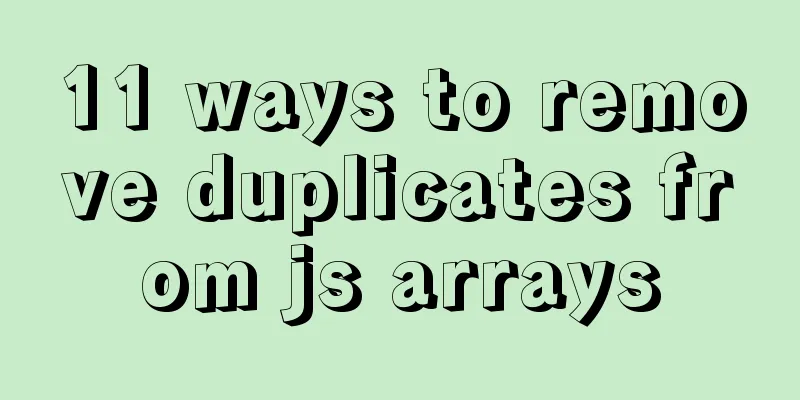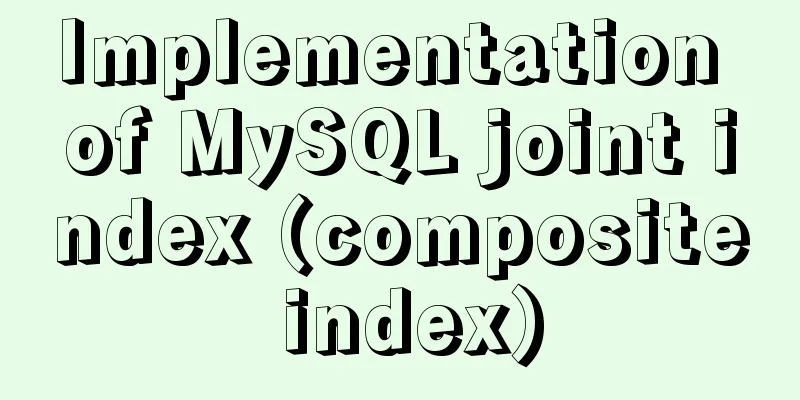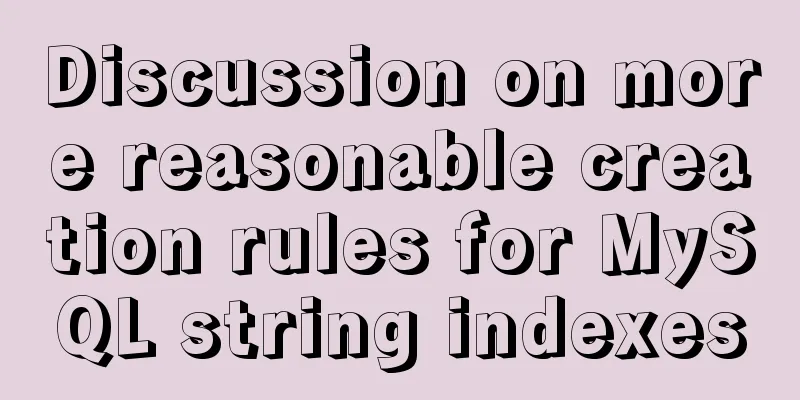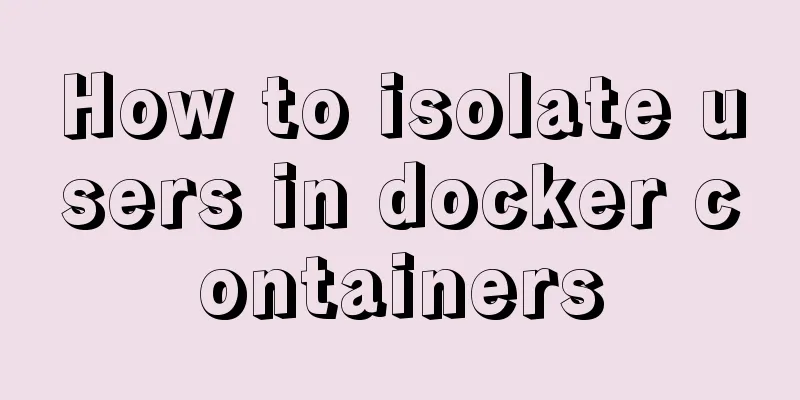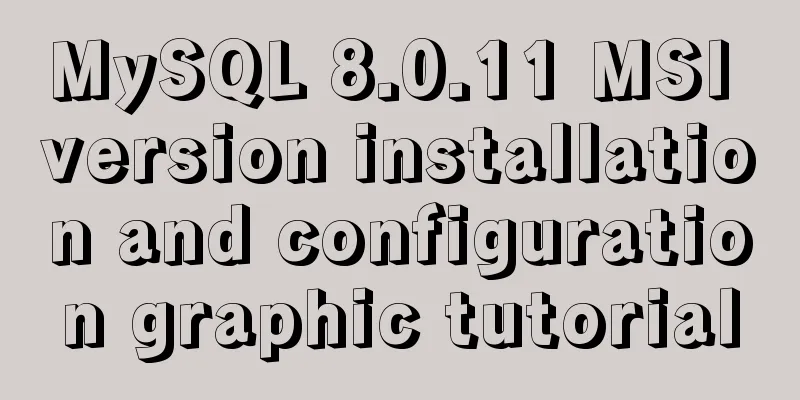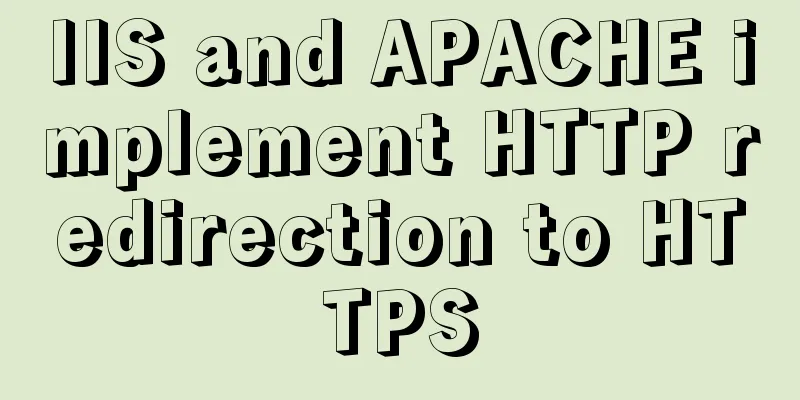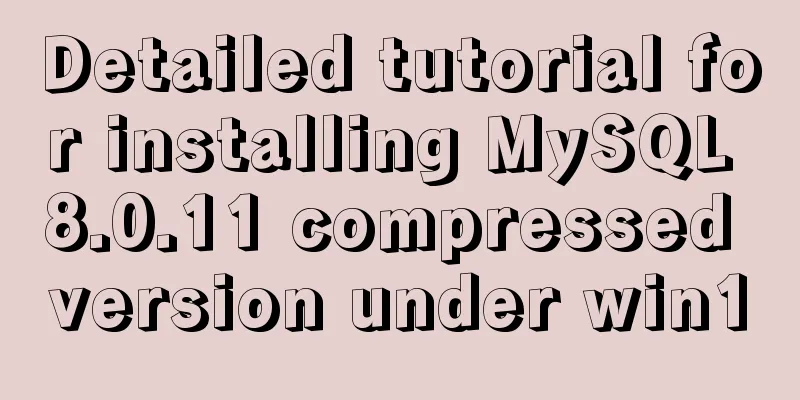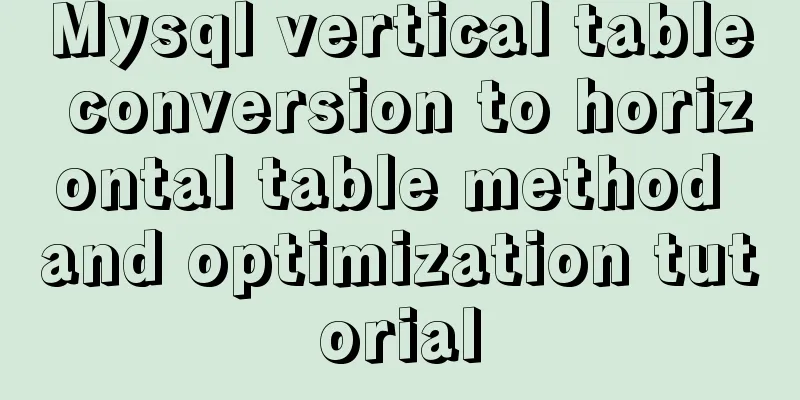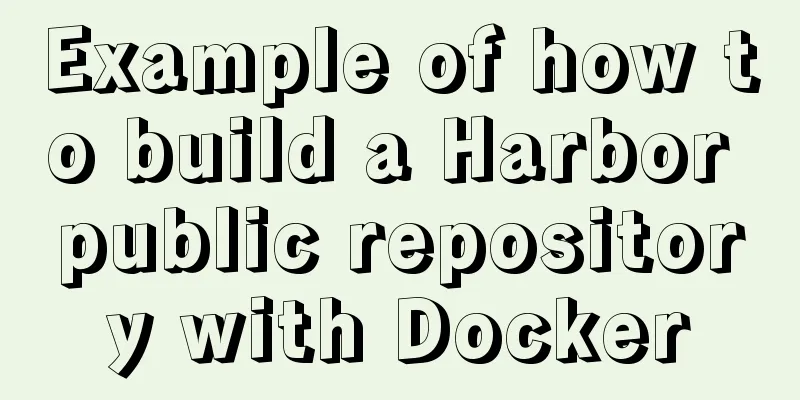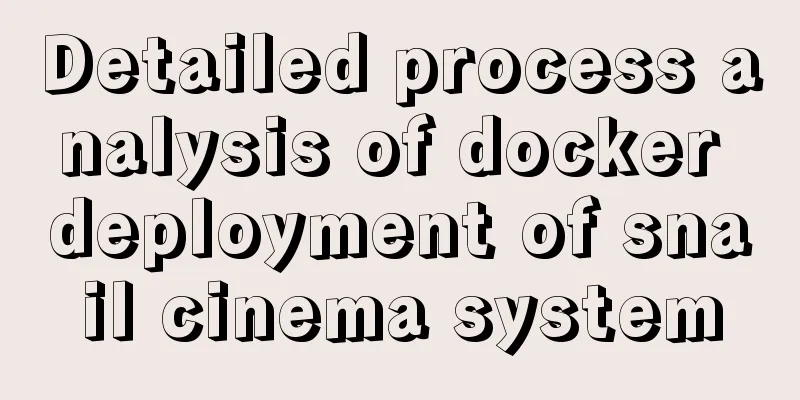Ubuntu boot auto-start service settings
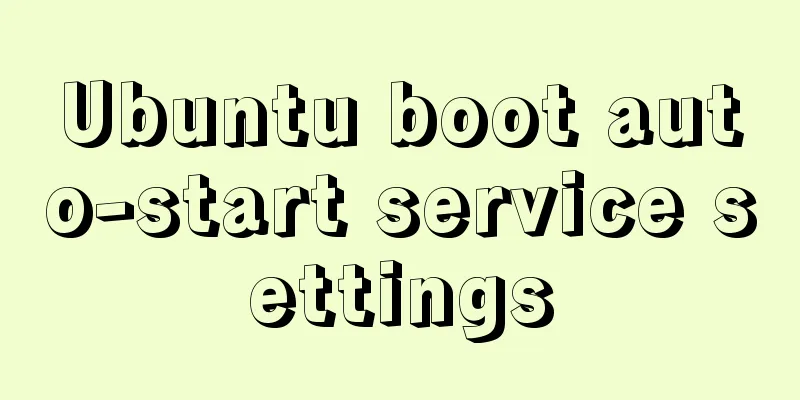
|
How to create a service and auto-start it in Ubuntu: 1. Create sandtable.service service in [/lib/systemd/system], [Unit] Description=/etc/sandtable Compatibility Documentation=man:systemd-sandtable-generator(8) ConditionFileIsExecutable=/etc/sandtable After=network.target [Service] Type=forking ExecStart=/etc/sandtable start TimeoutSec=0 RemainAfterExit=yes GuessMainPID=no [Install] WantedBy=multi-user.target Alias=sandtable.service 2. Create a startup script Create a sandtable startup script in the [/etc] folder. Remember to add [&] after the script to ensure that the service does not affect the system startup, otherwise it may cause the system to fail to start normally. #!/bin/sh /home/ubuntu/setup >> /home/ubuntu/test.log& 3. Start the service systemctl start sandtable.service #Start the servicesystemctl status sandtable.service #Check whether the service is startedsystemctl enable sandtable.service #Start the servicesystemctl is-enabled sandtable.service #Check whether the service is started 4 Common service commands systemctl is-enabled servicename.service #Query whether the service is started at boot systemctl enable *.service #Startup service systemctl disable *.service #Cancel startup systemctl start *.service #Start service systemctl stop *.service #Stop service systemctl restart *.service #Restart service systemctl reload *.service #Reload service configuration file systemctl status *.service #Query service running status 5. Open and close the desktop system // Shut down the desktop system sudo systemctl set-default multi-user.target sudo reboot // Open the desktop system sudo systemctl set-default graphical.target sudo reboot 6. The wifi settings of the desktop version can be modified and replaced in the following path /etc/NetworkManager/system-connections This is the end of this article about Ubuntu startup service settings. For more relevant Ubuntu startup content, please search 123WORDPRESS.COM's previous articles or continue to browse the following related articles. I hope everyone will support 123WORDPRESS.COM in the future! You may also be interested in:
|
>>: Pure CSS to achieve cool neon light effect (with demo)
Recommend
Detailed tutorial on installing MySQL 8.0.19 in zip version on win10
Table of contents 1. After downloading, unzip it ...
JavaScript to achieve uniform animation effect
This article example shares the specific code for...
MySQL master-slave replication delay causes and solutions
Table of contents A brief overview of the replica...
MySQL json format data query operation
The default table name is base_data and the json ...
Practice of using Vite2+Vue3 to render Markdown documents
Table of contents Custom Vite plugins Using vite-...
How to use Docker plugin to remotely deploy projects to cloud servers in IDEA
1. Open port 2375 Edit docker.service vim /lib/sy...
mysql command line script execution example
This article uses an example to illustrate the ex...
Detailed explanation of the process of building and running Docker containers
Simply pull the image, create a container and run...
Detailed explanation of cocoscreater prefab
Table of contents Prefab How to create a prefab T...
What are the usages of limit in MySQL (recommended)
SELECT * FROM table name limit m,n; SELECT * FROM...
How to change the CentOS server time to Beijing time
1. I purchased a VPS and CentOS system, and found...
In-depth explanation of the principle of MySQL Innodb index
introduction Looking back four years ago, when I ...
Analysis of Linux kernel scheduler source code initialization
Table of contents 1. Introduction 2. Basic Concep...
Detailed explanation of how to use binlog2sql to quickly roll back after MySQL misoperation
Preface In daily work or study, it is inevitable ...
Implementation of dynamic particle background plugin for Vue login page
Table of contents The dynamic particle effects ar...