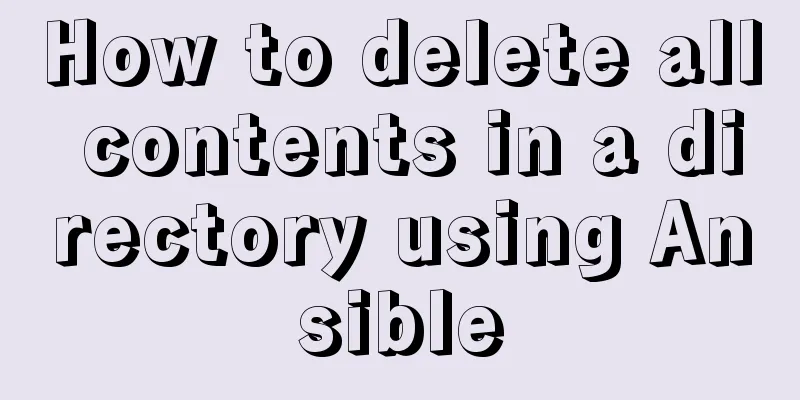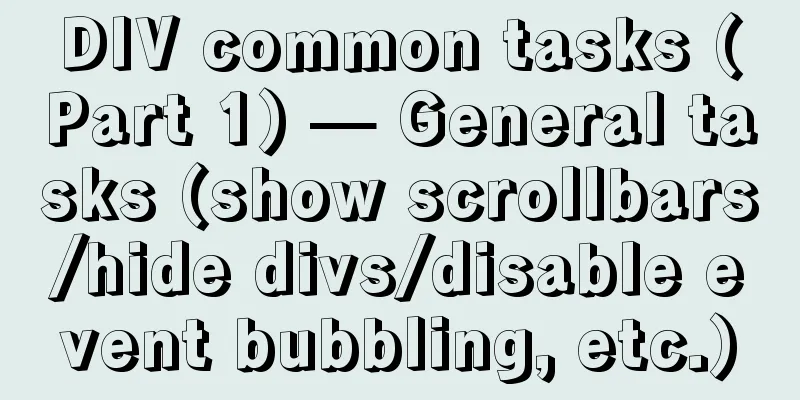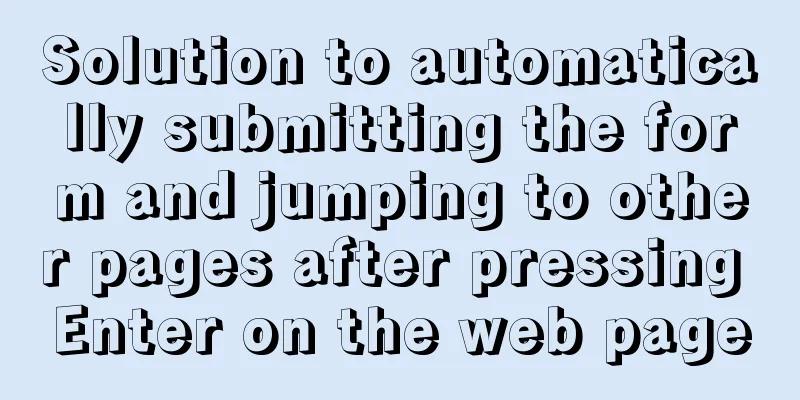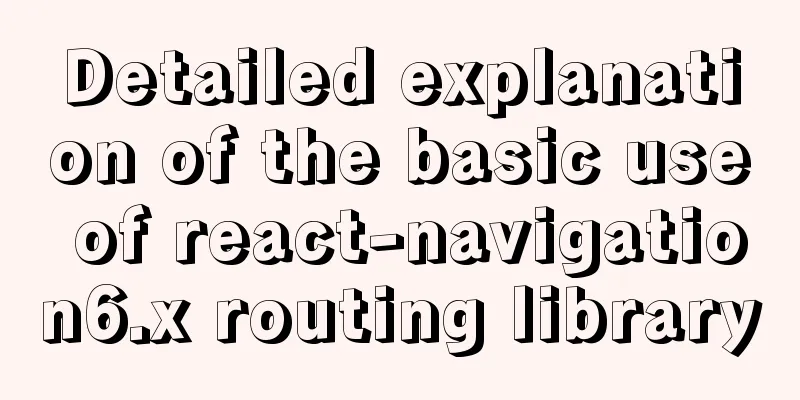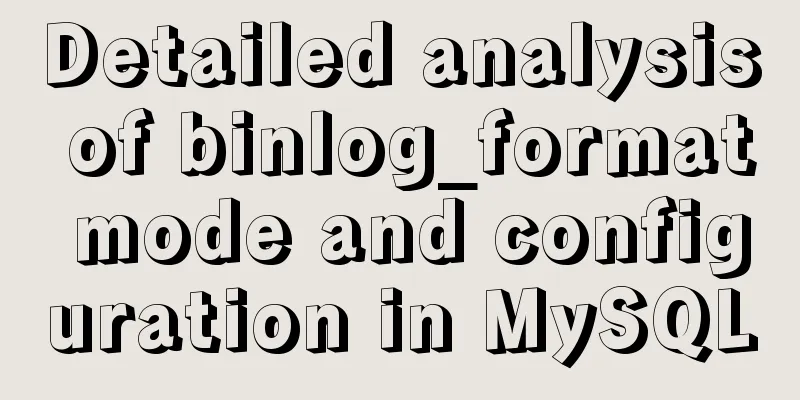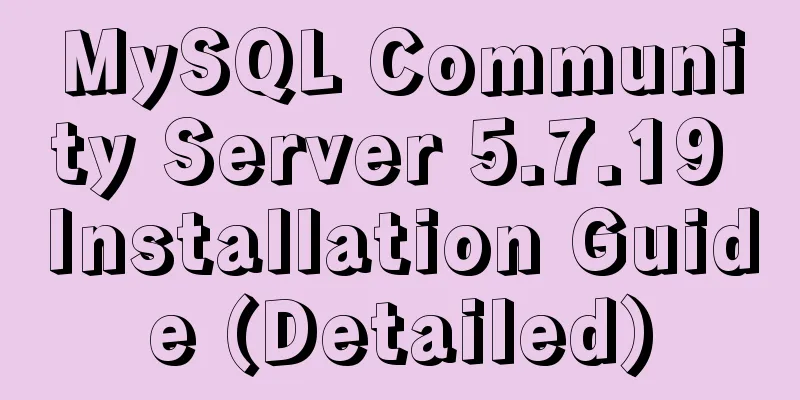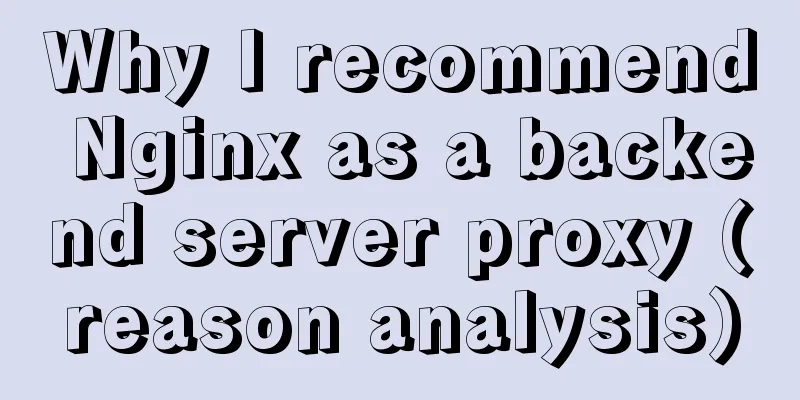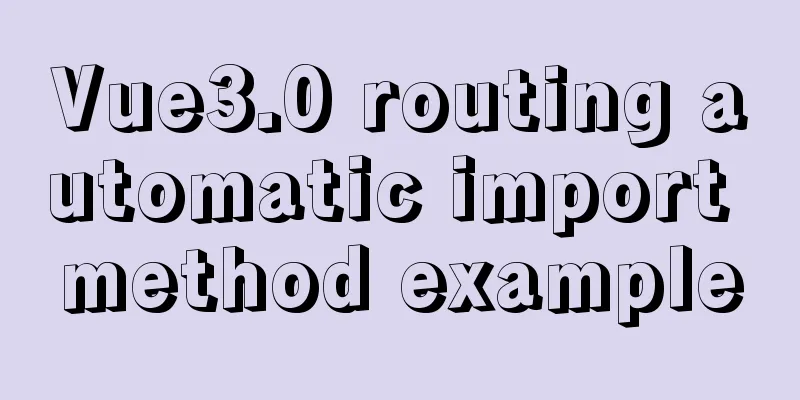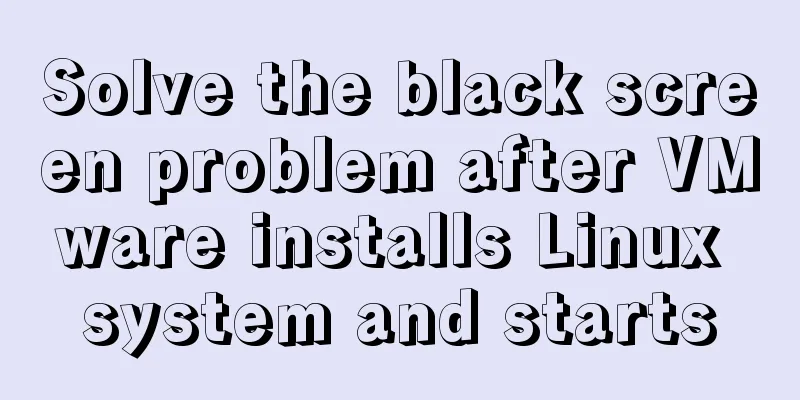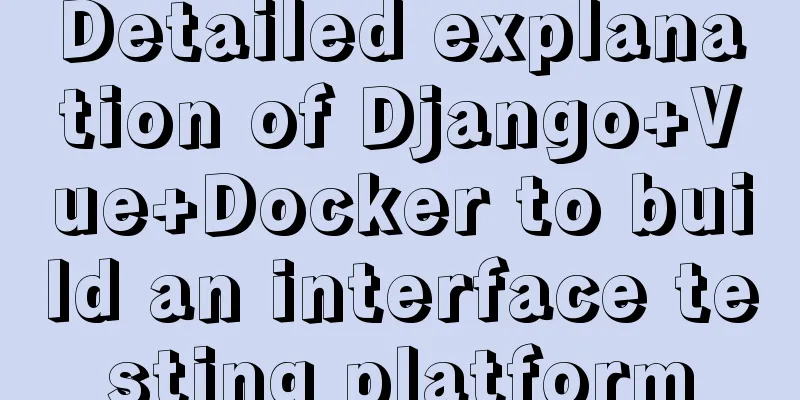Detailed tutorial on uploading and configuring jdk and tomcat on linux
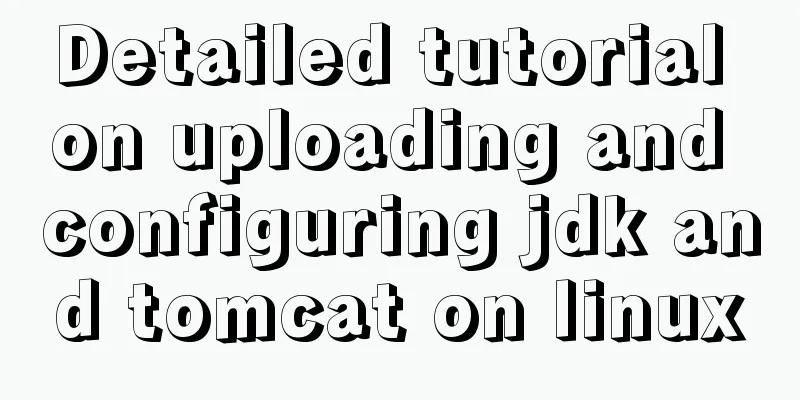
|
Preparation 1. Start the virtual machine Login with root account Log in using the root account
After logging in: Use the Linux command:
Turn off Linux firewall Firewall related settings View firewall status
Disable firewall status
Check the firewall status 2-5. All of them are on, indicating the startup status
Disable the firewall startup
2-5 are all off, indicating successful shutdown
Local compressed package upload Right click on the local disk location git bash here
Use the following command to upload the compressed package to the Linux server: scp apache-tomcat-7.0.79.tar.gz root@linux ip:/opt/software scp jdk-8u144-linux-x64.tar.gz root@linux ip:/opt/software Open the software directory ll command to check whether the upload is successful
Unzip to the app directory The linux commands are as follows: tar -zxvf /opt/software/apache-tomcat-7.0.79.tar.gz -C /opt/app tar -zxvf /opt/software/jdk-8u144-linux-x64.tar.gz -C /opt/app You can open the app directory by typing cd/opt/app to check whether the decompression is successful. Configure JDK environment variables Open the profile file in the etc/directory export JAVA_HOME=/opt/app/jdk1.8.0_144 export CLASSPATH=.:$JAVA_HOME/jre/lib/rt.jar:$JAVA_HOME/lib/dt.jar:$JAVA_HOME/lib/tools.jar export CATALINA_HOME=/opt/app/apache-tomcat-7.0.79 export PATH=$PATH:$JAVA_HOME/bin:$CATALINA_HOME/bin:/usr/local/bin export LC_ALL=en_US.UTF-8 Press esc to exit editing, and press shift + : wq to save and exit. source /etc/profile to make the environment variable configuration take effect. Check whether jdk is configured successfully
Summarize This is the end of this article about uploading and configuring jdk and tomcat in linux. For more relevant linux jdk tomcat configuration content, please search for previous articles on 123WORDPRESS.COM or continue to browse the following related articles. I hope you will support 123WORDPRESS.COM in the future! You may also be interested in:
|
<<: Vue uses Amap to realize city positioning
>>: MySQL select, insert, update batch operation statement code examples
Recommend
MySQL 8.0.13 installation and configuration graphic tutorial
Msyql database installation, for your reference, ...
Linux MySQL root password forgotten solution
When using the MySQL database, if you have not lo...
MySQL 8.0.17 installation graphic tutorial
This article shares with you the MySQL 8.0.17 ins...
Solution to the problem of returning 0x1 when the Windows 2008 task plan fails to execute a bat script
Test environment: C:\>systeminfo | findstr /c:...
Basic security settings steps for centos7 server
Turn off ping scanning, although it doesn't h...
Web designer is a suitable talent
<br />There is no road in the world. When mo...
CSS3 flexible box flex to achieve three-column layout
As the title says: The height is known, the width...
Docker completely deletes private library images
First, let’s take a look at the general practices...
vmware workstation12 installation centos prompts VMware Player and Device/Credential Guard are incompatible, reasons and solutions
In the latest version of WIN10, Microsoft introdu...
Vue detailed introductory notes
Table of contents 1. Introduction 2. Initial Vue ...
Adobe Brackets simple use graphic tutorial
Adobe Brackets is an open source, simple and powe...
JS realizes special effects of web page navigation bar
This article shares with you a practical web navi...
Detailed Example of MySQL curdate() Function
MySQL CURDATE Function Introduction If used in a ...
Summary of commonly used escape characters in HTML
The commonly used escape characters in HTML are s...
hr horizontal line style example code
Copy code The code is as follows: <hr style=&q...