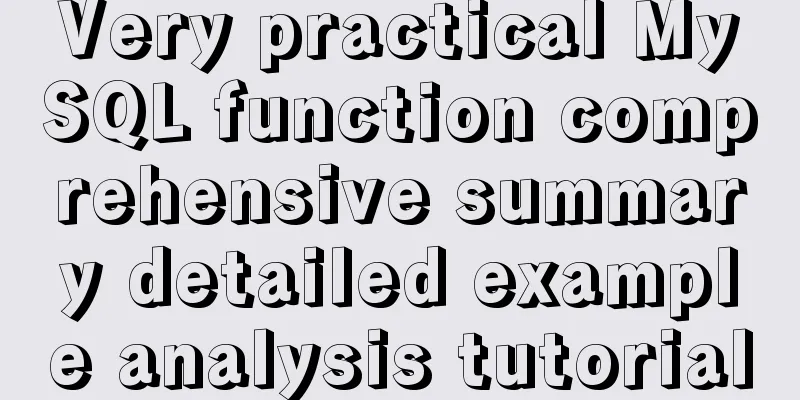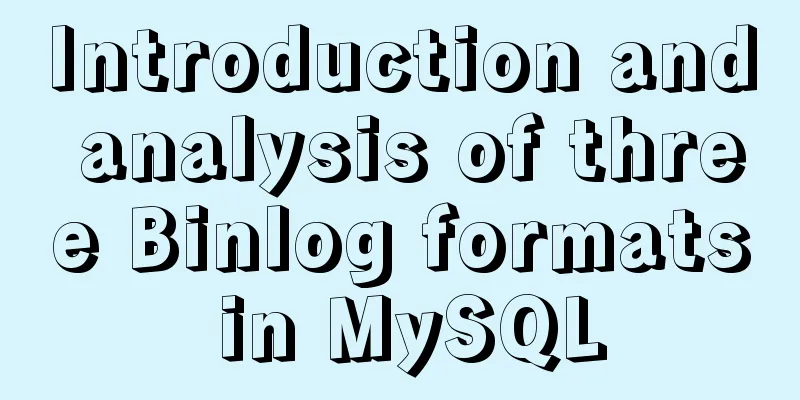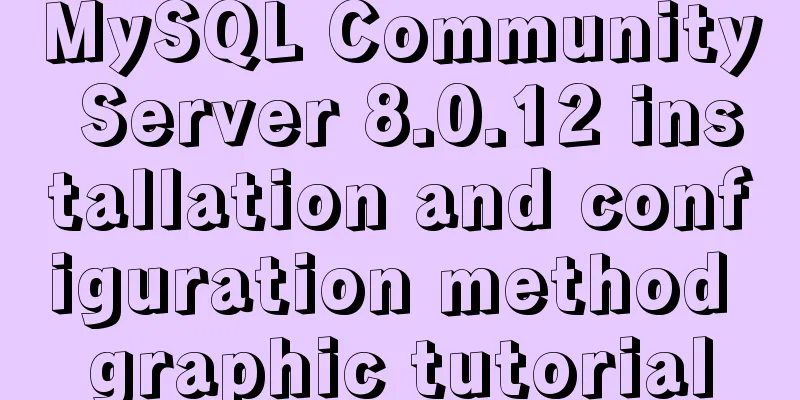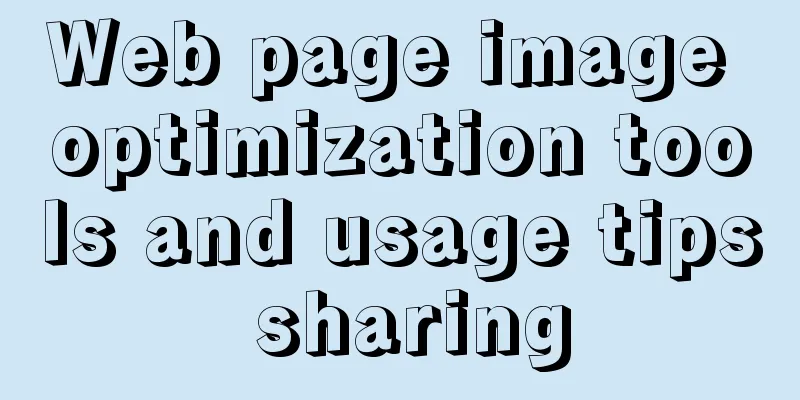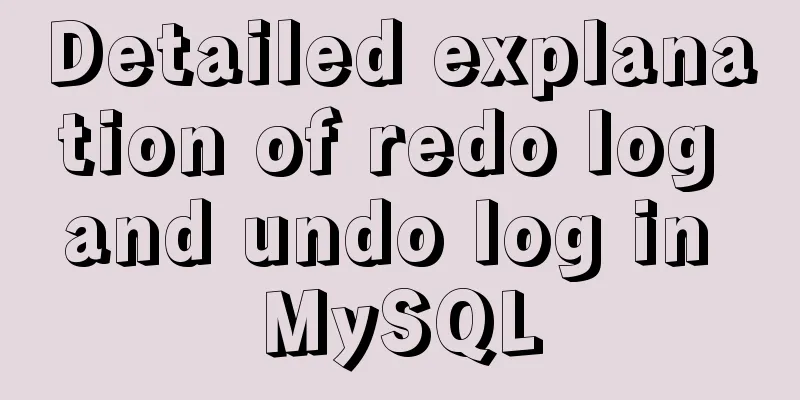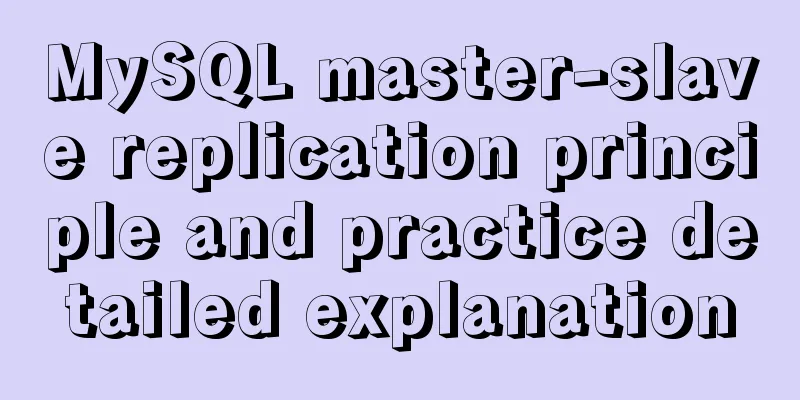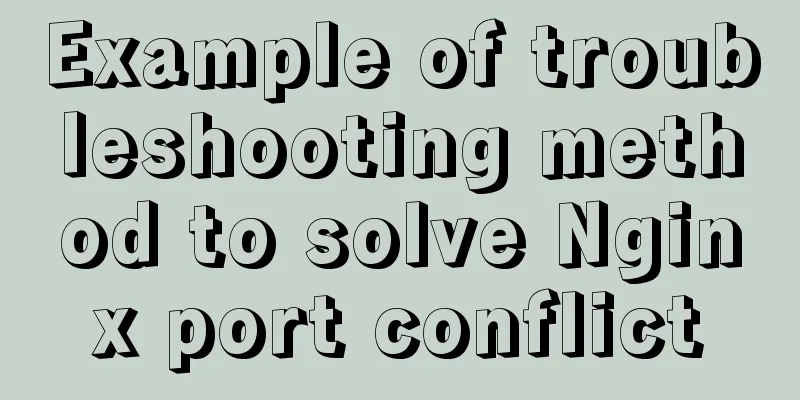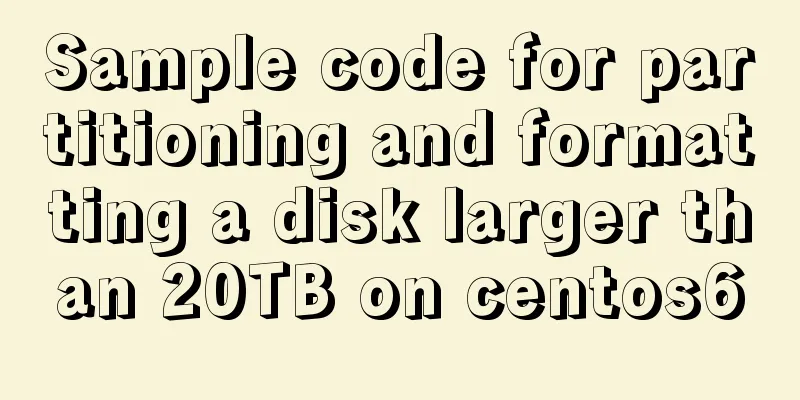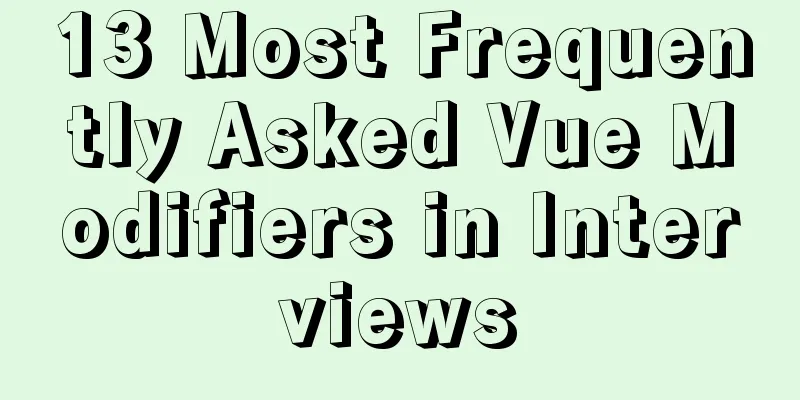MySQL Community Server 5.7.19 Installation Guide (Detailed)
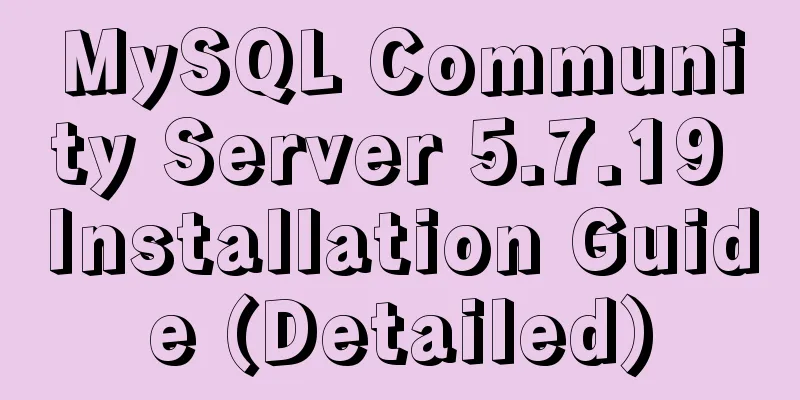
|
MySQL official website zip file download link https://dev.mysql.com/downloads/mysql/ https://www.jb51.net/softs/451120.html
Unzip the downloaded zip file into the directory
Copy the unzipped files to the "Program Disk" (mine is Disk D)
Let's start installing the MySQL database Configuration ini file: Create a new my.txt file in the root directory (at the same level as the bin directory), copy the following code into it, and change the file suffix to ini type, i.e. my.ini [mysql] # Set the default character set of the mysql client to default-character-set=utf8 [mysqld] #Set port 3306 port = 3306 # Set the installation directory of mysql to basedir=D:\mysql-5.7.19-winx64 # Set the storage directory of mysql database data datadir=D:\mysql-5.7.19-winx64\data # Maximum number of connections allowed max_connections=200 # The default character set used by the server is the 8-bit latin1 character set character-set-server=utf8 # The default storage engine that will be used when creating a new table default-storage-engine=INNODB Configuration variable environment
Install mysql service: Run as an administrator and find cmd.exe in the C:\Windows\System32 directory. Note that you must run it as an administrator. After opening the cmd window as an administrator, enter mysqld install and press Enter to end. After the installation is successful, continue to enter the command: mysqld –initialize. This step is used to initialize the data directory. There is no data folder after the official compressed package is decompressed. After running the command, the data folder is automatically generated in the root directory. Start the service Log in At this time, cmd displays Enter password: Just press Enter to successfully enter mysql Enter the command
use mysql; //Show Database changed
update user set authentication_string=password("123") where user="root"\g
/*(Note that it must end with \g and then press Enter to execute the command) Display: Query OK, 1 rows affected (0.01 sec) Rows matched: 1 Changed: 1 Warnings: 1*/
flush privileges //Display: Query OK, 0 rows affected (0.00 sec)
quitCompleted. This sets the root user's password to 123. Summarize The above is the installation guide of MySQL Community Server 5.7.19 introduced by the editor. I hope it will be helpful to everyone. If you have any questions, please leave me a message and the editor will reply to you in time. I would also like to thank everyone for their support of the 123WORDPRESS.COM website! You may also be interested in:
|
<<: Detailed explanation of Javascript closures and applications
>>: Solution to Ubuntu not being able to connect to the Internet
Recommend
Detailed explanation of the pitfalls of MySQL 8.0
I updated MySQL 8.0 today. The first problem: Nav...
Detailed explanation of the difference between v-model directive and .sync modifier in Vue
Table of contents v-model .sync The difference in...
Detailed explanation of Vue's props configuration
<template> <div class="demo"&g...
Mini Program to Implement Simple List Function
This article example shares the specific code of ...
Summary of pitfalls in virtualbox centos7 nat+host-only networking
Table of contents 1. Problem Background 2. What a...
CSS scroll-snap scroll event stop and element position detection implementation
1. Scroll Snap is a must-have skill for front-end...
Vue uses plug-ins to cut pictures in proportion
This article shares the specific code of Vue usin...
Free tool to verify that HTML, CSS and RSS feeds are correct
One trick for dealing with this type of error is t...
Detailed tutorial on setting up multiple instances of MySQL 8 on CentOS 7 (you can have as many as you want)
cause I recently started to refactor the project,...
How to access the local machine (host machine) in Docker
Question How to access the local database in Dock...
How to Find the Execution Time of a Command or Process in Linux
On Unix-like systems, you may know when a command...
Vue3 encapsulates its own paging component
This article example shares the specific code of ...
Solution to mysql ERROR 1045 (28000) problem
I encountered mysql ERROR 1045 and spent a long t...
How to solve the synchronization delay caused by MySQL DDL
Table of contents Preface Solution Tool Introduct...
Installation and configuration tutorial of MongoDB under Linux
MongoDB Installation Choose to install using Yum ...