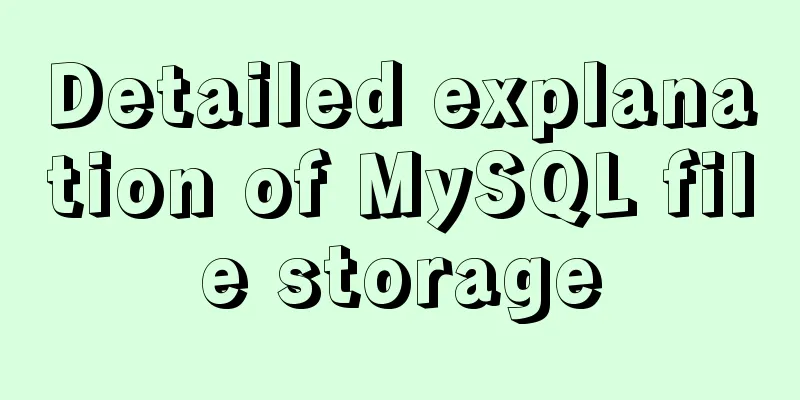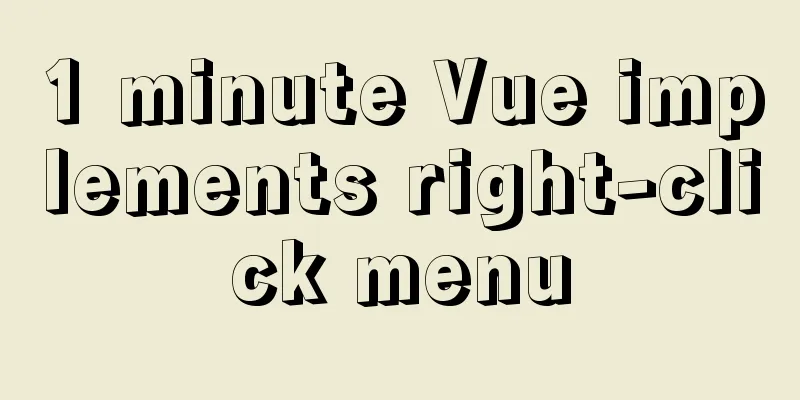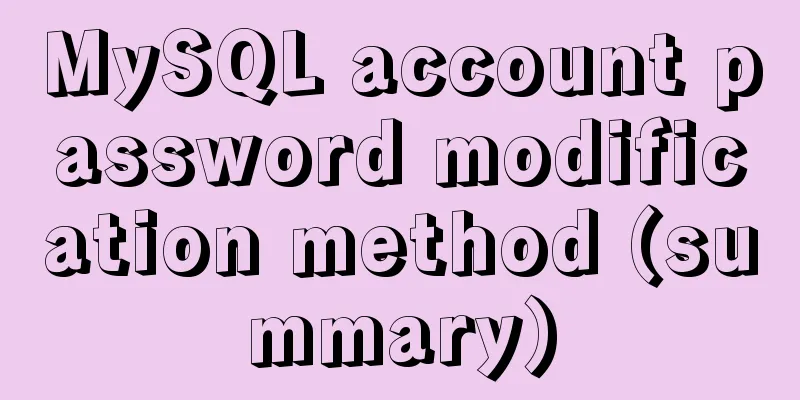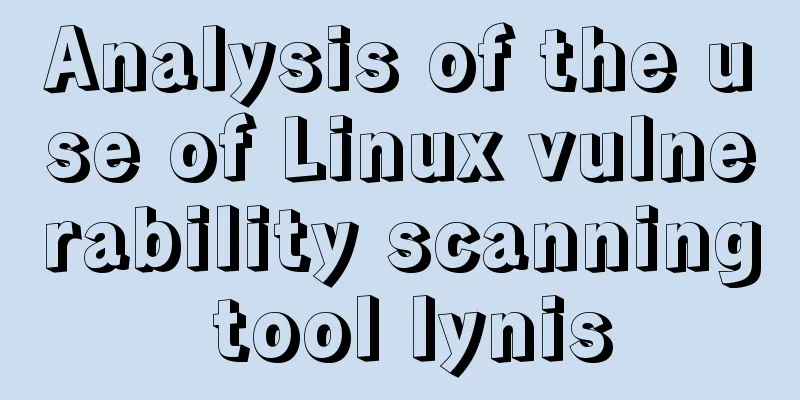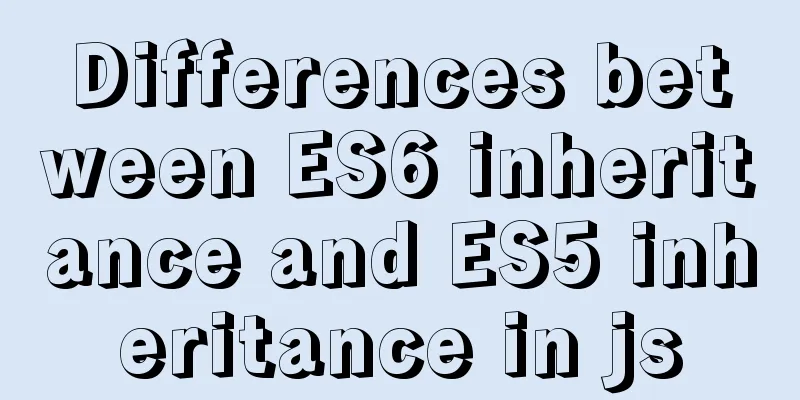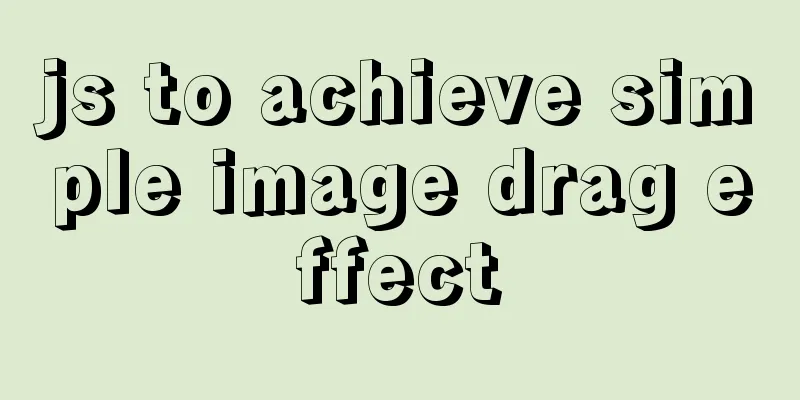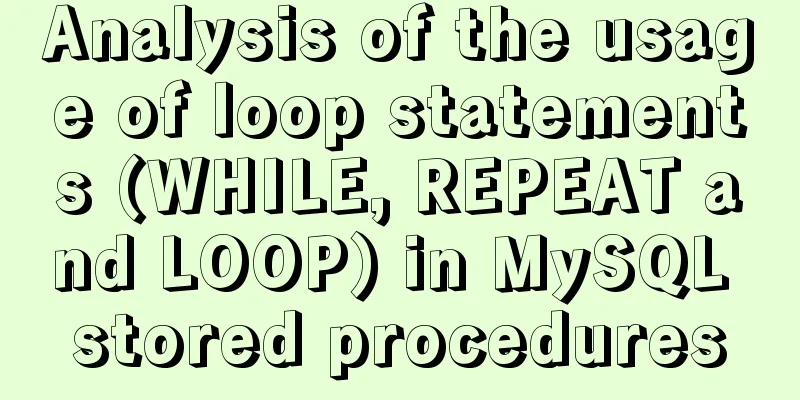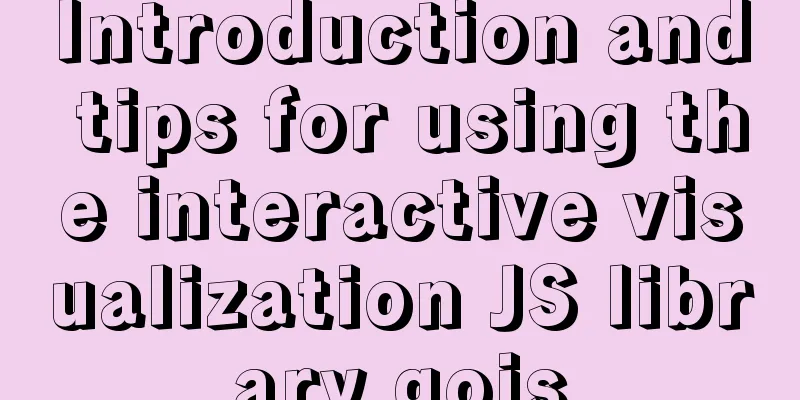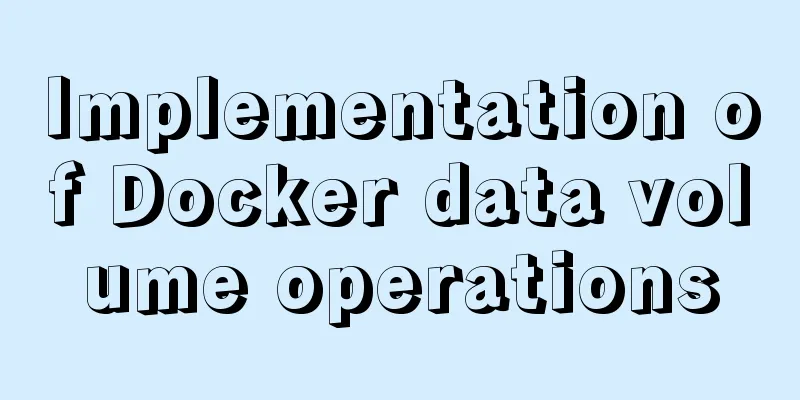Vue uses plug-ins to cut pictures in proportion

|
This article shares the specific code of Vue using plug-ins to achieve proportional cutting of pictures for your reference. The specific content is as follows 1. Use plugin - vueCropper Install the plugin: npm install vue-cropper 2. Example: Main Page
data(){
return {
formData:{
currentBannerImg:""
},
isShowCropper :false,
}
}
<el-upload
class="avatar-uploader"
list-type="picture-card"
action=""
accept=".jpg, .jpeg, .png"
:with-credentials="true"
:on-change="fileChangeBanner"
:auto-upload="false"
:show-file-list="false"
>
<div class="imgBoX">
<img class="bannerImg" v-if="formData.currentBannerImg" title="Click to change" :src="formData.currentBannerImg" alt="" />
<i class="el-icon-delete delImg" v-if="formData.currentBannerImg" title="Delete"></i>
<i v-if="!formData.currentBannerImg" slot="default" class="el-icon-plus"></i>
</div>
<div slot="tip" class="el-upload__tip">Only jpg, jpeg, png can be uploaded and the single file cannot exceed 10M</div>
</el-upload>
//Upload the image and crop it after success async fileChangeBanner(file, fileList) {
const fileType = file.name.substring(file.name.lastIndexOf(".") + 1);
const fileTypeArr = ["jpg", "jpeg", "png", "JPG", "JPEG", "PNG"];
if (fileTypeArr.indexOf(fileType) < 0) {
this.$alert("Please upload images in jpg, jpeg, or png format!", "System prompt", {
confirmButtonText: "Confirm"
});
fileList.splice(fileList.length - 1);
return;
}
// Size limit const isLt2M = file.size / 1024 / 1024 < this.$FileSize;
if (!isLt2M) {
this.$alert(`The uploaded file size cannot exceed ${this.$FileSize}MB!`, "System prompt", {
confirmButtonText: "Confirm"
});
fileList.splice(fileList.length - 1);
return;
}
// Add the cropping part this.isShowCropper = true;
this.$nextTick(() => {
this.$refs.vueCropperDialog.open(file);
});
},vueCropperDialog is introduced as a component <vueCropperDialog @cutImgEnter="cutImgEnter" v-if="isShowCropper" ref="vueCropperDialog"></vueCropperDialog> vueCropperDialog.vue
<!-- -->
<template>
<!-- vueCropper cropping picture implementation -->
<el-dialog title="Image cropping" :visible.sync="dialogVisible" append-to-body>
<div class="cropper-content">
<div class="cropper" style="text-align:center">
<vueCropper
ref="cropper"
:img="option.img"
:outputSize="option.size"
:outputType="option.outputType"
:info="true"
:full="option.full"
:canMove="option.canMove"
:canMoveBox="option.canMoveBox"
:original="option.original"
:autoCrop="option.autoCrop"
:fixed="option.fixed"
:fixedNumber="option.fixedNumber"
:centerBox="option.centerBox"
:infoTrue="option.infoTrue"
:fixedBox="option.fixedBox"
></vueCropper>
</div>
</div>
<div slot="footer" class="dialog-footer btnBox">
<div>
<el-button icon="el-icon-refresh-left" @click="turnLeftOrRight('left')">Rotate left</el-button>
<el-button icon="el-icon-refresh-right" @click="turnLeftOrRight('right')">Rotate right</el-button>
</div>
<div>
<el-button @click="dialogVisible = false">Cancel</el-button>
<el-button type="primary" @click="finish" :loading="loading">Confirm</el-button>
</div>
</div>
</el-dialog>
</template>
<script>
export default {
data() {
return {
fileinfo:"",
dialogVisible: false,
// Basic configuration option for the cropping component
option: {
: : : : : : : : : : : : : : : : : : : : : : : : : : : : : : : : : : : : : : : : : : : : : : : : : : : : : : : : : : : : : : : : : : : : : : : : : : : : : : : : : : : : : : : : : : : : : : : : : : : : : : : : : : : : : : : : : : : : : : : : : : : : : : : : : : : : : : : : : : : : : : : : : : : : : : : : : : : : : : : : : : : : : : : : : : : : : : : : : : : : : : : : : : : : : : : : : : : : : : : : : : : : : : : : : : : : : : : : : : : : : : : : : : : : : : : : : : : : : : : : : : : : : : : : : : : : : : :
picsList: [], //Array displayed on the page // Prevent duplicate submission loading: false
};
},
methods: {
open(file) {
this.fileinfo = file;
this.option.img = file.url;
this.dialogVisible = true;
},
blobToFile(theBlob, file) {
const files = new window.File([theBlob], file.name, { type: theBlob.type });
return files;
},
//Left rotation turnLeftOrRight(type) {
if (type == "left") {
this.$refs.cropper.rotateLeft();
} else {
this.$refs.cropper.rotateRight();
}
},
// Click to crop, this step is to get the processed address finish() {
this.$refs.cropper.getCropBlob((data) => {
this.loading = true;
const changeFile = this.blobToFile(data, this.fileinfo);
const fileUrl = window.URL.createObjectURL(data);
//Callback after successful cutting this.$emit("cutImgEnter", changeFile, fielUrl);
this.loading = false;
this.dialogVisible = false;
});
}
}
};
</script>
<style lang="scss" scoped>
// Screenshot.cropper-content {
.cropper {
width: auto;
height: 300px;
}
}
.btnBox {
display: flex;
align-items: center;
justify-content: space-between;
}
</style>3. Effect
The above is the full content of this article. I hope it will be helpful for everyone’s study. I also hope that everyone will support 123WORDPRESS.COM. You may also be interested in:
|
<<: Use of Linux bzip2 command
>>: Detailed tutorial on how to publish springboot projects through docker plug-in in IDEA
Recommend
Solve the problem of "Welcome to nginx on Fedora!" after installing nginx on Centos7, and there is no default.conf file in the conf.d directory
Problem Description Install nginx on Tencent Clou...
Introduction to the use of alt and title attributes of HTML img tags
When browser vendors bend the standards and take i...
Setting z-index property for flash overlay popup layer in web design does not work
By default, Flash will always be displayed at the ...
What to do after installing Ubuntu 20.04 (beginner's guide)
Ubuntu 20.04 has been released, bringing many new...
A simple example of using js to get the time of the last week, month and three months
Table of contents Get the time in the past week G...
Mysql Sql statement exercises (50 questions)
Table name and fields –1. Student List Student (s...
From CSS 3D to spatial coordinate axis with source code
One time we talked about the dice rolling game. A...
NodeJs high memory usage troubleshooting actual combat record
Preface This is an investigation caused by the ex...
Detailed explanation of daily_routine example code in Linux
First look at the example code: #/bin/bash cal da...
Analysis of MySQL lock mechanism and usage
This article uses examples to illustrate the MySQ...
Summary of Vue watch monitoring methods
Table of contents 1. The role of watch in vue is ...
Example of using HTML+CSS to implement a secondary menu bar when the mouse is moved
This article introduces an example of using HTML+...
jQuery implements the practice of changing the position and size of div by dragging the mouse
To achieve an effect similar to Windows forms, dr...
Nginx domain forwarding usage scenario code example
Scenario 1: Due to server restrictions, only one ...
Why is it not recommended to use an empty string as a className in Vue?
Table of contents Compare the empty string '&...