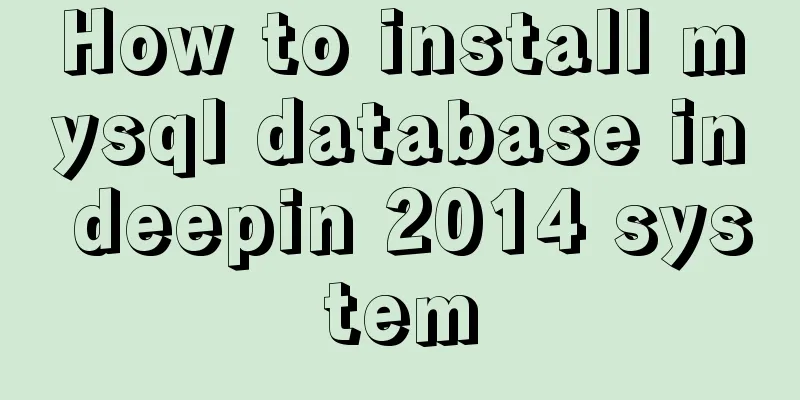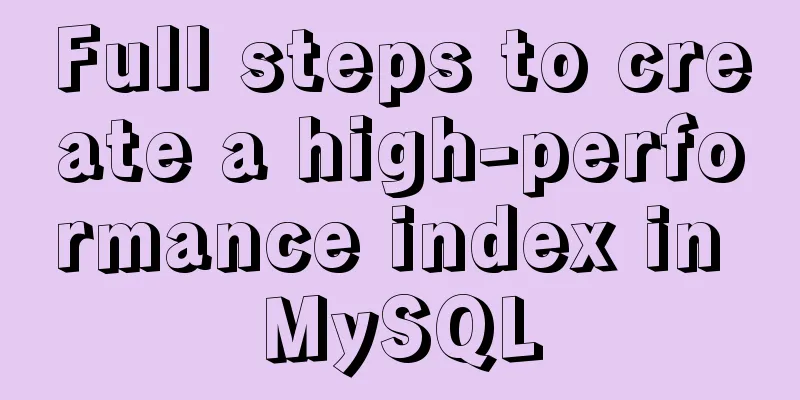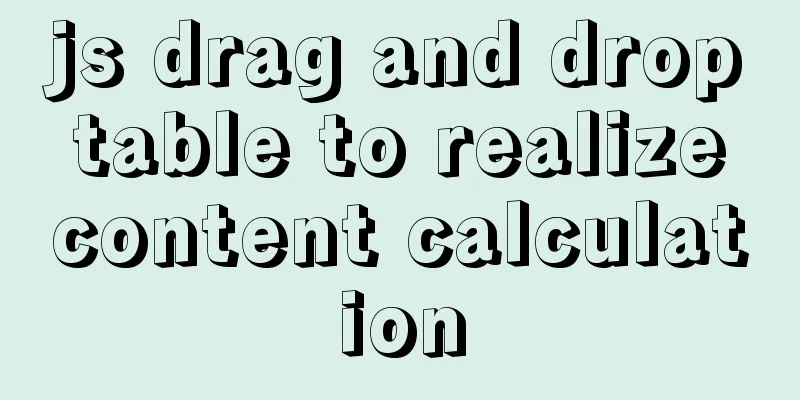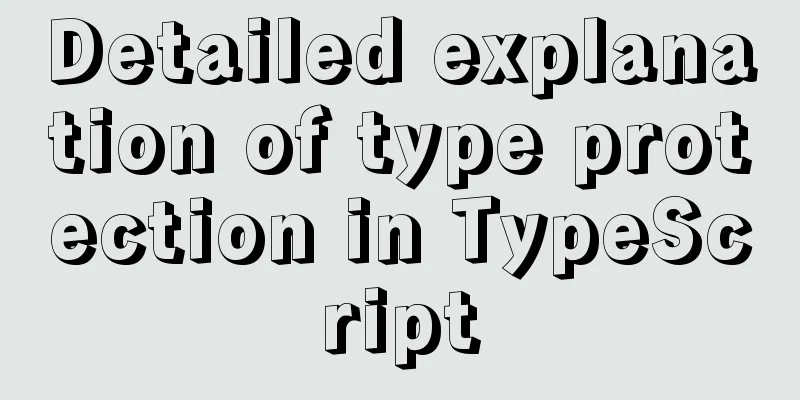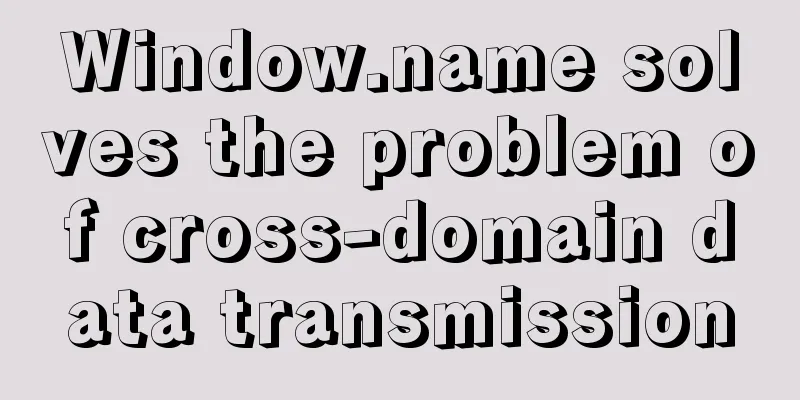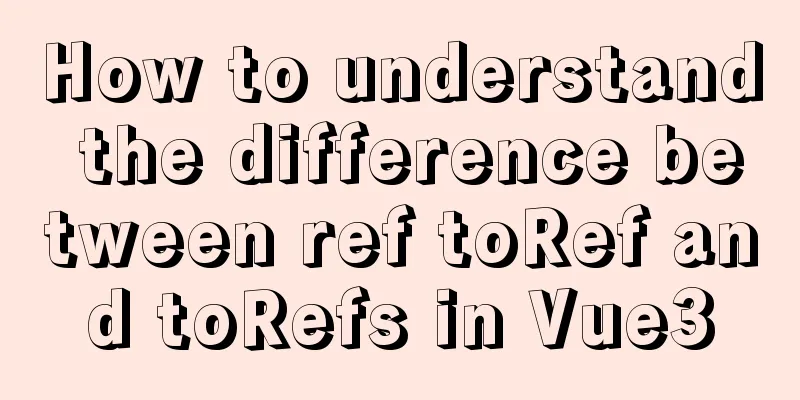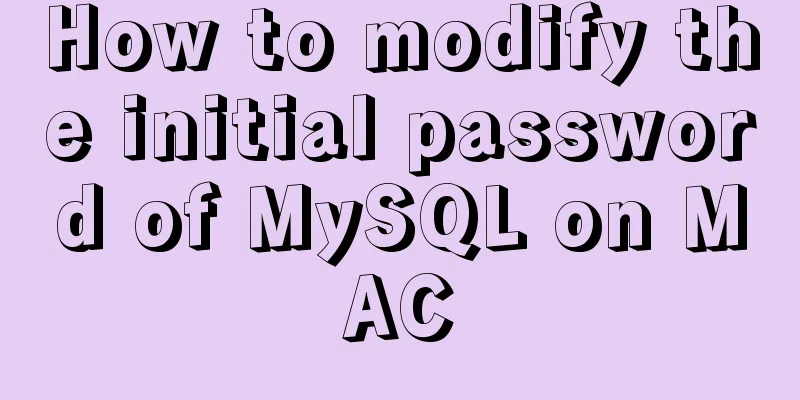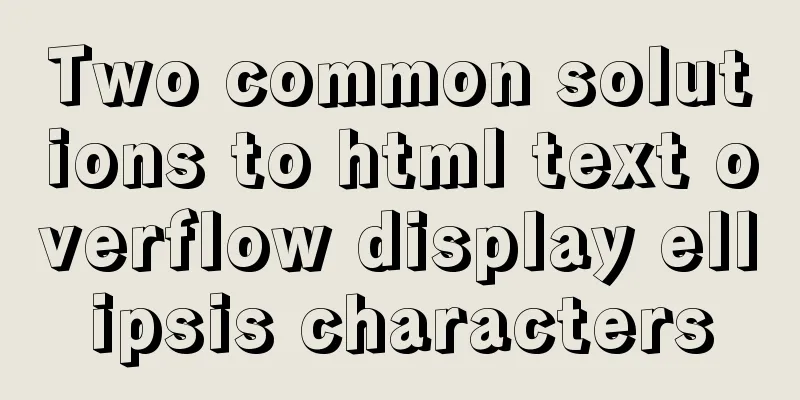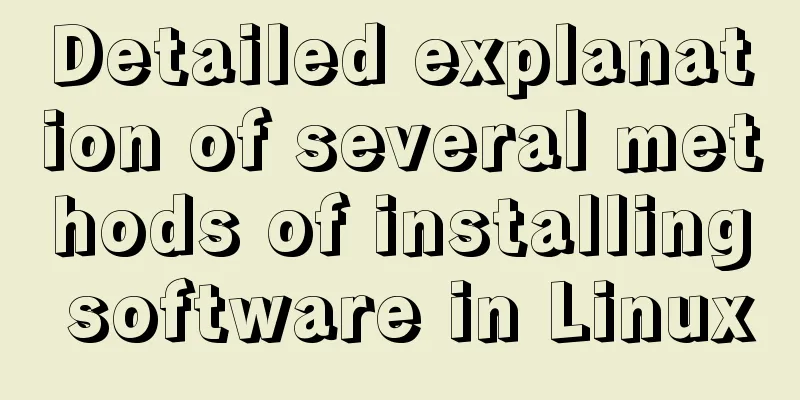HTML5+CSS3 coding standards
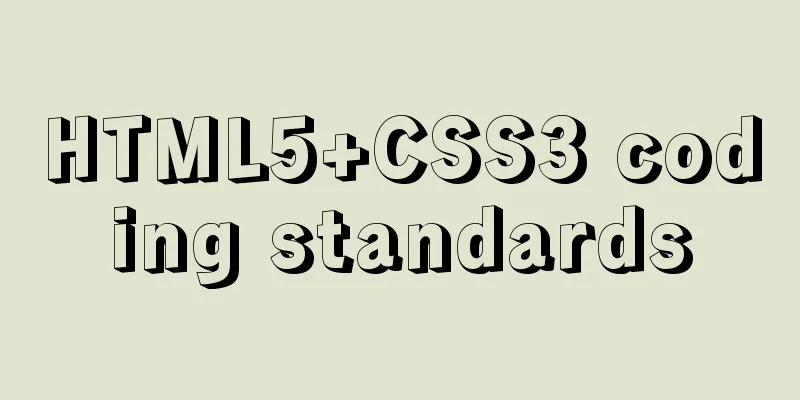
The Golden RuleNo matter how many people are working on a project, it's important to make sure every line of code looks like it was written by the same person. grammar 1. Use two spaces instead of tabs – this is the only way to ensure consistent display in all environments.
<!DOCTYPE html>
<html>
<head>
<title>Page title</title>
</head>
<body>
<img src="images/company-logo.png" alt="Company">
<h1 class="hello-world">Hello, world!</h1>
</body>
</html>HTML5 doctypeAdding a standards mode declaration to the first line of every HTML page ensures consistent display in every browser. <!DOCTYPE html> <html> <head> </head> </html> Language attributes According to the HTML5 specification: <html lang="en-us"> <!-- ... --> </html> IE compatibility modeIE supports using specific tags to determine the IE version that should be used to draw the current page. Unless there is a strong special need, it is best to set it to edge mode to inform IE to use the latest mode it supports.
Character encodingBy explicitly declaring the character encoding, you ensure that the browser can quickly and easily determine how to render the page content. The advantage of doing this is that you can avoid using character entity tags in HTML, so that everything is consistent with the document encoding (usually UTF-8 encoding). <head> <meta charset="UTF-8"> </head> Import CSS and JavaScript filesAccording to the HTML5 specification, you generally do not need to specify the type attribute when importing CSS and JavaScript files, because text/css and text/javascript are their default values, respectively. <!-- External CSS --> <link rel="stylesheet" href="code-guide.css"> <!-- In-document CSS --> <style> /* ... */ </style> <!-- JavaScript --> <script src="code-guide.js"></script> Practicality is kingTry to follow HTML standards and semantics, but not at the expense of practicality. Always try to use the fewest number of tags and keep complexity to a minimum. Attribute OrderHTML attributes should be arranged in the order given below to ensure the readability of the code.
Class is used to identify highly reusable components, so it should come first. id is used to identify a specific component and should be used with caution (for example, a bookmark within a page), so it comes second. Boolean properties Boolean properties can be declared without a value. The XHTML specification requires it to be assigned a value, but the HTML5 specification does not. Reduce the number of tagsWhen writing HTML code, try to avoid redundant parent elements. Often times this requires iteration and refactoring to achieve. Please see the following example: Not so great <span class="avatar"> <img src="..."> </span> <!-- Better --> <img class="avatar" src="..."> JavaScript generated tagsTags generated via JavaScript make content harder to find, edit, and slow down performance. Avoid when you can. CSS Syntax 1. Use two spaces instead of tabs – this is the only way to ensure consistent display in all environments.
/* Bad CSS */
.selector, .selector-secondary, .selector[type=text] {
padding:15px;
margin:0px 0px 15px;
background-color:rgba(0, 0, 0, 0.5);
box-shadow:0px 1px 2px #CCC,inset 0 1px 0 #FFFFFF
}
/* Good CSS */
.selector,
.selector-secondary,
.selector[type="text"] {
padding: 15px;
margin-bottom: 15px;
background-color: rgba(0,0,0,.5);
box-shadow: 0 1px 2px #ccc, inset 0 1px 0 #fff;
}Declaration OrderRelated property declarations should be grouped together and arranged in the following order:
Positioning comes first because it removes elements from the normal document flow and can also override box model related styles. The box model comes second, as it determines the size and position of components.
.declaration-order {
/* Positioning */
position: absolute;
top: 0;
right: 0;
bottom: 0;
left: 0;
z-index: 100;
/* Box-model */
display: block;
float: right;
width: 100px;
height: 100px;
/* Typography */
font: normal 13px "Helvetica Neue", sans-serif;
line-height: 1.5;
color: #333;
text-align: center;
/* Visual */
background-color: #f5f5f5;
border: 1px solid #e5e5e5;
border-radius: 3px;
/* Misc */
opacity: 1;
}Don't use @importCompared to tags, the @import directive is much slower, not only increasing the number of additional requests, but also causing unpredictable problems. There are several alternatives: Using multiple elementsCompile multiple CSS files into one file using a CSS preprocessor like Sass or Less. Use Rails, Jekyll, or other systems that provide CSS file merging capabilities.
<!-- Use link elements -->
<link rel="stylesheet" href="core.css">
<!-- Avoid @imports -->
<style>
@import url("more.css");
</style>Media query locationPlace media queries as close to related rules as possible. Do not bundle them into a single style sheet or put them at the bottom of the document. If you separate them, they will be forgotten in the future. A typical example is given below.
.element { ... }
.element-avatar { ... }
.element-selected { ... }
@media (min-width: 480px) {
.element { ...}
.element-avatar { ... }
.element-selected { ... }
}Single-line rule declarationFor styles that contain only one declaration, it is recommended to place the statement on a single line for readability and quick editing. For styles with multiple declarations, the declarations should still be split across multiple lines. The key reason for this is error detection – for example, the CSS validator points out a syntax error on line 183. If it is a single statement on a single line, you will not ignore the error; if it is multiple statements on a single line, you have to analyze it carefully to avoid missing the error.
/* Single declarations on one line */
.span1 { width: 60px; }
.span2 { width: 140px; }
.span3 { width: 220px; }
/* Multiple declarations, one per line */
.sprite {
display: inline-block;
width: 16px;
height: 15px;
background-image: url(../img/sprite.png);
}
.icon { background-position: 0 0; }
.icon-home { background-position: 0 -20px; }
.icon-account { background-position: 0 -40px; }Shorthand property declarationIn situations where you need to explicitly set all values, you should limit the use of shorthand property declarations to a minimum. Common abuses of shorthand property declarations include:
In most cases, we do not need to specify all values for the shorthand property declaration. For example, the HTML heading element only needs to set the top and bottom margin values, so when necessary, just override these two values. Overuse of shorthand property declarations can lead to cluttered code and cause unexpected side effects by overwriting property values unnecessarily.
/* Bad example */
.element {
margin: 0 0 10px;
background: red;
background: url("image.jpg");
border-radius: 3px 3px 0 0;
}
/* Good example */
.element {
margin-bottom: 10px;
background-color: red;
background-image: url("image.jpg");
border-top-left-radius: 3px;
border-top-right-radius: 3px;
}Nesting in Less and SassAvoid unnecessary nesting. This is because just because you can nest, doesn't mean you should. Only use nesting when you must restrict styles to the parent element (aka a descendant selector) and when there are multiple elements that need to be nested.
// Without nesting
.table > thead > tr > th { … }
.table > thead > tr > td { … }
// With nesting
.table > thead > tr {
> th { … }
> td { … }
}Operators in Less and SassTo improve readability, add a space between values, variables, and operators in mathematical expressions enclosed in parentheses.
// Bad example
.element {
margin: 10px 0 @variable*2 10px;
}
// Good example
.element {
margin: 10px 0 (@variable * 2) 10px;
}NotesCode is written and maintained by people. Make sure your code is self-describing, well-commented, and easy for others to understand. Good code comments convey the context and purpose of the code. Do not simply reiterate component or class names. For longer comments, be sure to write complete sentences; for general notes, concise phrases are fine.
/* Bad example */
/* Modal header */
.modal-header {
...
}
/* Good example */
/* Wrapping element for .modal-title and .modal-close */
.modal-header {
...
}Class naming 1. Only lowercase characters and dashes can appear in class names (not underscores or camelCase). Dashes should be used to name related classes (similar to namespaces) (for example, .btn and .btn-danger).
/* Bad example */
.t { ... }
.red { ... }
.header { ... }
/* Good example */
.tweet { ... }
.important { ... }
.tweet-header { ... }Selector Use class for common elements, which helps optimize rendering performance.
/* Bad example */
span { ... }
.page-container #stream .stream-item .tweet .tweet-header .username { ... }
.avatar { ... }
/* Good example */
.avatar { ... }
.tweet-header .username { ... }
.tweet .avatar { ... }Editor ConfigurationSet up your editor to the following configuration to avoid common code inconsistencies and differences:
Follow the documentation and add these configuration information to your project's .editorconfig file. For example: Bootstrap's .editorconfig example. For more information, see about EditorConfig. For better and more comfortable reading, please check this article https://www.jb51.net/shouce/codeguide/. |
>>: Several ways to center a box in Web development
Recommend
CSS injection knowledge summary
Modern browsers no longer allow JavaScript to be ...
Detailed explanation of the reasons why MySQL connections are hung
Table of contents 1. Background Architecture Prob...
Vue's Render function
Table of contents 1. Nodes, trees, and virtual DO...
How to use the dig/nslookup command to view DNS resolution steps
dig - DNS lookup utility When a domain name acces...
Tutorial on adjusting the size of lvm logical volume partition in Linux (for different file systems such as xfs and ext4)
Preface When we installed the system, we did not ...
XHTML Tutorial: XHTML Basics for Beginners
<br />This site’s original content, please i...
How to build a drag and drop plugin using vue custom directives
We all know the drag-and-drop feature of HTML5, w...
Complete steps for vue dynamic binding icons
0 Differences between icons and images Icons are ...
Detailed explanation of Docker+Jenkins+Gitlab+Django application deployment practice
1. Background In the context of rapid updates and...
A little-known JS problem: [] == ![] is true, but {} == !{} is false
console.log( [] == ![] ) // true console.log( {} ...
Use of provide and inject in Vue3
1. Explanation of provide and inject Provide and ...
Summary of Linux system user management commands
User and Group Management 1. Basic concepts of us...
Two special values in CSS are used to control the inherit and initial methods of the cascade
There are two special values that can be assign...
js to implement web calculator
How to make a simple web calculator using HTML, C...
HTML tutorial, HTML default style
html , address , blockquote , body , dd , div , d...