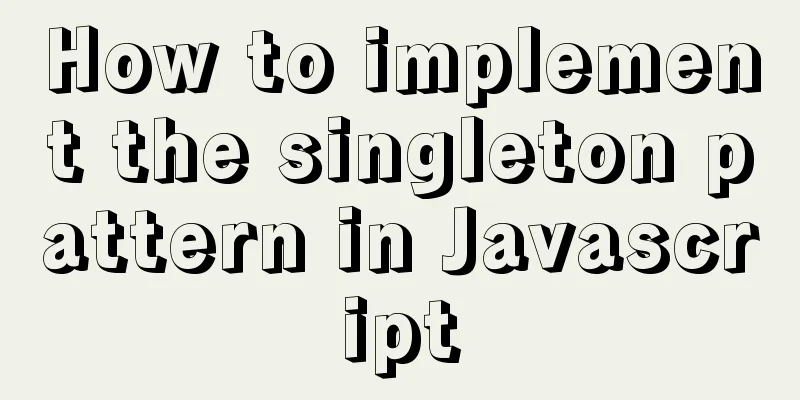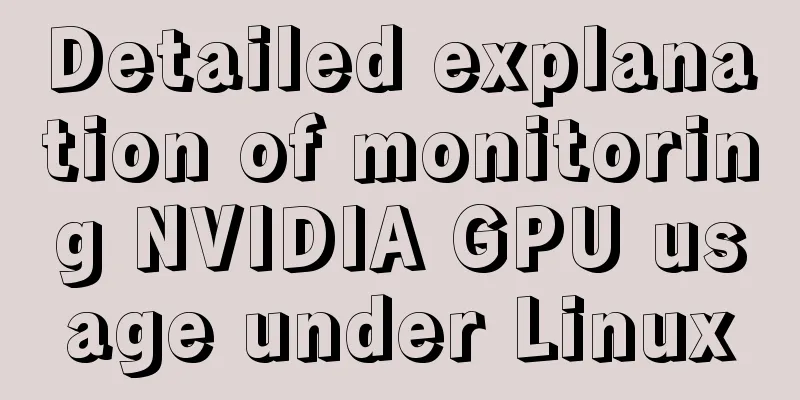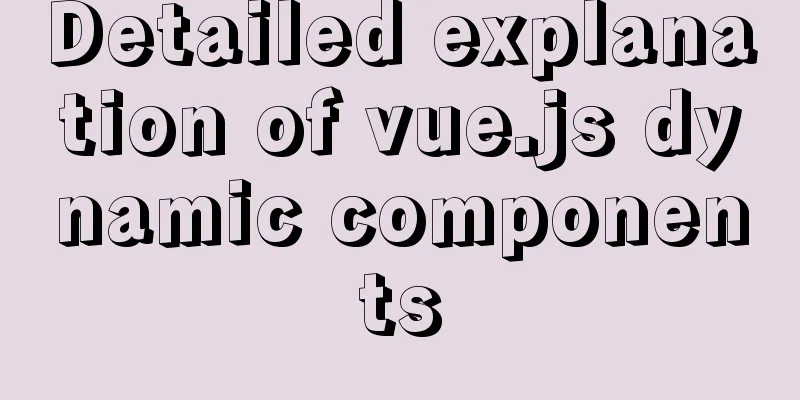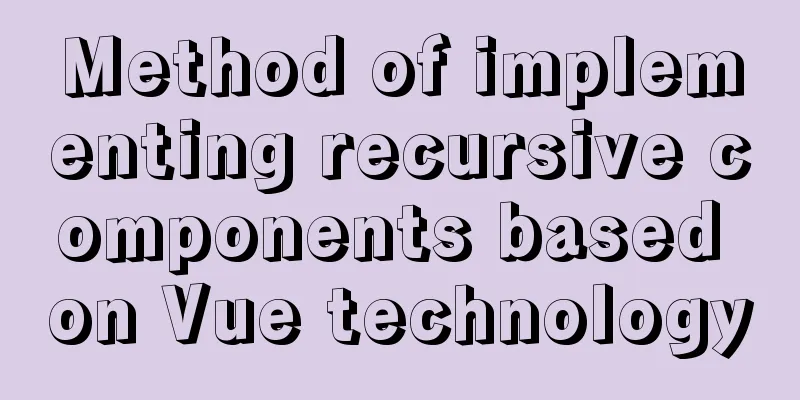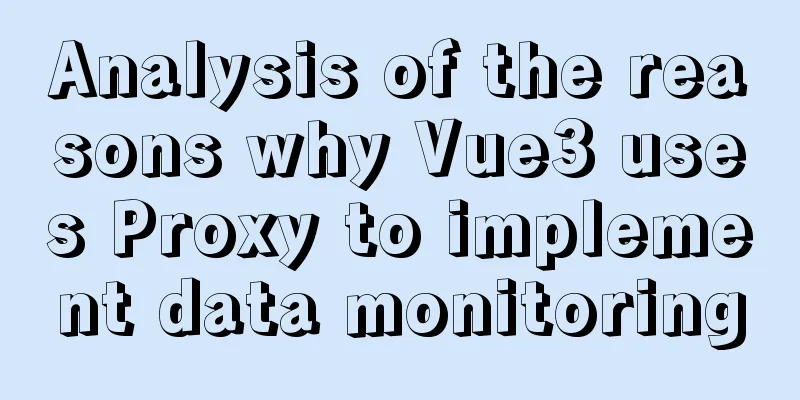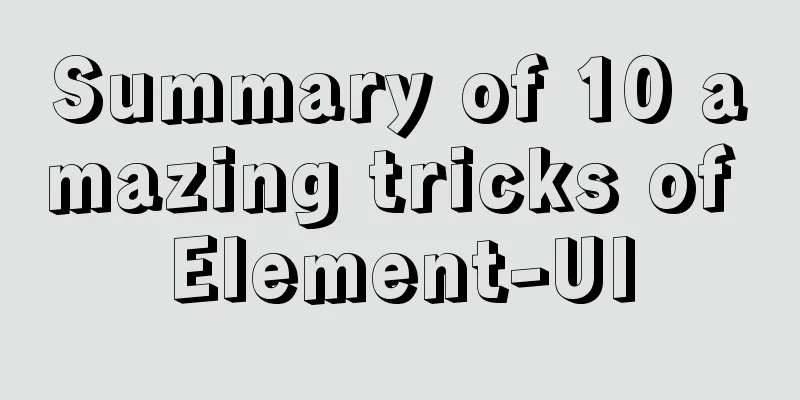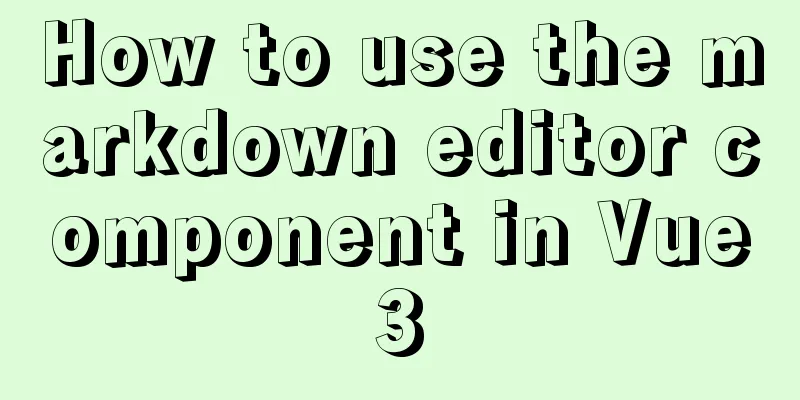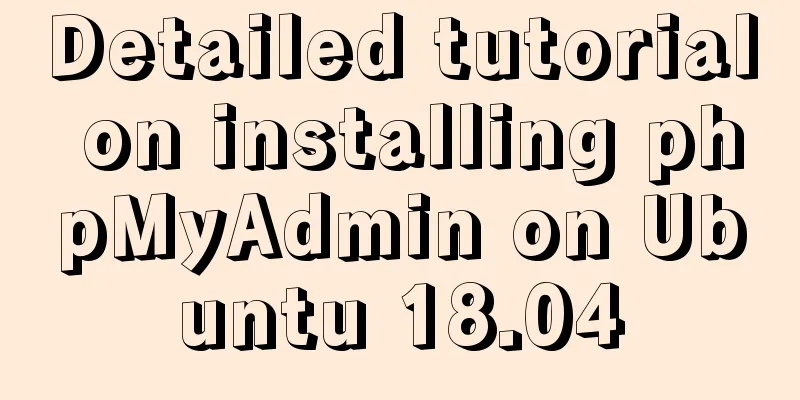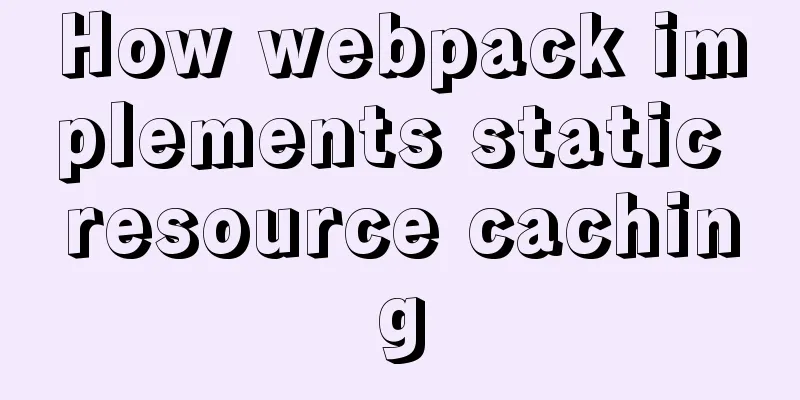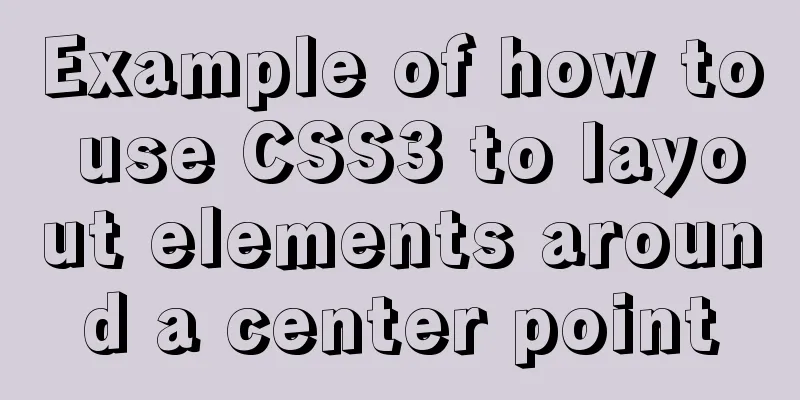How to use vite to build vue3 application
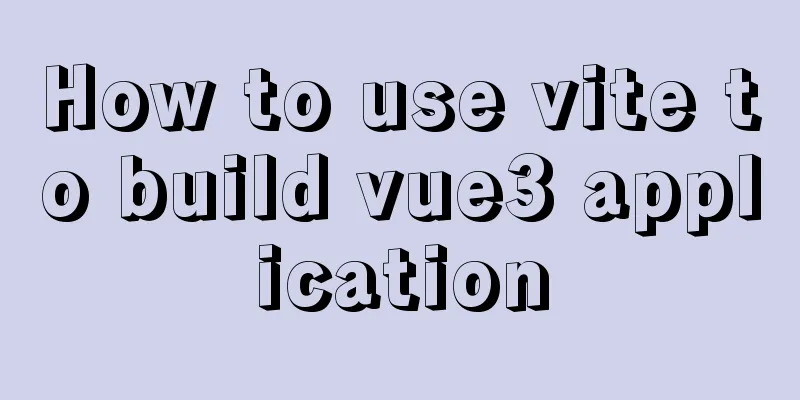
1. InstallationTip: There is currently no official translation document for VUE3.0. But someone has already translated it. Got a thumbs up from You Yuxi, here is the URL https://v3.cn.vuejs.org/ 1. Install cli Because to use vue3, you must have a higher version of cli, which must be higher than 4.5.X //Global installation npm install -g @vue/cli # OR yarn global add @vue/cli //Global uninstall npm uninstall -g vue-cli # OR yarn global remove vue-cli //Upgrade cli npm update -g @vue/cli # OR yarn global upgrade --latest @vue/cli // Check the local cli version vue --version 2. Create a project Since we are all using VUE3, let's try the latest vite build tool. //Create a new project npm init vite-app asiterVue3 //Enter directory cd asiterVue3 //Install dependencies npm install //Run npm run dev 3. View Project VUE3.0 is much simpler than VUE2.0 and the changes in main.js are also very obvious. VUE 3.0
import { createApp } from "vue";
import App from "./App.vue";
import "./index.css";
createApp(App).mount("#app");
VUE 2.0
import Vue from "vue";
import App from "./App";
Vue.config.productionTip = false;
new Vue({
el: "#app",
components: { App },
template: "<App/>",
});
Next, let's look at App.vue. The most obvious thing is that there is more than just one root node in the template node.
//This is where the Vetur plugin will report an error but it does not affect the use of <template>
<img alt="Vue logo" src="./assets/logo.png" />
<HelloWorld msg="Hello Vue 3.0 + Vite" />
</template>
<script>
import HelloWorld from './components/HelloWorld.vue'
export default {
name: 'App',
components:
HelloWorld
}
}
</script>
4. Add routing Vue-RouterSince we are using VUE3.0, our VUE-ROUTER should also correspond to version 4.X. npm install vue-router@next -S appendix: What should I do if I don’t know how to use it after installing it? Let's take a look at the official examples. I won't use them first. I'll just apply for CV. appendix: Due to space constraints, I only paste the main part
<script>
const { createRouter, createWebHistory, createWebHashHistory } = VueRouter
const { createApp } = Vue
const Home = {
template: `<div>home</div>`,
}
const Foo = { template: '<div>foo</div>' }
const Bar = { template: '<div>bar</div>' }
const router = createRouter({
history: createWebHistory(),
routes: [
{ path: '/', component: Home },
{ path: '/foo', component: Foo },
{ path: '/bar', component: Bar },
],
})
const app = createApp({})
app.use(router)
window.vm = app.mount('#app')
</script>
These are the official examples, and we find that the creation of routes is a little different. As the name suggests So let's try to add it in. First, create a new router folder in the src directory, then add an index.js file under the folder and add the following content to the file
import { createRouter, createWebHashHistory } from "vue-router";
export default createRouter({
history: createWebHashHistory(),
routes: [
{
path: "/weclome",
component: () => import("../views/HelloWorld.vue"),
},
],
});
At the same time, create a views folder under src, add a HelloWorld.vue file and add the following code, because this is the first time. I won't try other APIs, just run the effect first <template> <div>helloWord!weclome to Vue3.0.Asiter</div> </template> Then transform our App.vue
<template>
<router-view></router-view>
</template>
<script>
export default {
name: "App",
components: {},
};
</script>
Finally, modify our most important main.js file to configure the router
import { createApp } from "vue";
import App from "./App.vue";
import "./index.css";
import router from "./route";
createApp(App)
.use(router)
.mount("#app");
Start the project and enter http://192.168.1.233:3000/#/weclome in the address bar 5. Add state management VuexSince we are using VUE3.0, our Vuex also needs to support the corresponding version as of today. It has been updated to 4.0.0-beta.4 appendix: npm i vuex@next -S Then look at the official case https://github.com/vuejs/vuex/tree/v4.0.0-beta.4
import { createStore } from "vuex";
export const store = createStore({
state() {
return {
count: 1,
};
},
});
Like the router, the writing method has also changed compared to VUE2. First, create an instance from vuex using createStore and then we also write a Create a new store directory under the src directory and add an index.js file. Write the following content
import { createStore } from "vuex";
export const store = createStore({
state() {
return {
author: "Asiter",
describe: "A boy who applies film",
};
},
});
Go back to our main.js and modify it. Add vuex
import { createApp } from "vue";
import App from "./App.vue";
import "./index.css";
import router from "./route";
import { store } from "./store";
createApp(App)
.use(router)
.use(store)
.mount("#app");
Let’s go back to the HelloWorld.vue file in our views and modify it.
<template>
<div>helloWord!weclome to Vue3.0.Asiter</div>
</template>
<script>
export default {
mounted() {
console.log("Who is this man: >> ", this.$store.state.author);
console.log("How is he: >> ", this.$store.state.describe);
},
};
</script>
Start the server, open the console and re-enter http://192.168.1.233:3000/#/weclome in the address bar
6. SummaryThe initial project ends here, there are still many interesting things in vue3. Next time we will look at the use of VUE3's highlight Composition API. (I’ve been having a bit of a pain playing Genshin Impact lately) This is the end of this article about how to use vite to build vue3 applications. For more relevant content about using vite to build vue3, please search for previous articles on 123WORDPRESS.COM or continue to browse the following related articles. I hope you will support 123WORDPRESS.COM in the future! You may also be interested in:
|
<<: Implementation of MySQL custom list sorting by specified field
>>: How to use selenium+testng to realize web automation in docker
Recommend
A brief discussion on four solutions for Vue single page SEO
Table of contents 1.Nuxt server-side rendering ap...
Comparison of div and span in HTML_PowerNode Java Academy
1. <div></div> and <span></s...
The best 9 foreign free picture material websites
It is difficult to find good image material websi...
Teach you how to use AWS server resources for free
AWS - Amazon's cloud computing service platfo...
UDP DUP timeout UPD port status detection code example
I have written an example before, a simple UDP se...
Implementation steps for docker deployment lnmp-wordpress
Table of contents 1. Experimental Environment 2. ...
CentOS 7.x deployment of master and slave DNS servers
1. Preparation Example: Two machines: 192.168.219...
202 Free High Quality XHTML Templates (2)
Following the previous article 202 Free High-Qual...
Detailed explanation of how to easily switch CSS themes
I recently added a very simple color scheme (them...
Detailed explanation of the implementation steps of MySQL dual-machine hot standby and load balancing
The MySQL database does not have an incremental b...
Design reference WordPress website building success case
Each of these 16 sites is worth reading carefully,...
We're driving IE6 to extinction on our own
In fact, we wonder every day when IE6 will really...
Detailed tutorial on installing ElasticSearch 6.4.1 on CentOS7
1. Download the ElasticSearch 6.4.1 installation ...
Detailed explanation of Nginx rewrite jump application scenarios
Application scenario 1: Domain name-based redirec...
Solution to the lack of my.ini file in MySQL 5.7
What is my.ini? my.ini is the configuration file ...