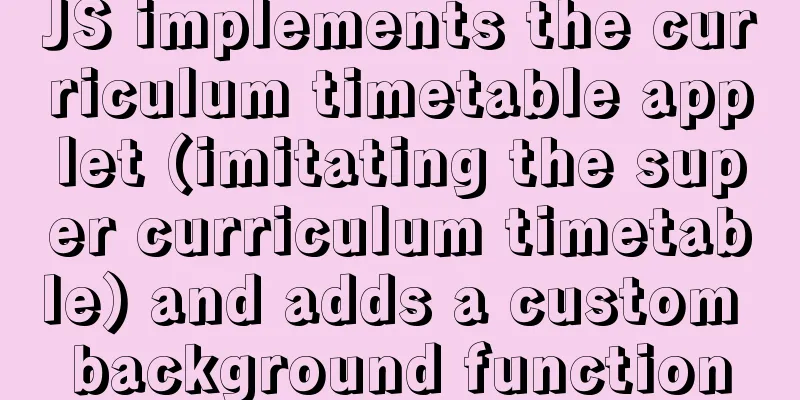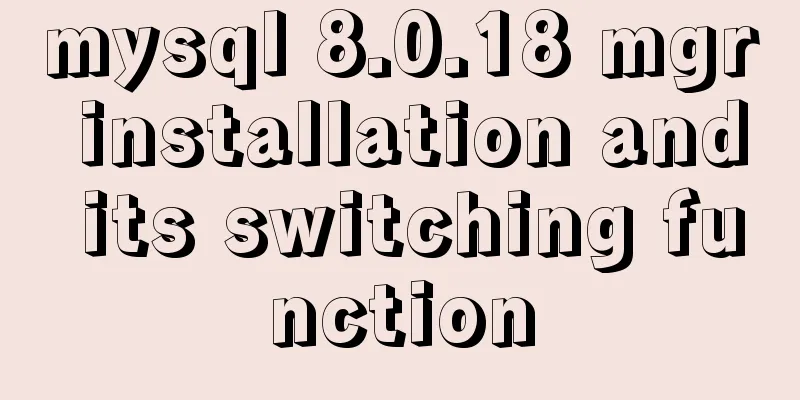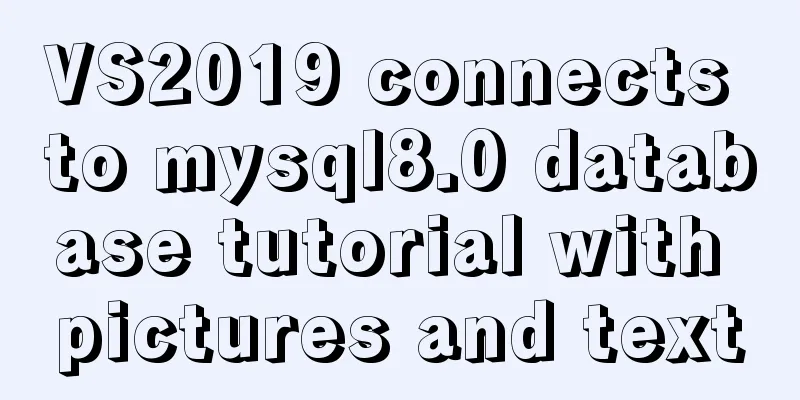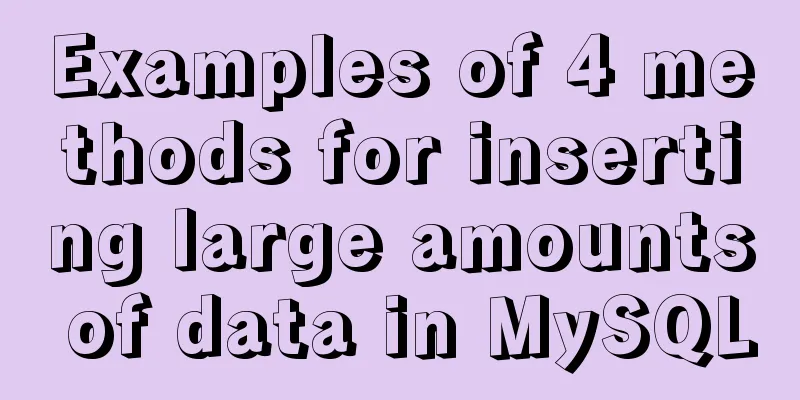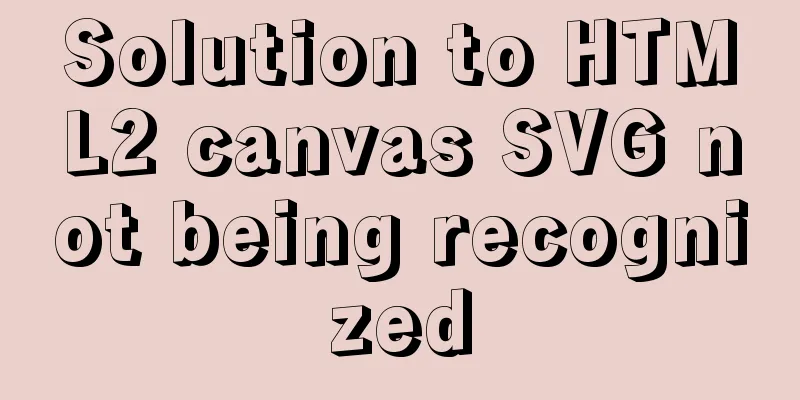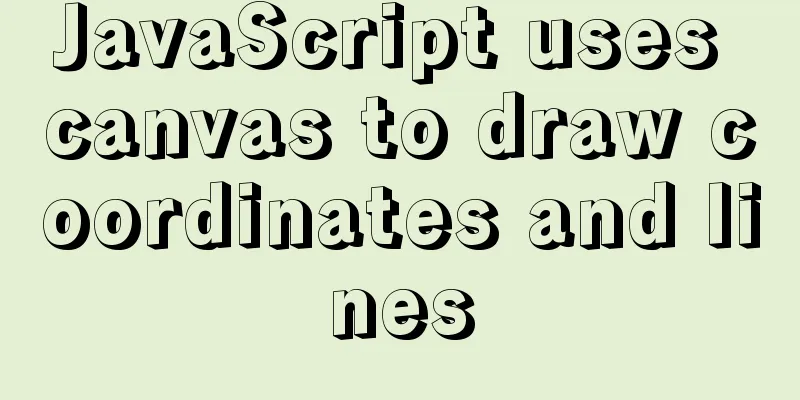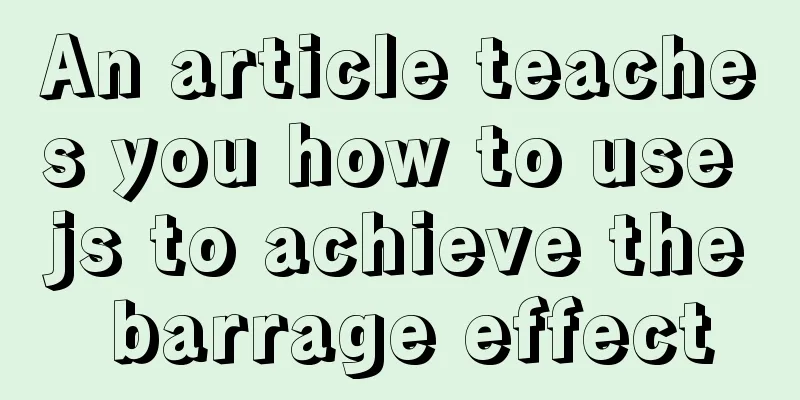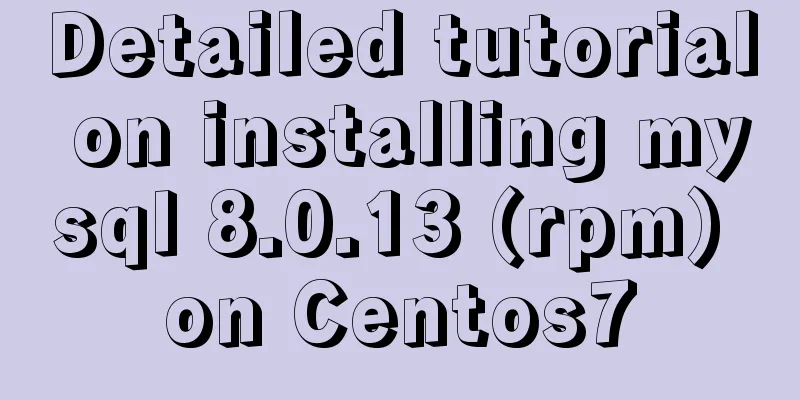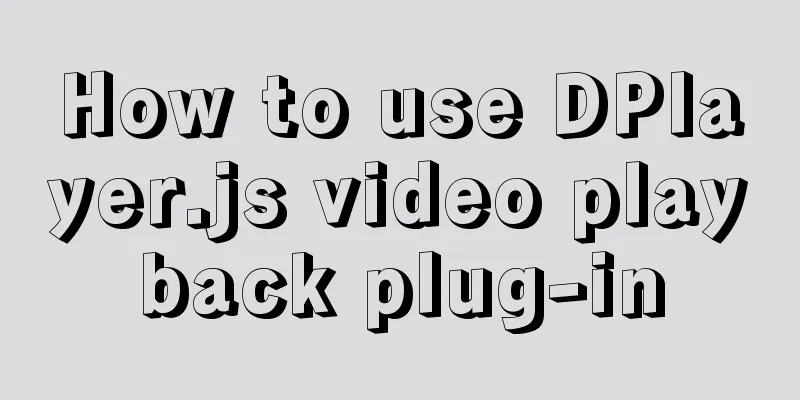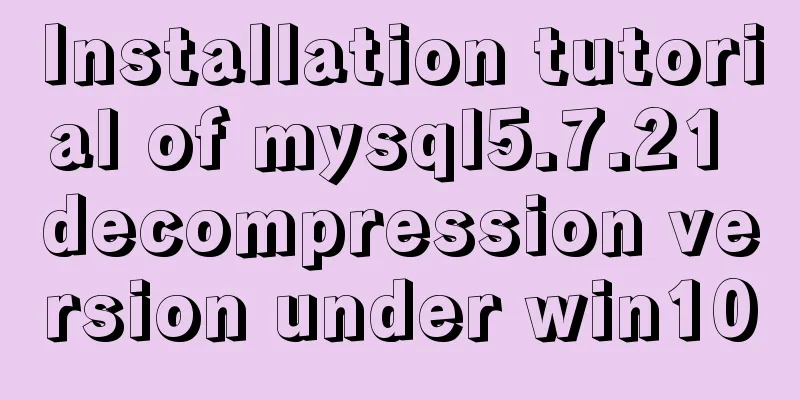How to use the markdown editor component in Vue3
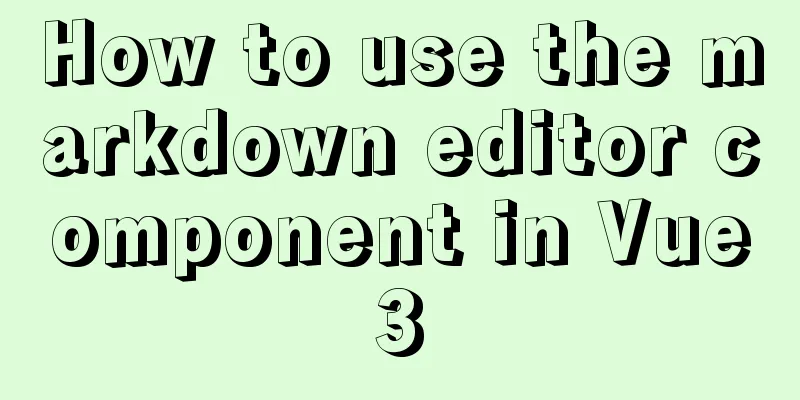
Install# Using npm npm i @kangc/v-md-editor@next -S # Using yarn yarn add @kangc/v-md-editor@next Importing components
import { creatApp } from 'vue';
import VMdEditor from '@kangc/v-md-editor';
import '@kangc/v-md-editor/lib/style/base-editor.css';
import githubTheme from '@kangc/v-md-editor/lib/theme/github.js';
import '@kangc/v-md-editor/lib/theme/style/github.css';
VMdEditor.use(githubTheme);
const app = creatApp(/*...*/);
app.use(VMdEditor);
Basic usage
<template>
<v-md-editor v-model="text" height="400px"></v-md-editor>
</template>
<script>
import { ref } from 'vue';
export default {
setup () {
const text = ref('');
return {
text
}
}
}
</script>
How to render the saved markdown or html text on the page?1. Render the saved markdown text Method 1: If you have introduced an editor into your project. You can render directly using the editor's preview mode. For example
<template>
<v-md-editor :value="markdown" mode="preview"></v-md-editor>
</template>
<script>
import { ref } from 'vue';
export default {
setup () {
const markdown = ref('');
return {
Markdown
}
}
}
</script>
Method 2: If your project does not require editing functionality and only needs to render markdown text, you can only introduce the preview component for rendering. For example
// main.js
import { creatApp } from 'vue';
import VMdPreview from '@kangc/v-md-editor/lib/preview';
import '@kangc/v-md-editor/lib/style/preview.css';
// Import the theme you are using. Here we take the github theme as an example. import githubTheme from '@kangc/v-md-editor/lib/theme/github';
import '@kangc/v-md-editor/lib/theme/style/github.css';
VMdPreview.use(githubTheme);
const app = creatApp(/*...*/);
app.use(VMdPreview);
<template>
<v-md-preview :text="markdown"></v-md-preview>
</template>
<script>
import { ref } from 'vue';
export default {
setup () {
const markdown = ref('');
return {
Markdown
}
}
}
</script>
2. Render the saved HTML text If your project does not require editing functionality and only needs to render HTML, you can just import the preview-html component for rendering. For example:
// main.js
import { creatApp } from 'vue';
import VMdPreviewHtml from '@kangc/v-md-editor/lib/preview-html';
import '@kangc/v-md-editor/lib/style/preview-html.css';
// Import the style of the theme import '@kangc/v-md-editor/lib/theme/style/vuepress';
const app = creatApp(/*...*/);
app.use(VMdPreviewHtml);
<template>
<!-- preview-class is the style class name of the theme, for example, vuepress is vuepress-markdown-body -->
<v-md-preview-html :html="html" preview-class="vuepress-markdown-body"></v-md-preview-html>
</template>
<script>
import { ref } from 'vue';
export default {
setup () {
const html = ref('<div data-v-md-line="1"><h1 align="center">Markdown Editor built on Vue</h1>');
return {
html
}
},
};
</script>
For more advanced usage, refer to the official documentation: v-md-editor The above is the details of how to use the markdown editor component in Vue3. For more information about using the markdown editor component in Vue3, please pay attention to other related articles on 123WORDPRESS.COM! You may also be interested in:
|
<<: MySQL constraint types and examples
>>: How to connect to MySQL visualization tool Navicat
Recommend
Detailed steps to use Redis in Docker
1. Introduction This article will show you how to...
General Guide to Linux/CentOS Server Security Configuration
Linux is an open system. Many ready-made programs...
Detailed explanation of MySQL replication principles and practical applications
This article uses examples to illustrate the prin...
CSS code to achieve 10 modern layouts
Preface I watched web.dev's 2020 three-day li...
How to install mysql5.7.24 binary version on Centos 7 and how to solve it
MySQL binary installation method Download mysql h...
Why MySQL can ignore time zone issues when using timestamp?
I have always wondered why the MySQL database tim...
Analysis and opinions on the design structure of the large picture on the homepage of Taobao Mall (picture)
After I analyzed the Taobao details page last time...
How to strike a balance between ease of use and security in the login interface
Whether you are a web designer or a UI designer, ...
Sample code for implementing neon button animation effects with CSS3.0
Today I will share with you a neon button animati...
How does Vue3's dynamic components work?
Table of contents 1. Component Registration 1.1 G...
Introduction to Docker Quick Deployment of SpringBoot Project
1. Install Docker First open the Linux environmen...
How to use boost.python to call c++ dynamic library in linux
Preface Recently I started using robot framework ...
Detailed explanation of the differences and usages of Linux system shutdown commands
What are the shutdown commands for Linux systems?...
Several ways to update batches in MySQL
Typically, we use the following SQL statement to ...
How to gracefully and safely shut down the MySQL process
Preface This article analyzes the process of shut...