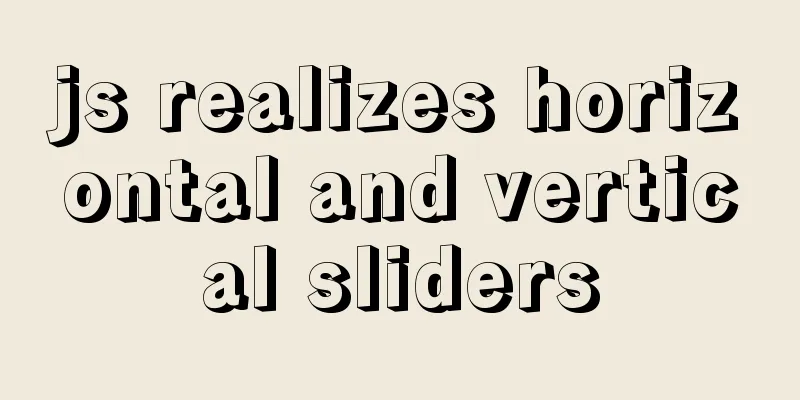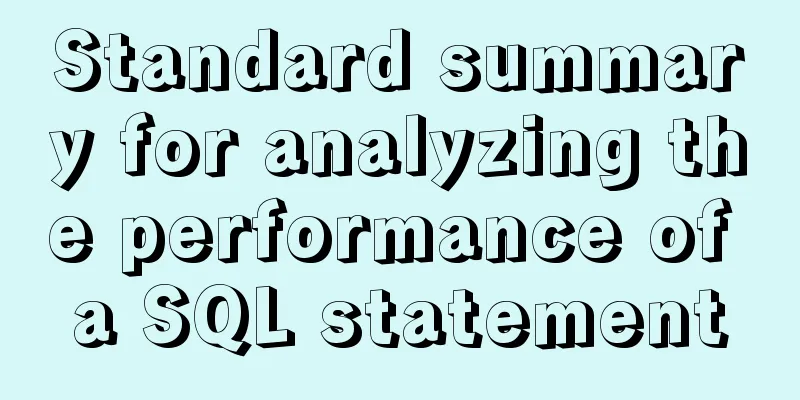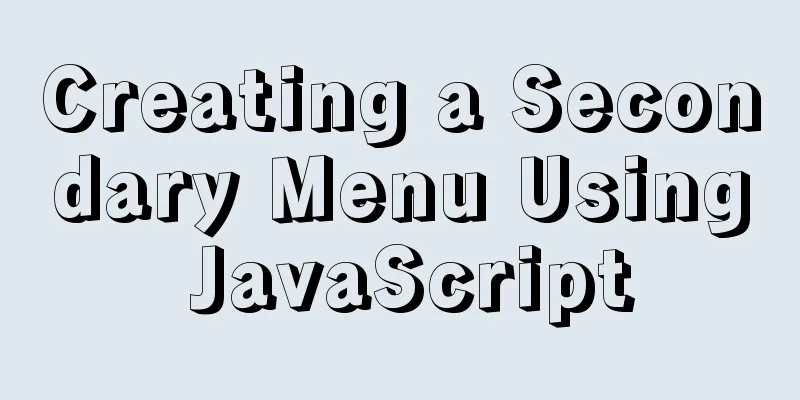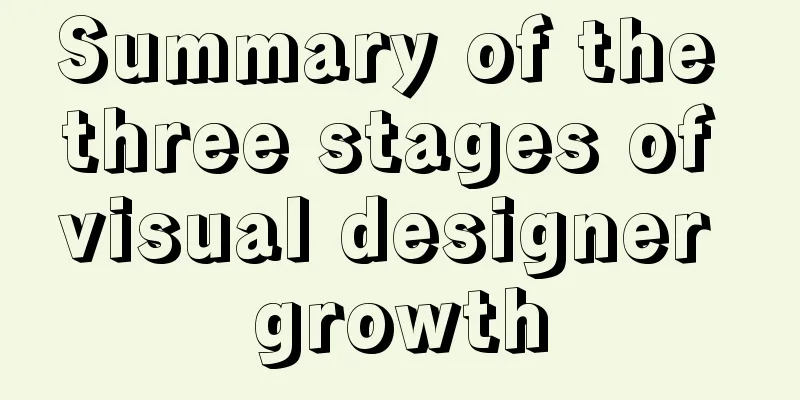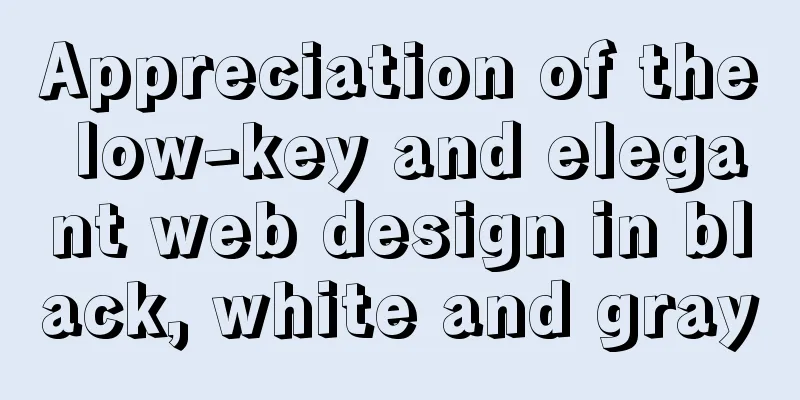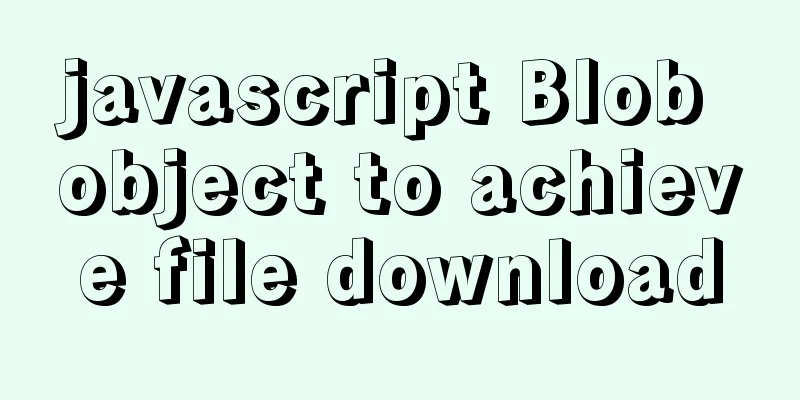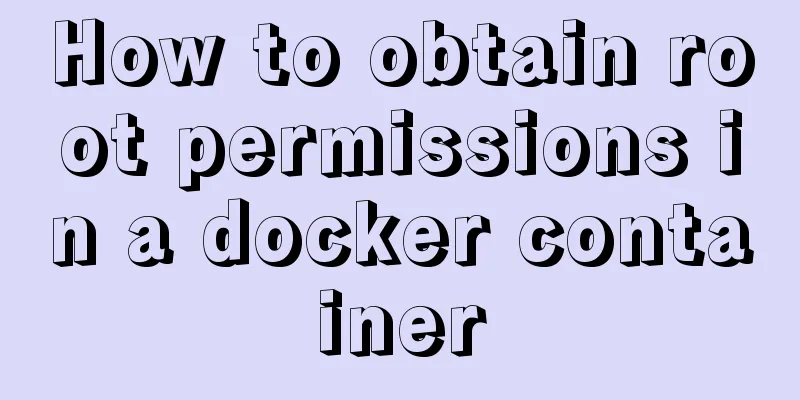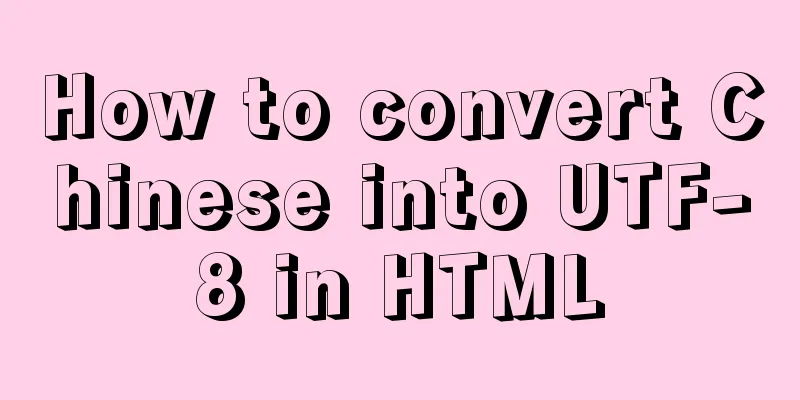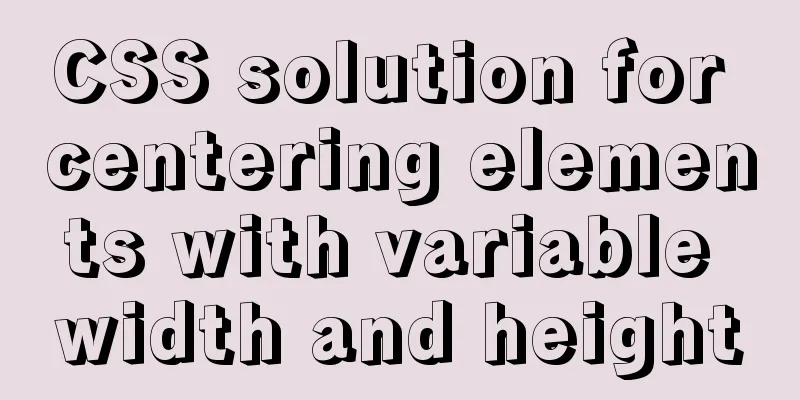General Guide to Linux/CentOS Server Security Configuration
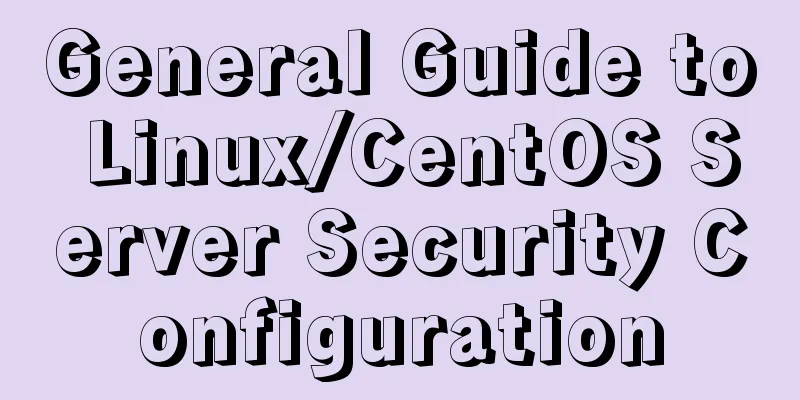
|
Linux is an open system. Many ready-made programs and tools can be found on the Internet. This is convenient for both users and hackers, because they can easily find programs and tools to sneak into Linux systems or steal important information on Linux systems. However, as long as we carefully configure the various system functions of Linux and take necessary security measures, hackers will have no chance to take advantage. Generally speaking, security settings for Linux systems include canceling unnecessary services, restricting remote access, hiding important data, patching security holes, using security tools, and regular security checks. This article is a practical operation for reference. It does not involve principles such as IP spoofing, and security issues cannot be prevented by a few lines of commands. Here are just the basic security hardening methods on Linux systems, and new content will be added later. Note: All files must be backed up before modification.
cp /etc/passwd{,.dist} 1. Disable unused users in Linux Note: It is not recommended to delete directly. When you need a user, it will be troublesome to add it again by yourself. You can also lock it with Username of comment: # cat /etc/passwd|grep ^# #adm:x:3:4:adm:/var/adm:/sbin/nologin #lp:x:4:7:lp:/var/spool/lpd:/sbin/nologin #shutdown:x:6:0:shutdown:/sbin:/sbin/shutdown #halt:x:7:0:halt:/sbin:/sbin/halt #uucp:x:10:14:uucp:/var/spool/uucp:/sbin/nologin #operator:x:11:0:operator:/root:/sbin/nologin #games:x:12:100:games:/usr/games:/sbin/nologin #gopher:x:13:30:gopher:/var/gopher:/sbin/nologin #ftp:x:14:50:FTP User:/var/ftp:/sbin/nologin #nfsnobody:x:65534:65534:Anonymous NFS User:/var/lib/nfs:/sbin/nologin #postfix:x:89:89::/var/spool/postfix:/sbin/nologin Linux Annotated Groups: # cat /etc/group|grep ^# #adm:x:4:adm,daemon #lp:x:7:daemon #uucp:x:14: #games:x:20: #gopher:x:30: #video:x:39: #dip:x:40: #ftp:x:50: #audio:x:63: #floppy:x:19: #postfix:x:89: 2. Linux shuts down unused services # chkconfig --list |grep '3:on' Mail service, using company mail server: service postfix stop chkconfig postfix --level 2345 off Generic Unix printing service, not useful for servers: service cups stop chkconfig cups --level 2345 off Adjust CPU speed to save power, commonly used on Laptop: service cpuspeed stop chkconfig cpuspeed --level 2345 off Bluetooth wireless communication, not useful for servers: service bluetooth stop chkconfig bluetooth --level 2345 off Initial settings after system installation, which are useless after the system is started for the first time: service firstboot stop chkconfig firstboot --level 2345 off Linux shuts down nfs service and client: service netfs stop chkconfig netfs --level 2345 off service nfslock stop chkconfig nfslock --level 2345 off If you want to restore a service, you can do the following: service acpid start && chkconfig acpid on You can also use the setup tool to set 3. Disable IPV6 in Linux IPv6 is designed to solve the problem of IPv4 address exhaustion, but our servers generally do not use it. On the contrary, disabling IPv6 will not only speed up the network, but also help reduce management overhead and improve security levels. The following steps completely disable ipv6 on CentOS. Linux prohibits loading IPv6 modules: To prevent the system from loading ipv6 related modules, you need to modify alias net-pf-10 off options ipv6 disable=1 Linux disables IPv6-based networking so that it will not be triggered to start: # vi /etc/sysconfig/network NETWORKING_IPV6=no Linux disables the IPv6 settings of the network card so that it runs only in IPv4 mode: # vi /etc/sysconfig/network-scripts/ifcfg-eth0 IPV6INIT=no IPV6_AUTOCONF=no Linux turns off ip6tables: # chkconfig ip6tables off Restart the system and verify whether it takes effect: # lsmod | grep ipv6 # ifconfig | grep -i inet6 If there is no output then the IPv6 module is disabled, otherwise it is enabled. 4. Linux iptables rules Enable Linux firewall to prevent illegal programs from accessing. Use iptable rules to filter inbound, outbound, and forwarded packets. We can grant or deny access to specific UDP/TCP ports based on source and destination addresses. For more information about firewall settings, please refer to the blog post iptables settings example. 5. Linux SSH Security If possible, the first thing to do is to change the default port 22 for ssh. Changing it to a larger port such as 20002 will greatly increase the security factor and reduce the possibility of ssh cracking login. Create identifiable application users such as crm and system management user sysmgr # useradd crm -d /apps/crm # passwd crm # useradd sysmgr # passwd sysmgr 5.1 Linux only allows users in the wheel group to switch to su # usermod -G wheel sysmgr # vi /etc/pam.d/su # Uncomment the following line to require a user to be in the "wheel" group. auth required pam_wheel.so use_uid When other users switch to root, they will be prompted with su: incorrect password even if they enter the correct password. 5.2 Linux login timeout If the user is online for 5 minutes without any operation, the connection will be disconnected. Add the following to /etc/profile: export TMOUT=300 readonly TMOUT 5.3 Linux prohibits root from logging in remotely # vi /etc/ssh/sshd_config PermitRootLogin no 5.4 Linux limits the number of failed logins and locks Add after If the login fails for 5 times, the system will be locked for 180 seconds. You can set whether to include root as needed. 5.5 Linux login IP restriction (Since it needs to be bound to a fixed IP or IP segment, it has not been set yet) A more stringent restriction is to define the users and source IP addresses allowed for ssh in sshd_config: ## allowed ssh users sysmgr AllowUsers [email protected].* Or use tcpwrapper: vi /etc/hosts.deny sshd:all vi /etc/hosts.allow sshd:172.29.73.23 sshd:172.29.73. 6. Linux configuration can only use key files to log in Using key files instead of plain password authentication will also greatly improve security: [dir@username ~]$ ssh-keygen -t rsa -b 2048 Generating public/private rsa key pair. Enter file in which to save the key (/root/.ssh/id_rsa): //Default path, press EnterEnter passphrase (empty for no passphrase): //Enter your key phrase, use it when logging inEnter same passphrase again: Your identification has been saved in /root/.ssh/id_rsa. Your public key has been saved in /root/.ssh/id_rsa.pub. The key fingerprint is: 3e:fd:fc:e5:d3:22:86:8e:2c:4b:a7:3d:92:18:9f:64 [email protected] The key's randomart image is: +--[RSA 2048]----+ | | … | o++o..oo..o| +-----------------+ Rename the public key to authorized_key: $ mv ~/.ssh/id_rsa.pub ~/.ssh/authorized_keys $ chmod 600 ~/.ssh/authorized_keys Download the private key file id_rsa to your local computer (rename it to hostname_username_id_rsa for easier identification) and save it to a safe place. In the future, the username user must use this private key and the passphrase to log in to this host (the username user's own password will no longer be used) In addition, you need to modify the /etc/ssh/sshd_config file Open Annotations RSAAuthentication yes PubkeyAuthentication yes AuthorizedKeysFile .ssh/authorized_keys We require that the username user (who can switch to other users, especially root) must log in using the ssh key file, while other ordinary users can log in directly with a password. Therefore, you need to add the following to the end of the sshd_config file:
Match User itsection
PasswordAuthentication noRestart sshd service In addition, a reminder that this pair of public and private keys must be stored separately on another machine. Losing the public key on the server or the private key (or key phrase) on the connecting end may result in the inability to log in to the server and obtain root permissions! 7. Reduce history command records in Linux The more historical command records that have been executed, the easier it will be for maintenance to a certain extent, but it will also be accompanied by security issues. Find Or clean up 8. Linux enhances special file permissions Add unchangeable attributes to the following files to prevent unauthorized users from obtaining permissions chattr +i /etc/passwd chattr +i /etc/shadow chattr +i /etc/group chattr +i /etc/gshadow chattr +i /etc/services #Lock the system service port list file to prevent unauthorized deletion or addition of services chattr +i /etc/pam.d/su chattr +i /etc/ssh/sshd_config Display the properties of a file lsattr /etc/passwd /etc/shadow /etc/services /etc/ssh/sshd_config Note: After executing the above chattr permission modification, you will not be able to add or delete users. If you want to add or delete users again, you need to cancel the above settings first. After the user addition and deletion is completed, perform the above operations again, for example, cancel the read-only permission 9. Linux prevents common network attacks Cyber attacks cannot be avoided with just a few lines of settings. The following are just some simple measures to minimize the possibility and increase the difficulty of the attack, but they cannot completely prevent it. 9.1 Linux ban ping Block ping If no one can ping your system, security is naturally increased and ping floods can be effectively prevented. To do this, add the following line to the /etc/rc.d/rc.local file: # echo 1 > /proc/sys/net/ipv4/icmp_echo_ignore_all Or use iptables to disable ping: iptables -A INPUT -p icmp --icmp-type 0 -s 0/0 -j DROP Do not allow pinging other hosts: iptables -A OUTPUT -p icmp --icmp-type 8 -j DROP 9.2. Linux prevents IP spoofing Edit the /etc/host.conf file and add the following lines to prevent IP spoofing attacks. order hosts,bind #Name interpretation ordermulti on #Allow hosts to have multiple IP addressesnospoof on #Prohibit IP address spoofing 9.3 Linux Prevents DoS Attacks DoS type attacks can be prevented by setting resource limits for all users of the system, such as the maximum number of processes and memory usage. * soft core 0 * soft nproc 2048 * hard nproc 16384 * soft nofile 1024 * hard nofile 65536 core 0 means that the creation of core files is prohibited; Then you must edit the /etc/pam.d/login file to check if the following line exists. The values of 10. Linux fixes known security vulnerabilities Destructive vulnerabilities may occasionally occur on Linux, such as 11. Linux log security check regularly Move the logs to a dedicated log server to prevent intruders from easily modifying local logs. The following are common Linux default log files and their uses: /var/log/message – records system logs or current activity logs. /var/log/auth.log – Authentication log. /var/log/cron – Crond logs (cron jobs). /var/log/maillog – Mail server log. /var/log/secure – Authentication log. /var/log/wtmp Historical login, logout, startup, and shutdown logs. The lastb command can view users who failed to log in. /var/run/utmp Currently logged in user information log. The information of the w and who commands comes from this. /var/log/yum.log Yum log. Refer to the in-depth analysis of CentOS to reverse the intrusion through logs. 11.1 Installing logwatch on Linux Logwatch's mail function uses the host system's own mail server to send mails, so the system needs to install a mail server, such as sendmail, postfix, Qmail, etc. For installation and configuration methods, see the blog post Linux log monitoring logwatch. 12. Linux web server security When configuring server-side programs such as Apache or Tomcat, if there are security issues, you can refer to the documentation for security reinforcement. I will add new articles when I have time in the future. For more Linux server security configuration solutions, please see the following related articles You may also be interested in:
|
<<: Innodb system table space maintenance method
>>: Summary of several key points about mysql init_connect
Recommend
HTML form and the use of form internal tags
Copy code The code is as follows: <html> &l...
Detailed summary of web form submission methods
Let's first look at several ways to submit a ...
MariaDB under Linux starts with the root user (recommended)
Recently, due to the need to test security produc...
MySQL data types full analysis
Data Type: The basic rules that define what data ...
Overview of time configuration under Linux system
1. Time types are divided into: 1. Network time (...
Summary of new usage examples of computed in Vue3
The use of computed in vue3. Since vue3 is compat...
Deploy Confluence with Docker
1. Environmental requirements 1. Docker 17 and ab...
How to use node scaffolding to build a server to implement token verification
content Use scaffolding to quickly build a node p...
Vue implements nested routing method example
1. Nested routing is also called sub-routing. In ...
A brief analysis of whether using iframe to call a page will cache the page
Recently, I have a project that requires using ifr...
How to use axios to filter multiple repeated requests in a project
Table of contents 1. Introduction: In this case, ...
js memory leak scenarios, how to monitor and analyze them in detail
Table of contents Preface What situations can cau...
Detailed explanation of the new array methods in JavaScript es6
Table of contents 1. forEach() 2. arr.filter() 3....
Analyze several common solutions to MySQL exceptions
Table of contents Preface 1. The database name or...
How to run commands on a remote Linux system via SSH
Sometimes we may need to run some commands on a r...