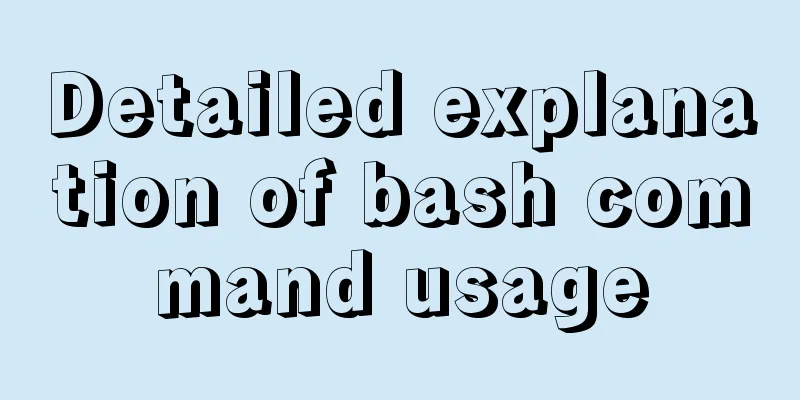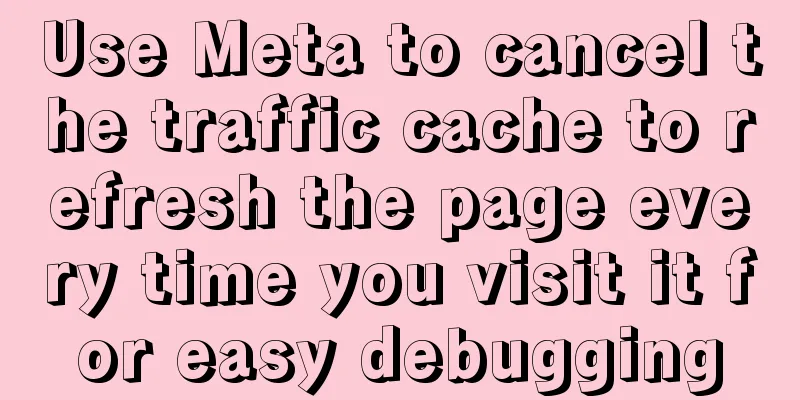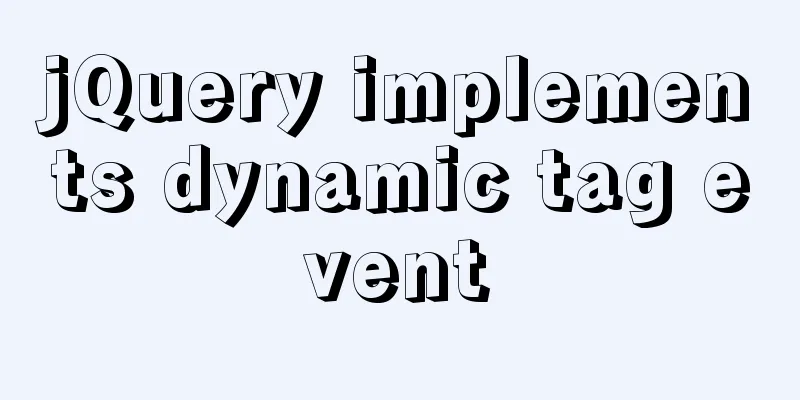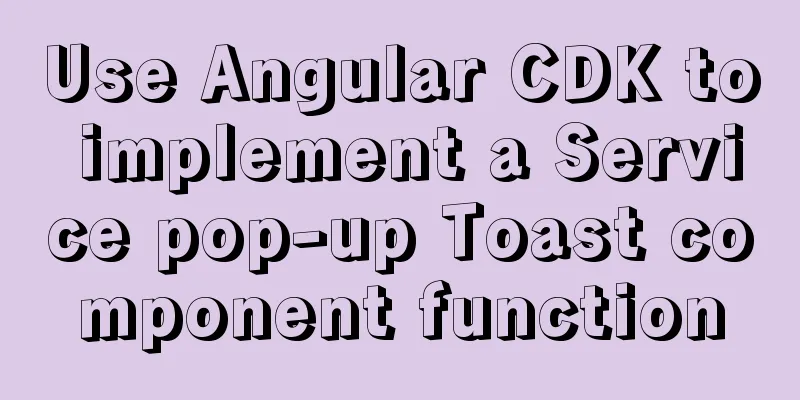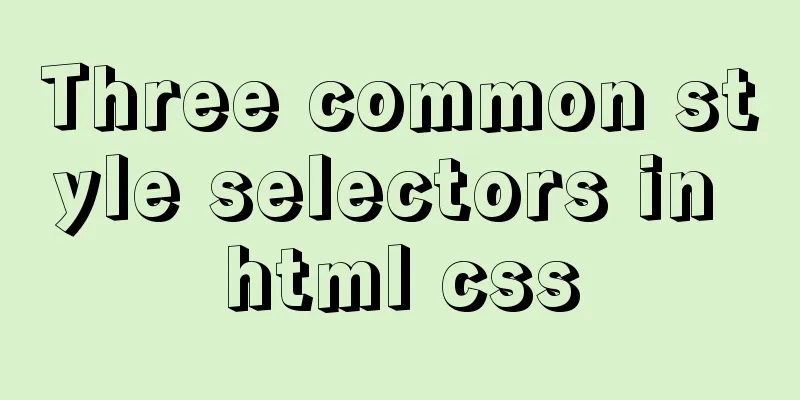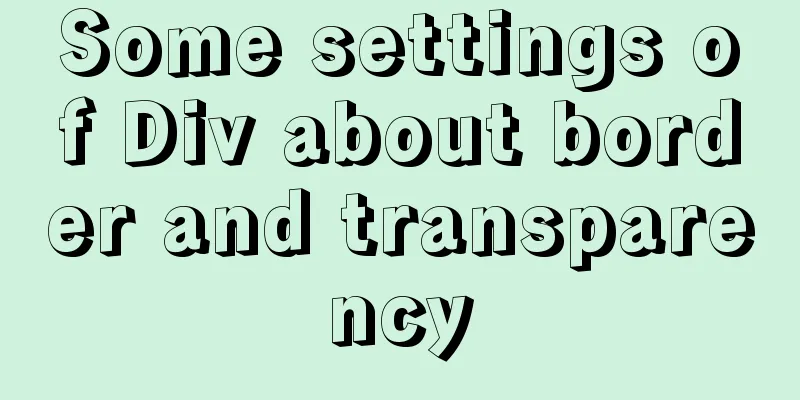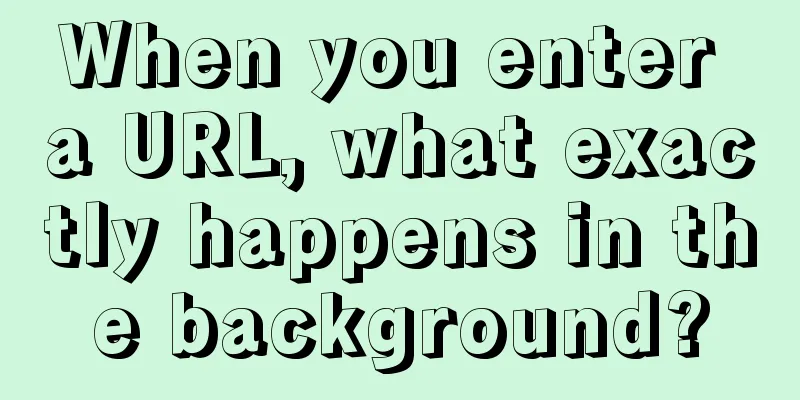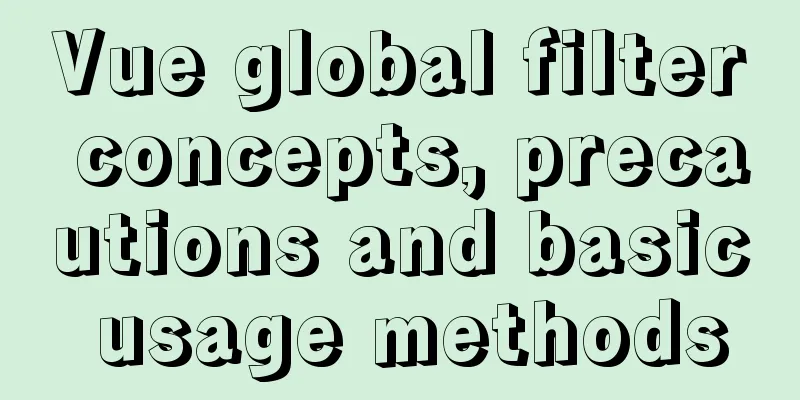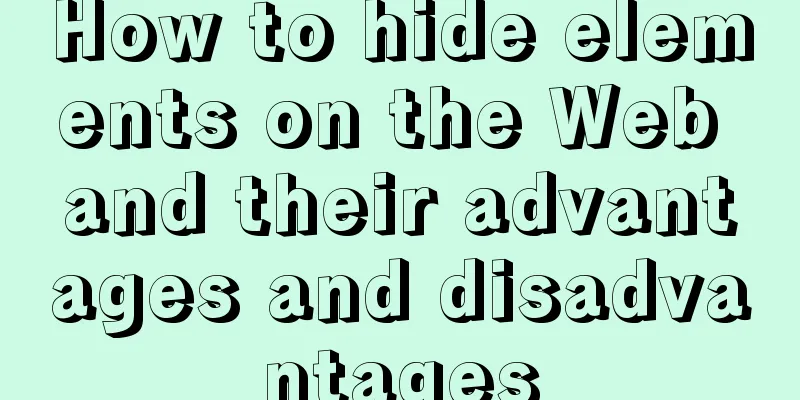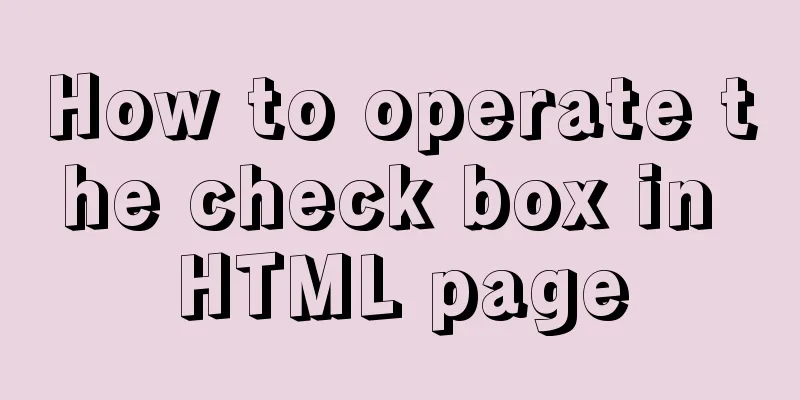Detailed summary of web form submission methods
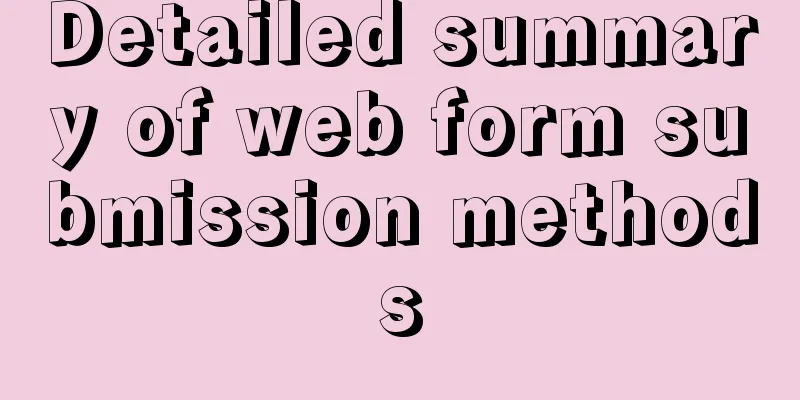
|
Let's first look at several ways to submit a form : Copy code The code is as follows:var EventUtil = { addHandler: function (element, type, handler) { if (element.addEventListener) { element.addEventListener(type, handler, false); } else if (element.attachEvent) { element.attachEvent("on" + type, handler); } else { element["on" + type] = handler; } }, getEvent: function (event) { return event ? event : window.event; }, preventDefault: function (event) { if (event.preventDefault) { event.preventDefault(); } else { event.returnValue = false; } } }; var form = document.getElementById("myForm"); EventUtil.addHandler(form, "submit", function () { //Get the event object event = EventUtil.getEvent(event); //Prevent default event EventUtil.preventDefault(event); }); Calling the preventDefault() method prevents the form from being submitted. Generally, this technique is used when the form data is invalid and cannot be sent to the server. 5. In JavaScript, you can also submit a form by calling the submit() method programmatically. This method does not require the form to contain a submit button, and the form can be submitted normally at any time. Let’s look at an example: var form = document.getElementById("myForm"); //Submit the form form.submit(); When a form is submitted by calling the submit() method, the submit event is not triggered, so remember to validate the form data before calling this method. The biggest problem that can occur when submitting a form is submitting it repeatedly. Users may become impatient if there is no response for a long time after submitting the form for the first time. At this point, they may click the Submit button repeatedly. The result is often trouble (because the server has to handle duplicate requests) or errors (if an order is placed, several extra copies may be ordered). There are two ways to solve this problem : Disable the submit button after the form is submitted for the first time; Use the onsubmit event handler to cancel subsequent form submission operations. Next, we will introduce several methods of submitting through the form in detail .<br />Method 1: Use the onsubmit() function of the form (often used), the code is as follows: Copy code The code is as follows:<script type="text/javascript"> function validateForm(){ if(document.reply.title.value == ""){ //Get the form by form name alert("please input the title!"); document.reply.title.focus(); return false; } if(document.forms[0].cont.value == ""){ //Get form through the forms array alert("please input the content!"); document.reply.cont.focus(); return false; } return true; } <form name="reply" method="post" onsubmit="return validateForm();"> <input type="text" name="title" size="80" /> <textarea name="cont" cols="80" rows="12"></textarea> <input type="submit" value="Submit" > </form> Notice: 1. The onsubmit attribute must contain the return keyword, otherwise the function will be executed directly without returning. 2.validateForm must return a boolean return value 3. The submit button should be written as submit type Method 2: Use the onclick() function of the input type submit component to remove the onsubmit="return validateForm()" attribute in the form tag above. Add an onclick event to the "Submit" button as follows: <input type="submit" value="Submit" onclick="return validateForm();"> Method 3: Use the onclick() function of the button component to submit manually. The code is as follows: Copy code The code is as follows:<script type="text/javascript"> function modifyItem() { if (trim(document.getElementById("itemName").value) == "") { alert("Material name cannot be empty!"); document.getElementById("itemName").focus(); return; } with (document.getElementById("itemForm")) { method = "post"; action = "item.do?command=modify&pageNo=${itemForm.pageNo}"; submit(); } } //return function goBack() { window.self.location = "item.do?command=list&pageNo=${itemForm.pageNo}"; } </script> <form name="itemForm" id="itemForm"> <input name="itemNo" type="text" id="itemNo" value="${ item.itemNo }" > <input name="itemName" type="text" id="itemName" value="${ item.itemName }" > <input name="btnModify" type="button" id="btnModify" value="Modify" onclick="modifyItem()"> </form> Notice: 1. When submitting, set the action and methods attributes of the form, and then submit using the form.submit() function. The specific implementation of the above code can be referred to as follows: http://www.bjp111.com/zhshlist.aspx http://www.bjp111.com/huixiaolist.aspx http://www.bjp111.com/daililist.aspx Novice summary : When validating components in a form, the first two use the name attribute, including the form itself. If there is no response when submitting the form, and you are sure that there is no problem with the code for submitting the form, please check the js code before submitting the form. Sometimes errors in the previous js code will cause inexplicable problems. |
<<: Several specific methods of Mysql space cleaning
>>: How to receive binary file stream in Vue to realize PDF preview
Recommend
How to use vue-cli to create a project and package it with webpack
1. Prepare the environment (download nodejs and s...
Perfect solution for JavaScript front-end timeout asynchronous operation
Table of contents What happens if a piece of code...
How to implement call, apply and bind in native js
1. Implement call step: Set the function as a pro...
Comprehensive analysis of MySql master-slave replication mechanism
Table of contents Master-slave replication mechan...
Summary of several common methods of JavaScript arrays
Table of contents 1. Introduction 2. filter() 3. ...
Detailed explanation of creating stored procedures and functions in mysql
Table of contents 1. Stored Procedure 1.1. Basic ...
Example of how to configure cross-domain failure repair in nginx
Nginx cross-domain configuration does not take ef...
Detailed explanation of the points that need to be paid attention to in HTML standards that comply with W3C standards
XML/HTML CodeCopy content to clipboard <!DOCTY...
MySQL 8.0.23 free installation version configuration detailed tutorial
The first step is to download the free installati...
Detailed explanation of the solution to permission denied in Linux
Permission denied: The reason for this is: there ...
MySQL 8.0.18 installation and configuration method graphic tutorial (linux)
This article records the installation and configu...
Practical experience of implementing nginx to forward requests based on URL
Preface Because this is a distributed file system...
How to set up scheduled backup tasks in Linux centos
Implementation Preparation # Need to back up the ...
Centos8 (minimum installation) tutorial on how to install Python3.8+pip
After minimizing the installation of Python8, I i...
Vue.js manages the encapsulation of background table components
Table of contents Problem Analysis Why encapsulat...