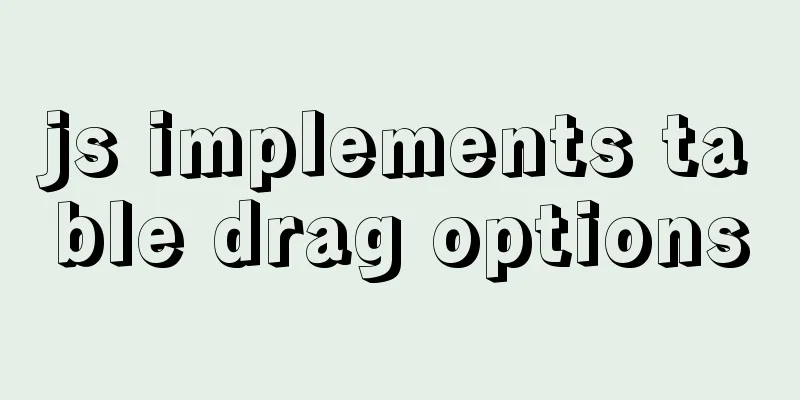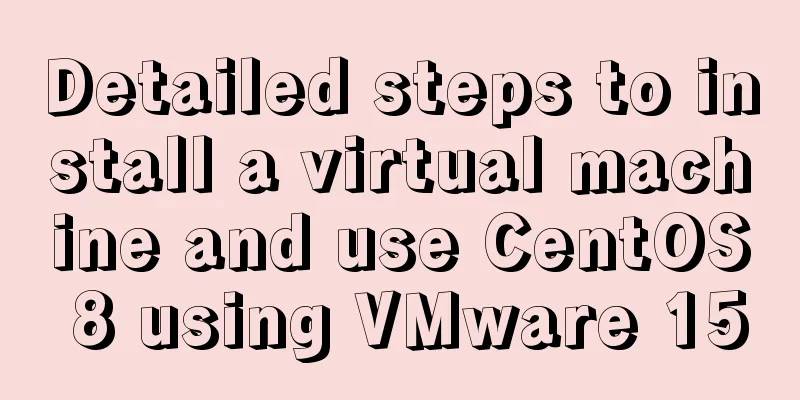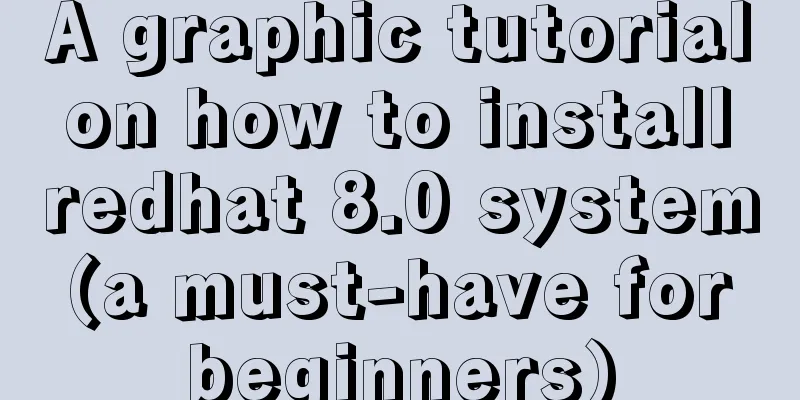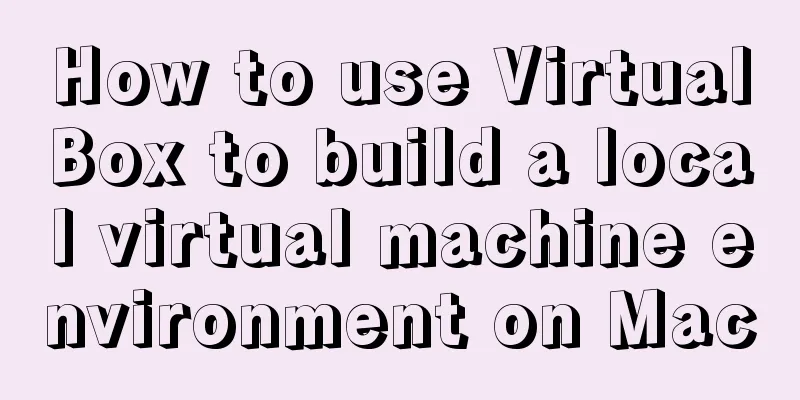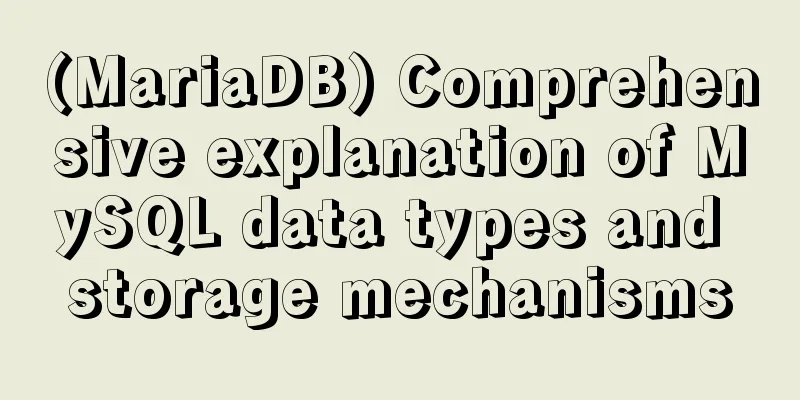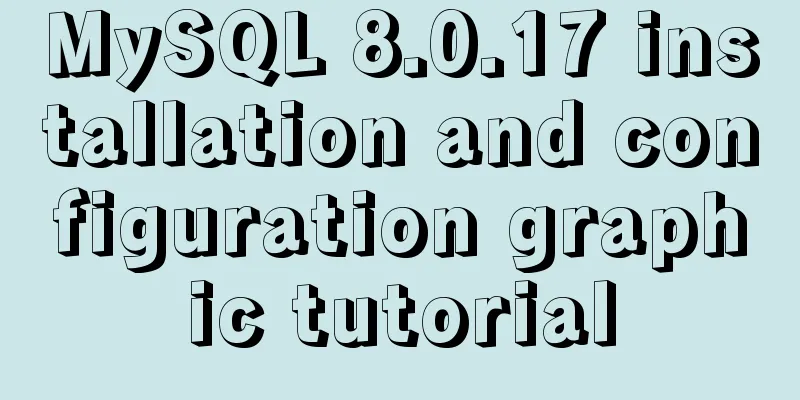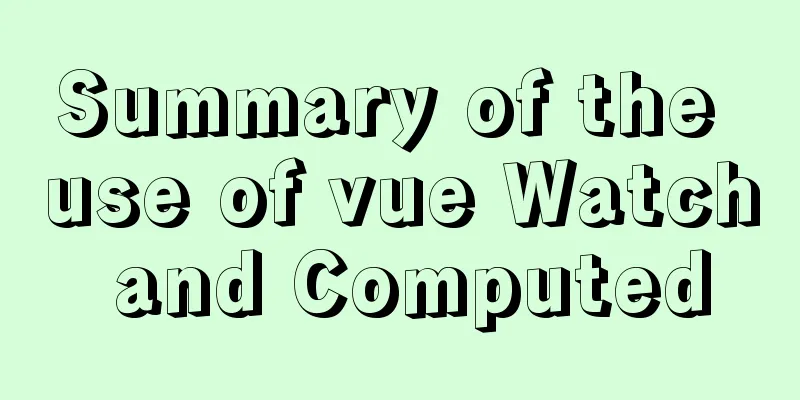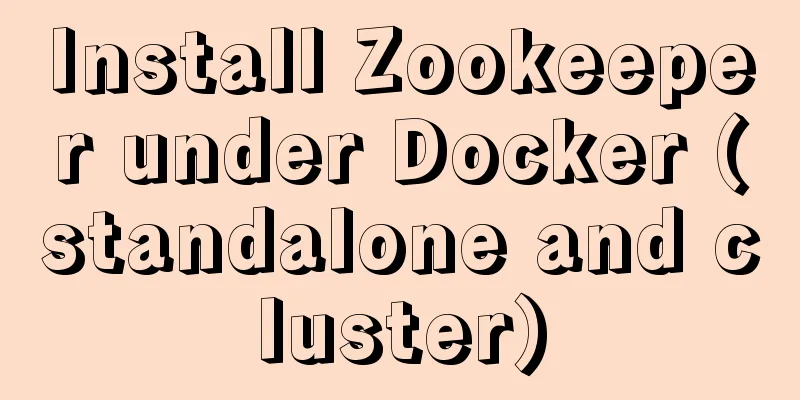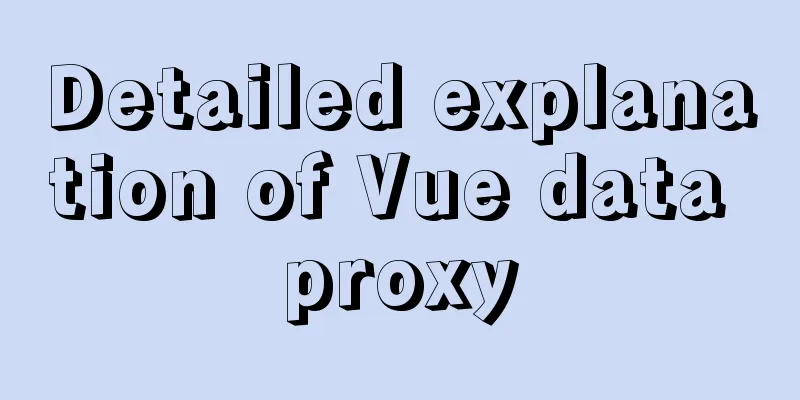Creating a Secondary Menu Using JavaScript
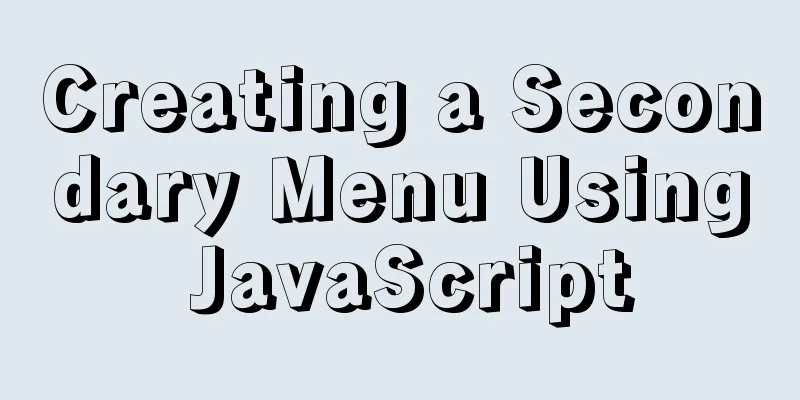
|
This article example shares the specific code of JavaScript to achieve the secondary menu effect for your reference. The specific content is as follows The effect diagram of this implementation is as follows:
The effect of this secondary menu is: When you click on a box, the contents of the opened box will be retracted and the contents of the box currently clicked will be expanded. So how do we achieve this effect? We can step by step 1. First, we need to display the entire frame , that is, the appearance of all boxes expanded, because its display/non-display is done with
2. Then start writing the js part: make sure that when a box is clicked, it will change from closed to expanded. Our box is span. If we want to display all the contents of span's parent div, we first need to get all spans through 3. Then we need to collapse the expanded box when clicking span to expand a box. At this time, we need a variable now to record the box that was clicked last time . Set its initial value to null. If now is not equal to the currently clicked span, get the parent box of now, set its height to the height of the span, and then expand the currently clicked span (the second point has already explained how to expand); if now is equal to the currently clicked span, get the height of its parent box. If it is equal to the height of the span, set its height to the value of 4. Set a timer and call it when you are ready to increase or decrease the height of the parent box. When the height of the parent box reaches the height of the span or reaches The code is as follows:
<!DOCTYPE html>
<html lang="en">
<head>
<meta charset="UTF-8">
<meta http-equiv="X-UA-Compatible" content="IE=edge">
<meta name="viewport" content="width=device-width, initial-scale=1.0">
<title>Document</title>
<style>
* {
margin: 0;
padding: 0;
}
.container {
width: 300px;
height: 700px;
margin: 100px auto;
}
.container div {
height: 43px;
overflow: hidden;
}
.container div span {
width: 150px;
height: 40px;
line-height: 40px;
border-radius: 15px;
display: block;
text-align: center;
background-color: rgba(104, 250, 201, 0.849);
cursor: pointer;
}
a {
width: 150px;
height: 40px;
line-height: 40px;
text-decoration: none;
display: block;
text-align: center;
}
</style>
</head>
<body>
<div class="container">
<div id="">
<span id="one">Monday</span>
Visualization
Visualization
</div>
<div id="">
Tuesday
<a href="">Algorithm Design</a>
<a href="">Graphics</a>
<a href="">Design Group Course Design</a>
Operating System
</div>
<div id="">
<span id="three">Thursday</span>
<a href="">Situation and Policy</a>
Operating System
</div>
<div id="">
<span id="four">Friday</span>
<a href="">Algorithm Design</a>
</div>
</div>
<script>
let menu = document.getElementsByTagName("span");
let now = null;
for (let i = 0; i < menu.length; i++) {
menu[i].onclick = function () {
let par = menu[i].parentNode;
if (now === i) {
if (par.style.height === "43px") {
open(par);
}
else {
close(par);
}
}
else {
if (now !== null) {
close(menu[now].parentNode);
}
open(par);
now = i;
}
}
}
function open(par) {
let time = setInterval(() => {
let num = par.offsetHeight;
if (num >= par.scrollHeight) {
clearInterval(tem);
}
par.style.height = num + 1 + "px";
}, 7);
}
function close(par) {
let time = setInterval(() => {
let num = par.offsetHeight;
if (num <= 43) {
clearInterval(tem);
return;
}
par.style.height = num - 1 + "px";
}, 7);
}
</script>
</body>
</html>The above is the full content of this article. I hope it will be helpful for everyone’s study. I also hope that everyone will support 123WORDPRESS.COM. You may also be interested in:
|
<<: CSS: visited pseudo-class selector secret memories
>>: Steps to build a Docker image using Dockerfile
Recommend
Perfectly install Mac OS10.14 under Win10 VM virtual machine (graphic tutorial)
I recently watched Apple's press conference a...
Native js imitates mobile phone pull-down refresh
This article shares the specific code of js imita...
How to use tcpdump to capture packets in Linux system
Let me look at the example code first: 1. Common ...
Summary of methods for inserting videos into HTML pages
Now if you want to use the video tag in a page, y...
Practice of realizing Echarts chart width and height adaptation in Vue
Table of contents 1. Install and import 2. Define...
Example of adding attributes using style in html
Add inline styles to the required links: Copy code...
Implementation of element shuttle frame performance optimization
Table of contents background Solution New Questio...
Solve the conflict between docker and vmware
1. Docker startup problem: Problem Solved: You ne...
MySQL encryption and decryption examples
MySQL encryption and decryption examples Data enc...
How to block IP and IP range in Nginx
Written in front Nginx is not just a reverse prox...
How to use react-color to implement the front-end color picker
background We can use react-color to implement th...
Use and analysis of Mysql Explain command
The mysql explain command is used to show how MyS...
Analysis of the process of deploying pure HTML files in Tomcat and WebLogic
1. First, the pure HTML file must have an entry i...
Analysis of MySQL duplicate index and redundant index examples
This article uses examples to describe MySQL dupl...
VUE+Canvas implements the sample code of the desktop pinball brick-breaking game
Everyone has played the pinball and brick-breakin...