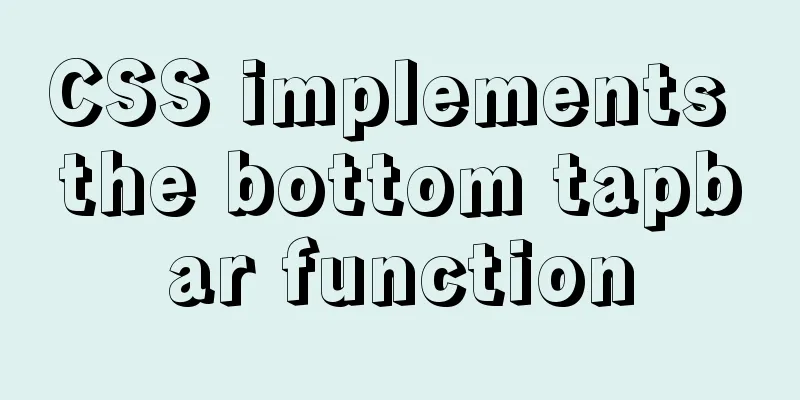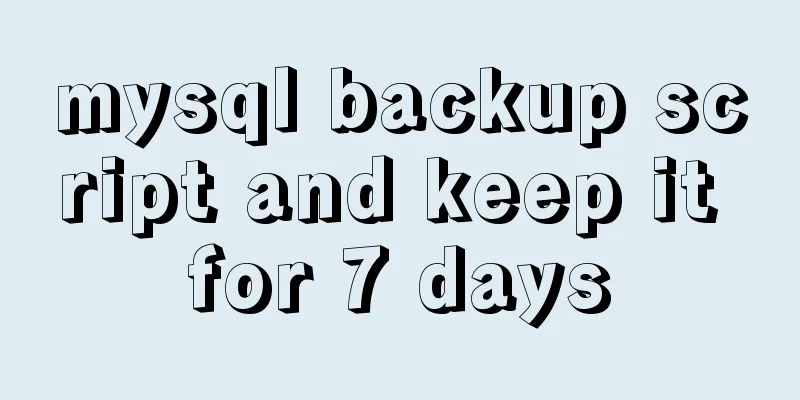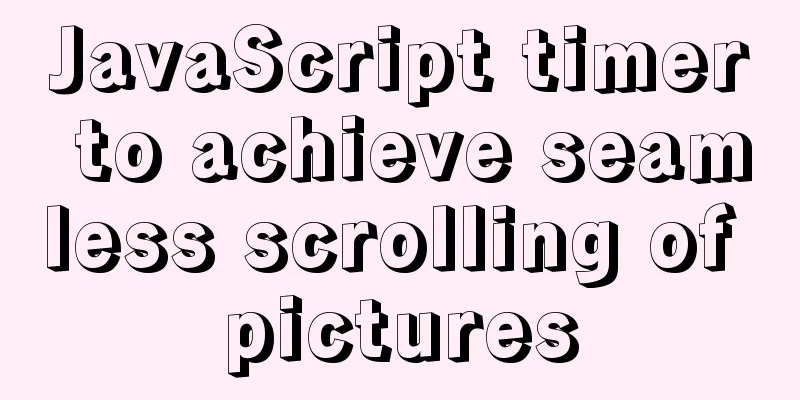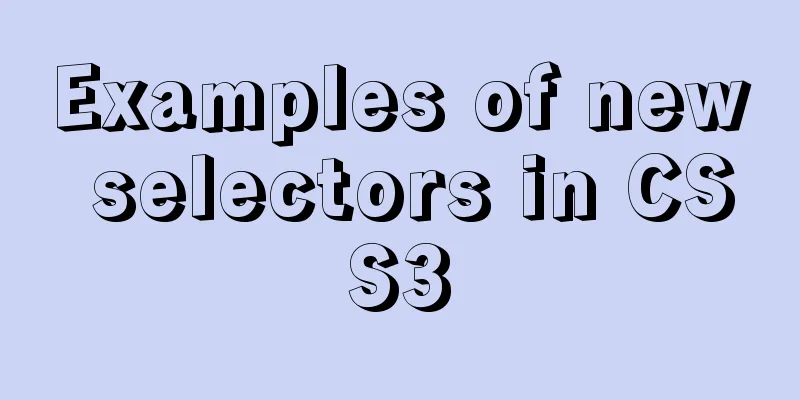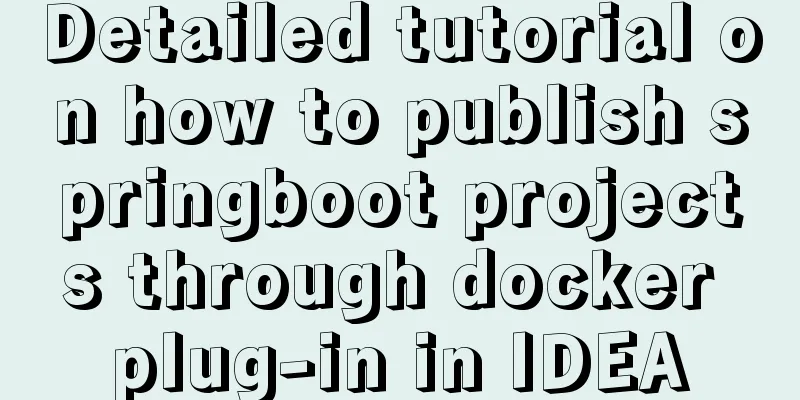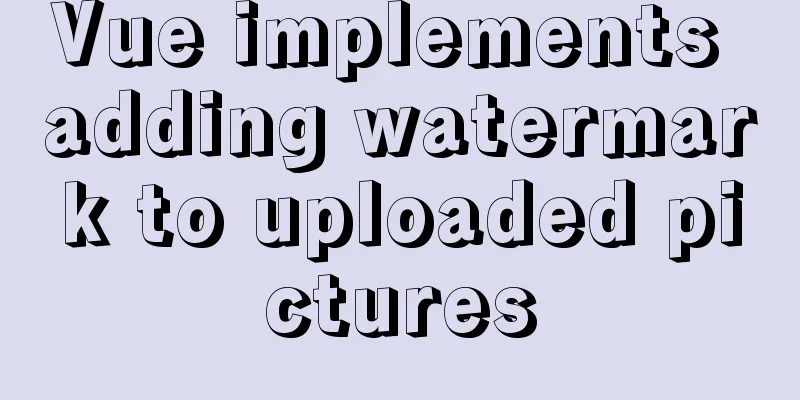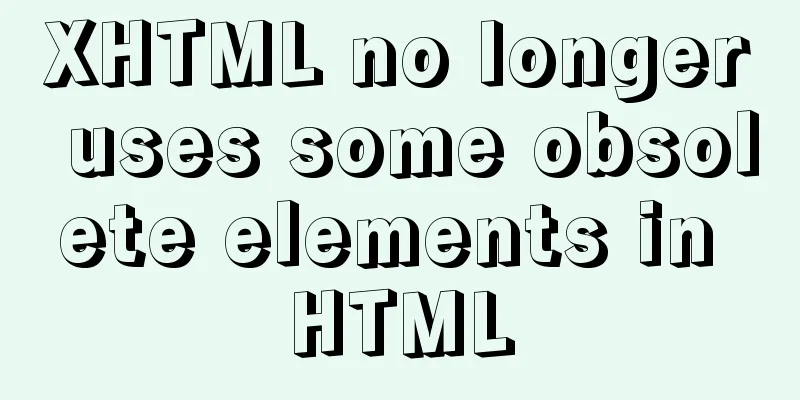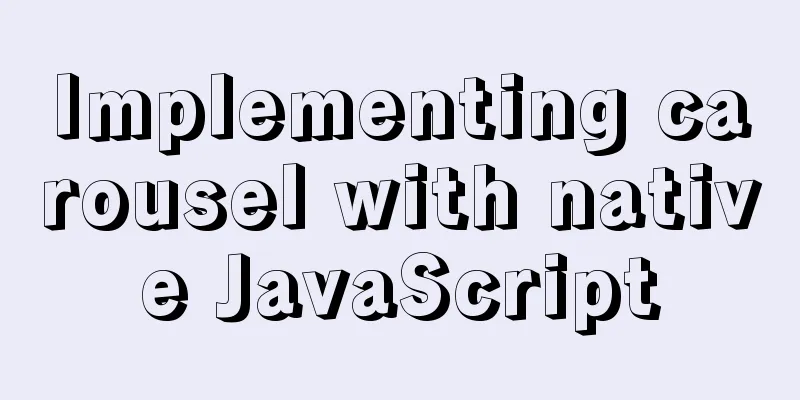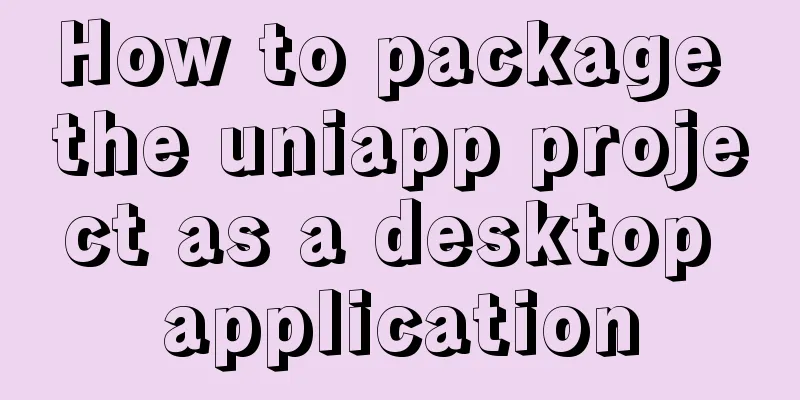Introduction to Docker Quick Deployment of SpringBoot Project
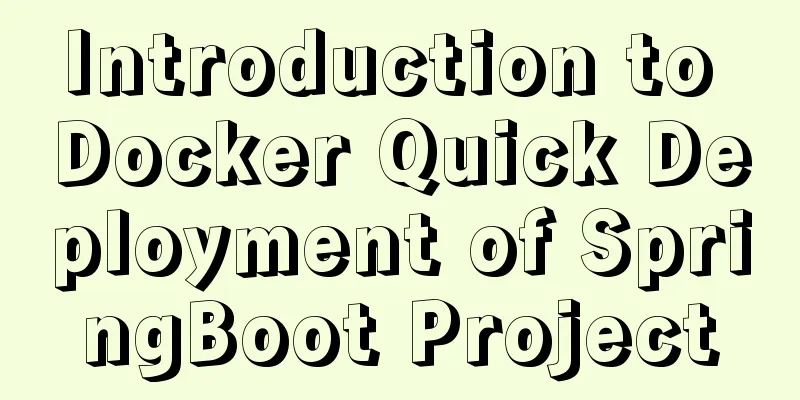
1. Install DockerFirst open the Linux environment and enter the following command to install: Install yum install docker Check whether the installation is successful docker --version #Start systemctl start docker If the download is very slow, you can switch to the domestic Alibaba Cloud image to download:
Change the image source sudo vim /etc/docker/daemon.json
The content is as follows:
{
"registry-mirrors": ["https://m9r2r2uj.mirror.aliyuncs.com"]
}
Save and exit, restart Docker:
systemctl restart docker
2. Install RedisFirst, search for redis in DockerHub. Click to enter the details page. Scroll down to see how to use it. If you need to select a specific version, there are Supported tags for us to choose from. Then, if you want to pull the latest version, scroll down to the command tutorial as follows: Pull the redis image docker pull redis View local redis image docker images Run redis docker run --name myredis -p 6379:6379 -d redis redis-server --appendonly yes
3. Install MySQLPull down the MySQL image: docker pull mysql:5.7.27 Docker runs MySQL: docker run --name mymysql -e MYSQL_ROOT_PASSWORD=admin -d -p 3306:3306 mysql:5.7.27 4. Install RabbitMQIt can be done with one line of command. Note that RABBITMQ_DEFAULT_PASS=password means setting the password. This line of command has secretly performed operations such as pulling down the image: docker run -d --hostname my-rabbit --name myrabbit -e RABBITMQ_DEFAULT_USER=root -e RABBITMQ_DEFAULT_PASS=admin -p 15672:15672 -p 5672:5672 rabbitmq:management 5. Install ElasticSearchThe pull-down mirror operation is omitted: start up: docker run -p 9200:9200 -p 9300:9300 -d --name es_643 elasticsearch:6.4.3 Enter the image: docker exec -it es_643 /bin/bash Install the Chinese word segmentation plugin: ./bin/elasticsearch-plugin install https://github.com/medcl/elasticsearch-analysis-ik/releases/download/v6.4.3/elasticsearch-analysis-ik-6.4.3.zip Exit and restart the image exit docker restart es_643 6. Build the Docker image of the projectWe use the command to pull the project from GitHub: Drop-down items (eblog): clone https://github.com/MarkerHub/eblog.git Go into the folder: cd eblog Pack: mvn clean package -Dmaven.test.skip=true Upload the compiled jar package to the Linux server! Next, write DockerFile, which can build our packaged jar package code into an image:
FROM java:8
EXPOSE 8080
VOLUME /tmp
ENV TZ=Asia/Shanghai
RUN ln -sf /usr/share/zoneinfo/{TZ} /etc/localtime && echo "{TZ}" > /etc/timezone
ADD eblog-0.0.1-SNAPSHOT.jar /app.jar
RUN bash -c 'touch /app.jar'
ENTRYPOINT ["java","-jar","/app.jar"]
Next, we install Dockerfile and use DockerFile to build eblog-0.0.1-SNAPSHOT.jar into a mirror: Build the image docker build -t eblog . View docker images After this step is completed, we can complete the preparation work. Next, we will start our project directly. 7. Run the project image to complete the project startupThe command is as follows: docker run -p 8080:8080 -p 9326:9326 --name eblog --link es_643:ees --link myrabbit:erabbit --link mymysql:emysql --link myredis:eredis -d eblog
View eblog print log: docker logs -f eblog So far the project has run successfully! Notice: Using DockerCompose is easier This is the end of this article about the introduction of Docker rapid deployment of SpringBoot project. For more relevant Docker deployment SpringBoot content, please search for previous articles on 123WORDPRESS.COM or continue to browse the following related articles. I hope everyone will support 123WORDPRESS.COM in the future! You may also be interested in:
|
<<: JSONP cross-domain simulation Baidu search
>>: CSS pseudo-class: empty makes me shine (example code)
Recommend
Solve the problem that VMWare cannot display in full screen after installing Mac system
system: VMTOOLs Download: Link: https://pan.baidu...
Springboot integrates docker deployment to implement two ways to build Docker images
Docker is an open source engine that makes it eas...
Example code showing common graphic effects in CSS styles
Let me briefly describe some common basic graphic...
Summary of the differences between Html, sHtml and XHtml
For example: <u> This has no ending characte...
Detailed explanation of the usage of common Linux commands (Part 2) ———— Text editor commands vi/vim
Introduction to vi/vim They are both multi-mode e...
Solution to prevent caching in pages
Solution: Add the following code in <head>: ...
JavaScript to implement login form
This article example shares the specific code of ...
Analysis and solution of the cause of web page style loss caused by browser automatic form filling
From the backend to the front end, what a tragedy....
MySQL 8.0.18 installation and configuration method graphic tutorial
This article records the installation and configu...
Docker image creation and one-click packaging and deployment of the entire project
Introduction to common Dockerfile instructions in...
A method of making carousel images with CSS3
Slideshows are often seen on web pages. They have...
mysql update case update field value is not fixed operation
When processing batch updates of certain data, if...
JavaScript Canvas implements Tic-Tac-Toe game
This article shares the specific code of JavaScri...
Vue's global watermark implementation example
Table of contents 1. Create a watermark Js file 2...
js realizes packaging multiple pictures into zip
Table of contents 1. Import files 2. HTML page 3....