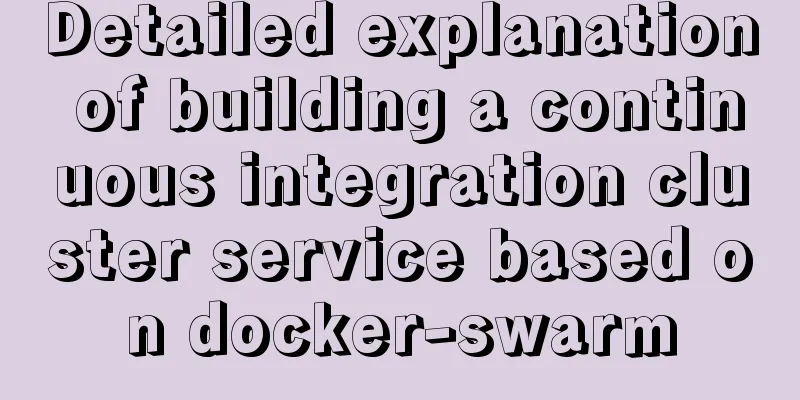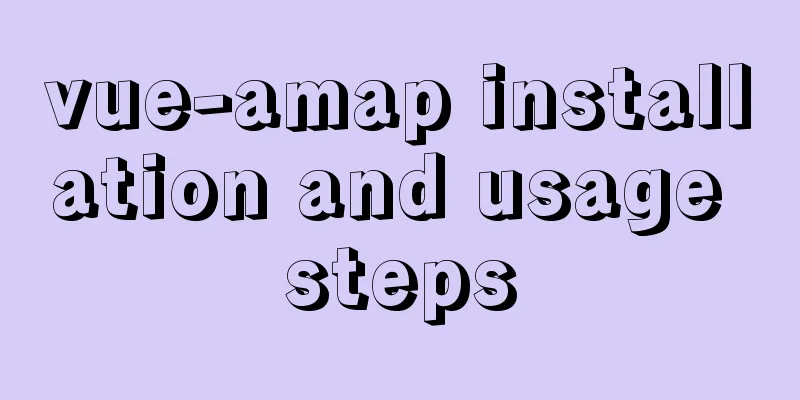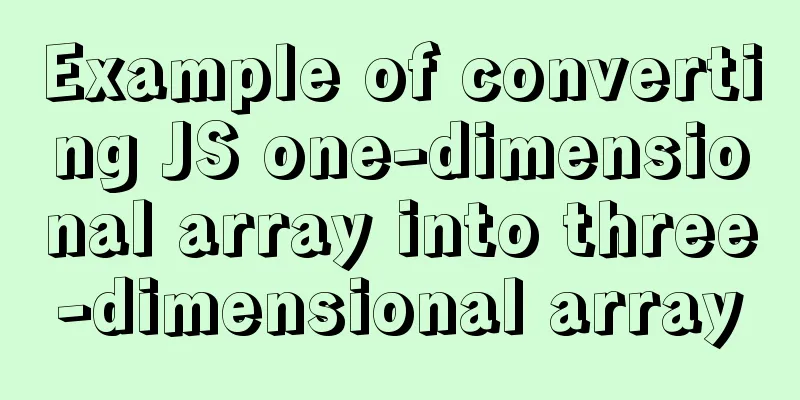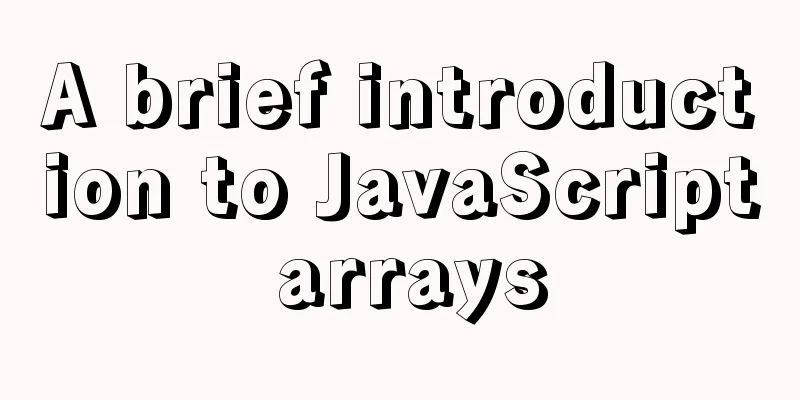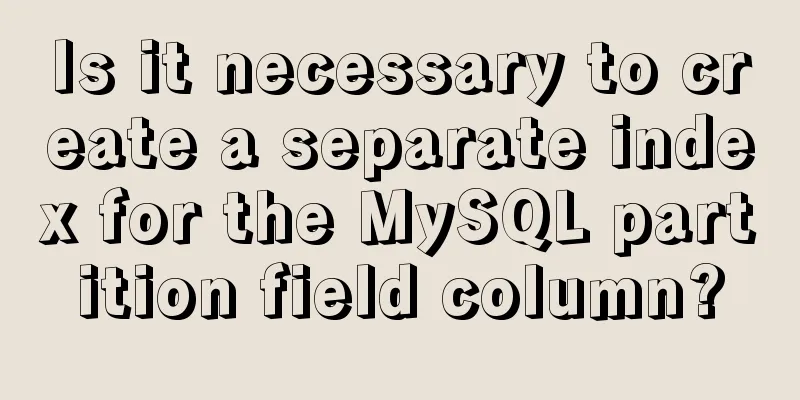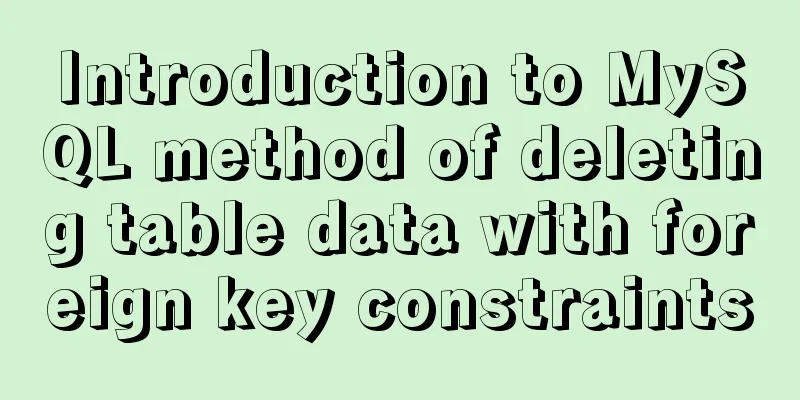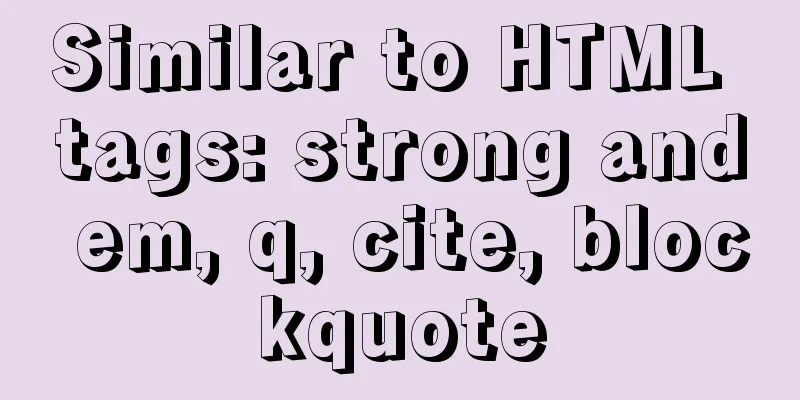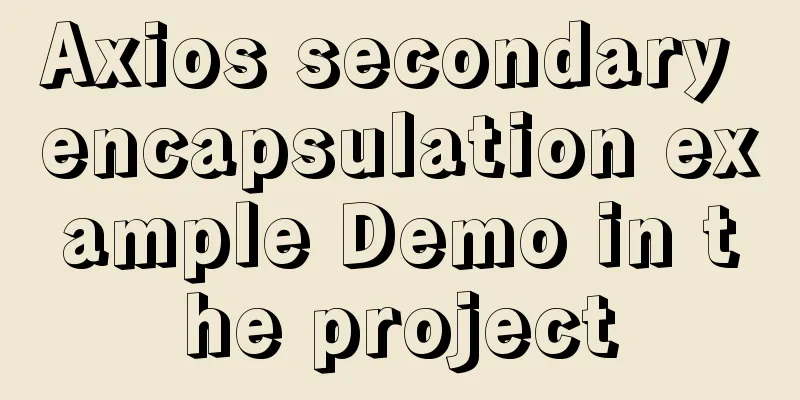Solve the problem that VMWare cannot display in full screen after installing Mac system
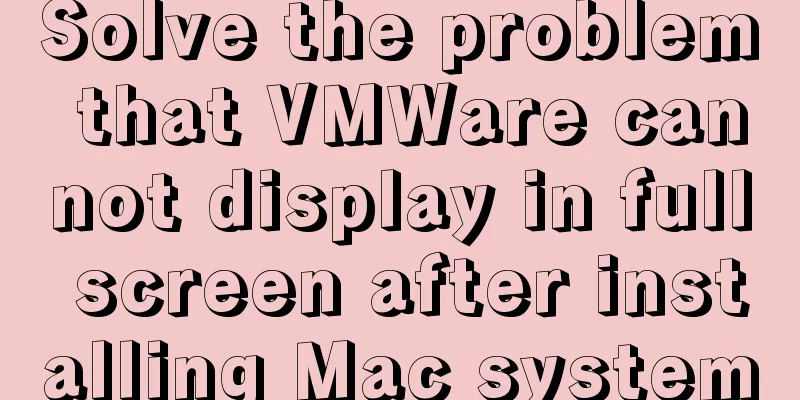
|
system:
VMTOOLs Download: Link: https://pan.baidu.com/s/1KIzVWtPrb2vSrtokONToBw 1. Virtual Machine Settings - Display - Monitor - Specify Monitor Settings - Maximum resolution of any monitor (choose the size that suits your screen) and confirm.
2. Start the Apple system and keep pressing the commend + R keys until you see the Apple logo.
Then start loading the Apple interface 3. Open the terminal in Utilities.
4. Input command If successfully appears, it means the modification is successful. 5. Input command Restart the Apple system and full screen display is successful. 6. Set the size to adaptive client
6. If it still cannot be displayed in full screen, uninstall Tools and reinstall it. After the installation is complete and restart, it will be able to display in full screen. Summarize The above is what I introduced to you about solving the problem that VMWare cannot display in full screen after installing Mac system. I hope it will be helpful to you. If you have any questions, please leave me a message and I will reply to you in time! You may also be interested in:
|
<<: How to install and configure the decompressed version of MySQL database under Linux system
>>: Detailed explanation of the usage of compose function and pipe function in JS
Recommend
Flash embedded in web pages and IE, FF, Maxthon compatibility issues
After going through a lot of hardships, I searched...
Detailed graphic explanation of how to clear the keep-alive cache
Table of contents Opening scene Direct rendering ...
mysql5.7.19 winx64 decompressed version installation and configuration tutorial
Recorded the installation tutorial of mysql 5.7.1...
What are the advantages of using B+Tree as an index in MySQL?
Table of contents Why do databases need indexes? ...
js realizes the image cutting function
This article example shares the specific code of ...
Solution to the problem that directly setting the width and height of a hyperlink does not work
It is not possible to use width and height directl...
How to quickly build an FTP file service using FileZilla
In order to facilitate the storage and access of ...
Tutorial on how to modify the root password in MySQL 5.7
Version update, the password field in the origina...
Review of the best web design works in 2012 [Part 1]
At the beginning of the new year, I would like to...
CenterOS7 installation and configuration environment jdk1.8 tutorial
1. Uninstall the JDK that comes with centeros fir...
MySQL 8.0.20 Installation Tutorial with Pictures and Text (Windows 64-bit)
1: Download from mysql official website https://d...
A simple way to call desktop exe programs on a web page
This article mainly introduces how to call desktop...
mysql8.0.11 winx64 installation and configuration tutorial
The installation tutorial of mysql 8.0.11 winx64 ...
IE6 distortion problem
question: <input type="hidden" name=...
MySQL 8.0.13 decompression version installation and configuration method graphic tutorial
1. Installation 1. Download MySQL Download addres...