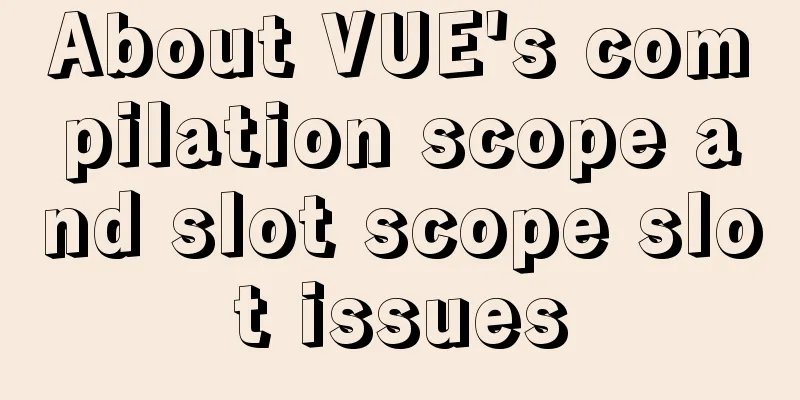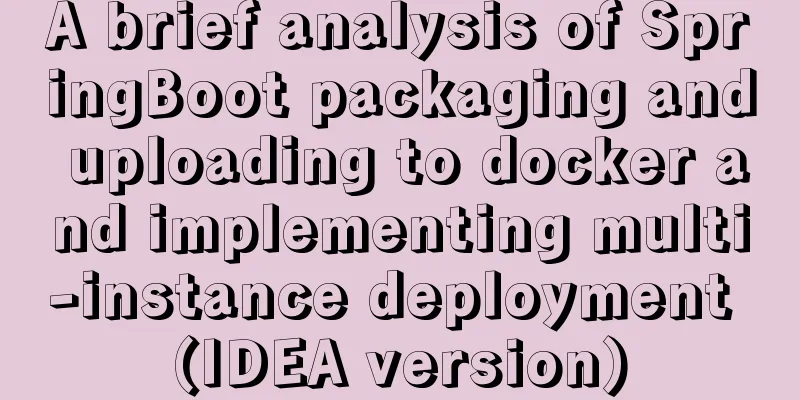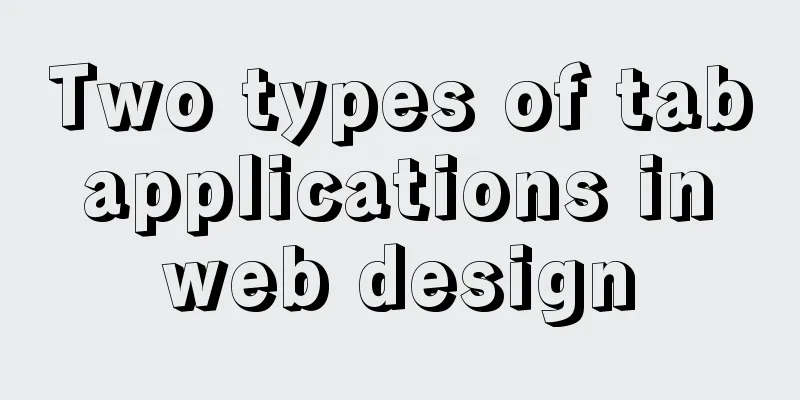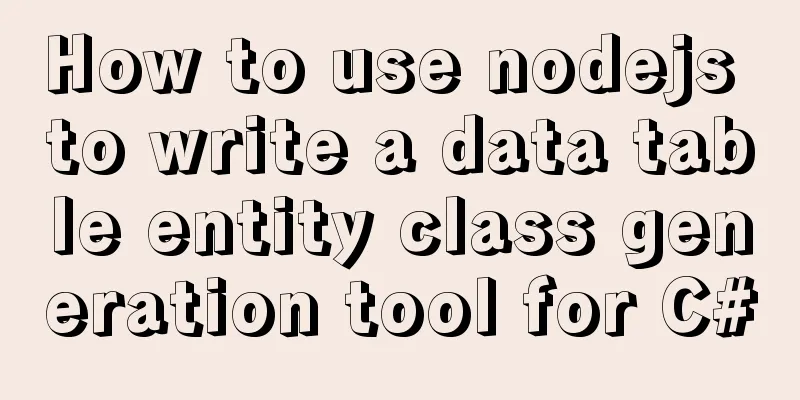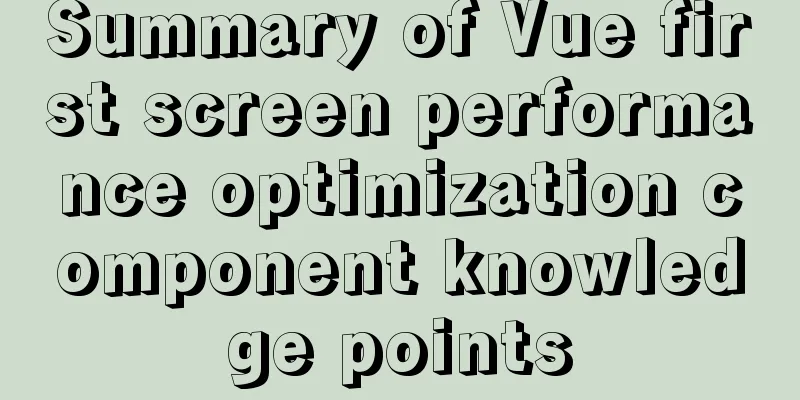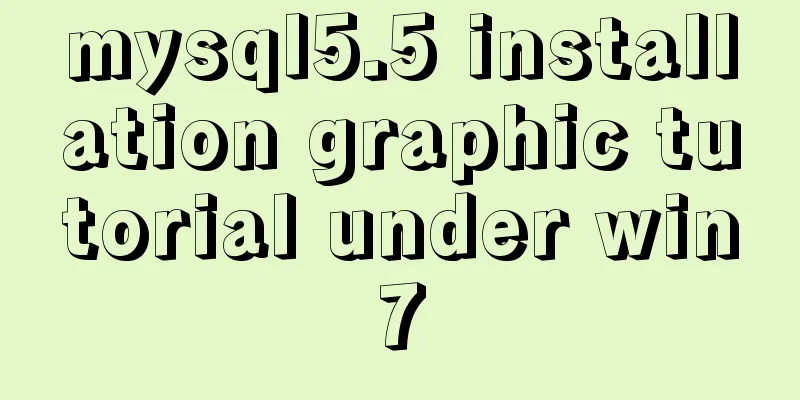MySQL 8.0.13 decompression version installation and configuration method graphic tutorial
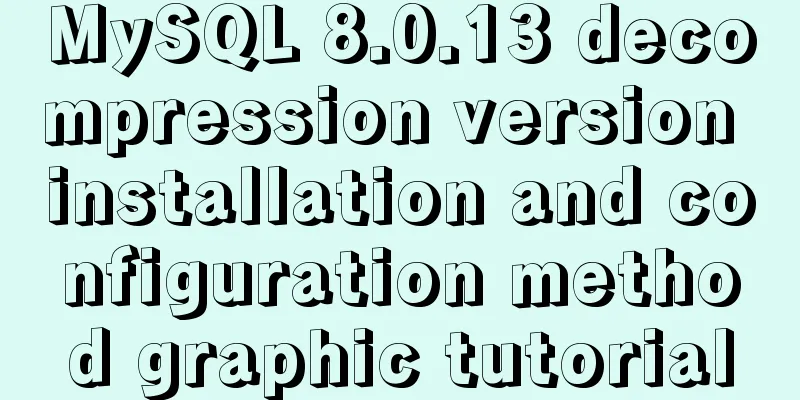
|
1. Installation 1. Download MySQL Download address: link address After opening the webpage in the browser, download the compressed package as shown in the figure
After downloading, unzip the compressed package and customize the location, such as: D:\Developer\mysql-8.0.13-winx64 2. Configuration File The mysql8 version does not have a default my.ini file, which needs to be created manually. The file is built in the root directory after decompression, such as: D:\Developer\mysql-8.0.13-winx64 [mysqld] # Set port 3306 port=3306 # Set the installation directory of mysql basedir=D:\\Developer\\mysql-8.0.13-winx64 # Set the storage directory of mysql database data datadir=D:\Developer\mysql-8.0.13-winx64\data # Maximum number of connections allowed max_connections=200 # The number of connection failures allowed is max_connect_errors=10 # The default character set used by the server is UTF8 character-set-server=utf8 # The default storage engine that will be used when creating a new table default-storage-engine=INNODB #Default authentication is done with the "mysql_native_password" plugin #mysql_native_password default_authentication_plugin=mysql_native_password [mysql] # Set the default character set of the mysql client to default-character-set=utf8 [client] # Set the default port used by the mysql client to connect to the server port = 3306 default-character-set=utf8 3. Database installation 3.1. Enter the bin directory Open cmd with administrator privileges (Note: You must use administrator privileges to install, otherwise there will be problems.), and then enter the bin directory of the MySQL installation directory, as shown in the figure
3.2. Initialization Then enter the mysqld --initialize --console command to initialize, and the interface shown in the figure will appear
The red circle in the above figure is the root account and password. The password is automatically generated by MySQL and does not contain spaces. It is required when logging in as a root user for the first time, so you must remember it. If you don't remember, you need to delete the data in the MySQL installation directory data and reinitialize it. 3.3. After the installation command is initialized, execute the mysqld --install [service name] (the service name can be left blank, the default service name is mysql) command to install the mysql service, as shown in the following figure:
If it shows that the installation is successful, enter net start mysql to start the service, and enter net stop mysql to stop the service. 4. Change the root account password Using an automatically generated password can be inconvenient sometimes, and when you use a connection tool (such as Navicate) to connect to MySQL, you may get a message saying that your password has expired and you cannot connect, as shown in the figure.
Therefore, it is best to change the root account password after the installation is complete and the service is started.
Then enter the following command to view user information select host,user,authentication_string from mysql.user; If there is content under the root user authentication_string field, set it to empty first; update user set authentication_string='' where user='root' Finally, enter the following command to modify the password. After the modification is completed, use the password to log in again. alter user 'root'@'localhost' identified by 'new password'; After logging in again, you can create a new user and perform other operations to perform local or remote development. Create User Command CREATE USER 'xxx'@'localhost' IDENTIFIED WITH mysql_native_password BY 'xxxxx'; If it is a remote connection, you can modify localhost. Note: You cannot use the SET PASSWORD = PASSWORD('xxxx'); command to change the password. MySQL8 uses a new password authentication plug-in, which abandons "mysql_native_password" and uses "caching_sha2_password" instead. 5. Pay attention to the problem If you have a password problem when connecting to MySQL root user using the graph client, use the command select host,user,authentication_string,plugin from mysql.user; Check whether the root encryption plugin is caching_sha2_password. If it is this plugin, you only need to modify the root password. The command is as follows: ALTER USER 'root'@'localhost' IDENTIFIED WITH mysql_native_password BY 'new password'; Wonderful topic sharing: MySQL different versions installation tutorial MySQL 5.7 installation tutorials for various versions MySQL 5.6 installation tutorials for various versions mysql8.0 installation tutorials for various versions The above is the full content of this article. I hope it will be helpful for everyone’s study. I also hope that everyone will support 123WORDPRESS.COM. You may also be interested in:
|
<<: How to output Chinese characters in Linux kernel
>>: Use of LRU algorithm in Vue built-in component keep-alive
Recommend
Vue implements dynamic routing details
Table of contents 1. Front-end control 1. In the ...
Basic operations on invisible columns in MySQL 8.0
Table of contents 01 Create invisible columns 02 ...
Detailed explanation of the basic use of Apache POI
Table of contents Basic Introduction Getting Star...
Limiting the number of short-term accesses to a certain IP based on Nginx
How to set a limit on the number of visits to a c...
Detailed explanation of the functions and usage of MySQL common storage engines
This article uses examples to illustrate the func...
Vue implements user login and token verification
In the case of complete separation of the front-e...
VMware ESXi 5.5 deployment and configuration diagram process
Table of contents 1. Installation requirements 2....
Summary of Linux operation and maintenance from elementary to advanced knowledge points
Being an operation and maintenance engineer is a ...
Installation and usage analysis of Portainer, a visual UI management tool for Docker
Portainer is an excellent Docker graphical manage...
Records of using ssh commands on Windows 8
1. Open the virtual machine and git bash window a...
HTML web page hyperlink tag
HTML web page hyperlink tag learning tutorial lin...
Detailed steps for using AES.js in Vue
Use of AES encryption Data transmission encryptio...
HTML table markup tutorial (15): table title
<br />This tag can be used to directly add a...
Docker Swarm from deployment to basic operations
About Docker Swarm Docker Swarm consists of two p...
JavaScript implements the nine-grid mobile puzzle game
This article shares the specific code for JavaScr...