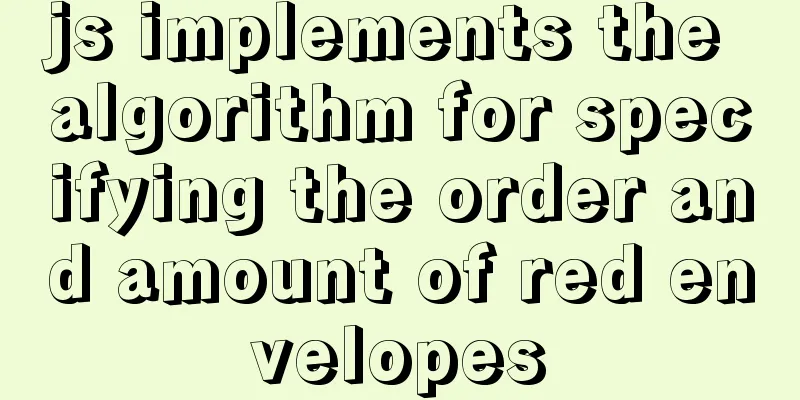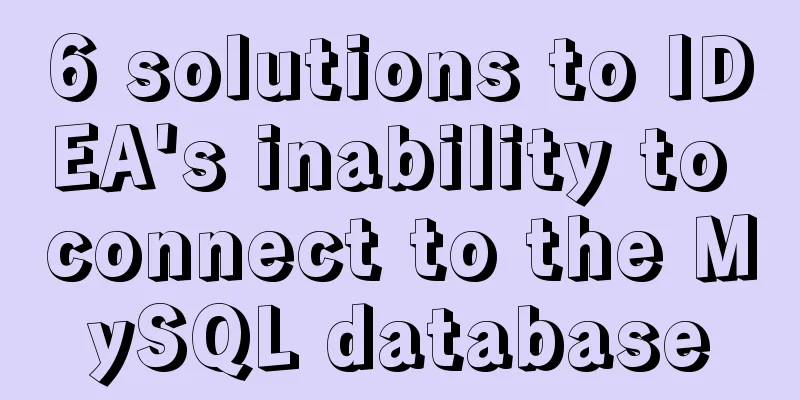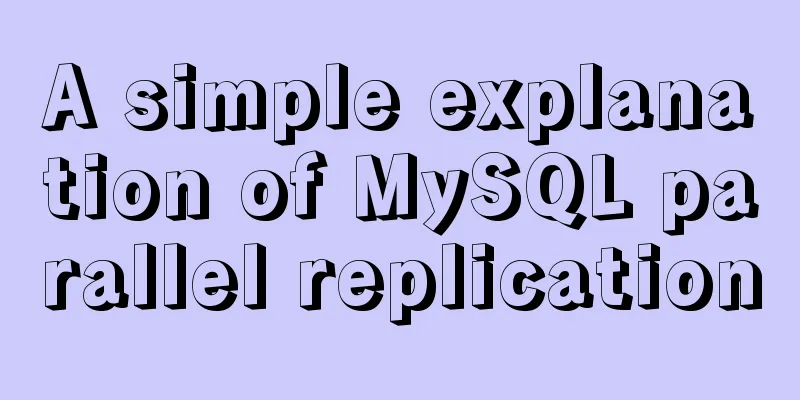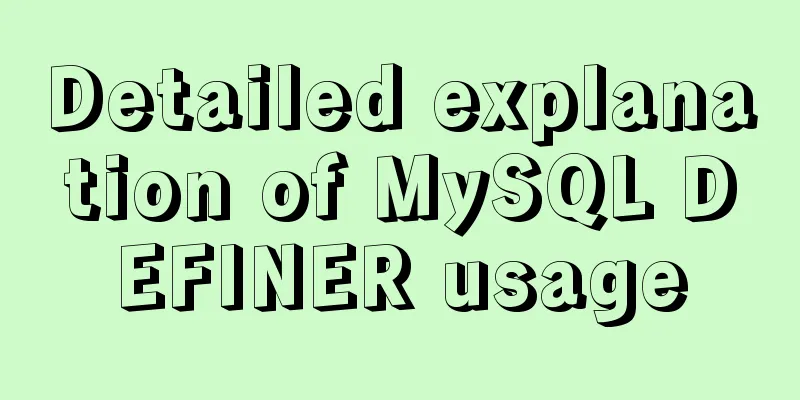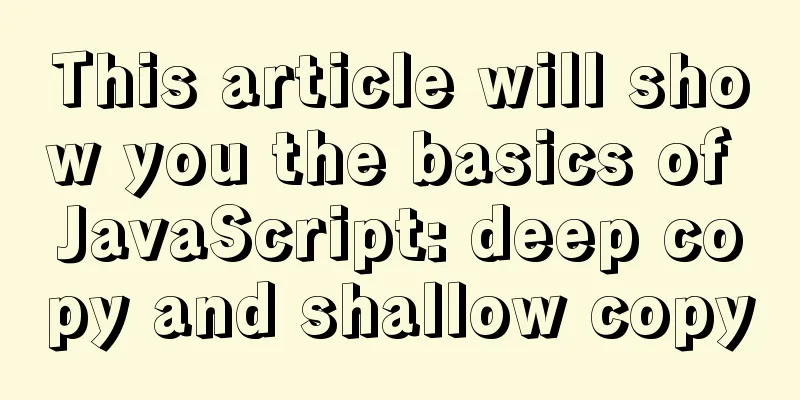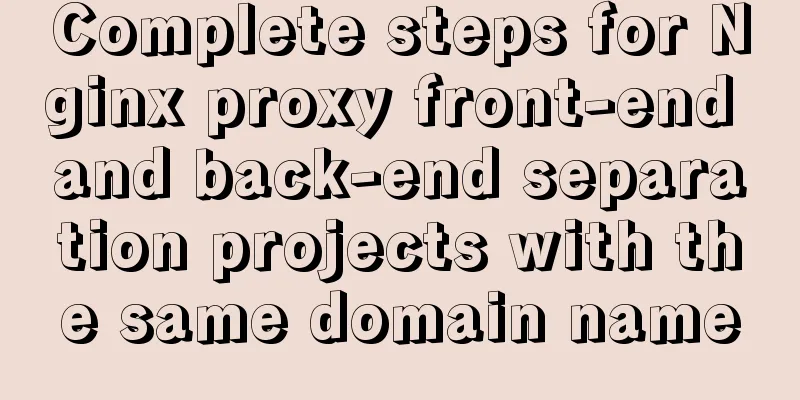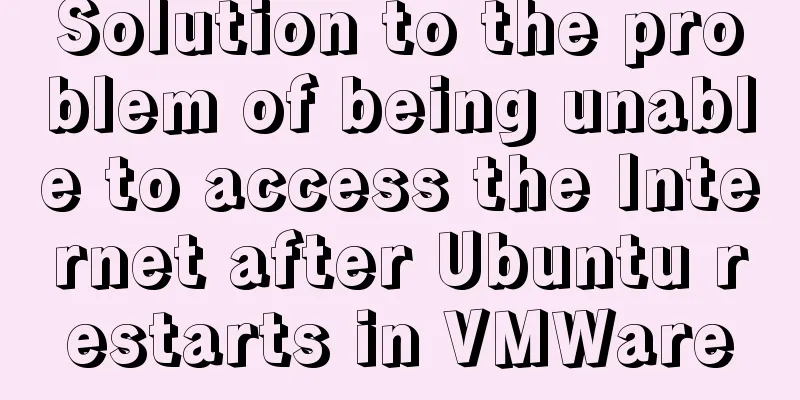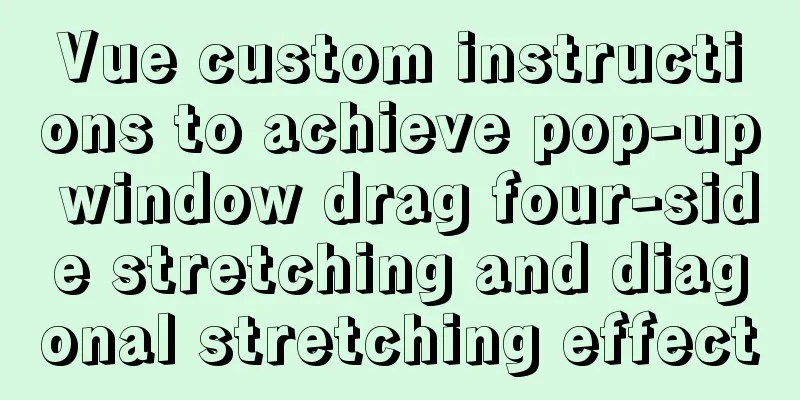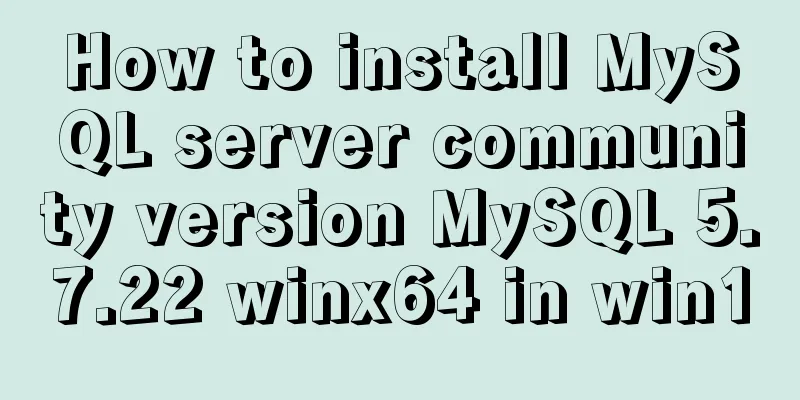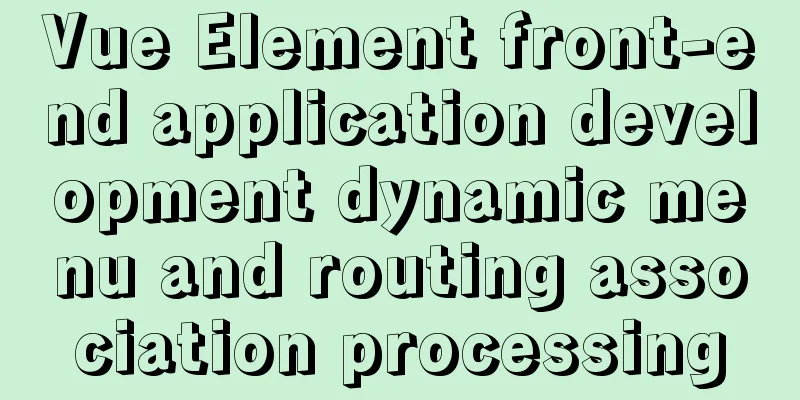A very detailed explanation of the Linux DHCP service

1. DHCP Service (Dynamic Host Configuration Protocol)1. Background1. Manual settings are labor-intensive and prone to conflicts 2. Using DHCP can reduce workload and avoid address conflicts 2. Overview
1. Assign IP addresses to computers in the same network segment—DHCP 2. Assign IP addresses to computers in another network segment across network segments—DHCP relay
3. Advantages1. Reduce the workload of administrators 2. Avoid the possibility of input errors 3. Avoid IP address conflicts 4. When changing the IP address segment, there is no need to reconfigure the IP address of each user 5. Improved the utilization rate of IP addresses 6. Convenient client configuration 4.DHCP message typeTake job hunting as an example: DHCP Discover - The message used by the client to find the DHCP server. I submit my resume to the company to find a job. DHCP Offer - The message used by the DHCP server to respond to the DHCP Discover message. The message carries various configuration information, such as IP address, DNS, etc. The company sent me an offer after receiving my resume. DHCP Request - The client requests configuration confirmation or lease renewal. I will confirm with the company after receiving the offer. DHCP ACK - the server's confirmation response to the Request message. The company said that I am OK and can come to work. I have found a job. 5.DHCP allocation method ①Automatic allocation: 2. Install DHCP server1.DHCP server software
Main configuration file: /etc/dhcpd.conf Execute programs: /usr/sbin/dhcpd, usr/sbin/dhcrelay 2. Main configuration file
ddns-update-style interim; #Global configuration parameters......
subnet 192.168.0.0 netmask 255.255.255.0 { #subnet The above are all global configuration parameters; network segment declaration (network segment, subnet mask, default gateway address)
option routers 192.168.0.1; #Configuration options......
default-lease-time 21600; #Configure parameters host ns {
......
fixed-address 207.175.42.254; #Host declaration (fix an IP for the host)
}
}
Range parameter: Set the IP address pool for allocation Option subnet-mask parameter: Set the client's subnet mask option routers parameter: Set the default gateway address of the client 3. Configuration steps1. Use DHCP to dynamically assign IP addresses to PCs① eNSPThe experimental topology diagram is as follows Note: You can only connect via serial cable after configuring "Cloud".
<Huawei>undo terminal monitor <Huawei>system-view [L2-SW1]user-interface console 0 [L2-SW1-ui-console0]idle-timeout 0 0 [L2-SW1-ui-console0]quit [L2-SW1]vlan batch 10 20 100 [L2-SW1]interface Ethernet 0/0/1 [L2-SW1-Ethernet0/0/1]port link-type access [L2-SW1-Ethernet0/0/1]port default vlan 10 [L2-SW1-Ethernet0/0/1]quit [L2-SW1]interface Ethernet 0/0/2 [L2-SW1-Ethernet0/0/2]port link-type access [L2-SW1-Ethernet0/0/2]port default vlan 20 [L2-SW1-Ethernet0/0/2]quit [L2-SW1]interface Ethernet 0/0/3 [L2-SW1-Ethernet0/0/3]port link-type access [L2-SW1-Ethernet0/0/3]port default vlan 100 [L2-SW1-Ethernet0/0/3]quit [L2-SW1]interface Ethernet 0/0/4 [L2-SW1-Ethernet0/0/4]port link-type access [L2-SW1-Ethernet0/0/4]port default vlan 100 [L2-SW1-Ethernet0/0/4]quit [L2-SW1]interface GigabitEthernet0/0/1 [L2-SW1-GigabitEthernet0/0/1]port link-type trunk [L2-SW1-GigabitEthernet0/0/1]port trunk allow-pass vlan 10 20 100 [L2-SW1-GigabitEthernet0/0/1]quit
<Huawei>undo terminal monitor <Huawei>system-view [Huawei]sysname L3-SW2 [L3-SW2]user-interface console 0 [L3-SW2-ui-console0]idle-timeout 0 0 [L3-SW2-ui-console0]quit [L3-SW2]vlan batch 10 20 100 [L3-SW2]interface GigabitEthernet0/0/1 [L3-SW2-GigabitEthernet0/0/1]port link-type trunk [L3-SW2-GigabitEthernet0/0/1]port trunk allow-pass vlan 10 20 100 [L3-SW2-GigabitEthernet0/0/1]quit [L3-SW2]interface Vlanif 10 [L3-SW2-Vlanif10]ip address 192.168.10.1 255.255.255.0 [SW2-Vlanif20]un sh [L3-SW2]interface Vlanif 20 [L3-SW2-Vlanif20]ip address 192.168.20.1 255.255.255.0 [SW2-Vlanif20]un sh [L3-SW2]interface Vlanif 100 [L3-SW2-Vlanif100]ip address 192.168.100.1 255.255.255.0 [SW2-Vlanif20]un sh [SW2-Vlanif100]int g0/0/1 [SW2-GigabitEthernet0/0/1]port link-type trunk [SW2-GigabitEthernet0/0/1]port trunk allow-pass vlan all
[L3-SW2]dhcp enable ##Enable DHCP function [L3-SW2]interface Vlanif 10 ##Configure the virtual interface IP, select DHCP relay mode, and request to point to the DHCP server IP [L3-SW2-Vlanif10]dhcp select relay [L3-SW2-Vlanif10]dhcp relay server-ip 192.168.100.100 [L3-SW2-Vlanif10]quit [L3-SW2]interface Vlanif 20 [L3-SW2-Vlanif20]dhcp select relay [L3-SW2-Vlanif20]dhcp relay server-ip 192.168.100.100 [L3-SW2-Vlanif20]quit [L3-SW2]interface Vlanif 100 [L3-SW2-Vlanif100]dhcp select relay [L3-SW2-Vlanif100]dhcp relay server-ip 192.168.100.100 [L3-SW2-Vlanif100]quit ②Virtual Machine
[root@xjj ~]# yum -y install dhcp Loaded plugins: fastestmirror, langpacks Loading mirror speeds from cached hostfile Package 12: dhcp-4.2.5-58.el7.centos.x86_64 has been installed and is the latest version. No processing is required. [root@xjj ~]# cd /etc/dhcp/ ##The configuration file of dhcp is /etc/dhcp/dhcpd.conf [root@xjj dhcp]# ls dhclient.d dhclient-exit-hooks.d dhcpd6.conf dhcpd.conf scripts [root@xjj dhcp]# less dhcpd.conf ##Check the content [root@xjj ~]# cd /usr/share/doc/dhcp-4.2.5/ Go to this directory to find the dhcp configuration template [root@xjj dhcp-4.2.5]# ls ##“dhcpd.conf.example” dhcpd6.conf.example dhcpd.conf.example ldap [root@xjj dhcp-4.2.5]# cp dhcpd.conf.example /etc/dhcp/dhcpd.conf ##Overwrite the template to /etc/dhcp/dhcpd.confcp: Do you want to overwrite "/etc/dhcp/dhcpd.conf"? y [root@xjj ~]# cd /etc/dhcp/ ##Return to the /etc/dhcp directory [root@xjj dhcp]# ls dhclient.d dhclient-exit-hooks.d dhcpd6.conf dhcpd.conf scripts [root@xjj dhcp]# less dhcpd.conf ##View the configuration file and proceed to the next step of editing Edit the dhcp configuration file
[root@xjj dhcp]# systemctl stop firewalld se[root@jj dhcp]# setenforce 0 ##Remember to restart the network card! [root@xjj dhcp]# systemctl restart dhcpd [root@xjj dhcp]# ping 192.168.100.1 ...omitted[root@xjj dhcp]# ping 192.168.10.1 ...omitted[root@xjj dhcp]# ping 192.168.20.1 ...slightly ③Verification
④Enter the command line "ipconfig" to test
pc1 and pc2 succeed! ! ! The above is a super detailed explanation of the details of the Linux DHCP service. For more information about the Linux DHCP service, please pay attention to other related articles on 123WORDPRESS.COM! You may also be interested in:
|
<<: Several commonly used single-page application website sharing
>>: Implementation and optimization of MySql subquery IN
Recommend
MySQL 5.7.21 winx64 installation and configuration method graphic tutorial under Windows 10
mysql 5.7.21 winx64 installation and configuratio...
How to configure whitelist access in mysql
Steps to configure whitelist access in mysql 1. L...
A practical tutorial on how to quickly insert tens of millions of records into MySQL
1. Create a database 2. Create a table 1. Create ...
Briefly describe the difference between MySQL and Oracle
1. Oracle is a large database while MySQL is a sm...
Mac installation mysqlclient process analysis
Try installing via pip in a virtual environment: ...
Node.js implements breakpoint resume
Table of contents Solution Analysis slice Resume ...
Two implementation solutions for vuex data persistence
Table of contents Business requirements: Solution...
Will Update in a Mysql transaction lock the table?
Two cases: 1. With index 2. Without index Prerequ...
Detailed tutorial on how to install MySQL 5.7.18 in Linux (CentOS 7) using YUM
The project needs to use MySQL. Since I had alway...
XHTML three document type declarations
XHTML defines three document type declarations. T...
Specific method to add foreign key constraints in mysql
The operating environment of this tutorial: Windo...
CSS Sticky Footer Implementation Code
This article introduces the CSS Sticky Footer imp...
Summary of Vue watch monitoring methods
Table of contents 1. The role of watch in vue is ...
About installing python3.8 image in docker
Docker Hub official website 1. Search for Python ...
Sample code for implementing water drop ripple animation button effect with CSS+JS
The code looks like this: <!DOCTYPE html> &...