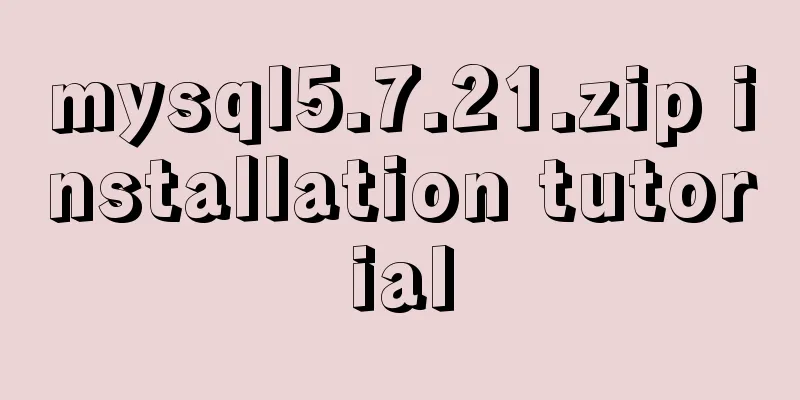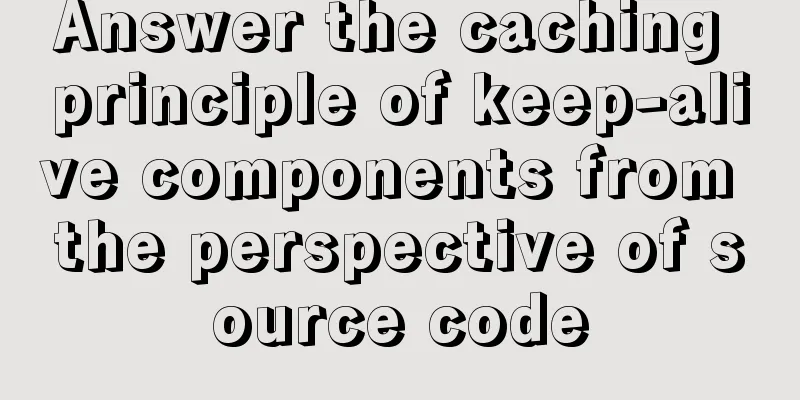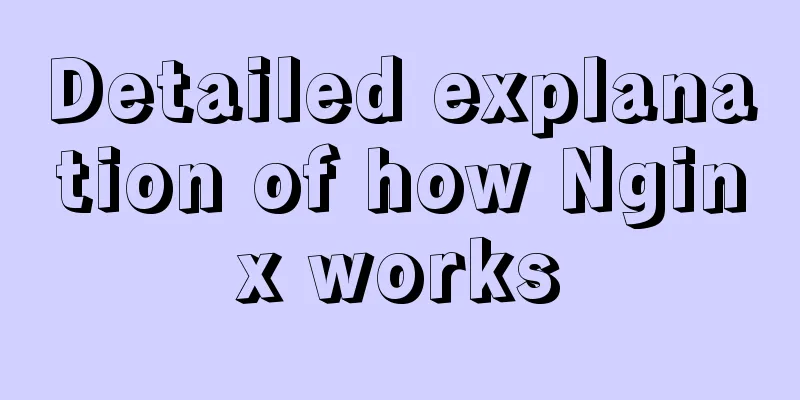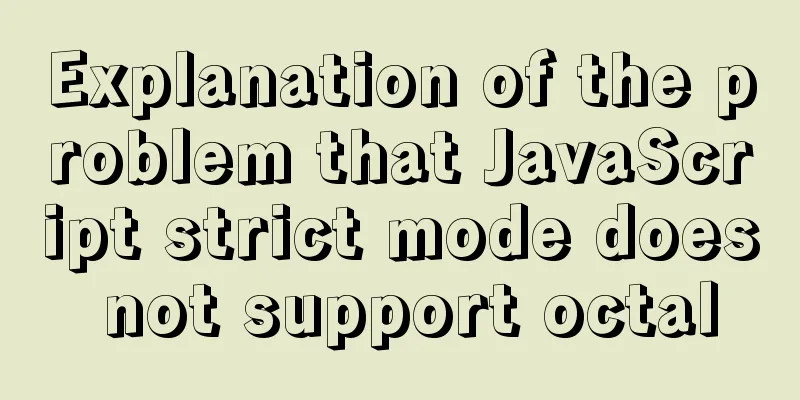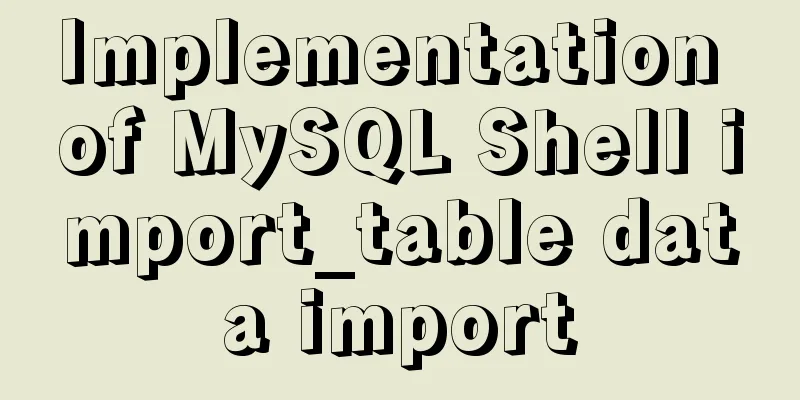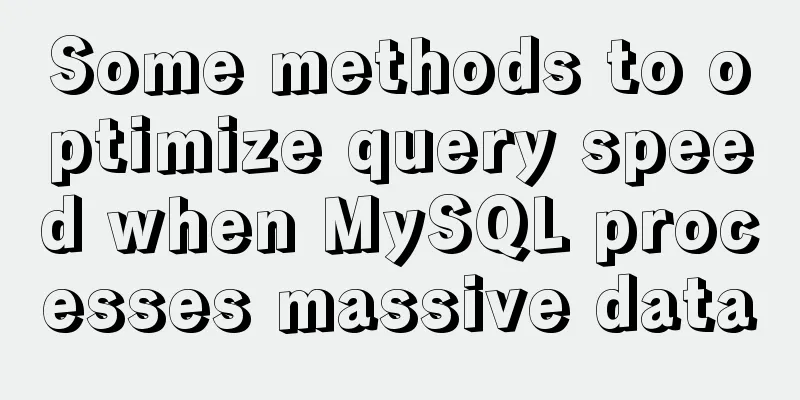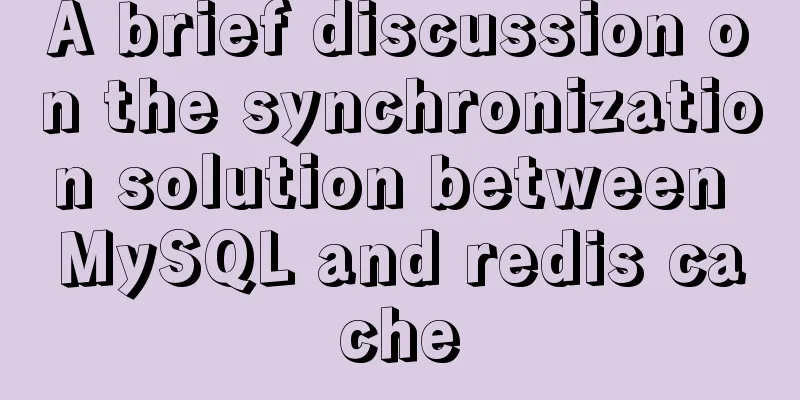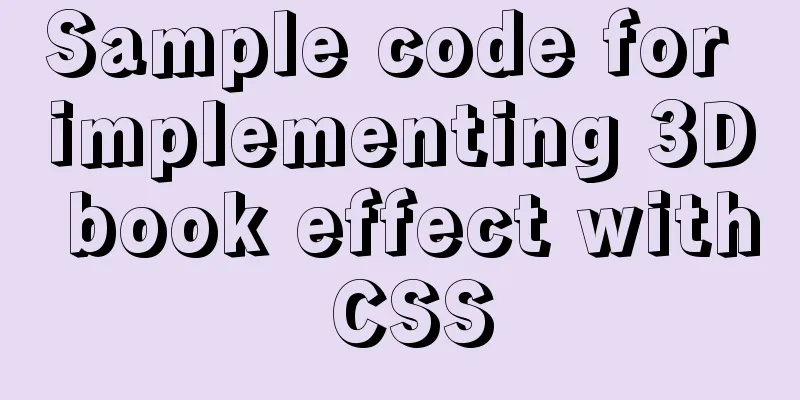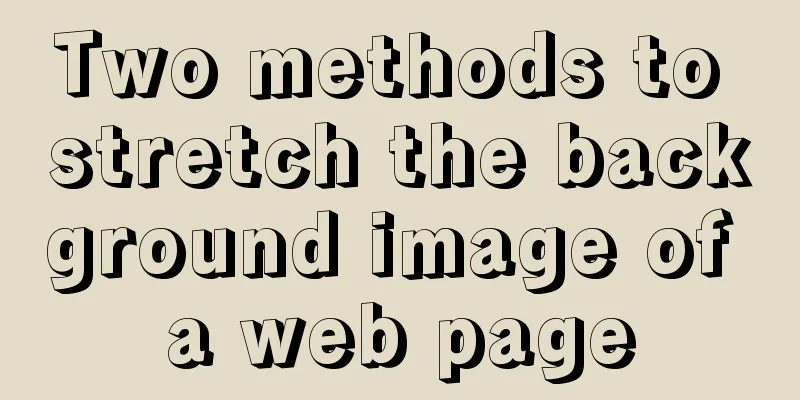Detailed tutorial on how to install MySQL 5.7.18 in Linux (CentOS 7) using YUM
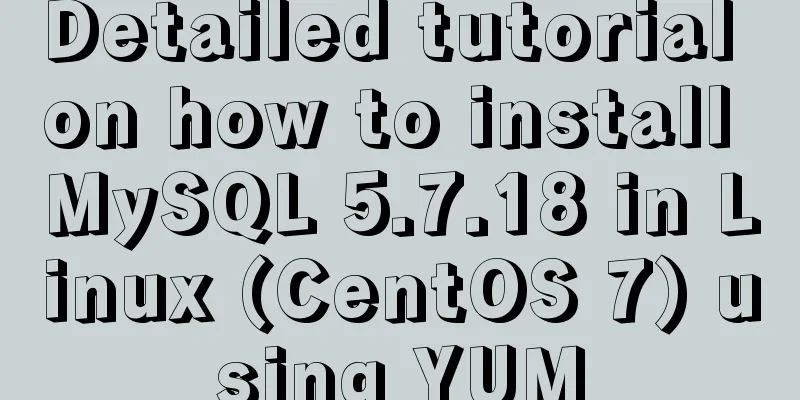
|
The project needs to use MySQL. Since I had always installed it in a fool-proof manner under Windows before, I basically didn't encounter any problems. However, this time I had to install it on the server. Since I was not familiar with installing software on Linux, I took a lot of detours and wasted a lot of time. Summarize it so as to avoid taking the same detour next time. ****************************The picture insertion failed, I don't know what happened************************************* 1. Various environments: Linux version: CentOS Linux release 7.2.1511 (core) MySQL version: community server 5.7.18 The yum installation package used: Red Hat Enterprise Linux 7 / Oracle Linux 7 (Architecture Independent), RPM Package 25.1K Download (mysql57-community-release-el7-11.noarch.rpm) 2. Installation steps I first downloaded the installation package on Windows, and then imported it into the server through xshell. Then install it according to the steps on the MySQL official website. No tutorial is as reliable as the one on the official website. I have searched for many tutorials on the Internet before, and the installation method of each tutorial is different, which made me very depressed, and none of them were successful. Finally, I successfully installed it through the tutorial on the official website. 2.1 Select Installation Guide 2.2 Click to enter and select the universal binary version. installing MySQL on Unix/Linux Using Generic Binaries 2.3 Just follow the above steps step by step. shell> yum search libaio # search for info (Mysql installation depends on the libaio library, so you need to install the libaio library first) shell> yum install libaio # install library shell> groupadd mysql shell> useradd -r -g mysql -s /bin/false mysql shell> cd /usr/local shell> tar zxvf /path/to/mysql-VERSION-OS.tar.gz shell> ln -s full-path-to-mysql-VERSION-OS mysql shell> cd mysql shell> mkdir mysql-files shell> chmod 750 mysql-files shell> chown -R mysql . shell> chgrp -R mysql . shell> bin/mysql_install_db --user=mysql # MySQL 5.7.5 (use this command for MySQL 5.7.5. If your MySQL is 5.7.6 or above, you do not need to execute this command) shell> bin/mysqld --initialize --user=mysql # MySQL 5.7.6 and up shell> bin/mysql_ssl_rsa_setup # MySQL 5.7.6 and up shell> chown -R root . shell> chown -R mysql data mysql-files shell> bin/mysqld_safe --user=mysql & # Next command is optional shell> cp support-files/mysql.server /etc/init.d/mysql.server After completing all the above steps, the installation is complete. 2.4 After the installation is complete, start the mysql service [root@***** /]# cd ~ #There is a problem here. I don’t know if I need to switch to the “~” directory. There was no “~” before, and the startup failed. I’m not sure if I entered the sytemctl start mysqld.service command incorrectly or for other reasons. [root@******** ~]# systemctl start mysqld.service Check whether the startup is successful [root@**** * ~]# systemctl status mysqld.service If this flag is present, the startup is successful 2.5 Get the temporary password during installation to log in to MySQL grep'temporary password'/var/log/mysqld.log 2017-05-10T00:55:46.982233Z 1 [Note] A temporary password is generated for root@localhost: 5C::+lMjqi+z The one in the red box is a temporary password. 2.5 Log in using a temporary password [root@****** ~]# mysql -uroot -p Enter password: Welcome to the MySQL monitor. Commands end with ; or \g. Your MySQL connection id is 5 Server version: 5.7.18 2.6 Change Password mysql> ALTER USER 'root'@'localhost' IDENTIFIED BY 'newpassword'; Query OK, 0 rows affected (0.00 sec) Note: The latest MySQL has very high requirements for security. The password must contain special characters, uppercase and lowercase letters, and numbers. Otherwise, the change will fail and an error will be reported. ERROR 1819 (HY000): Your password does not satisfy the current policy requirements The above is a detailed tutorial on how to install MySQL 5.7.18 under Linux (CentOS 7) using YUM. I hope it will be helpful to you. If you have any questions, please leave me a message and I will reply to you in time. I would also like to thank everyone for their support of the 123WORDPRESS.COM website! You may also be interested in:
|
<<: How to deploy Node.js with Docker
>>: Detailed explanation of the WeChat applet request pre-processing method
Recommend
Essential for front-end development: 12 browser compatibility testing tools recommended
For front-end developers, ensuring that the code ...
Summary of relevant knowledge points of ajax in jQuery
Preface Students who learn JavaScript know that A...
Docker enables seamless calling of shell commands between container and host
As shown below: nsenter -t 1 -m -u -n -i sh -c &q...
Exploration and correction of the weird behavior of parseInt() in js
Background: I wonder if you have noticed that if ...
JavaScript+html to implement front-end page sliding verification (2)
This article example shares the specific code of ...
Detailed tutorial for downloading and installing mysql8.0.21
Official website address: https://www.mysql.com/ ...
How to run Hadoop and create images in Docker
Reinventing the wheel, here we use repackaging to...
Detailed explanation of several API examples commonly used in advanced javascript front-end development
Table of contents MutationObserver API Features I...
Detailed explanation of the processing of the three Docker Nginx Logs
Because colleagues in the company need Nginx log ...
Using css-loader to implement css module in vue-cli
【Foreword】 Both Vue and React's CSS modular s...
Install nvidia graphics driver under Ubuntu (simple installation method)
Install the nvidia graphics card driver under Ubu...
Learn the common methods and techniques in JS arrays and become a master
Table of contents splice() Method join() Method r...
Summary of 4 solutions for returning values on WeChat Mini Program pages
Table of contents Usage scenarios Solution 1. Use...
How to change password and set password complexity policy in Ubuntu
1. Change password 1. Modify the password of ordi...
How to use the dig/nslookup command to view DNS resolution steps
dig - DNS lookup utility When a domain name acces...