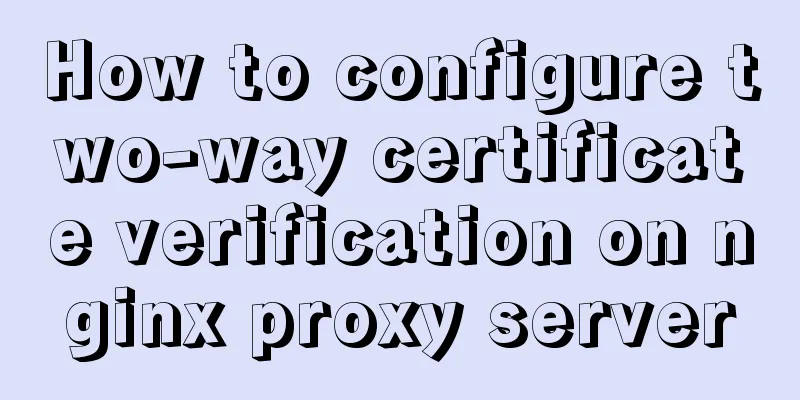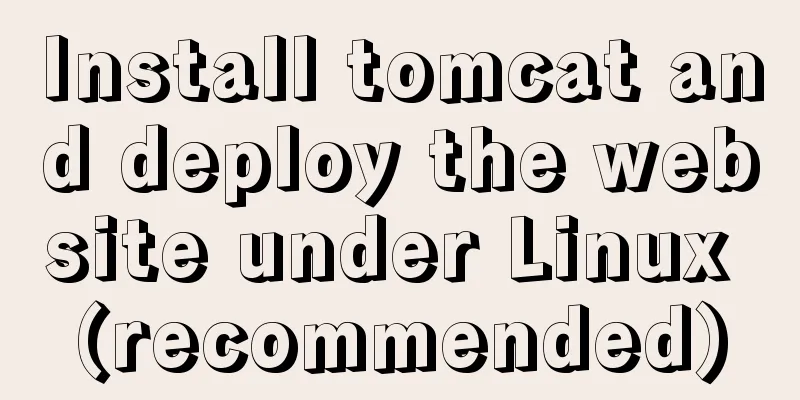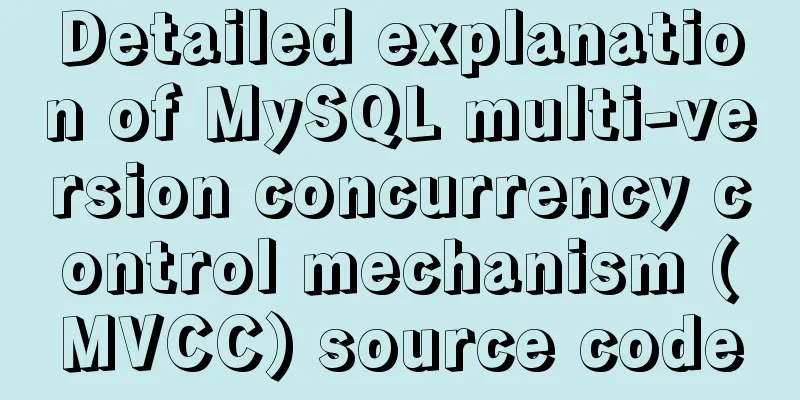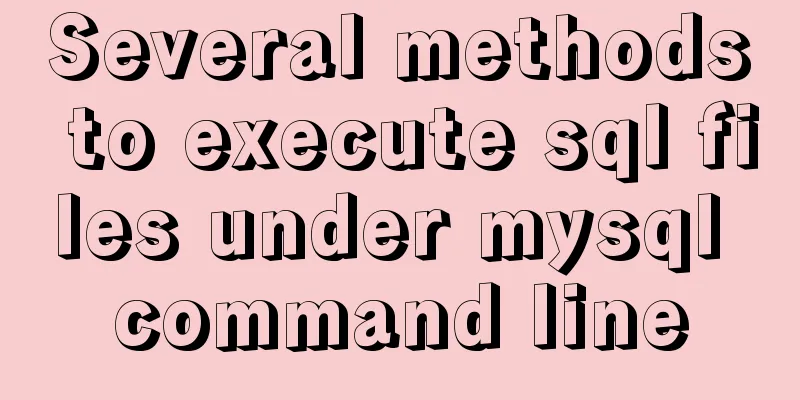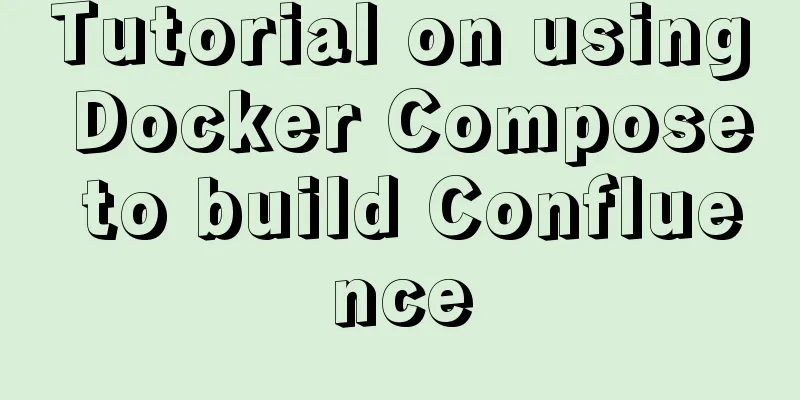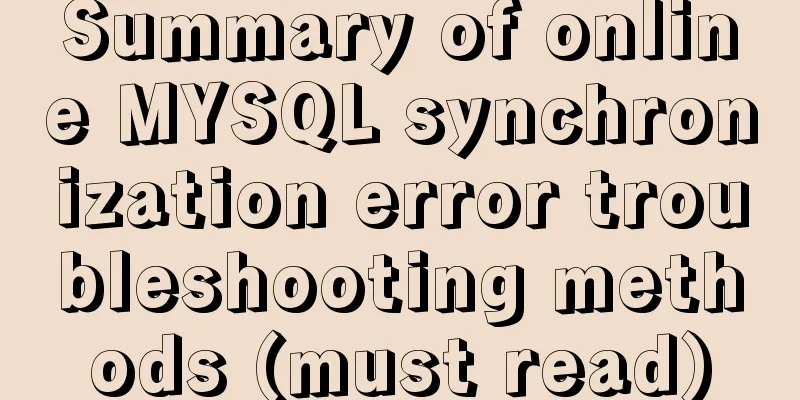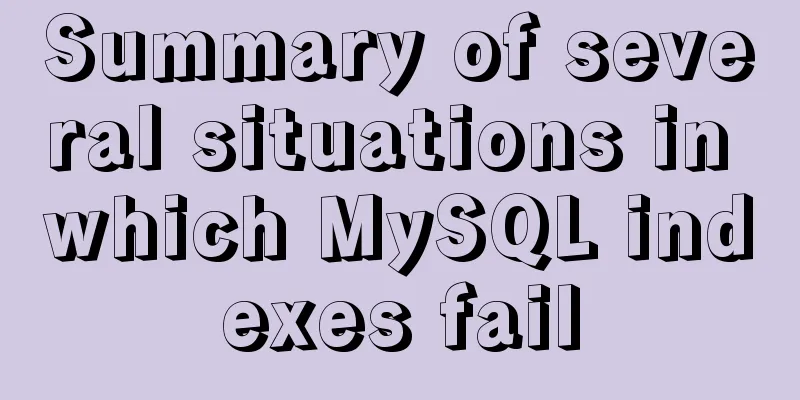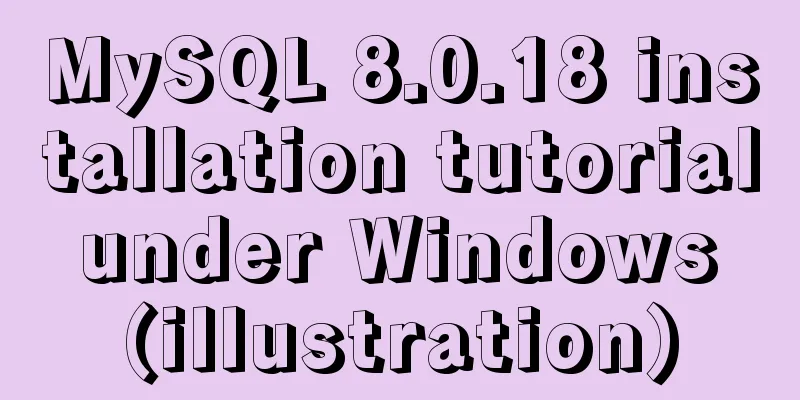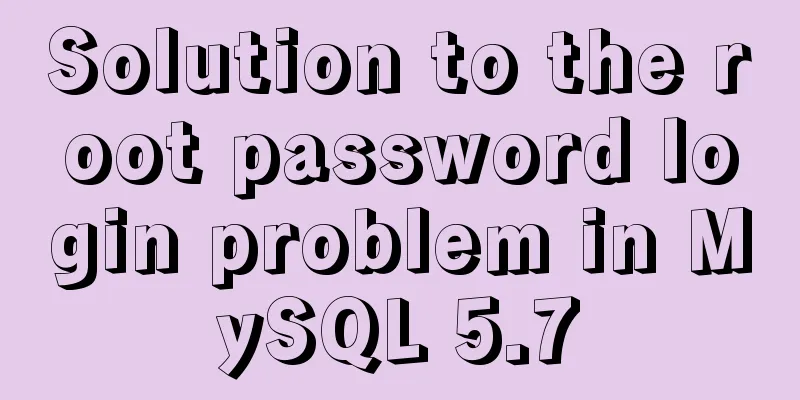Install nvidia graphics driver under Ubuntu (simple installation method)
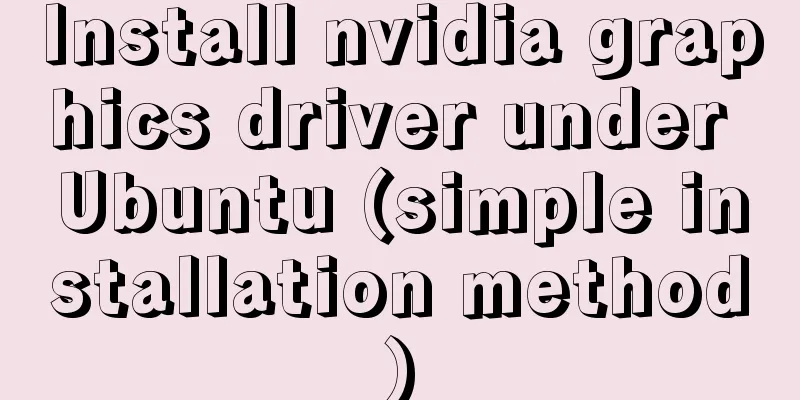
|
Install the nvidia graphics card driver under Ubuntu. I have installed GTX1050 using the same method and it was installed successfully. No looping login The first step is to get the graphics card model Find a way to get the model of your NVIDIA graphics card (usually there will be a graphics card model when you buy a computer, my graphics card model is on a sticker on the computer). My graphics card is GTX970M. Step 2 Check the GTX970M graphics card driver Go to NVDIA driver search page to view the latest version number of the driver that supports GTX970M graphics card
The third step is to query other driver versions of the graphics card driver that supports the GTX970M graphics card Got the latest installed version 390 from above, but in case the new version is unstable. We can query all driver versions that support 970M graphics cards from geforce drivers, as shown below
The query results are as follows
There are versions 390, 384, 375, etc. in the picture Step 4: Installation Next, we use the ppa method If the above command reports an error, then execute the following command, otherwise do not execute To update the source, run sudo apt-get upgrade sudo apt-get update To query the available versions of nvidia drivers, run Step 5: Test whether the nvidia driver is installed successfully First you need to restart the operating system, and then test whether the nvidia driver is installed successfully by the following method: Under Ubuntu, seach invidia and open it. If the result is as follows, it means the installation is successful.
Or execute environment
References How to install the latest Nvidia drivers on Ubuntu 16.04 This is the end of this article about installing nvidia graphics driver in Ubuntu (simple installation method). For more information about installing nvidia graphics driver in Ubuntu, please search 123WORDPRESS.COM's previous articles or continue to browse the following related articles. I hope everyone will support 123WORDPRESS.COM in the future! You may also be interested in:
|
<<: Examples of correct judgment methods for data types in JS
>>: MySQL transaction, isolation level and lock usage example analysis
Recommend
Detailed explanation of how to enable https service in Apache under Linux environment
This article describes how to enable https servic...
MariaDB-server installation of MySQL series
Table of contents Tutorial Series 1. Install Mari...
Detailed graphic tutorial on silent installation of oracle12.2 on CentOS under VMware
Environmental preparation: VMware+CentOS, jdk 1. ...
Markup Language - Image Replacement
Click here to return to the 123WORDPRESS.COM HTML ...
When a Linux (Ubuntu) user enters an incorrect password N times in a row to log in, the system will be automatically locked for X minutes
1. Edit the PAM configuration file sudo vim /etc/...
Solution to Docker's failure to release ports
Today I encountered a very strange situation. Aft...
MySQL 5.7.18 release installation guide (including bin file version)
The installation process is basically the same as...
JavaScript to achieve the effect of tab bar switching
Tab bar: Click different tabs to display differen...
Detailed explanation of MySql 5.7.17 free installation configuration tutorial
1. Download the mysql-5.7.17-winx64.zip installat...
Using JavaScript difference to implement a comparison tool
Preface At work, I need to count the materials su...
Tutorial on installing Docker in Windows 10 subsystem Ubuntu (WSL) (with pictures and text)
Table of contents Environmental Description Insta...
XHTML Web Page Tutorial
This article is mainly to let beginners understan...
Complete steps to upgrade Nginx http to https
The difference between http and https is For some...
MySQL 8.0.17 winx64 (with navicat) manual configuration version installation tutorial diagram
1. Download address: mysql-8.0.17-winx64 Download...
How to solve the error "ERROR 1045 (28000)" when logging in to MySQL
Today, I logged into the server and prepared to m...