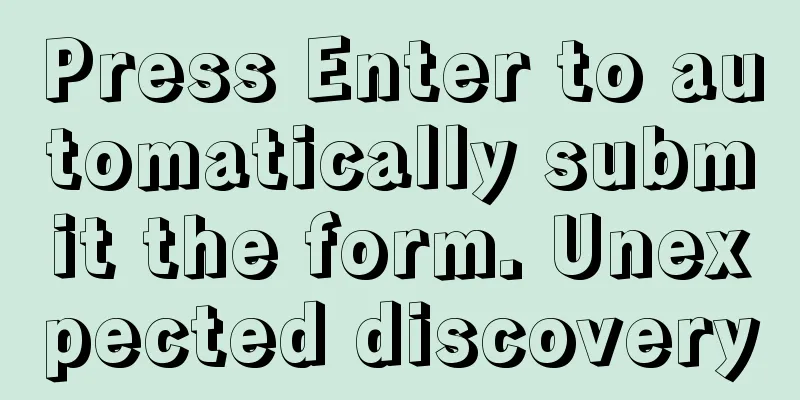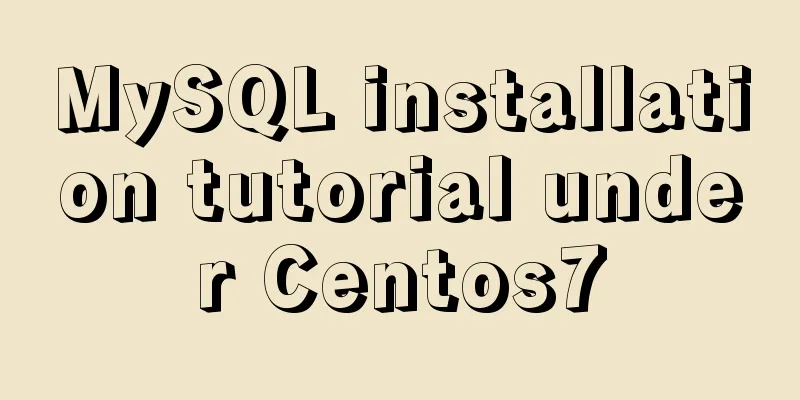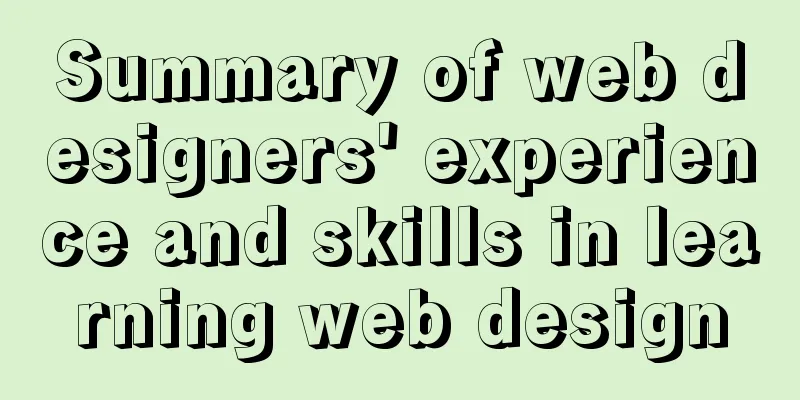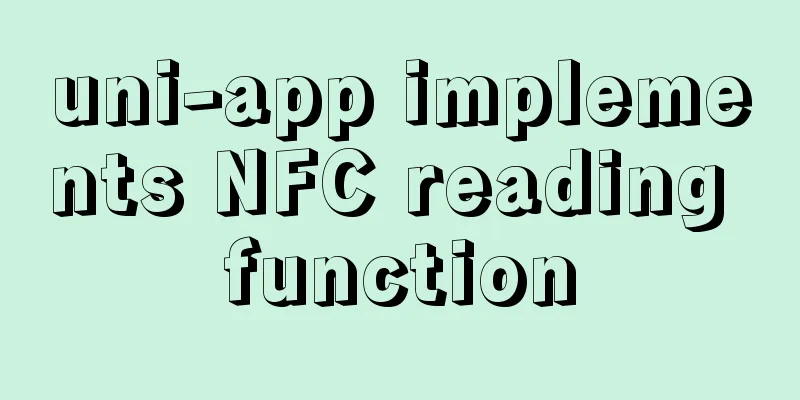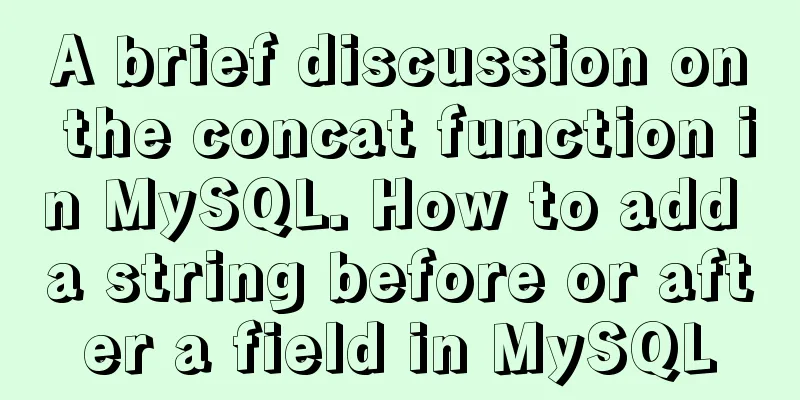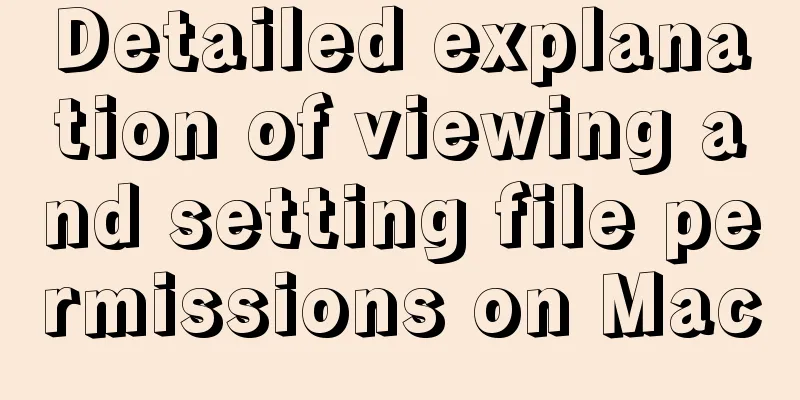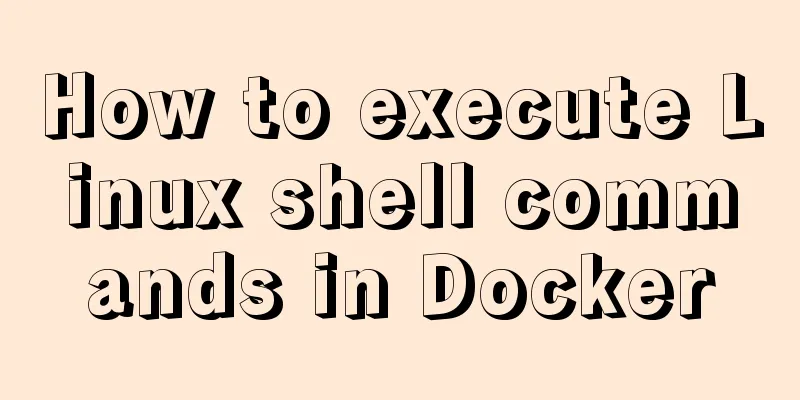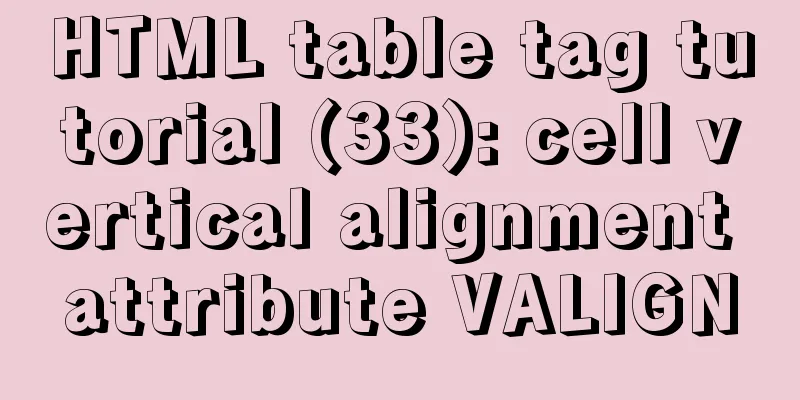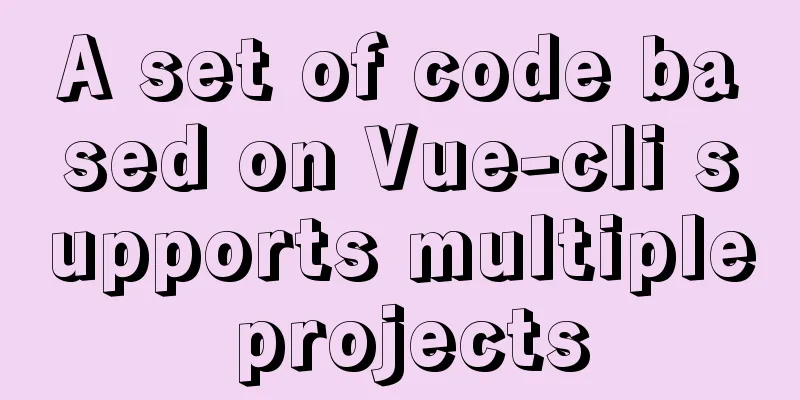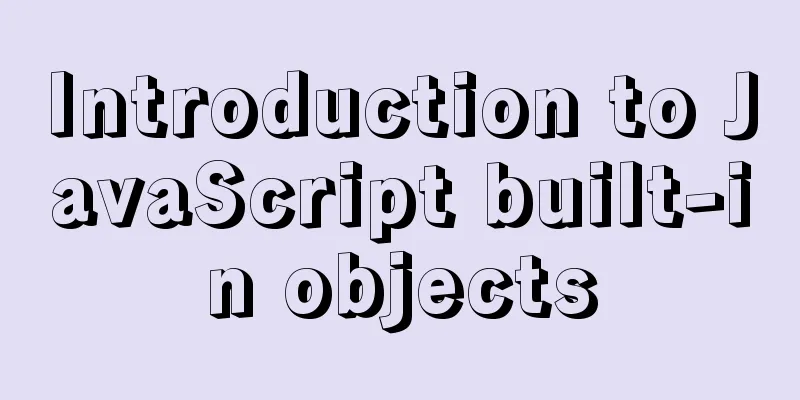When a Linux (Ubuntu) user enters an incorrect password N times in a row to log in, the system will be automatically locked for X minutes
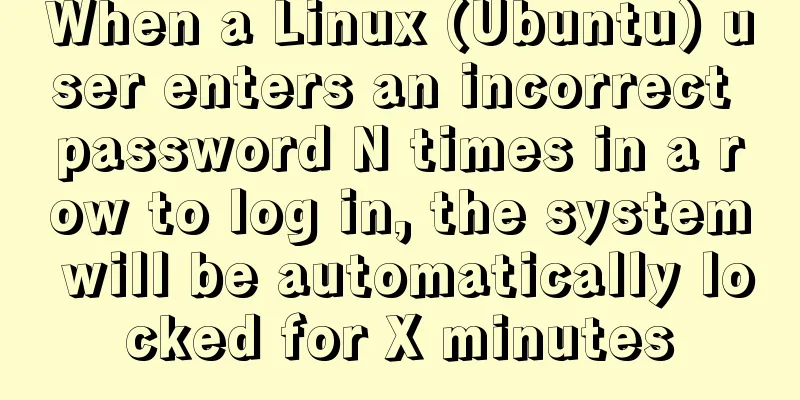
|
1. Edit the PAM configuration file sudo vim /etc/pam.d/login In the second line add auth required pam_tally2.so deny=3 unlock_time=5 even_deny_root root_unlock_time=10 Parameter Introduction even_deny_root also restricts the root user; deny sets the maximum number of consecutive incorrect logins for common users and root users. If the maximum number is exceeded, the user will be locked out. unlock_time sets the time after which a normal user will be unlocked after being locked, in seconds; root_unlock_time sets the time after which the root user will be unlocked after being locked, in seconds;
The pam_tally2 module is used here. If pam_tally2 is not supported, you can use the pam_tally module. In addition, different pam versions may have different settings. For specific usage methods, please refer to the usage rules of related modules. Notice In the second line, add content. It must be written in the front . If it is written at the end, although the user is locked, as long as the user enters the correct password, he can still log in! 2. Modify the sshd file This only restricts users from logging in from tty, but not from remote login. If you want to restrict remote login, you need to modify the sshd file. sudo vim /etc/pam.d/sshd Continue to add on the second line auth required pam_tally2.so deny=3 unlock_time=5 even_deny_root root_unlock_time=10
View the number of failed login attempts: sudo pam_tally2 --user result ubuntu@VM-0-5-ubuntu:~$ sudo pam_tally2 --user Login Failures Latest failure From root 3 09/29/19 15:53:24 45.119.212.105 ubuntu 9 09/29/19 15:46:58 223.107.140.84 Unlock the specified user: sudo pam_tally2 -r -u ubuntu ubuntu@VM-0-5-ubuntu:~$ sudo pam_tally2 -r -u ubuntu Login Failures Latest failure From ubuntu 15 09/29/19 15:58:49 223.107.140.84 ps: When using remote ssh, I entered the wrong password more than three times but there was no prompt. I was using Xshell and I don’t know if other terminals have prompts, but as long as the set value is exceeded, I cannot log in even if I enter the correct password ! , or wait until the set time and try to enter the correct password again for login authentication Summarize The above is what I introduced to you. When a Linux (Ubuntu) user enters an incorrect password N times in a row to log in, the system will be automatically locked for X minutes. I hope it will be helpful to you. If you have any questions, please leave me a message and I will reply to you in time. I would also like to thank everyone for their support of the 123WORDPRESS.COM website! You may also be interested in:
|
<<: How to convert JavaScript array into tree structure
>>: MySQL SQL statement to find duplicate data based on one or more fields
Recommend
SQL implements LeetCode (180. Continuous numbers)
[LeetCode] 180. Consecutive Numbers Write a SQL q...
VMware workstation 12 install Ubuntu 14.04 (64 bit)
1. Installation Environment Computer model: Lenov...
Implementation of CSS circular hollowing (coupon background image)
This article mainly introduces CSS circular hollo...
TypeScript interface definition case tutorial
The role of the interface: Interface, in English:...
jQuery plugin to implement minesweeper game (3)
This article shares the third article on how to u...
Implementation of Nginx configuration Https security authentication
1. The difference between Http and Https HTTP: It...
Brief analysis of mysql scheduled backup tasks
Introduction In a production environment, in orde...
Implementation of ssh non-secret communication in linux
What is ssh Administrators can log in remotely to...
HTML table tag tutorial (27): cell background image attribute BACKGROUND
We can set a background image for the cell, and w...
Vue uses the Element el-upload component to step on the pit
Table of contents 1. Basic Use 2. Image quantity ...
Detailed discussion of the character order of mysql order by in (recommended)
//MySQL statement SELECT * FROM `MyTable` WHERE `...
JavaScript implements simple date effects
The specific code of JavaScript date effects is f...
HTML background color gradient achieved through CSS
Effect screenshots: Implementation code: Copy code...
How to use Docker to build a tomcat cluster using nginx (with pictures and text)
First, create a tomcat folder. To facilitate the ...
How to open MySQL binlog log
binlog is a binary log file, which records all my...