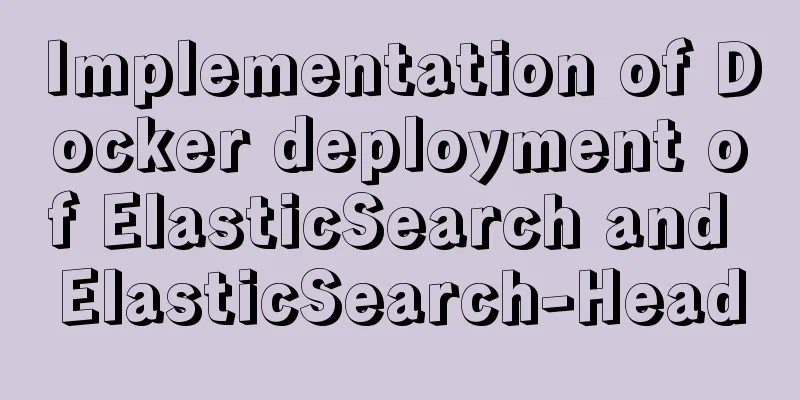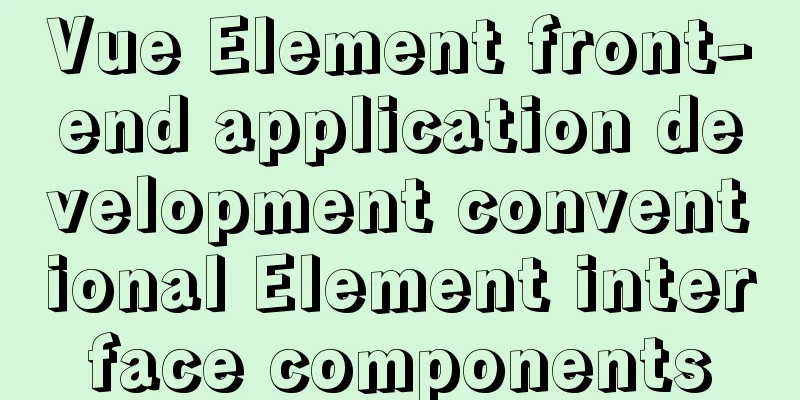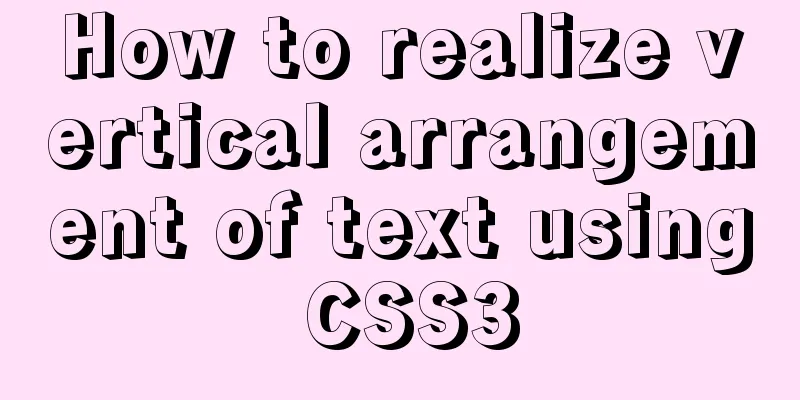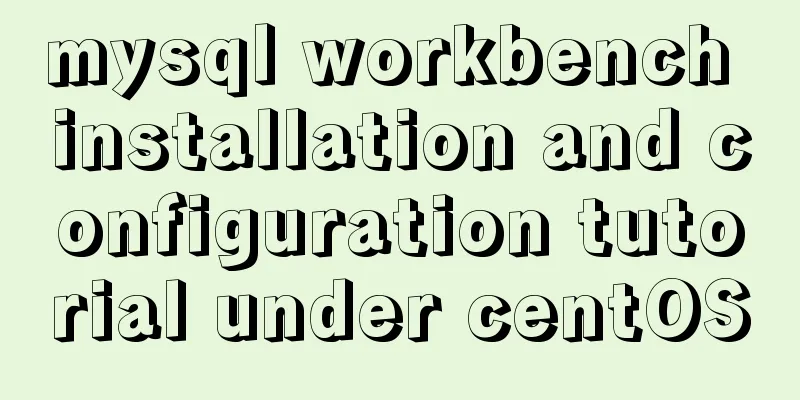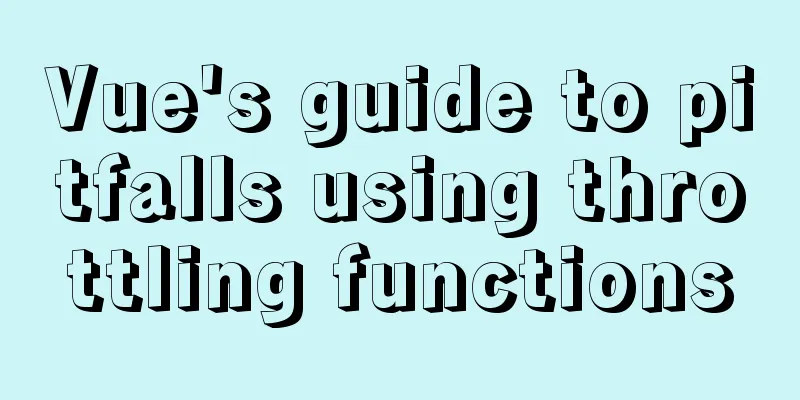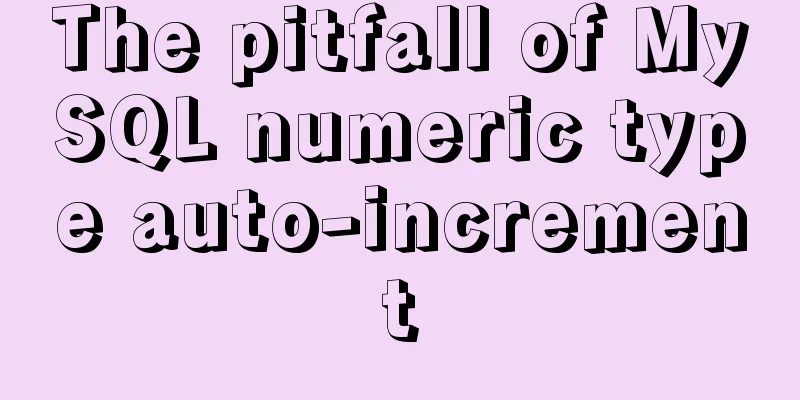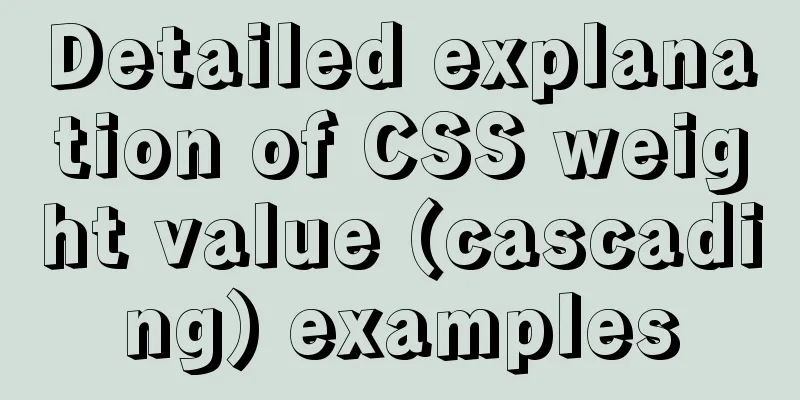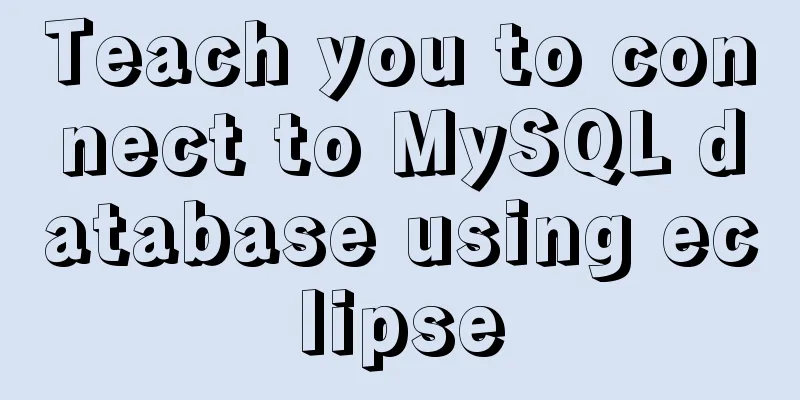Vue uses the Element el-upload component to step on the pit
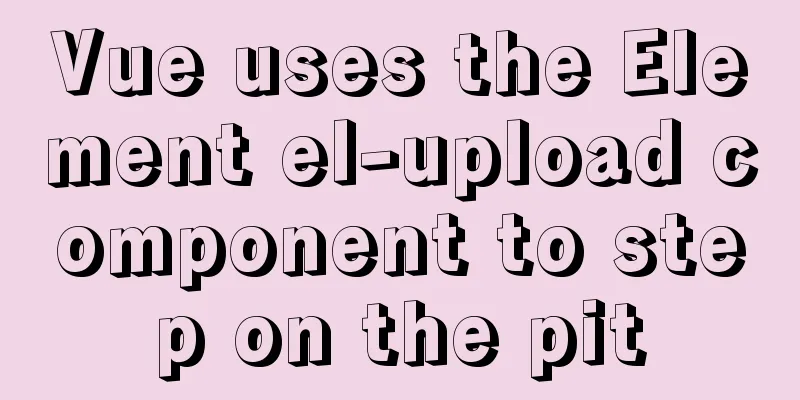
1. Basic UseI recently studied the el-upload component and stepped on some small pits. I wrote it down for everyone to learn It is very common to copy the element's components directly to use, but when using the upload component, you will encounter a pitfall. If you use upload directly, you will definitely encounter this error
And the uploaded pictures may disappear suddenly. At this time, if you don't have an interface, you have no idea why they were removed. So when there is no interface, you can only guess whether the picture disappeared because of a cross-domain error. Finally, I got the company's address and adjusted the interface. The answer was correct: action="https://jsonplaceholder.typicode.com/posts/". This is the action parameter in element. When using html, it will call ajax, which makes the same-origin policy different and causes an error. Generally, the company will provide an address link for converting the image into a URL format. You just need to call it and save it. However, you may encounter the need for token permissions. At this time, there is something that is rarely done. Generally, the token is not directly carried through the component, so the token must be carried through the el-upload component.
<el-upload
action="https://xxxx address"
:headers="importHeaders"
>
</el-upload>
import {getToken} from '@/utils/token'
data() {
return {
importHeaders: {token: getToken()},
};
},2. Image quantity control
<el-upload
action="https://security.brofirst.cn/api/common/upload"
:headers="importHeaders"
:limit="limit"
:on-exceed="masterFileMax"
>
<i class="el-icon-plus"></i>
</el-upload>
// How many pictures can be uploaded at most masterFileMax(files, fileList) {
console.log(files, fileList);
this.$message.warning(`Please upload at most ${this.limit} files.`);
},3. Image format restrictions/multiple images can be selected
<el-upload
accept=".JPG, .PNG, .JPEG,.jpg, .png, .jpeg"
multiple
>
<i class="el-icon-plus"></i>
</el-upload>example
<el-upload
action="https://xxxx"
:headers="importHeaders"
list-type="picture-card"
:on-preview="handlePictureCardPreview"
:on-remove="handleRemove"
:on-success="handleAvatarSuccess"
:limit="limit"
:on-exceed="masterFileMax"
accept=".JPG, .PNG, .JPEG,.jpg, .png, .jpeg"
multiple
>
<i class="el-icon-plus"></i>
</el-upload>
<script>
import {getToken} from '@/utils/token'
export default {
name:'feedback',
data() {
return {
importHeaders: {token: getToken()},
images:[],
limit:9
};
},
methods: {
//Delete the picture handleRemove(file, fileList) {
const idx = this.images.findIndex(it=>it===file.response.data.fullurl)
this.images.splice(idx,1)
},
handlePictureCardPreview(file) {
this.dialogImageUrl = file.url;
this.dialogVisible = true;
},
//Data after successful upload handleAvatarSuccess(response, file, fileList){
console.log(response, file, fileList);
if(response.code===1){
this.images.push(response.data.fullurl)
}
},
// How many pictures can be uploaded at most masterFileMax(files, fileList) {
console.log(files, fileList);
this.$message.warning(`Please upload at most ${this.limit} files.`);
}
}
};
</script>
Supplement: Use element-ui's Upload component in the vue project
<el-upload
v-else
class='ensure ensureButt'
:action="importFileUrl"
:data="upLoadData"
name="importfile"
:onError="uploadError"
:onSuccess="uploadSuccess"
:beforeUpload="beforeAvatarUpload"
>
<el-button size="small" type="primary">OK</el-button> Among them, importFileUrl is the background interface, upLoadData is the additional parameter to be uploaded when uploading files, uploadError is the callback function when the file upload fails, uploadSuccess is the callback function when the file upload is successful, and beforeAvatarUpload is the function called before uploading the file. We can judge the file type here.
data () {
importFileUrl: 'http:dtc.com/cpy/add',
upLoadData: {
cpyId: '123456',
occurTime: '2017-08'
}
},
methods: {
// Callback after successful uploaduploadSuccess (response, file, fileList) {
console.log('Upload file', response)
},
// Upload error uploadError (response, file, fileList) {
console.log('Upload failed, please try again!')
},
// Determine the file size before uploading beforeAvatarUpload (file) {
const extension = file.name.split('.')[1] === 'xls'
const extension2 = file.name.split('.')[1] === 'xlsx'
const extension3 = file.name.split('.')[1] === 'doc'
const extension4 = file.name.split('.')[1] === 'docx'
const isLt2M = file.size / 1024 / 1024 < 10
if (!extension && !extension2 && !extension3 && !extension4) {
console.log('The uploaded template can only be in xls, xlsx, doc, docx format!')
}
if (!isLt2M) {
console.log('The uploaded template size cannot exceed 10MB!')
}
return extension || extension2 || extension3 || extension4 && isLt2M
}
}This is the end of this article about using Element el-upload component in Vue. For more relevant content about Vue Element el-upload component, please search previous articles on 123WORDPRESS.COM or continue to browse the following related articles. I hope you will support 123WORDPRESS.COM in the future! You may also be interested in:
|
<<: How to view nginx configuration file path and resource file path
>>: MySQL master-slave replication principle and points to note
Recommend
jQuery to achieve the barrage effect case
This article shares the specific code of jQuery t...
Detailed explanation on how to avoid the pitfalls of replacing logical SQL in MySQL
The difference between replace into and insert in...
Summary of Vue3 combined with TypeScript project development practice
Table of contents Overview 1. Compositon API 1. W...
Understanding v-bind in vue
Table of contents 1. Analysis of key source code ...
Sharing several methods to disable page caching
Today, when developing, I encountered a method wh...
mysql-5.7.28 installation tutorial in Linux
1. Download the Linux version from the official w...
Implementation of new issues of CSS3 selectors
Table of contents Basic Selector Extensions Attri...
Detailed explanation of Angular component projection
Table of contents Overview 1. Simple Example 1. U...
Vue+webrtc (Tencent Cloud) practice of implementing live broadcast function
Table of contents 1. Live broadcast effect 2. Ste...
A brief discussion on HTML doctype and encoding
DOCTYPE Doctype is used to tell the browser which...
VMware workstation 12 install Ubuntu 14.04 (64 bit)
1. Installation Environment Computer model: Lenov...
Introduction to the B-Tree Insertion Process
In the previous article https://www.jb51.net/arti...
Detailed explanation of CSS child element fixed positioning solution relative to parent element
Basic Concepts Absolute positioning: An element b...
Detailed explanation of mysql replication tool based on python
Table of contents 1. Introduction Second practice...
Excel export always fails in docker environment
Excel export always fails in the docker environme...