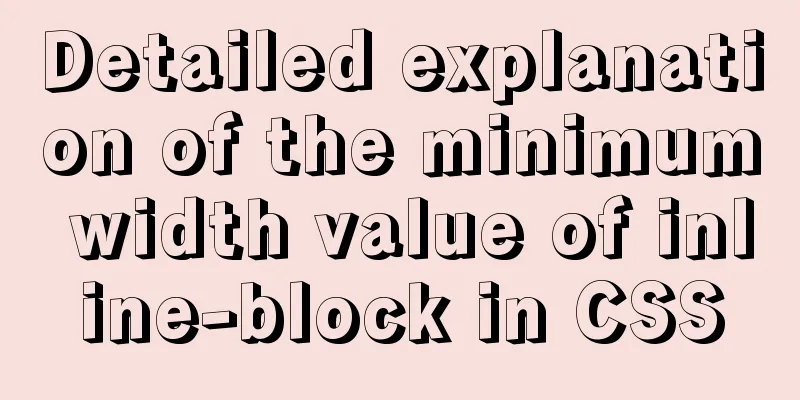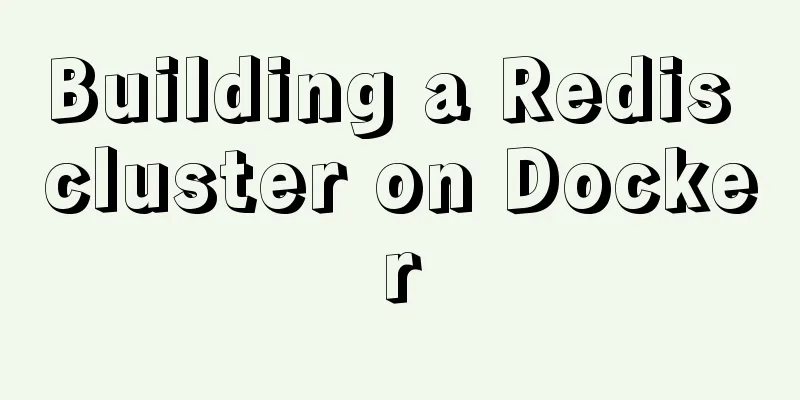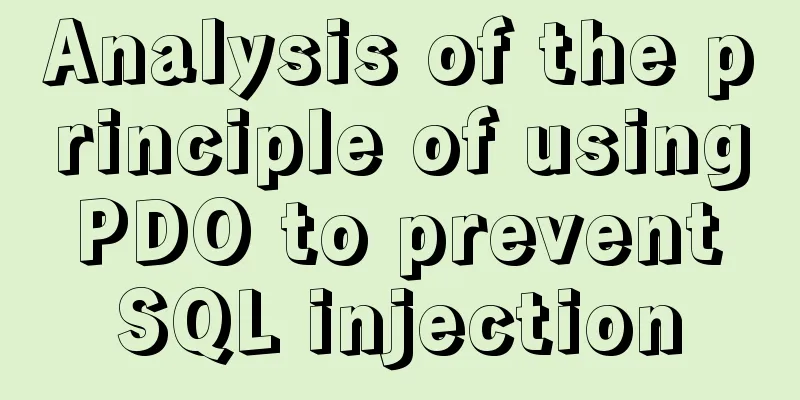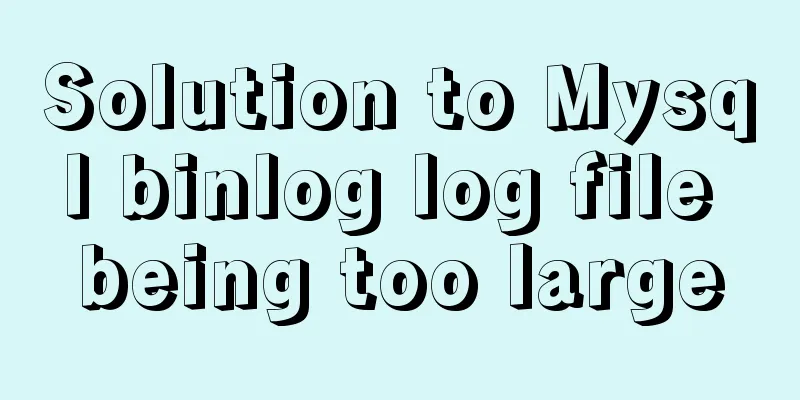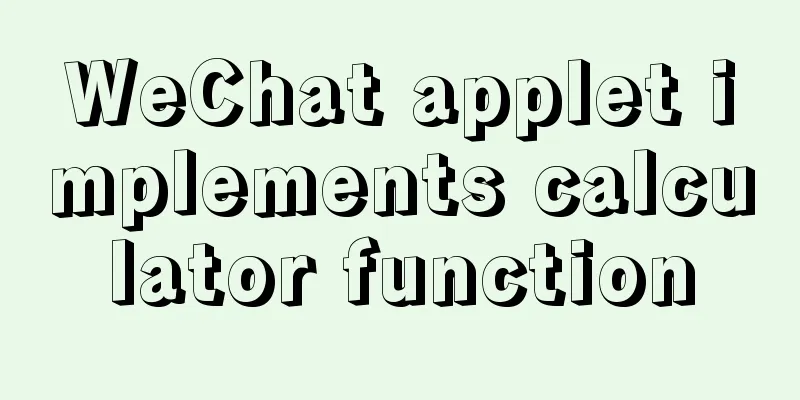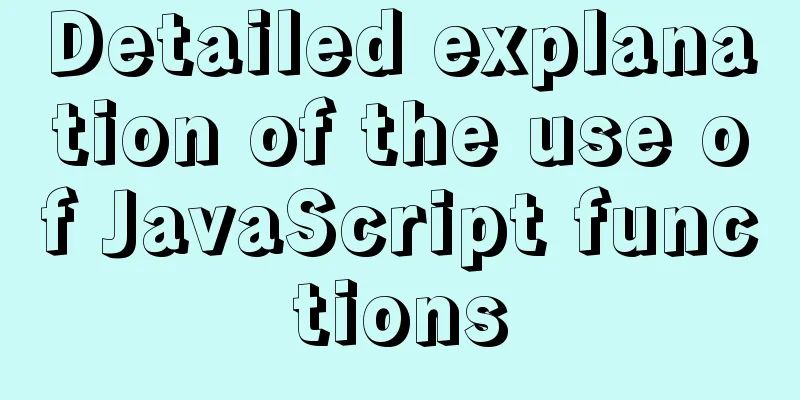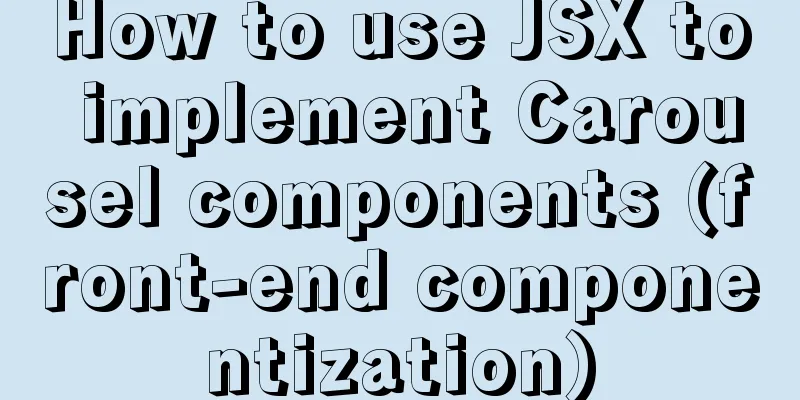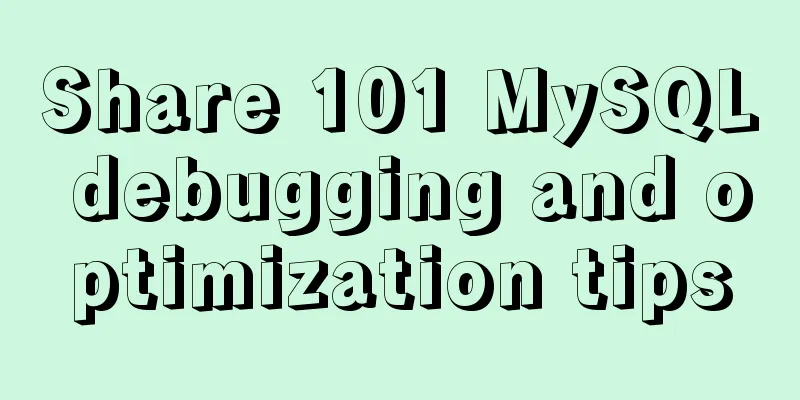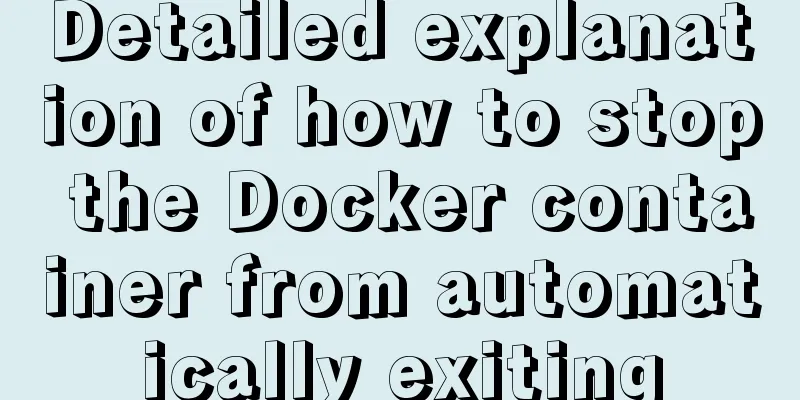Implementation of Docker deployment of ElasticSearch and ElasticSearch-Head
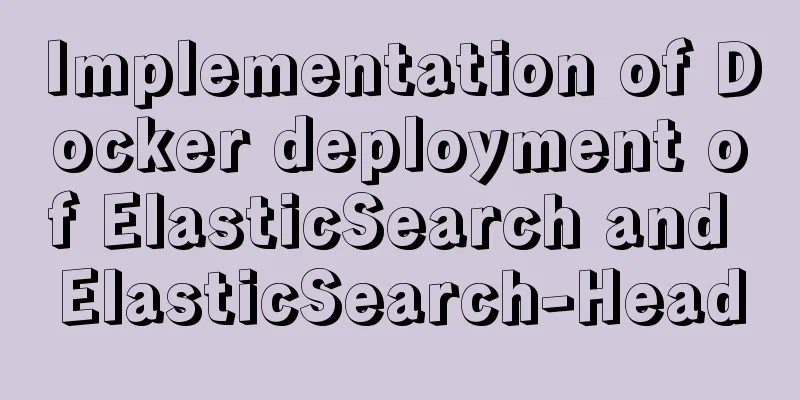
|
This article mainly explains how to deploy ElasticSearch: version 6.8.4 using Docker. It explains how to pull from Docker to finally run ElasticSearch and install ElasticSearch-Head, a small tool for managing ElasticSearch-related information. The search on the homepage of this blog system is implemented using ElasticSearch. Since ElasticSearch updates so quickly that SpringData-ElasticSearch cannot keep up with the updates of Es, I also downloaded version 8.x at the beginning, which caused SpringData-ElasticSearch to report an error. In the end, I chose 6.8.4. Record it here 1. Docker deployment of ElasticSearch: version 6.8.4 1.1 Pull the image docker pull docker.elastic.co/elasticsearch/elasticsearch:6.8.4 1.2 Run the container The default port of ElasticSearch is 9200. We map the host environment port 9200 to the Docker container port 9200, and then we can access the ElasticSearch service in the Docker container. At the same time, we name this container es. docker run -d --name es -p 9200:9200 -p 9300:9300 -e "discovery.type=single-node" -e ES_JAVA_OPTS="-Xms=256m -Xms=256m" docker.elastic.co/elasticsearch/elasticsearch:6.8.4 illustrate: -e discovery.type=single-node: indicates single-node startup -e ES_JAVA_OPTS="-Xms=256m -Xms=256m" : Indicates setting the memory size for es startup. This really needs to be set, otherwise there will be insufficient memory later, such as my own crappy server! 1.3 Insufficient memory After centos downloads elasticsearch and modifies the configuration, run the docker command: It was found that the startup was not successful. After removing the -d in the command, the error printed was as follows Java HotSpot(TM) 64-Bit Server VM warning: INFO: os::commit_memory(0x0000000085330000, 2060255232, 0) failed; error='Cannot allocate memory' (errno=12) After some searching, I found that this was because the default JVM space size allocated by elasticsearch6.0 was 2g, and the memory was insufficient for allocation. The solution is to modify the jvm space allocation run command: find /var/lib/docker/overlay/ -name jvm.options Find the jvm.options file and use the vi command to open the jvm.options file as follows: -Xms2g -Xmx2g Modified to -Xms512m -Xmx512m Just save and exit. Run the create and run elasticsearch command again and it will start successfully. 2. Docker deployment ElasticSearch-Heard 2.1 Pull the image docker pull mobz/elasticsearch-head:5 2.2 Run the container docker create --name elasticsearch-head -p 9100:9100 mobz/elasticsearch-head:5 2.3 Start the container docker start elasticsearch-head 2.4 Open the browser: http://IP:9100 I found that I couldn't connect because there was a cross-domain problem. Because the front-end and back-end were developed separately, I needed to set up es 2.5 Enter the es container that has just been started, container name = es docker exec -it es /bin/bash 2.6 Modify the elasticsearch.yml file vi config/elasticsearch.yml Add to http.cors.enabled: true http.cors.allow-origin: "*" In fact, SpringBoot's yml file adds cross-domain support 2.7 Exit the container and restart exit docker restart es 2.8 Visit http://localhost:9100
Summarize: This article simply explains how to install ElasticSearch with Docker and the pitfalls you may encounter, including insufficient memory or too high a version, as well as the installation and cross-domain configuration of ElasticSearch-Heard. The next article will explain how to install the Chinese word segmenter in ElasticSearch. The above is the full content of this article. I hope it will be helpful for everyone’s study. I also hope that everyone will support 123WORDPRESS.COM. You may also be interested in:
|
<<: Specific operations of MYSQL scheduled clearing of backup data
>>: Vue two fields joint verification to achieve the password modification function
Recommend
A brief talk about the knowledge you need to master when getting started with Vue
As one of the most popular front-end frameworks, ...
Detailed explanation of new relational database features in MySQL 8.0
Preface The latest version of MySQL 8.0 is 8.0.4 ...
Detailed explanation of mysql integrity constraints example
This article describes the MySQL integrity constr...
New usage of watch and watchEffect in Vue 3
Table of contents 1. New usage of watch 1.1. Watc...
How can we promote Jiedaibao so that everyone will register? Jiedaibao promotion methods and skills
Jiedaibao is a mobile phone loan software platfor...
How to change the website accessed by http to https in nginx
Table of contents 1. Background 2. Prerequisites ...
Vue implements a simple shopping cart example
This article example shares the specific code of ...
Detailed tutorial for installing MySQL on Linux
MySQL downloads for all platforms are available a...
Basic reference types of JavaScript advanced programming
Table of contents 1. Date 2. RegExp 3. Original p...
5 cool and practical HTML tags and attributes introduction
In fact, this is also a clickbait title, and it c...
js to realize the mouse following game
This article shares the specific code of js to im...
Detailed steps for remote deployment of MySQL database on Linux
Linux remote deployment of MySQL database, for yo...
Characteristics of JavaScript arrow functions and differences from ordinary functions
Table of contents 1. Use of arrow functions 1. Fr...
A brief discussion on the correct posture of Tomcat memory configuration
1. Background Although I have read many blogs or ...
Detailed explanation of the seven data types in JavaScript
Table of contents Preface: Detailed introduction:...