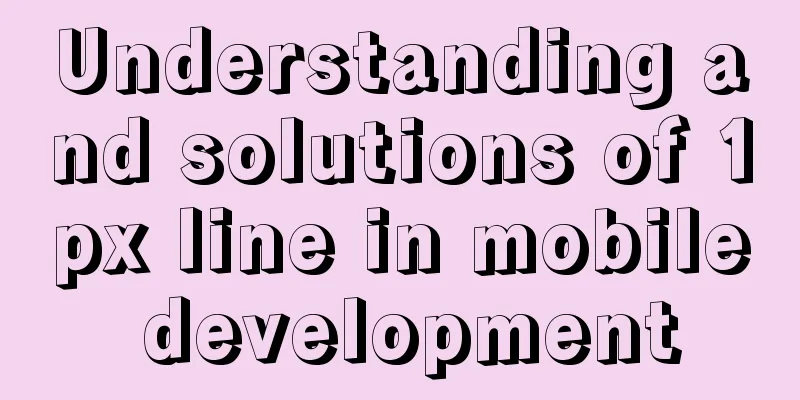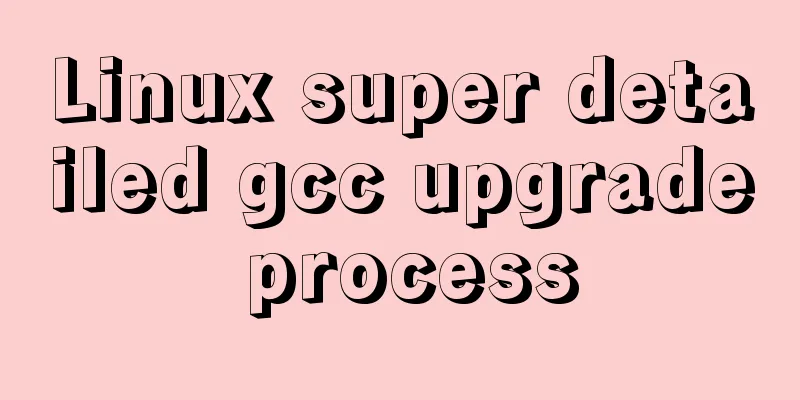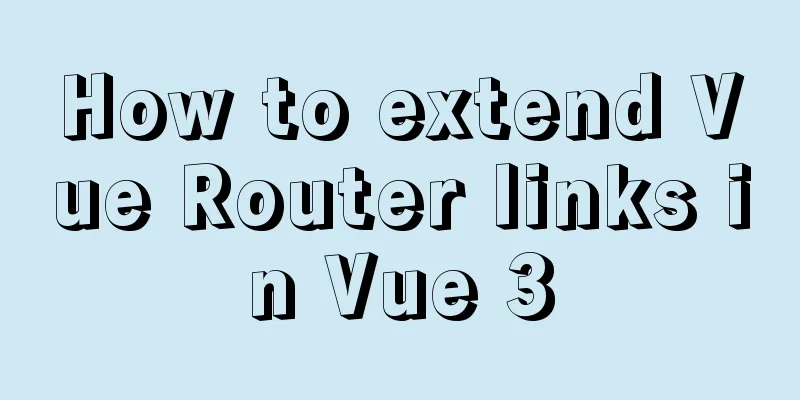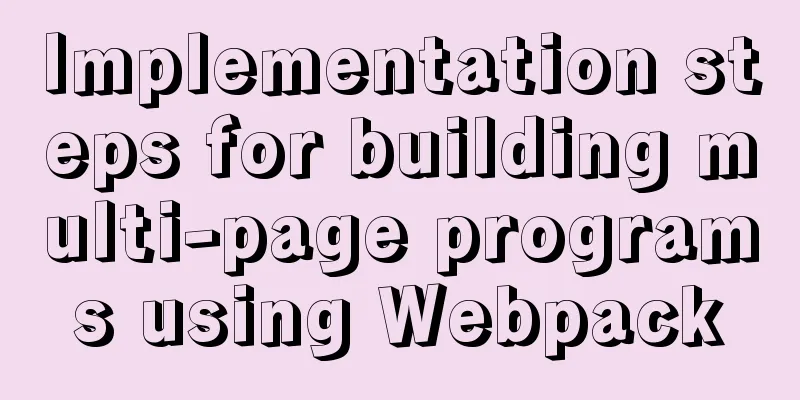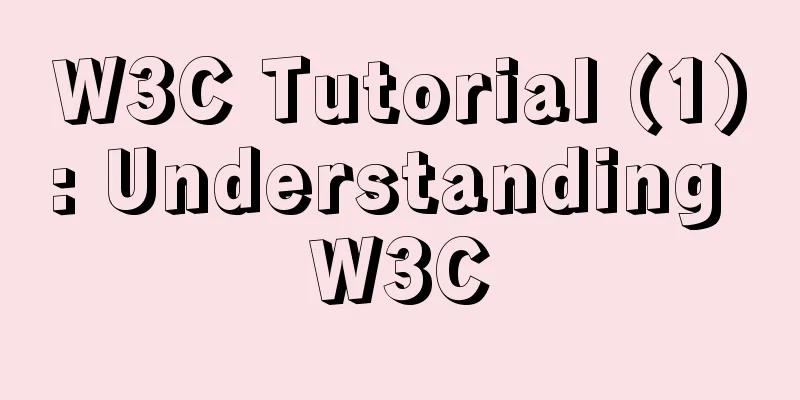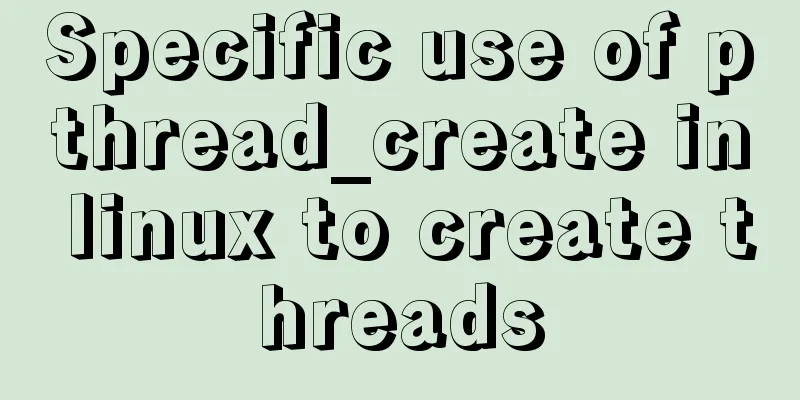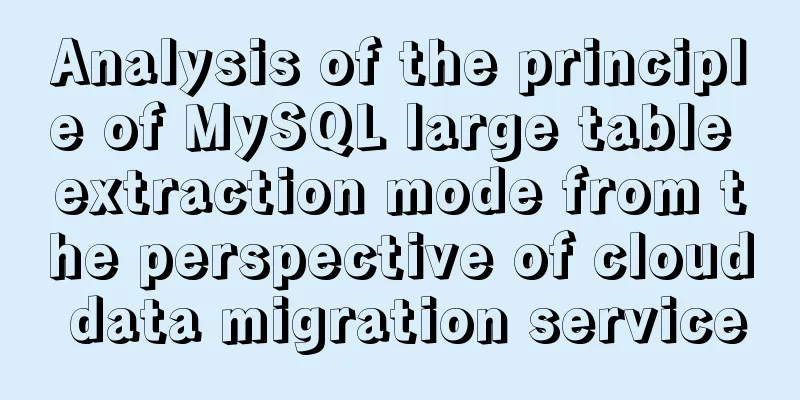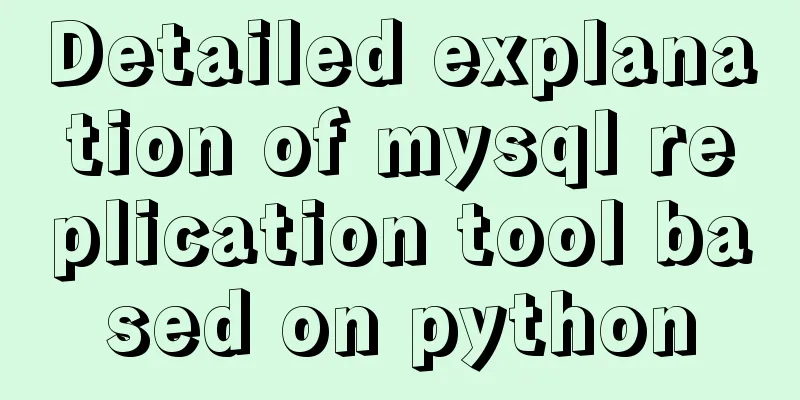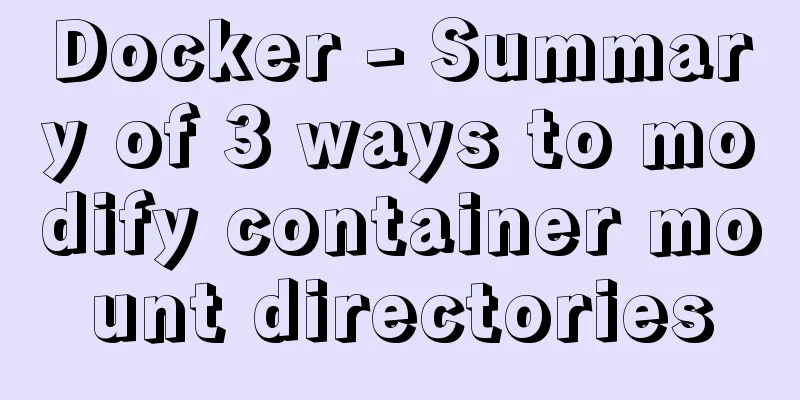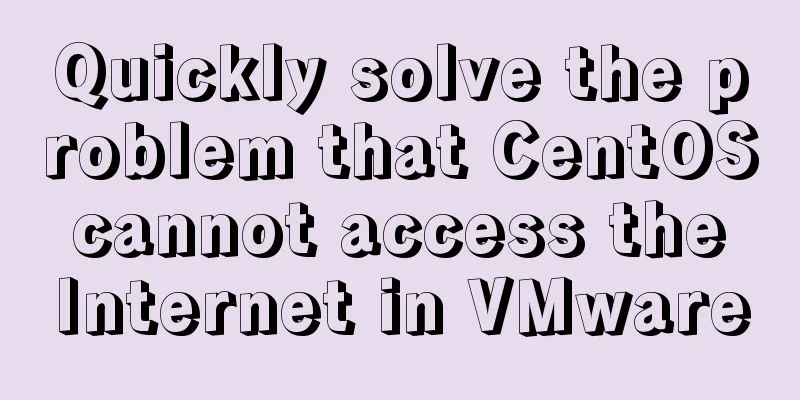Building a Redis cluster on Docker
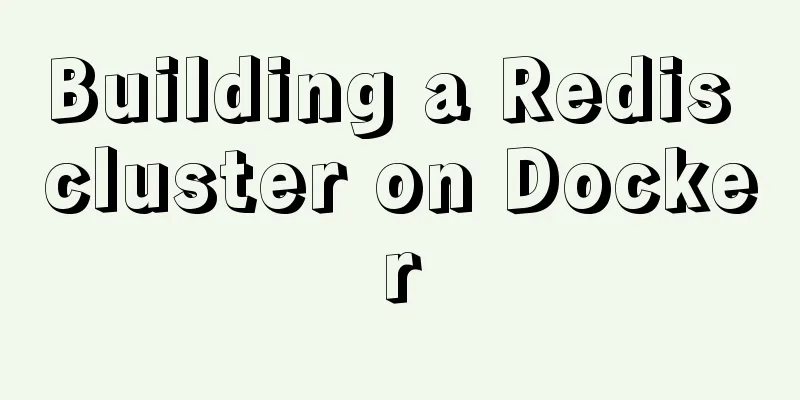
|
Environment: Docker + (Redis:5.0.5 * 3) 1. Pull the imagedocker pull redis:5.0.5
2. Create a Redis containerCreate three redis containers: redis-node1:6379 redis-node2:6380 redis-node3:6381 docker create --name redis-node1 -v /data/redis-data/node1:/data -p 6379:6379 redis:5.0.5 --cluster-enabled yes --cluster-config-file nodes-node-1.conf docker create --name redis-node2 -v /data/redis-data/node2:/data -p 6380:6379 redis:5.0.5 --cluster-enabled yes --cluster-config-file nodes-node-2.conf docker create --name redis-node3 -v /data/redis-data/node3:/data -p 6381:6379 redis:5.0.5 --cluster-enabled yes --cluster-config-file nodes-node-3.conf
3. Start and build a cluster to start the container First, start three Redis containers using the
After executing the run command, check the startup of the container:
If the above situation occurs,
As shown above, it is a permission problem. Let's try to modify the permissions: chmod -R 777 /data After successful startup, the following figure is shown:
Building a cluster View the IP node information assigned by 3 Redis in Docker: Execute "docker inspect redis-node1" to get the redis-node1 ip information: 172.17.0.4
After getting the IP information (each person's IP information may be different), enter a container to build a cluster: # Here we take entering node1 as an example docker exec -it redis-node1 /bin/bash # Then execute the cluster formation command (please splice according to your own IP information) redis-cli --cluster create 172.17.0.2:6379 172.17.0.3:6379 172.17.0.4:6379 --cluster-replicas 0
OK, now the cluster is built. Let's test it. Test cluster Use the 4. Existing problems According to the above steps, although the cluster is built successfully, there are still some problems. Since
One solution is to let Docker use the To solve the existing problem, we re-adopt 1. Stop the running container docker stop redis-node1 redis-node2 redis-node3 2. Delete the previously created container docker rm redis-node1 redis-node2 redis-node3 # Clear the configuration file created above rm -rf /data/redis-data/node* 3. Re-create based on host mode docker create --name redis-node1 --net host -v /data/redis-data/node1:/data redis:5.0.5 --cluster-enabled yes --cluster-config-file nodes-node-1.conf --port 6379 docker create --name redis-node2 --net host -v /data/redis-data/node2:/data redis:5.0.5 --cluster-enabled yes --cluster-config-file nodes-node-2.conf --port 6380 docker create --name redis-node3 --net host -v /data/redis-data/node3:/data redis:5.0.5 --cluster-enabled yes --cluster-config-file nodes-node-3.conf --port 6381 Different from the previous creation command, first, the
4. Start the container and form a cluster # Start command docker start redis-node1 redis-node2 redis-node3 # Enter a container docker exec -it redis-node1 /bin/bash # Build a cluster, 10.211.55.4 is the IP address of the current physical machine redis-cli --cluster create 10.211.55.4:6379 10.211.55.4:6380 10.211.55.4:6381 --cluster-replicas 0
5. View cluster information root@CentOS7:/data# redis-cli 127.0.0.1:6379> cluster nodes 72c291c32815194b64d1f6d0fdf771f5cc04e14a 10.211.55.4:6380@16380 master - 0 1590905997358 2 connected 5461-10922 6a595b67bbff15c94e5874c2d2cd556d6a6a6c17 10.211.55.4:6381@16381 master - 0 1590905998362 3 connected 10923-16383 4e3dbdc8f835dcbc38291c88f08165ee51d53d3d 10.211.55.4:6379@16379 myself,master - 0 1590905997000 1 connected 0-5460 127.0.0.1:6379> 6. Test cluster Use root@CentOS7:/data# redis-cli -c 127.0.0.1:6379> set wxiaowei 123 -> Redirected to slot [7515] located at 10.211.55.4:6380 OK 10.211.55.4:6380> get wxiaowei "123"
At this point, The master-slave cluster you want: https://www.jb51.net/article/212285.htm This is the end of this article about building a Redis cluster on Docker. For more information about building a Docker Redis cluster, please search for previous articles on 123WORDPRESS.COM or continue to browse the following related articles. I hope you will support 123WORDPRESS.COM in the future! You may also be interested in:
|
<<: CSS3 implements footer fixed at the bottom (always at the bottom no matter how high the page is)
>>: How to display a small icon in front of the browser URL
Recommend
Encoding problems and solutions when mysql associates two tables
When Mysql associates two tables, an error messag...
Sample code for implementing markdown automatic numbering with pure CSS
The origin of the problem The first time I paid a...
Tutorial on installing MySQL 5.6 using RPM in CentOS
All previous projects were deployed in the Window...
MySQL master-slave data is inconsistent, prompt: Slave_SQL_Running: No solution
This article uses an example to describe the solu...
XHTML Getting Started Tutorial: What is XHTML?
What is HTML? To put it simply: HTML is used to m...
Detailed explanation of the role and working principle of MySQL master-slave replication
1. What is master-slave replication? Master-slave...
Steps to split and compress CSS with webpack and import it with link
Let's take a look at the code file structure ...
Problems and solutions encountered when installing mininet on Ubuntu 16.04.4LTS
Mininet Mininet is a lightweight software defined...
Two ways to connect WeChat mini program to Tencent Maps
I've been writing a WeChat applet recently an...
A small piece of HTML code will include the Baidu search bar in your page
<html> <head> <meta http-equiv=&quo...
Detailed explanation of how to configure multi-threaded master-slave replication from MySQL 5.7 slave nodes
Preface MySQL supports multi-threaded replication...
Pure HTML and CSS to achieve JD carousel effect
The JD carousel was implemented using pure HTML a...
jQuery solves the problem of not executing the original event after adding elements
Let's take a look at my error code first. htm...
Comparison of mydumper and mysqldump in mysql
If you only want to back up a few tables or a sin...
How to prevent Flash from covering HTML div elements
Today when I was writing a flash advertising code,...