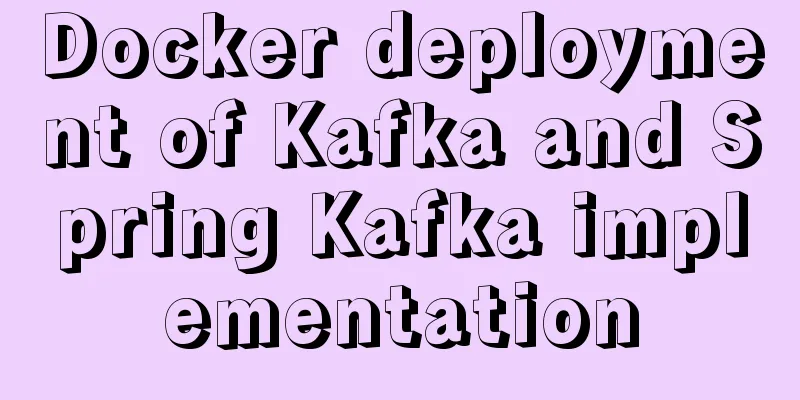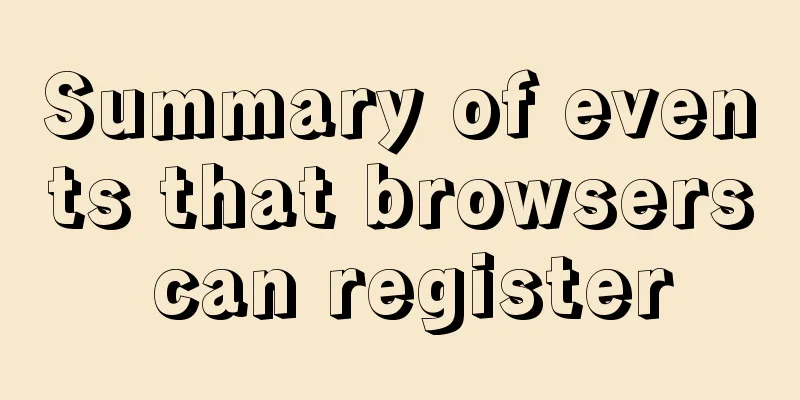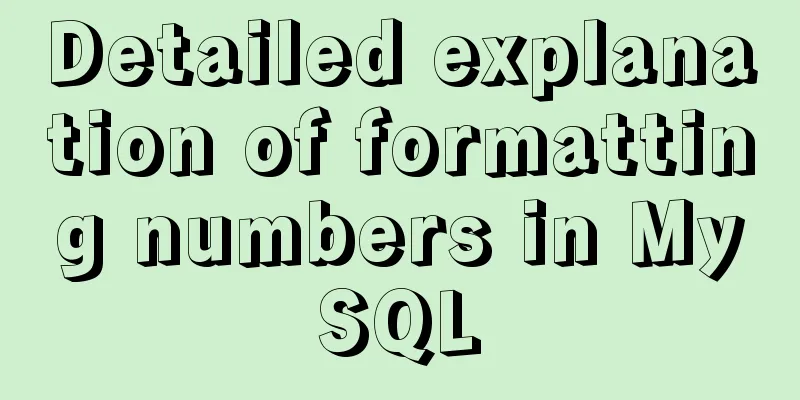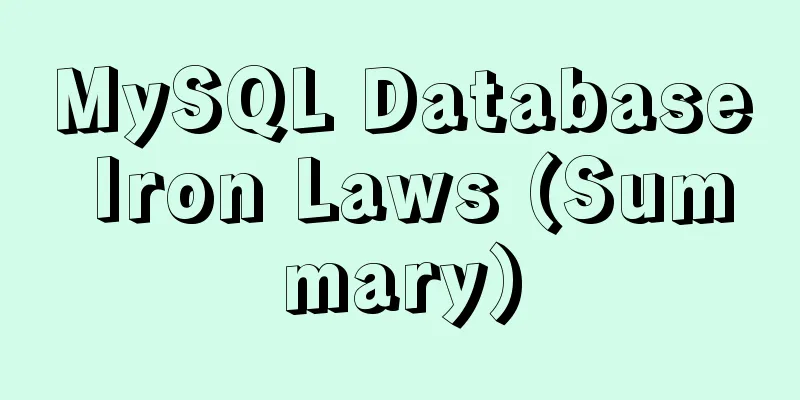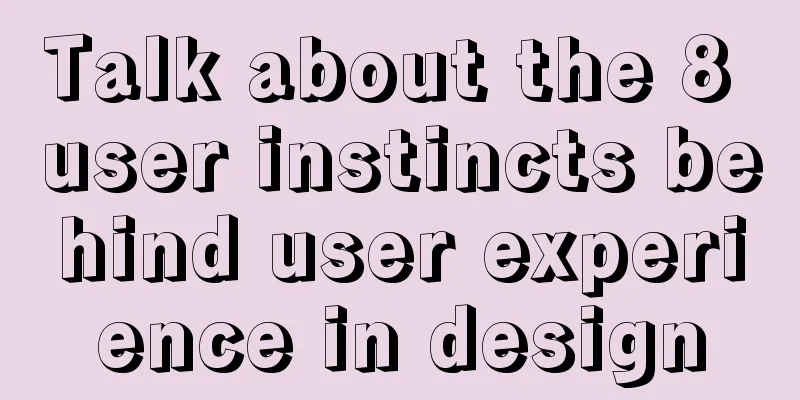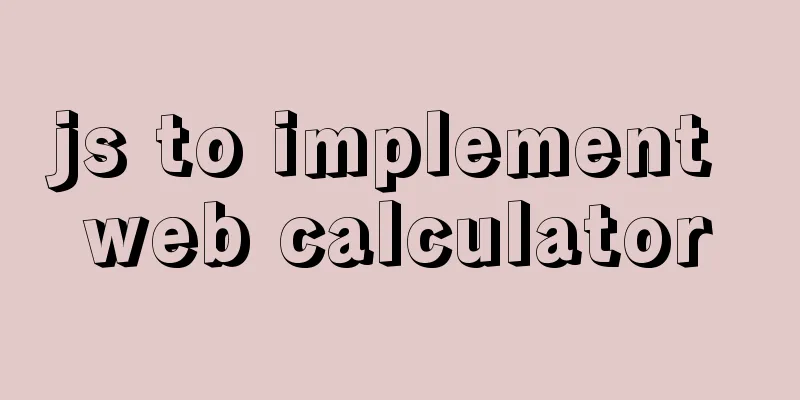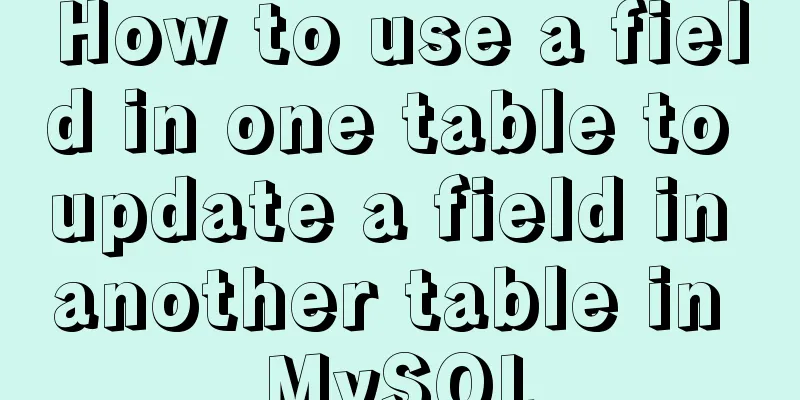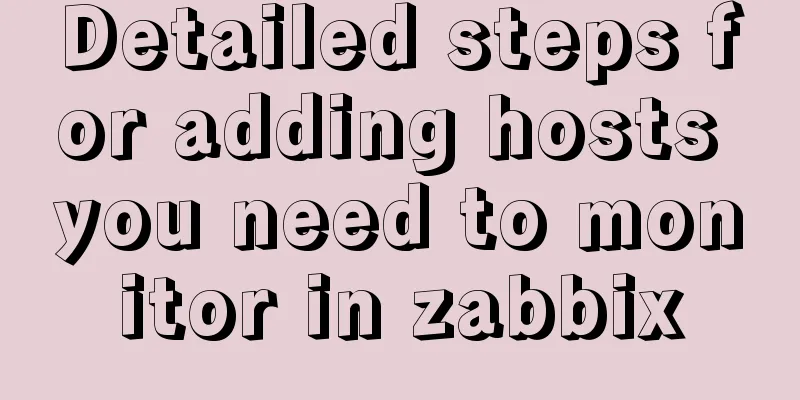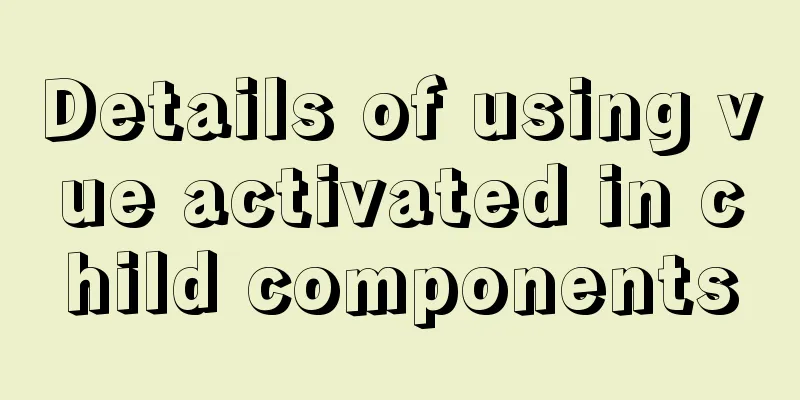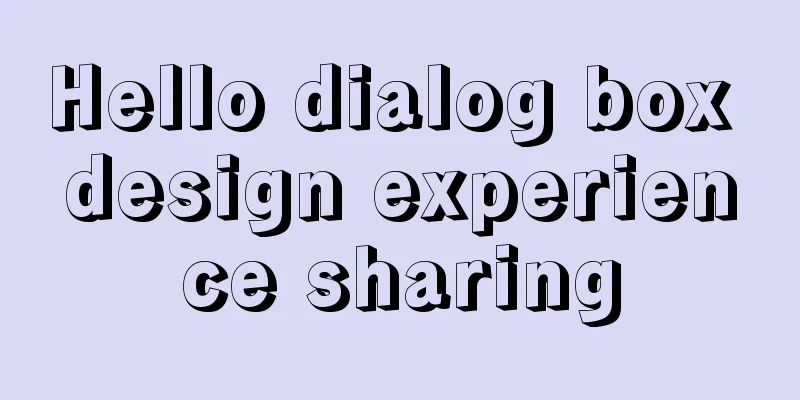Quickly solve the problem that CentOS cannot access the Internet in VMware
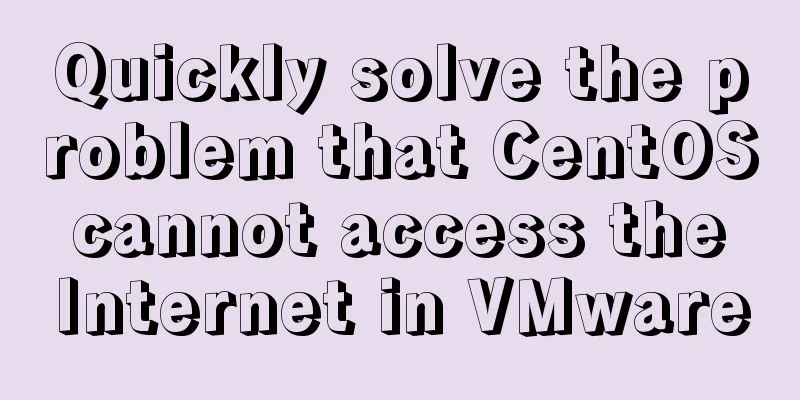
|
Yesterday I installed CentOS7 under VMware. I wanted to use ftp to transfer the tomcat package, but I found that ftp was not installed. I used the " At first I thought it was a problem with the mirror server, but after pinging it I found that I couldn't connect to the network at all. Since many settings are default, and the virtual machine is also in default NAT mode, sharing the network with the host computer, it should not be a problem with VMware settings. After consulting a lot of information on the Internet, the final cause turned out to be the default installation. The specific solution is as follows: Enter the network configuration List directory contents: ls (L next to K, not 1 or i)
Then check the files in the directory and find an Use the "vi" command to open for editing:
A long string of English will appear, but it is enough to understand the last line. It will prompt us to press Enter to continue. Just press "ENTER"
Now the cursor is positioned on the last line, change ONBOOT=no to ONBOOT=yes
Enter the command: :wq to save
Finally, enter the command: service network restart Summarize The above is the quick solution to the problem that CentOS cannot access the Internet in VMware introduced by the editor. I hope it will be helpful to everyone. If you have any questions, please leave me a message and the editor will reply to you in time. I would also like to thank everyone for their support of the 123WORDPRESS.COM website! You may also be interested in:
|
<<: A brief analysis of the knowledge points of exporting and importing MySQL data
>>: Detailed explanation of the differences between js array find, some, filter, and reduce
Recommend
Using better-scroll component in Vue to realize horizontal scrolling function
About Recently, in the process of learning Vue, I...
Commonly used English fonts for web page creation
Arial Arial is a sans-serif TrueType font distribu...
How to choose transaction isolation level in MySQL project
introduction Let's start with our content. I ...
Briefly explain the use of group by in sql statements
1. Overview Group by means to group data accordin...
Detailed explanation of four solutions for MySQL active-active synchronous replication
Table of contents Master-Master Synchronization S...
Detailed explanation of the error problem when setting the default value of 0000-00-00 in the date and datetime types of Mysql database
Phenomenon: After MySQL version 5.7, the default ...
Detailed explanation of commonly used styles in CSS3 [Basic text and font styles]
Summary: In order to make your web page look more...
9 great JavaScript framework scripts for drawing charts on the web
9 great JavaScript framework scripts for drawing ...
How to use docker to deploy Django technology stack project
With the popularity and maturity of Docker, it ha...
Detailed tutorial on installing Docker and docker-compose suite on Windows
Table of contents Introduction Download and insta...
Solve the problem of multiple listeners reported when starting tomcat in Idea
Error screenshot Can't find where the excepti...
Understanding and application of JavaScript ES6 destructuring operator
Table of contents Preface The role of deconstruct...
How to use Docker containers to implement proxy forwarding and data backup
Preface When we deploy applications to servers as...
How to authorize remote connections in MySQL in Linux
Note: Other machines (IP) cannot connect to the M...
Detailed installation process of Jenkins on Linux
Table of contents 1. Install JDK 2. Install Jenki...