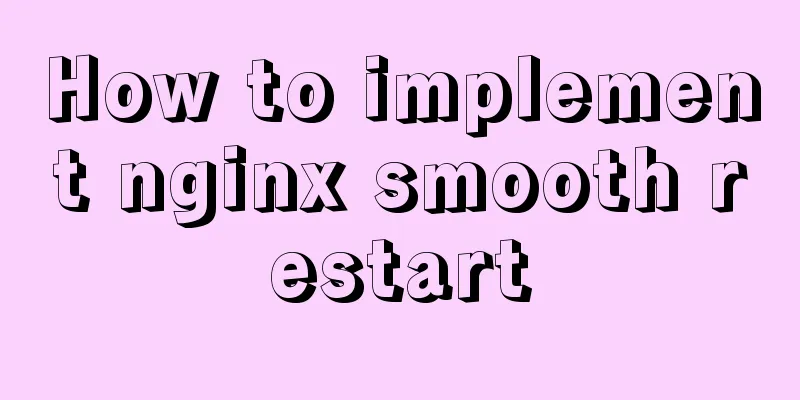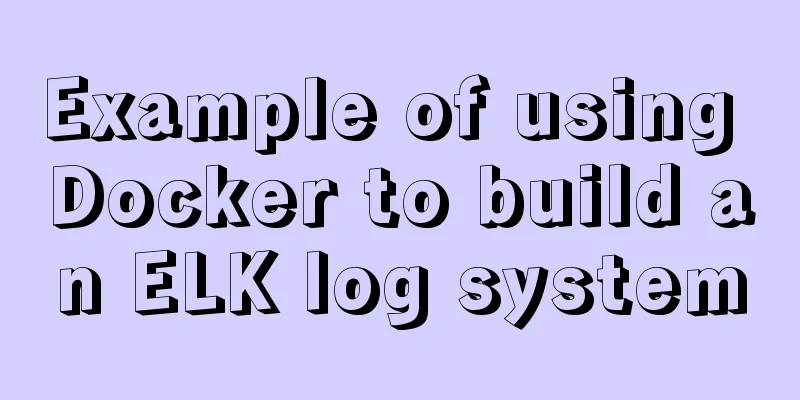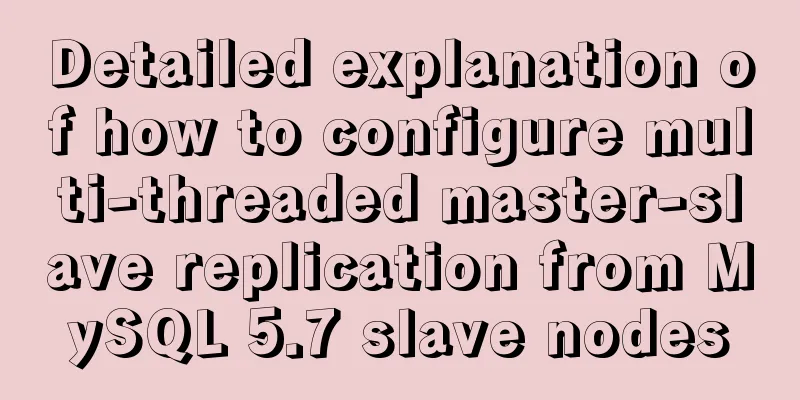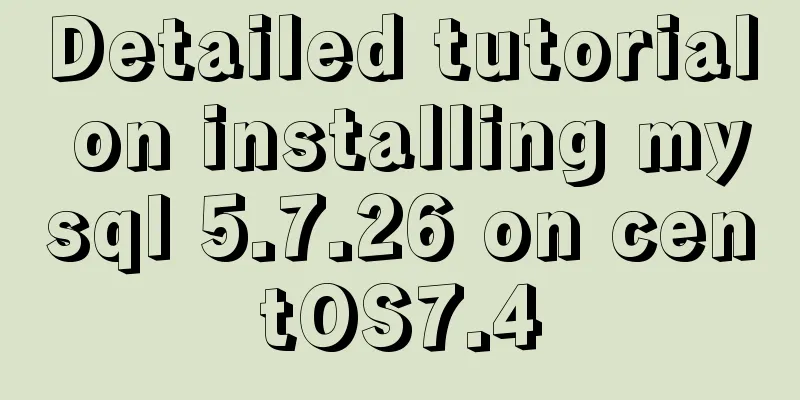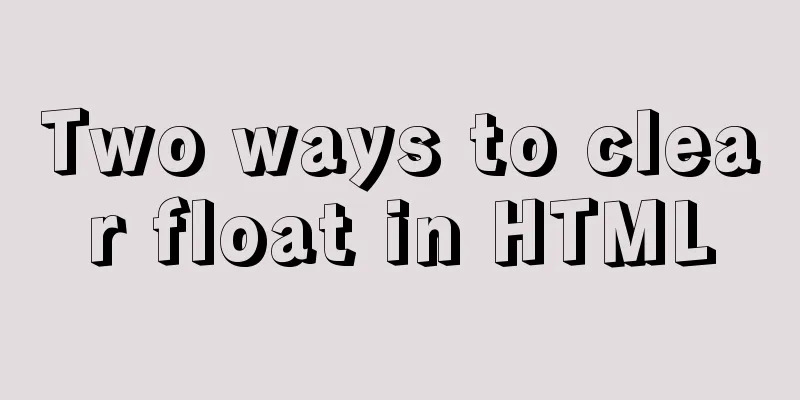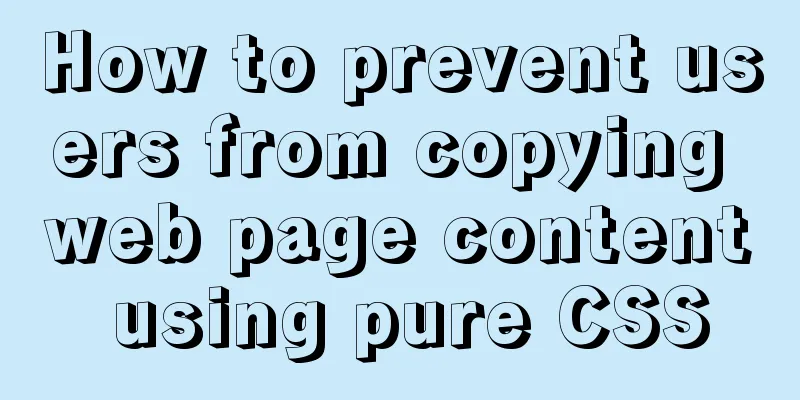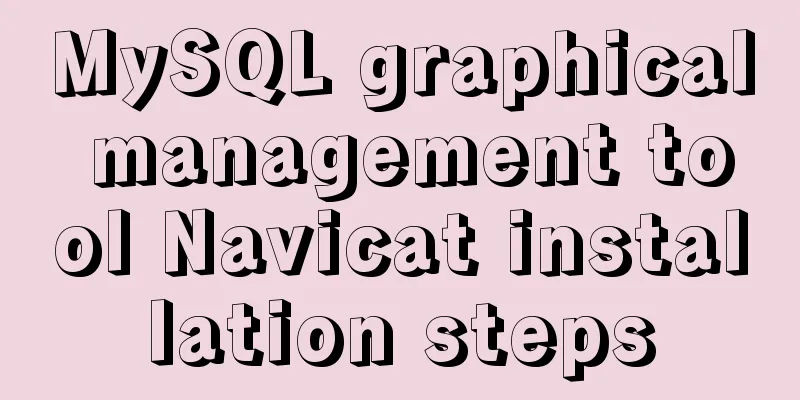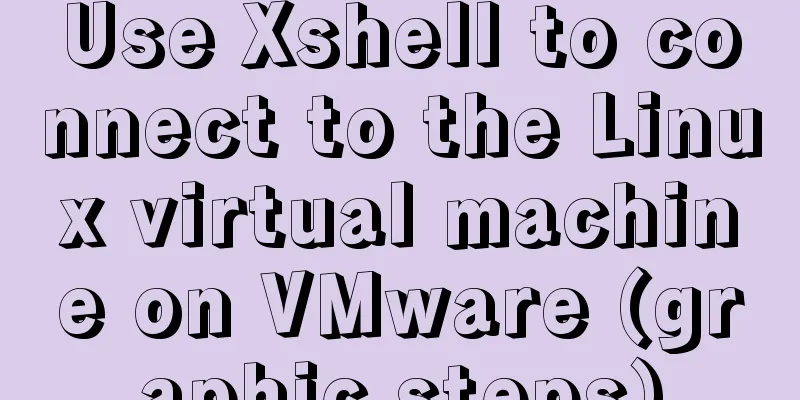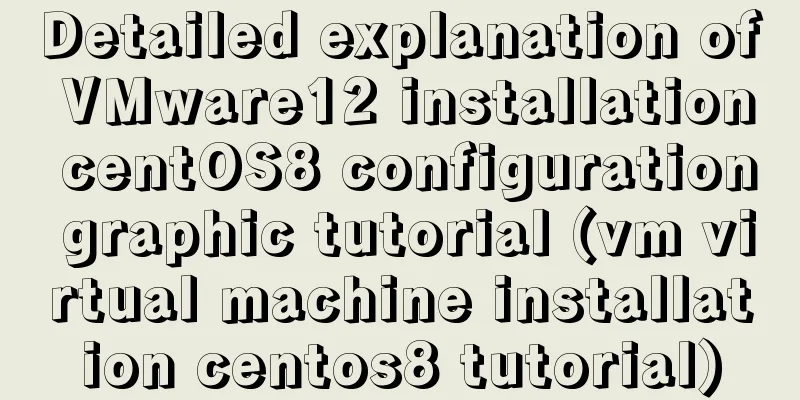Detailed installation process of Jenkins on Linux
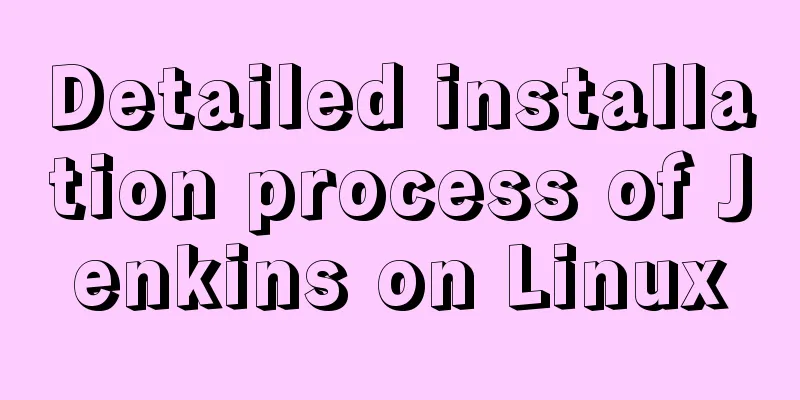
|
Involved contos7 jdk1.8 jenkins-2.190.3-1.1 1. Install JDK#Method 1: Xiaobai recommends downloading directly with the command yum install java-1.8.0-openjdk* -y ## Method 2: Download the official JDK1.8 package: http://www.oracle.com/technetwork/java/javase/downloads/jdk8-downloads-2133151.html Copy to the server: There are many ways to do this: I download xftp7 and then drag it in directly Unzip: tar -zxvf jdk-****-linux-x64.tar.gz Open the configuration environment variables: vim/etc/profiles Configuration as shown
Update environment variables: Source /etc/profile Input View: Java -version
As shown in the figure: indicates success 2. Install JenkinsCommand to switch to your own download directory and download directly with command wget http://pkg.jenkins-ci.org/redhat-stable/jenkins-2.190.3-1.1.noarch.rpm Download and install directly rpm -ivh jenkins-2.190.3-1.1.noarch.rpm Installation successful as shown
3. Modify Jenkins configurationvi /etc/syscofig/jenkins Modify the port as follows: JENKINS_PORT="8888" 4. Start JenkinsStart command: systemctl start jenkins As shown in the figure: indicates success
If the following error occurs (it must be the second method to install JDK) Job for jenkins.service failed because the control process exited with error code. See “systemctl status jenkins.service” and “journalctl -xe” for details. solve: Open the file: vim /etc/init.d/jenkins Configure the JDK path in Jenkins As shown in the figure:
After configuration, execute the following commands in sequence Run the systemctl daemon-reload command to reload the configuration file. Run the systemctl start jenkins command to start Jenkins. Execute the systemctl status jenkins.service command to view the status of the Jenkins service. As shown in the figure: indicates success
5. Open the server port and access it through the browserCentoS7 1. Open the firewall systemctl start firewalld 2. Open the specified port firewall-cmd --zone=public --add-port=8888/tcp --permanent Command meaning: --zone #scope --add-port=8888/tcp #Add port, the format is: port/communication protocol --permanent #Permanently effective, without this parameter, it will become invalid after restart 3. Restart the firewall firewall-cmd --reload 4. Check the port number netstat -ntlp // View all current TCP ports Visit: http://192.168.5.53:8888 As shown in the figure: indicates success
6. Get the administrator passwordCommand input: cat /var/lib/jenkins/secrets/initialAdminPassword 7. Customizing JenkinsIt is recommended to click "Select plugin to install" Then on the next screen, uncheck all the selected plugins. Because Jenkins connects to the official by default, the speed is very slow and will fail, so skip the plugin installation first. 8. Create the first administrator user1) Create a user according to the prompts (no big problem) 2) Instance configuration (default is fine) 3) If you see Jenkins is ready, it means everything is fine. Click Start and wait for a while. This is the end of this article about the super detailed process of installing Jenkins on liunx. For more relevant content about installing Jenkins on liunx, please search for previous articles on 123WORDPRESS.COM or continue to browse the related articles below. I hope everyone will support 123WORDPRESS.COM in the future! You may also be interested in:
|
<<: Advantages and disadvantages of Table layout and why it is not recommended
>>: CSS example code to hide the scroll bar and scroll the content
Recommend
How to open ports to the outside world in Alibaba Cloud Centos7.X
In a word: if you buy a cloud server from any maj...
Tutorial on installing Apache 2.4.41 on Windows 10
1. Apache 2.4.41 installation and configuration T...
Zabbix configuration DingTalk alarm function implementation code
need Configuring DingTalk alarms in Zabbix is s...
Solution to the problem that the audio component of WeChat applet cannot be played on iOS
Solution: Bind the click event to the audio compo...
HTML+CSS+JS to implement the Don't Step on the Whiteboard game
Table of contents Background 1. Thought Analysis ...
A solution to a bug in IE6 with jquery-multiselect
When using jquery-multiselect (a control that tra...
The best explanation of HTTPS
Good morning everyone, I haven’t updated my artic...
Pure CSS to adjust Div height according to adaptive width (percentage)
Under the requirements of today's responsive ...
Summary of SQL query optimization knowledge points for MySQL tens of millions of big data
1. To optimize the query, try to avoid full table...
HTML tag marquee realizes various scrolling effects (without JS control)
The automatic scrolling effect of the page can be...
Detailed explanation of memory management of MySQL InnoDB storage engine
Table of contents Storage Engine Memory Managemen...
How to implement a simple HTML video player
This article introduces the method of implementin...
Example of how to configure the MySQL database timeout setting
Table of contents Preface 1. JDBC timeout setting...
Vue.js implements the code of clicking the icon to zoom in and leaving
The previous article introduced how Vue can reali...
Vue3 manual encapsulation pop-up box component message method
This article shares the specific code of Vue3 man...