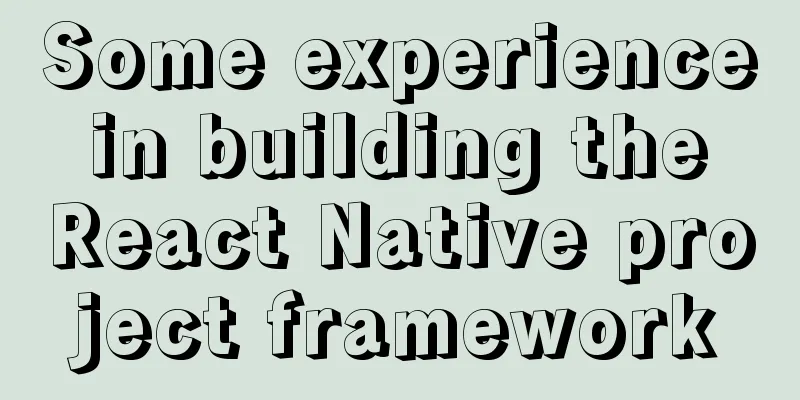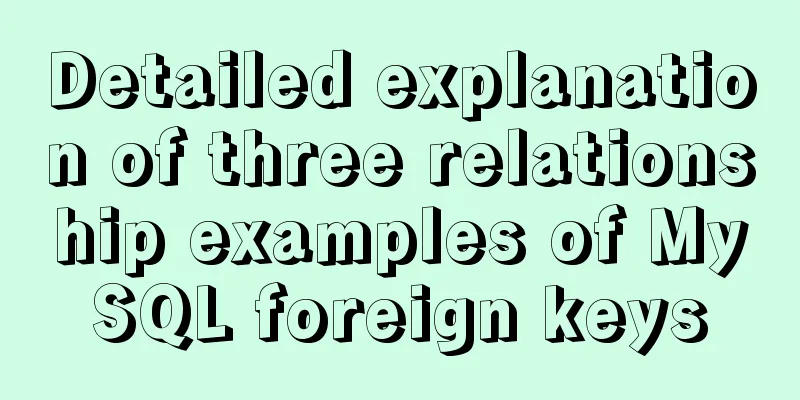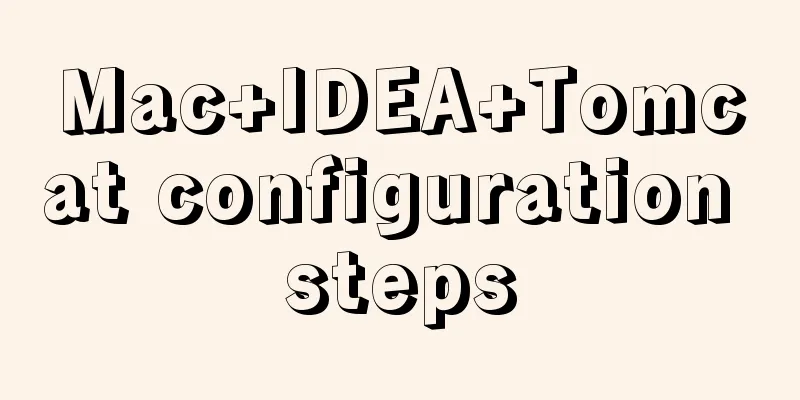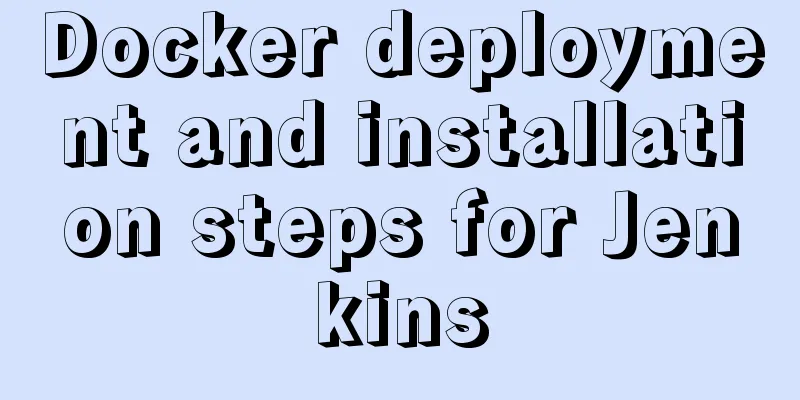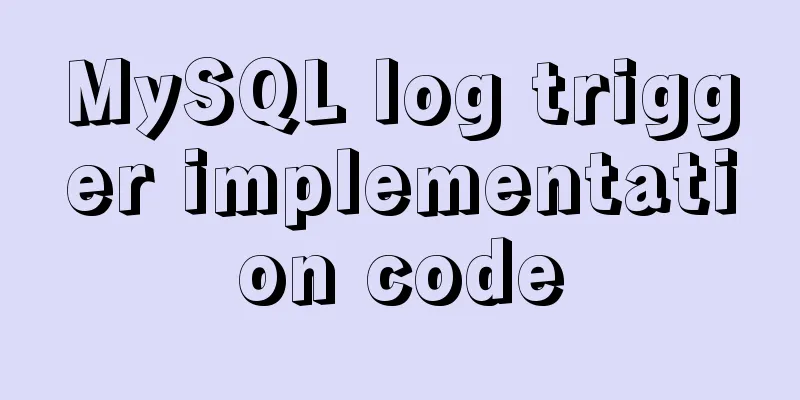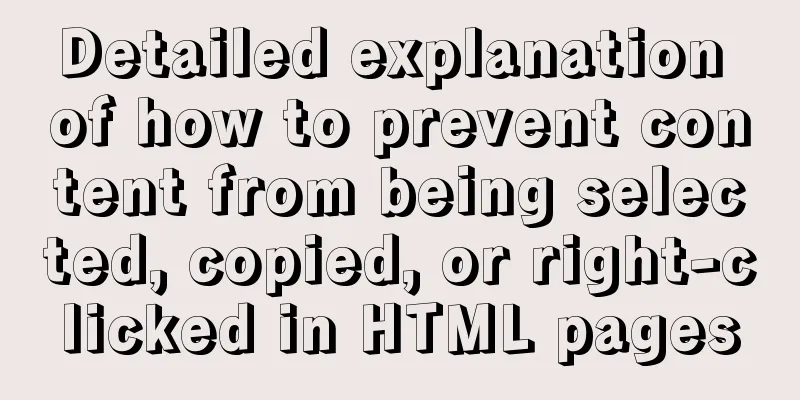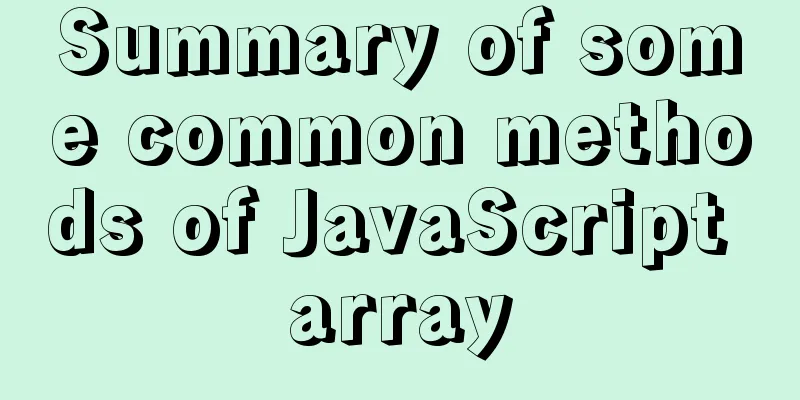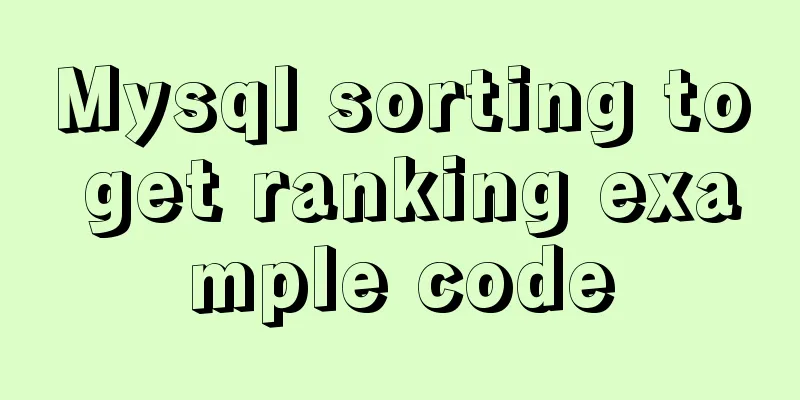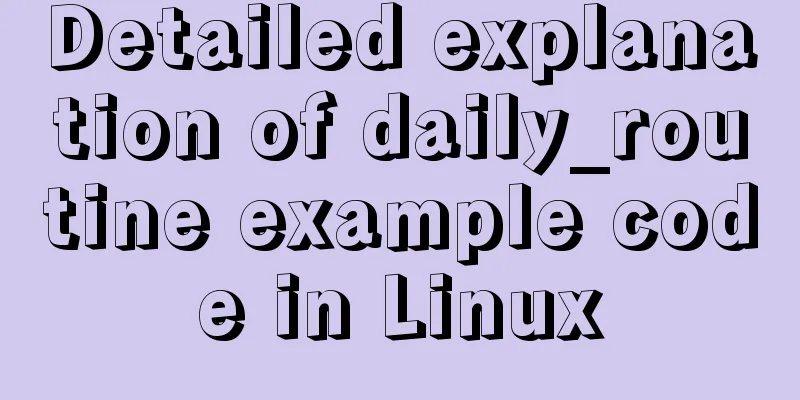Vue3 manual encapsulation pop-up box component message method
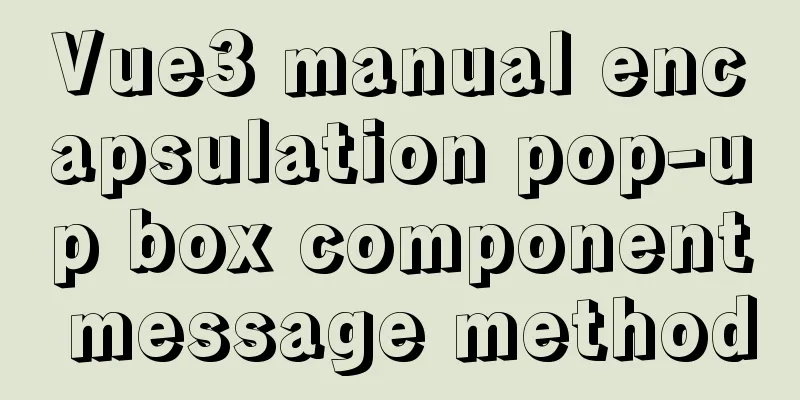
|
This article shares the specific code of Vue3 manual encapsulation of pop-up box component message for your reference. The specific content is as follows Package components
<template>
<Transition name="down">
<div class="xtx-message" :style="style[type]" v-show='isShow'>
<!-- The style is bound above -->
<!-- Different prompt icons will change-->
<i class="iconfont" :class="[style[type].icon]"></i>
<span class="text">{{text}}</span>
</div>
</Transition>
</template>
<script>
import { onMounted, ref } from 'vue'
export default {
name: 'XtxMessage',
props: {
text: {
type: String,
default: ''
},
type: {
type: String,
// warn warning error error success success default: 'warn'
}
},
setup () {
// Define an object containing three styles. The object key is the type string const style = {
warn:
icon: 'icon-warning',
color: '#E6A23C',
backgroundColor: 'rgb(253, 246, 236)',
borderColor: 'rgb(250, 236, 216)'
},
error: {
icon: 'icon-shanchu',
color: '#F56C6C',
backgroundColor: 'rgb(254, 240, 240)',
borderColor: 'rgb(253, 226, 226)'
},
success: {
icon: 'icon-queren2',
color: '#67C23A',
backgroundColor: 'rgb(240, 249, 235)',
borderColor: 'rgb(225, 243, 216)'
}
}
// Control animation const isShow = ref(false)
// Trigger onMounted(() => {
isShow.value = true
})
return { style, isShow }
}
}
</script>
<style scoped lang="less">
.down {
&-enter {
&-from {
transform: translate3d(0, -75px, 0);
opacity: 0;
}
&-active {
transition: all 0.5s;
}
&-to {
transform: none;
opacity: 1;
}
}
}
.xtx-message {
width: 300px;
height: 50px;
position: fixed;
z-index: 9999;
left: 50%;
margin-left: -150px;
top: 25px;
line-height: 50px;
padding: 0 25px;
border: 1px solid #e4e4e4;
background: #f5f5f5;
color: #999;
border-radius: 4px;
i {
margin-right: 4px;
vertical-align: middle;
}
.text {
vertical-align: middle;
}
}
</style>Mounted on the prototype object of Vue
// The following method needs to render a prompt effect import { createVNode, render } from 'vue'
import XtxMessage from './xtx-message.vue'
// Dynamically create a DOM container const div = document.createElement('div')
div.setAttribute('class', 'xtx-meassage-container')
document.body.appendChild(div)
export default ({ text, type }) => {
let timer = null
// createVNode is used to create a virtual node // Parameter 1 supports the component // Parameter 2 represents the options passed to the component const vnode = createVNode(XtxMessage, { text, type })
// Render the virtual node into the DOM of the page // Parameters of the render function // Parameter 1: indicates the content to be rendered (virtual node)
// Parameter 2: indicates the target location of rendering (DOM element)
render(vnode, div)
// Hope the prompt message will disappear after 1 second clearTimeout(timer)
timer = setTimeout(() => {
// Clear the contents of div render(null, div)
}, 1000)
}
// $message({ text: 'Login failed', type: 'error'})
import Message from './Message'
export default {
install(app) {
// If you want to mount global properties, you can call the property this.$message through the component instance
app.config.globalProperties.$message = Message // prototype function}
}useone.
import Message from '@/components/library/Message'
setup () {
// Trigger login const handleLogin = async () => {
// Manual form validation const flag = await target.value.validate()
if (flag) {
// Verification passed, call the interface to log in // If the login fails, prompt Message({ type: 'error', text: 'Login failed' })
}
}
mounted () {
this.$message({ type: 'error', text: 'Login failed' })
}
}two.
// Get the instance object of the component: similar to the previous this
const instance = getCurrentInstance()
// Click to log in const handleLogin = async () => {
const valid = await target.value.validate()
if (valid) {
// Form verification passed, call the interface to log in // Message({ text: 'Login failed', type: 'error' })
instance.proxy.$message({ text: 'Login failed', type: 'error' })
}
}The above is the full content of this article. I hope it will be helpful for everyone’s study. I also hope that everyone will support 123WORDPRESS.COM. You may also be interested in:
|
>>: Excel export always fails in docker environment
Recommend
Detailed explanation of MySQL slow queries
Query mysql operation information show status -- ...
How to build your own Angular component library with DevUI
Table of contents Preface Creating a component li...
Detailed explanation of JavaScript implementation of hash table
Table of contents 1. Hash table principle 2. The ...
Detailed code examples of seven methods for vertical centering with CSS
When we edit a layout, we usually use horizontal ...
MySQL statement execution order and writing order example analysis
The complete syntax of the select statement is: S...
Nginx compiled nginx - add new module
1. View existing modules /usr/local/nginx/sbin/ng...
JavaScript modularity explained
Table of contents Preface: 1. Concept 2. The bene...
How to use Samba to build a shared file service on a Linux server
Recently, our small team needs to share a shared ...
How to modify the firewall on a Linux server to allow remote access to the port
1. Problem Description For security reasons, the ...
Use label tag to select the radio button by clicking the text
The <label> tag defines a label (tag) for an...
How to set up URL link in Nginx server
For websites with an architecture like LNMP, they...
Json string + Cookie + localstorage in JS
Table of contents 1.Json string 1.1Json Syntax 1....
Implementing login page based on layui
This article example shares the specific code of ...
Briefly understand the MYSQL database optimization stage
introduction Have you ever encountered a situatio...
Use DIV mask to solve the problem that directly checking the checkbox with the mouse is invalid
During the front-end development process, a situat...