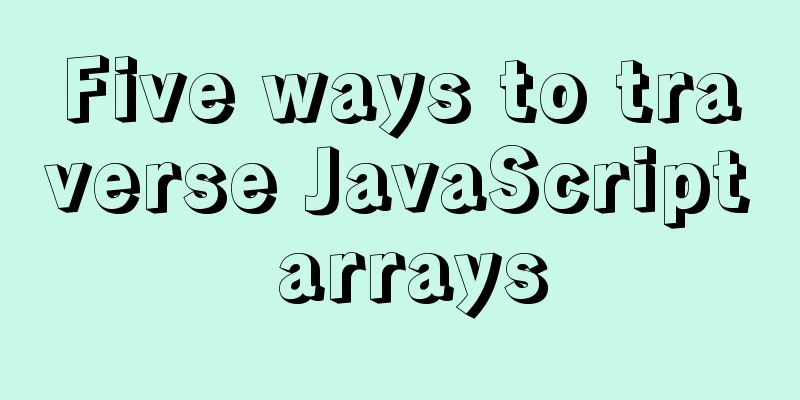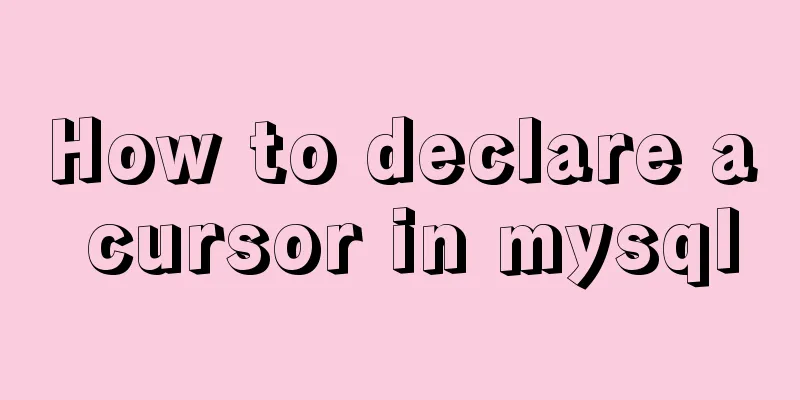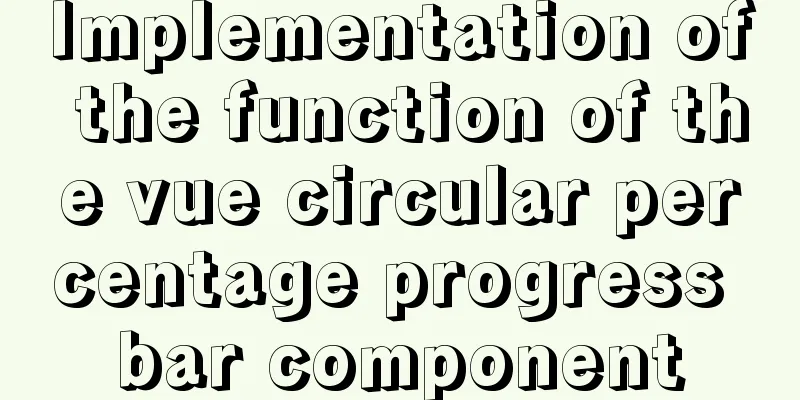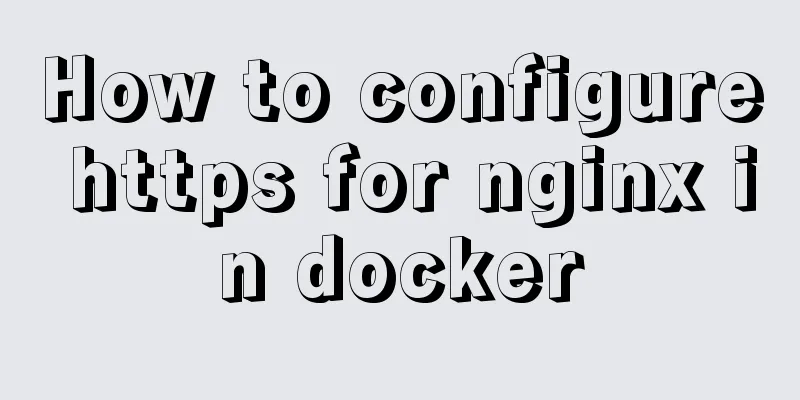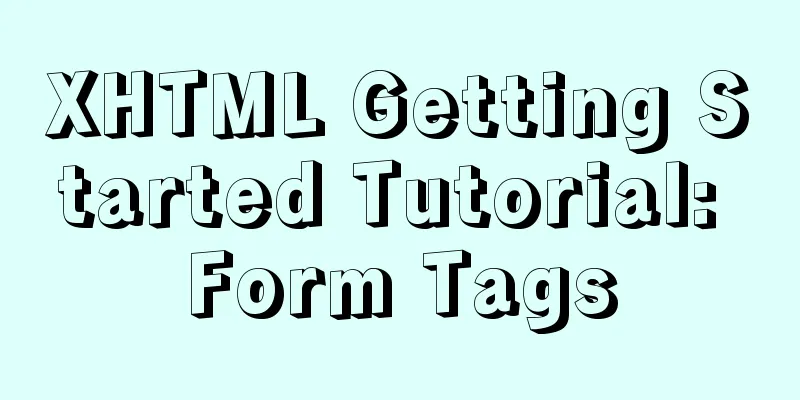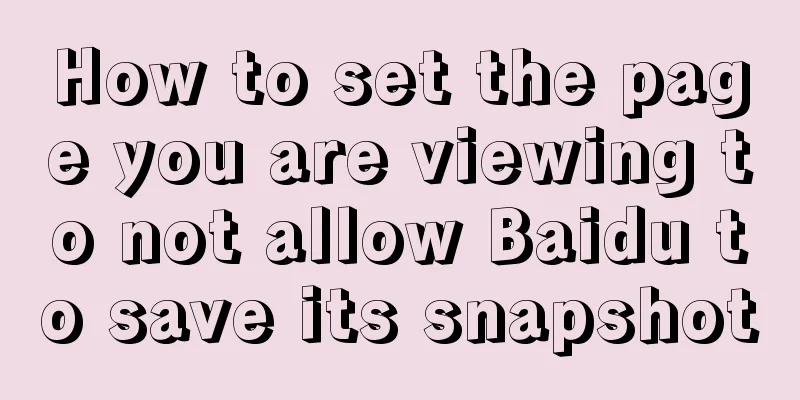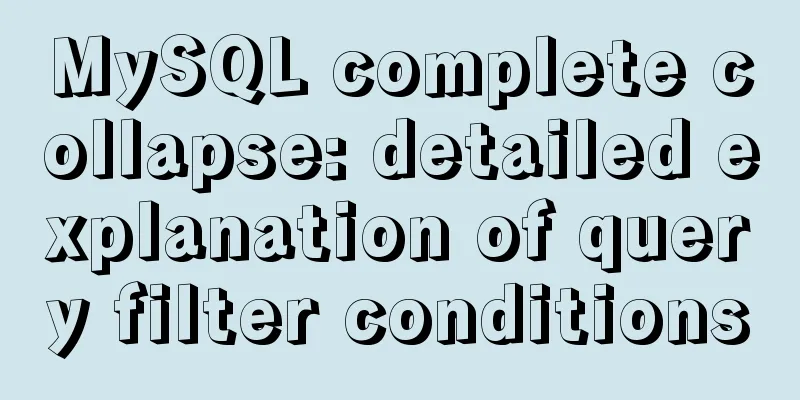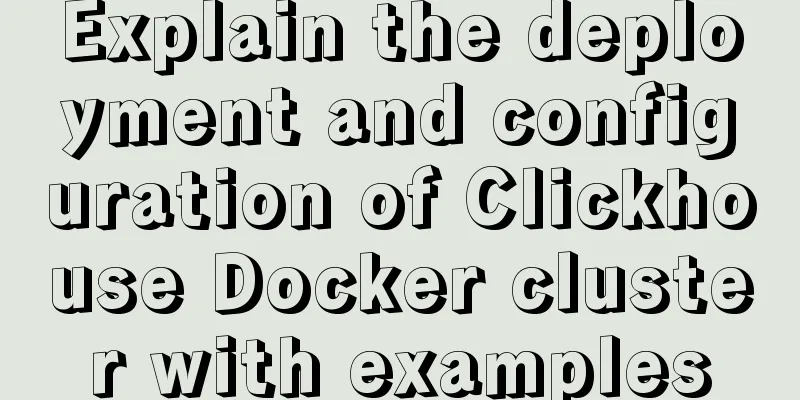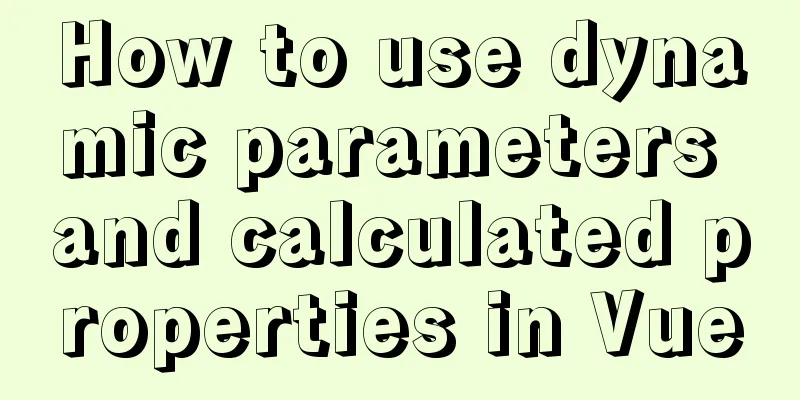Implementation steps for building multi-page programs using Webpack
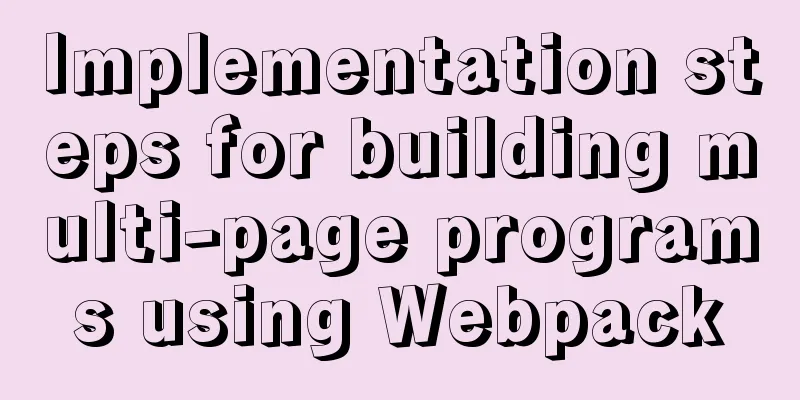
|
It is very common to use webpack to build single-page programs, but in actual development we may also need to develop multi-page programs, so I studied how to use webpack to build multi-page programs. principleTreat the folder where each page is located as a separate single-page program directory, and configure multiple entries and html-webpack-plugin to achieve multi-page packaging. The following is the directory structure of this project . ├─ src │ └─ pages │ ├─ about │ │ ├─ index.css │ │ ├─ index.html │ │ └─ index.js │ └─ index │ ├─ index.css │ ├─ index.html │ └─ index.js └─ webpack.config.js Single page packaging basic configurationFirst, let's take a look at the basic configuration of webpack for single-page applications.
const HtmlWebpackPlugin = require('html-webpack-plugin');
module.exports = {
entry: './src/index.js',
plugins: [
new HtmlWebpackPlugin({
template: './src/index.html',
filename: 'index.html',
}),
],
output: {
path: path.resolve(__dirname, './dist'),
filename: 'bundle.js',
},
};
To change it to a multi-page application, you need to change its single entry and single HTML template to multiple entry and multiple HTML templates. Basic configuration of multi-page packaging Renovation entranceTraditional multi-entry writing can be written in the form of key-value pairs
module.exports = {
entry: {
index: './src/pages/index/index.js',
about: './src/pages/about/index.js',
},
...
}
If written in this way, each additional page needs to manually add an entry, which is troublesome. Therefore, we can define a function to generate an entry based on the directory to simplify our operation.
const glob = require('glob');
function getEntry() {
const entry = {};
glob.sync('./src/pages/**/index.js').forEach((file) => {
const name = file.match(/\/pages\/(.+)\/index.js/)[1];
entry[name] = file;
});
return entry;
}
module.exports = {
entry: getEntry(),
...
}
Transformation outputIn the output configuration, it is no longer appropriate to hard-code the output file name, so we need to change the name to match the source file name
module.exports = {
...
output: {
path: path.resolve(__dirname, './dist'),
filename: 'js/[name].[contenthash].js',
},
...
}
Configure multiple html-webpack-pluginsSame as the entry, different html templates can be written directly into the plugin configuration. Here we need to configure different chunks for each plugin to prevent js from being injected into the wrong html
const HtmlWebpackPlugin = require('html-webpack-plugin');
module.exports = {
...
plugins: [
new HtmlWebpackPlugin({
template: './src/pages/index/index.html',
chunks: ['index'],
filename: 'index.html',
}),
new HtmlWebpackPlugin({
template: './src/pages/about/index.html',
chunks: ['about'],
filename: 'about.html',
}),
],
...
};
This approach has the same problem as the entry, so we define another function to generate this configuration
const HtmlWebpackPlugin = require('html-webpack-plugin');
const glob = require('glob');
function getHtmlTemplate() {
return glob
.sync('./src/pages/**/index.html')
.map((file) => {
return { name: file.match(/\/pages\/(.+)\/index.html/)[1], path: file };
})
.map(
(template) =>
new HtmlWebpackPlugin({
template: template.path,
chunks: [template.name.toString()],
filename: `${template.name}.html`,
})
);
}
module.exports = {
...
plugins: [...getHtmlTemplate()],
...
};
Such a simple multi-page project has been configured. We can also add hot update, code splitting and other functions on this basis. If you are interested, you can try it yourself. Complete ConfigurationProject address: xmy6364/webpack-multipage
// webpack.config.js
const path = require('path');
const HtmlWebpackPlugin = require('html-webpack-plugin');
const glob = require('glob');
const { CleanWebpackPlugin } = require('clean-webpack-plugin');
//Multi-page entry function getEntry() {
const entry = {};
glob.sync('./src/pages/**/index.js').forEach((file) => {
const name = file.match(/\/pages\/(.+)\/index.js/)[1];
entry[name] = file;
});
return entry;
}
//Multi-page template function getHtmlTemplate() {
return glob
.sync('./src/pages/**/index.html')
.map((file) => {
return { name: file.match(/\/pages\/(.+)\/index.html/)[1], path: file };
})
.map(
(template) =>
new HtmlWebpackPlugin({
template: template.path,
chunks: [template.name.toString()],
filename: `${template.name}.html`,
})
);
}
const config = {
mode: 'production',
entry: getEntry(),
output: {
path: path.resolve(__dirname, './dist'),
filename: 'js/[name].[contenthash].js',
},
module: {
rules:
{
test: /\.css$/,
use: ['style-loader', 'css-loader'],
},
],
},
plugins: [new CleanWebpackPlugin(), ...getHtmlTemplate()],
devServer: {
contentBase: path.join(__dirname, 'dist'),
compress: true,
port: 3000,
hot: true,
open: true,
},
};
module.exports = config;
This concludes this article on the implementation steps of using Webpack to build a multi-page program. For more relevant content about building multiple pages with Webpack, please search for previous articles on 123WORDPRESS.COM or continue to browse the following related articles. I hope everyone will support 123WORDPRESS.COM in the future! You may also be interested in:
|
<<: How to configure Nginx to support ipv6 under Linux system
>>: Linux C log output code template sample code
Recommend
Detailed explanation of how to use eslint in vue
Table of contents 1. Description 2. Download rela...
js realizes two-way data binding (accessor monitoring)
This article example shares the specific code of ...
XHTML introductory tutorial: Web page Head and DTD
Although head and DTD will not be displayed on th...
IE6 implements min-width
First of all, we know that this effect should be ...
Detailed explanation of Nginx timed log cutting
Preface By default, Nginx logs are written to a f...
CSS element hiding principle and display:none and visibility:hidden
1. CSS element hiding <br />In CSS, there ar...
Summary of some practical little magic in Vue practice
How can you forget lazy loading of routes that al...
Issues with locking in MySQL
Lock classification: From the granularity of data...
Html and CSS Basics (Must Read)
(1) HTML: HyperText Markup Language, which mainly...
Analyze how to automatically generate Vue component documentation
Table of contents 1. Current situation 2. Communi...
Detailed explanation of JavaScript BOM composition and common events
Table of contents 1. BOM 2. Composition of BOM 2....
Detailed explanation of explain type in MySQL
Introduction: In many cases, many people think th...
Analysis of multi-threaded programming examples under Linux
1 Introduction Thread technology was proposed as ...
Detailed explanation of the problem of matching even when there is a space at the end of the string in the Mysql query condition
1. Table structure TABLE person id name 1 you 2 Y...
Solution to span width not being determined in Firefox or IE
Copy code The code is as follows: <html xmlns=...