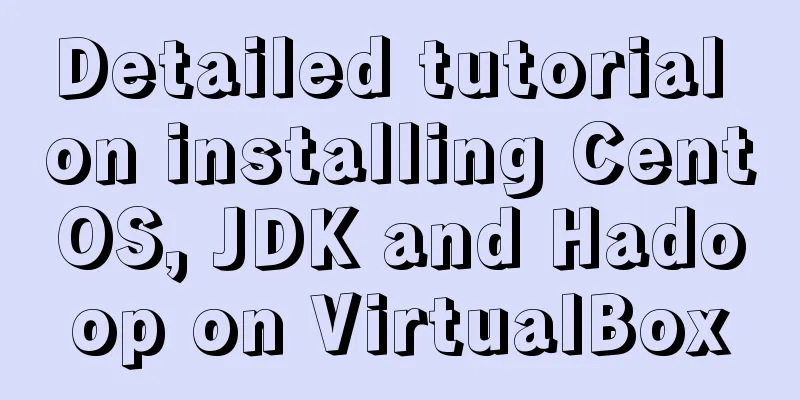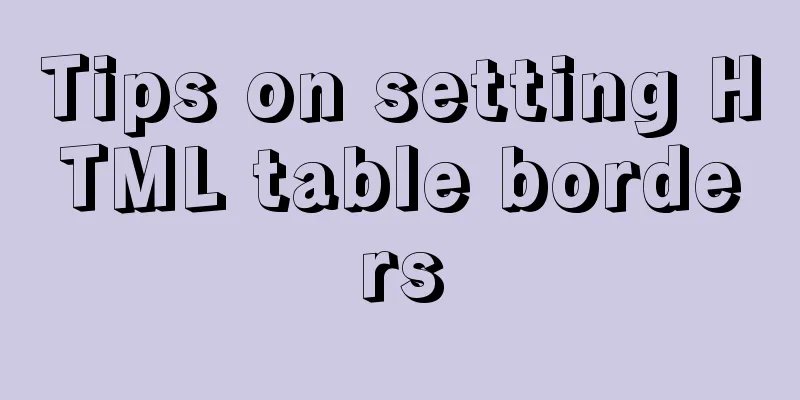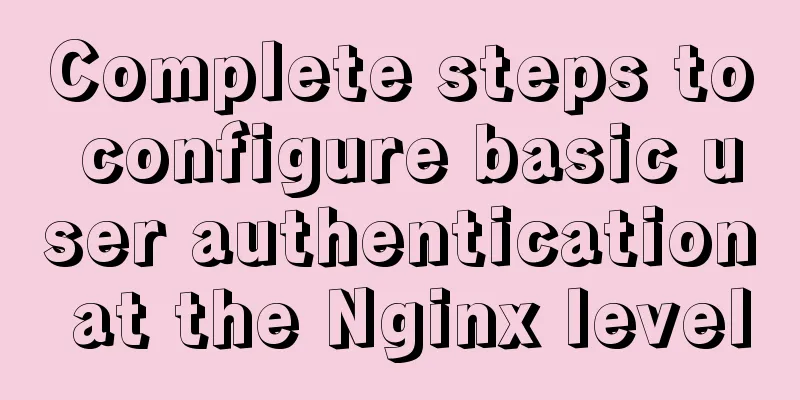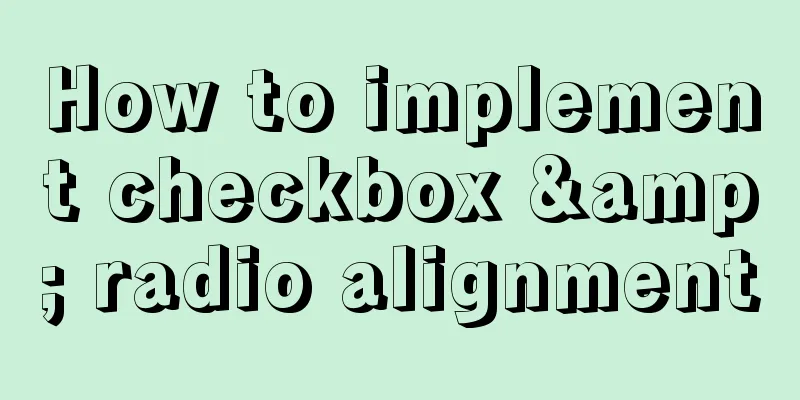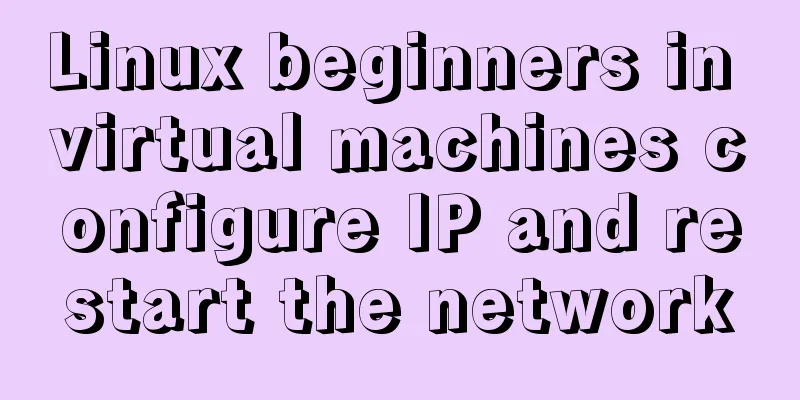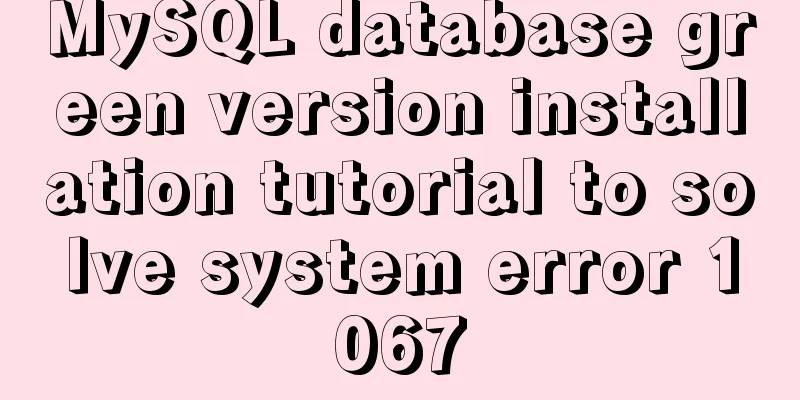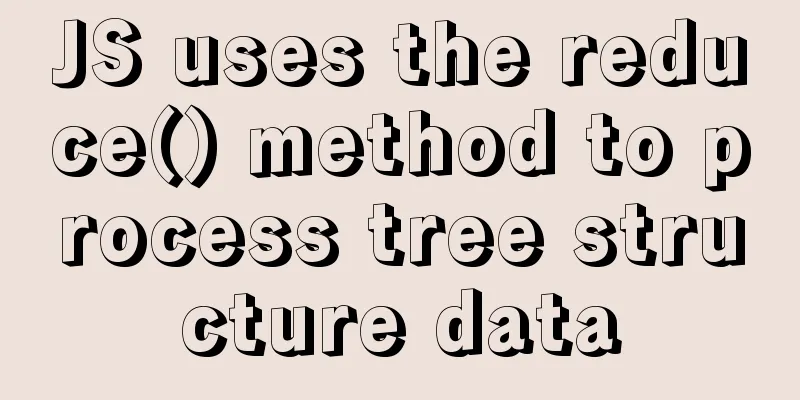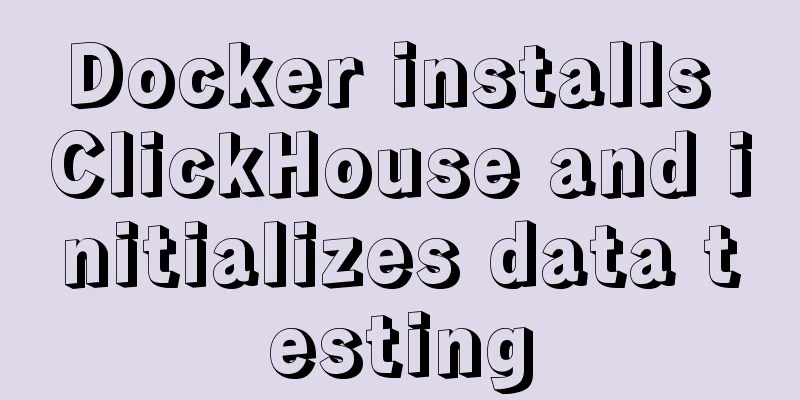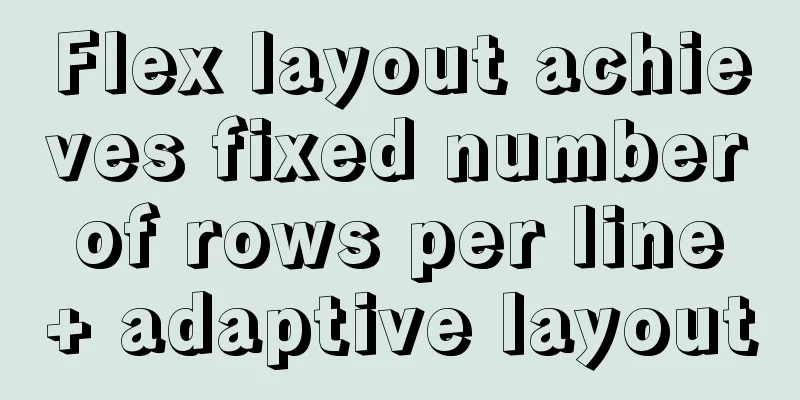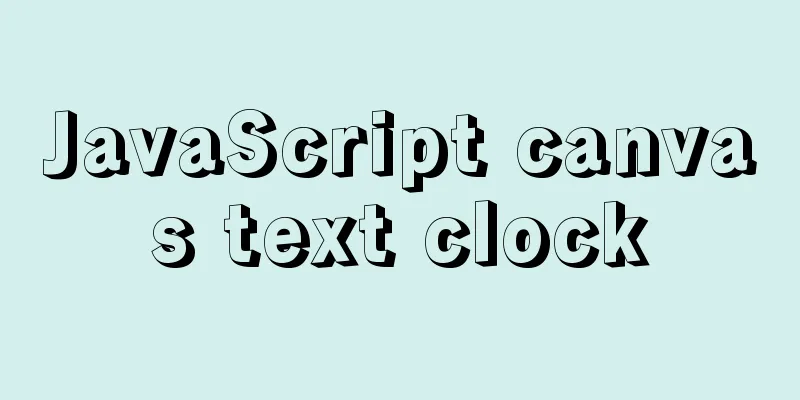Detailed explanation of Nginx timed log cutting
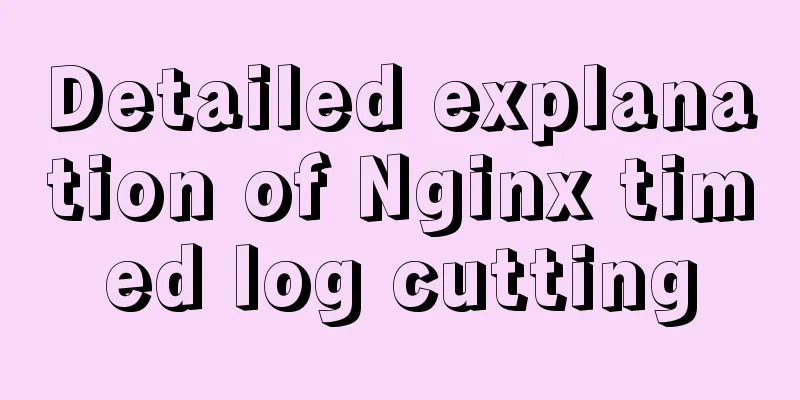
|
Preface By default, Nginx logs are written to a file. In order to distinguish the logs under each domain, we usually store them separately. Even so, the file will become larger and larger, which is very inconvenient to view and analyze. Usually we do statistics on a daily basis. Let's talk about separating Nginx logs by date. Configuration Writing a Script
#!/bin/bash
#Initialize LOGS_PATH=/usr/local/nginx/logs
YESTERDAY=$(date -d "yesterday" +%Y%m%d)
#Cut logs by day mv ${LOGS_PATH}/bbs.52itstyle.com.access.log ${LOGS_PATH}/bbs.52itstyle.com.access_${YESTERDAY}.log
mv ${LOGS_PATH}/blog.52itstyle.com.access.log ${LOGS_PATH}/blog.52itstyle.com.access_${YESTERDAY}.log
#Send USR1 signal to the nginx main process to reopen the log file, otherwise it will continue to write data to the file after mv. The reason is: in the Linux system, the kernel looks for files based on file descriptors. Failure to do so will result in log rotation failure.
kill -USR1 `ps axu | grep "nginx: master process" | grep -v grep | awk '{print $2}'`
#Delete the logs from 7 days ago cd ${LOGS_PATH}
find . -mtime +7 -name "*20[1-9][3-9]*" | xargs rm -f
exit 0 Write Task #Execute command crontab -e #Write to file and save 0 0 * * * /home/scripts/cut_del_nginx_logs.sh crontab Crond is a daemon process used in Linux to periodically execute certain tasks or wait for certain events to be processed. It is similar to the scheduled tasks in Windows. When the operating system is installed, this service tool will be installed by default and the crond process will be automatically started. The crond process will periodically check every minute whether there are tasks to be executed. If there are tasks to be executed, the task will be automatically executed. Task scheduling under Linux is divided into two categories: system task scheduling and user task scheduling. System task scheduling: The work that the system needs to perform periodically, such as writing cache data to the hard disk, cleaning up logs, etc. There is a crontab file in the /etc directory, which is the configuration file for system task scheduling. Crontab service installation Install crontab: yum install crontabs Service Operation Instructions: service crond start //Start the service service crond stop //Shut down the service service crond restart //Restart the service service crond reload //Reload the configuration Check the crontab service status: service crond status Manually start the crontab service: service crond start Check whether the crontab service has been set to start at boot time by executing the command: ntsysv Add automatic startup: chkconfig –level 35 crond on crontab format description In the crontab file created by the user, each line represents a task, and each field in each line represents a setting. Its format is divided into six fields. The first five segments are time setting segments, and the sixth segment is the command segment to be executed. The format is as follows:
In each of the above fields, the following special characters can also be used:
The above is the full content of this article. I hope it will be helpful for everyone’s study. I also hope that everyone will support 123WORDPRESS.COM. You may also be interested in:
|
>>: The difference between MySQL database host 127.0.0.1 and localhost
Recommend
Detailed explanation of jQuery chain calls
Table of contents Chain calls A small case Chain ...
Application of mapState idea in vuex
Table of contents 1. Map method 2. Application ba...
Using MySQL in Windows: Implementing Automatic Scheduled Backups
1. Write a backup script rem auther:www.yumi-info...
JavaScript imitates the complete page implementation process of Xiaomi Mall official website
Table of contents 1. Home Page Production 1. Prod...
Analysis of MySQL's method of implementing fuzzy string replacement based on regular expressions
This article uses an example to describe how to u...
Summary of commonly used escape characters in HTML
The commonly used escape characters in HTML are s...
Native js implementation of slider interval component
This article example shares the specific code of ...
js implements the pop-up login box by clicking the pop-up window
This article shares the specific code of js to re...
How to install Zookeeper service on Linux system
1. Create the /usr/local/services/zookeeper folde...
Summary of Mysql common benchmark commands
mysqlslap Common parameter description –auto-gene...
Vue Page Stack Manager Details
Table of contents 2. Tried methods 2.1 keep-alive...
MySql login password forgotten and password forgotten solution
Method 1: MySQL provides a command line parameter...
Detailed explanation of JavaScript's Set data structure
Table of contents 1. What is Set 2. Set Construct...
Implementation of static website layout in docker container
Server placement It is recommended to use cloud s...
How to optimize MySQL group by statement
In MySQL, create a new table with three fields, i...