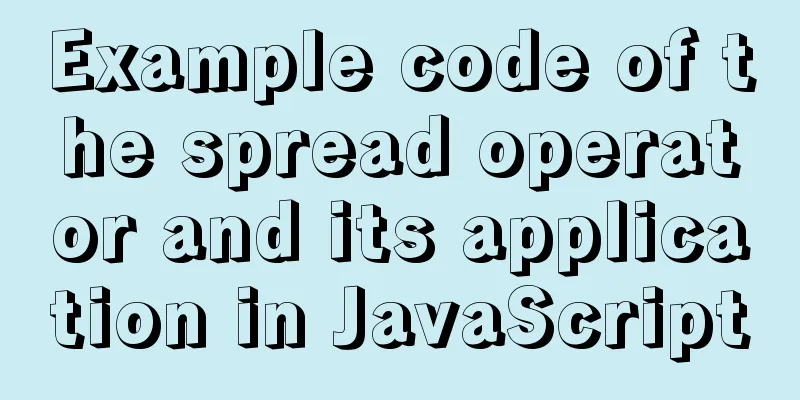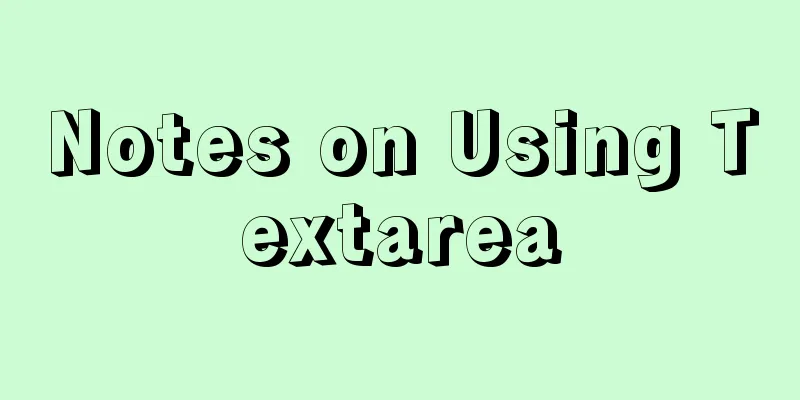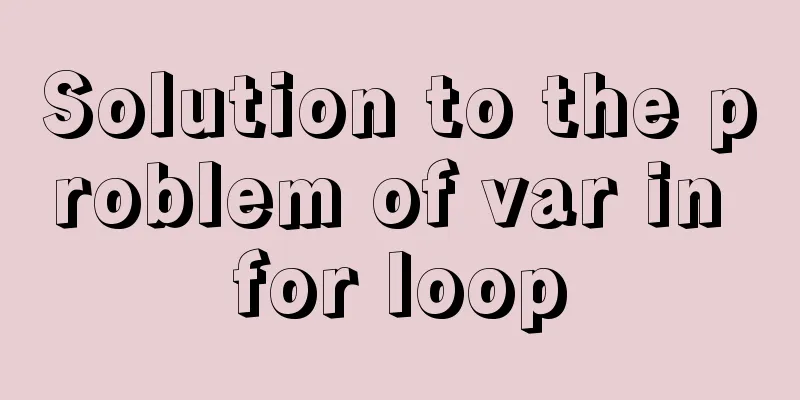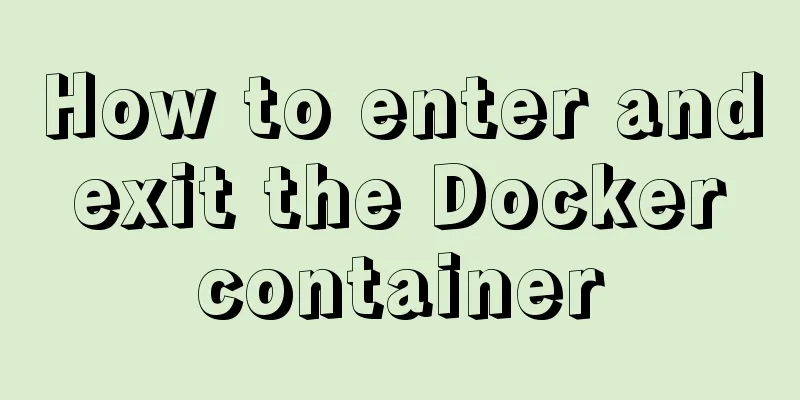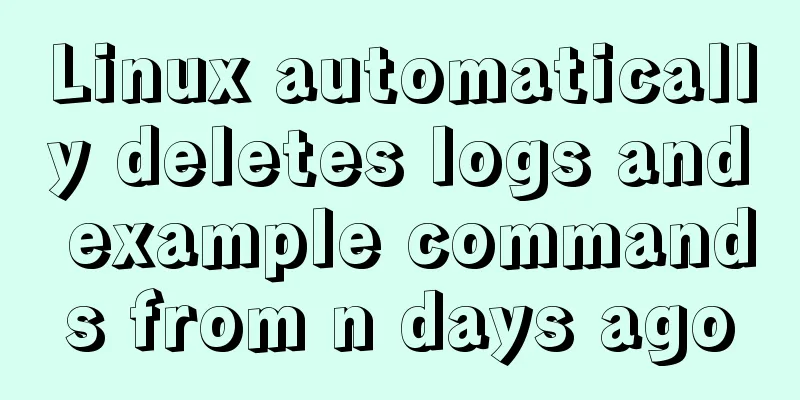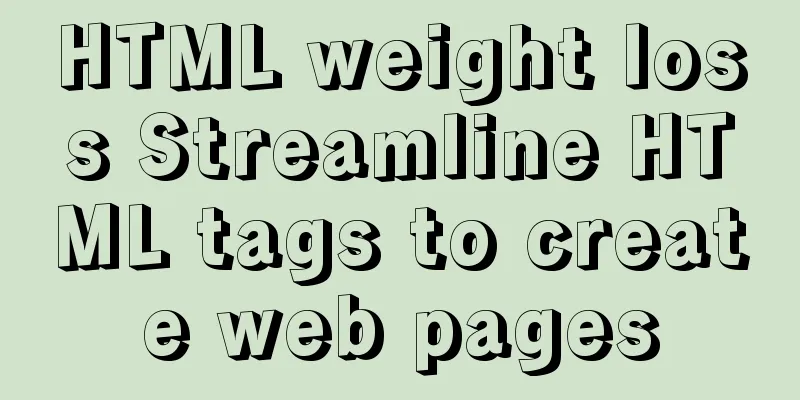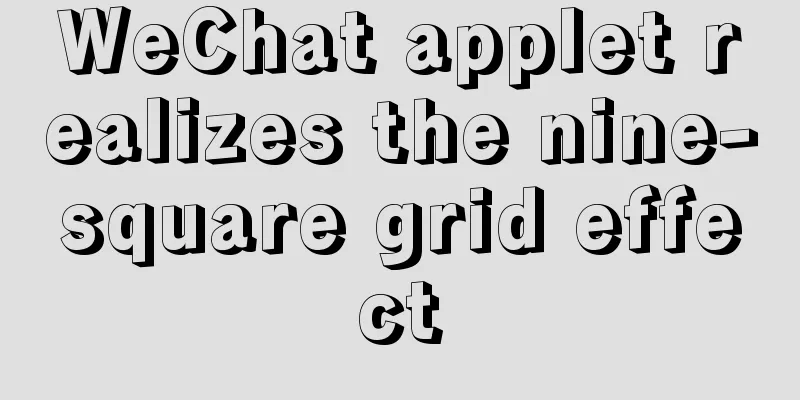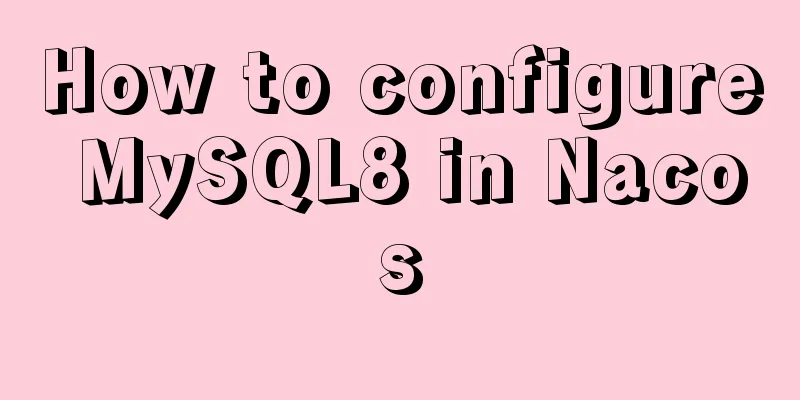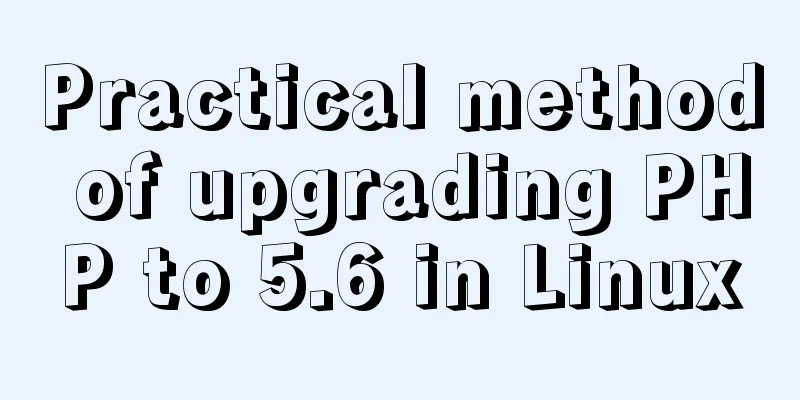Using MySQL in Windows: Implementing Automatic Scheduled Backups
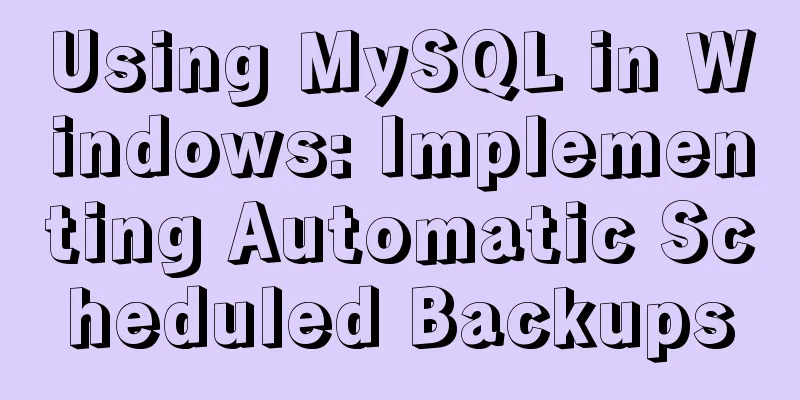
|
1. Write a backup script rem auther:www.yumi-info.com rem date:20171222 rem ******MySQL backup start******** @echo off forfiles /p "E:\mysql\MySQL BackUp" /m backup_*.sql -d -30 /c "cmd /c del /f @path" set "Ymd=%date:~0,4%%date:~5,2%%date:~8,2%0%time:~1,1%%time:~3,2%%time:~6,2%" "E:\mysql\MySQL Server 5.6\bin\mysqldump" --opt --single-transaction=TRUE --user=root --password=123456 --host=127.0.0.1 --protocol=tcp --port=3306 --default-character-set=utf8 --single-transaction=TRUE --routines --events "yumi_website" > "E:\mysql\MySQL BackUp\backup_%Ymd%.sql" @echo on rem ******MySQL backup end******** This is a very common Windows batch script file. Let me briefly explain the key parts: forfiles /p "E:\mysql\MySQL BackUp" /m backup_*.sql -d -30 /c "cmd /c del /f @path" forfiles is used to delete expired backups in the backup directory. "E:\mysql\MySQL BackUp" is the path where the backup file is located, which can be modified by yourself. "backup_*.sql" refers to all database backup files in this path that start with "backup_" and end with ".sql". The number "30" at the end means it will expire in 30 days. set "Ymd=%date:~0,4%%date:~5,2%%date:~8,2%0%time:~1,1%%time:~3,2%%time:~6,2%" Use the set command to define a variable named "Ymd". The value of this variable is the following string of rules, which is simply the current date and time. "E:\mysql\MySQL Server 5.6\bin\mysqldump" This line of command calls the backup tool that comes with MySQL. Note that this path must be written as the path where your own "mysqldump.exe" is located, which is usually in the /bin directory of the MySQL installation path. This command line is followed by a long list of parameters. Let's pick out a few important ones to explain: --user=root The account used to connect to the MySQL database service. Usually, this account must have the permission to perform database backup operations. For the sake of simplicity, we used root, but it is not recommended to use the root account in an actual production environment to avoid account and password leakage, which would cause unnecessary trouble. --password=123456 This is the password to connect to the MySQL database service --host=127.0.0.1 This is the IP address of the server where the database service is located --port=3306 This is the port number of the server where the database service is located --events "yumi_website" > "E:\mysql\MySQL BackUp\backup_%Ymd%.sql" The events parameter implements the operation of backing up the database to a specified file. "yumi_website" is the database that needs to be backed up, and the part to the right of the greater than sign ">" is the server directory and file name where our backup file is saved. 2. Set up Windows tasks After completing the above steps, we need to add a Windows scheduled task. In Windows Server 2012, we enter the server management panel, click "Tools" in the upper right menu bar, and select "Task Scheduler":
After opening the Task Scheduler, we click "Create Basic Task" on the right:
Then, we need to fill in the name of the task and description:
After clicking Next, we need to set the frequency of task execution. I chose "Daily":
Click "Next" again and set the time for the task to be executed. I chose 1 o'clock in the middle of the night:
In "Next", we select "Start a program":
In the subsequent dialog box, we need to select the batch file we just wrote:
After completing these steps, Windows will give us an overview of the entire task:
After confirming that everything is correct, click "Finish". At this point we will see a new task in the Windows task list:
At this point, the settings for automatic MySQL backup in Windows environment are complete. The above article "Using MySQL in Windows environment: Implementing automatic scheduled backup" is all the content that the editor shares with you. I hope it can give you a reference. I also hope that you will support 123WORDPRESS.COM. You may also be interested in:
|
<<: Methods for backing up Windows server files locally, Windows server data backup solutions
Recommend
React Hook usage examples (6 common hooks)
1. useState: Let functional components have state...
A simple way to clear the CSS, JavaScript and background image cache in the browser
In the actual project development process, the pag...
favico.ico---Website ico icon setting steps
1. Download the successfully generated icon file, ...
Descending Index in MySQL 8.0
Preface I believe everyone knows that indexes are...
The textarea tag cannot be resized and cannot be dragged with the mouse
The textarea tag size is immutable Copy code The c...
Detailed steps to install Docker 1.8 on CentOS 7
Docker supports running on the following CentOS v...
Add a copy code button code to the website code block pre tag
Referring to other more professional blog systems...
A summary of detailed insights on how to import CSS
The development history of CSS will not be introd...
Working principle and implementation method of Vue instruction
Introduction to Vue The current era of big front-...
MySQL 5.7.18 installation and configuration tutorial under Windows
This article shares the installation and configur...
MySQL 8.0.22 decompression version installation tutorial (for beginners only)
Table of contents 1. Resource download 2. Unzip t...
Solution for Docker container not recognizing fonts such as Songti
Problem background: When using docker to deploy t...
Implementation code of jquery step progress axis plug-in
A jQuery plugin every day - step progress axis st...
MySQL 8.0.11 Installation Tutorial under Windows
This article records the installation tutorial of...
How to design the homepage of Tudou.com
<br />I have been working in front-end for s...