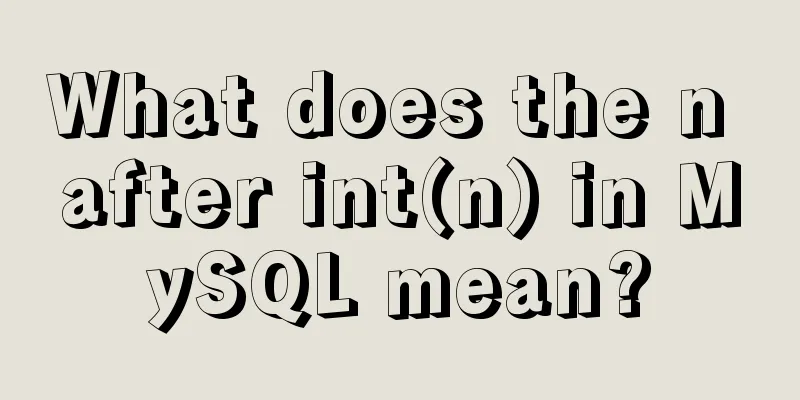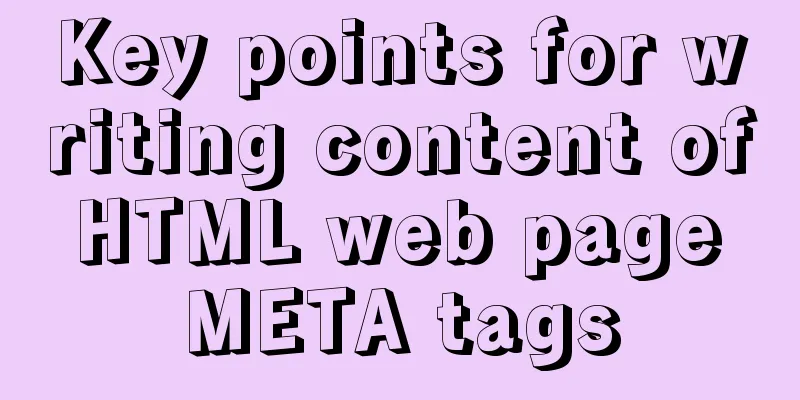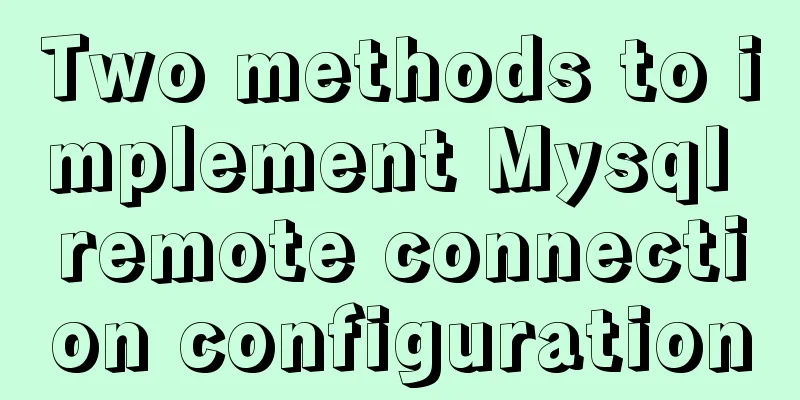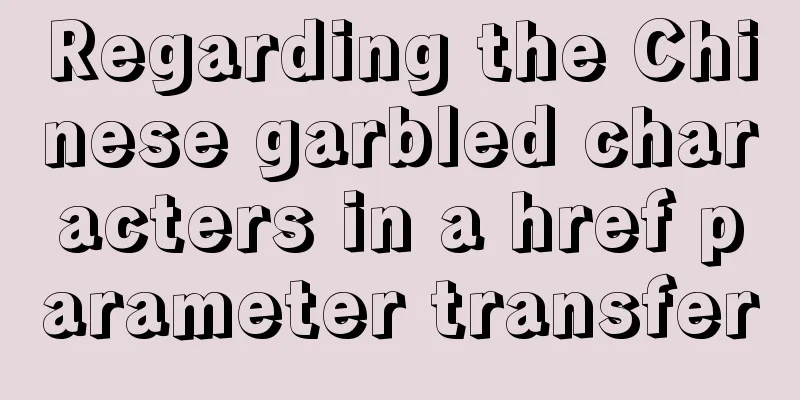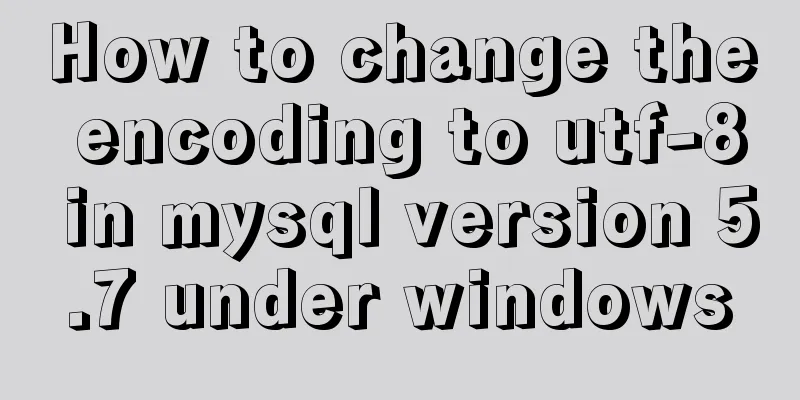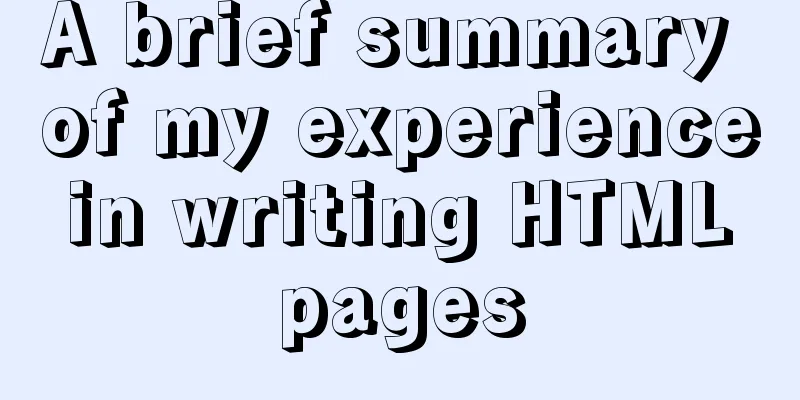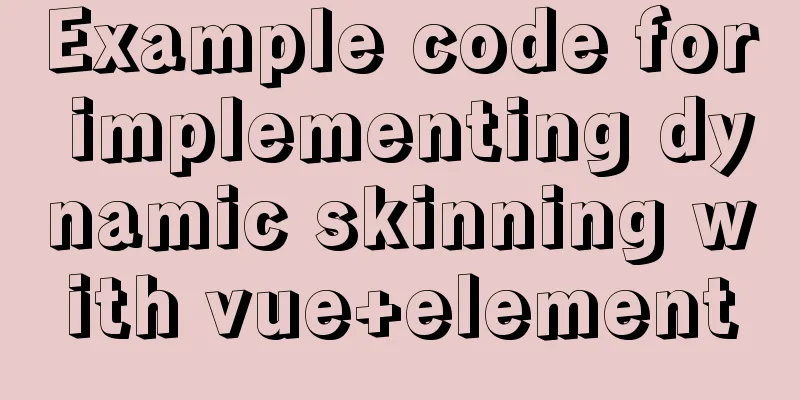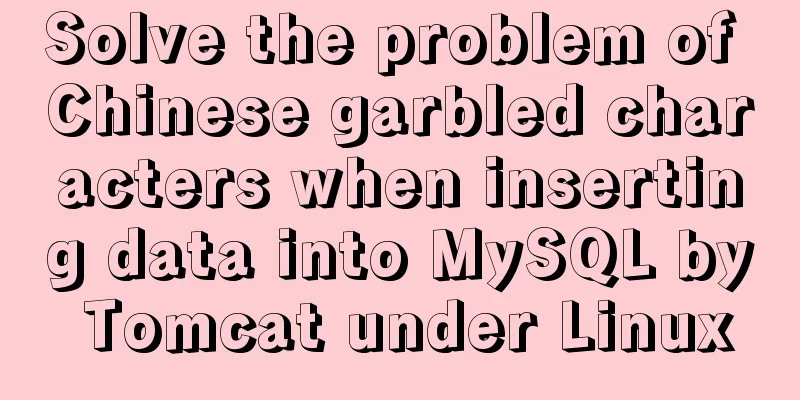MySQL 8.0.22 decompression version installation tutorial (for beginners only)
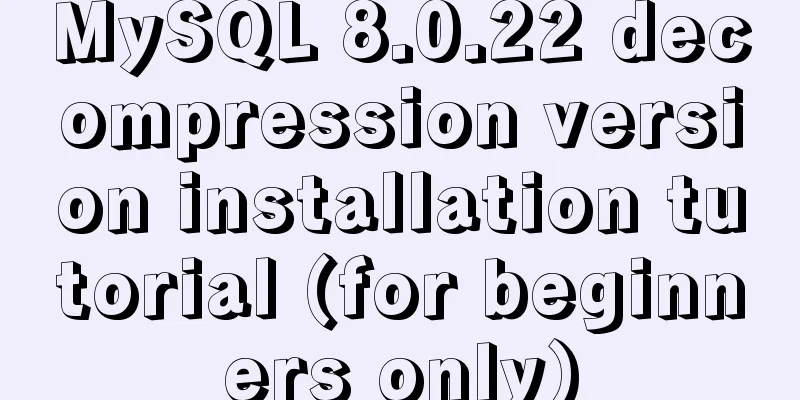
1. Resource download Official website download address: https://dev.mysql.com/downloads/mysql/
2. Unzip the software2.1 Choose a locationOne thing to note is that the decompression path should avoid Chinese characters as much as possible, otherwise errors will be reported later. 2.2 Change the name (remove the file suffix)
If this modification is not made here, errors may be reported later! Personally tested. 3. Configuration File3.1 Create my.ini file
Change the text suffix to ini and save it in ANSI format.
If this is not modified, it may cause error 2 in 4.2.2. Test it yourself! ; 3.2 Change the content of my.ini fileOpen my.ini with the code writer on your computer and paste the code. [mysqld] # Set port 3306 port=3306 # Set the installation directory of MySQL. It must be consistent with the installation path above basedir=F:\\MySQL\\mysql # Set the storage directory for the MySQL database data. It is automatically generated and does not need to be created manually. Of course, it can also be placed elsewhere datadir=F:\\MySQL\\mysql\\data # Maximum number of connections allowed max_connections=200 # The number of connection failures allowed. max_connect_errors=10 # The default character set used by the server is utf8mb4 character-set-server=utf8mb4 # The default storage engine that will be used when creating a new table default-storage-engine=INNODB #Default authentication is done with the "mysql_native_password" plugin #mysql_native_password default_authentication_plugin=mysql_native_password [mysql] # Set the default character set of the mysql client to default-character-set=utf8mb4 [client] # Set the default port used by the mysql client to connect to the server. It is not recommended to modify it. This is the recognized port number port=3306 default-character-set=utf8mb4 3.3 Modify the configuration file sql directoryReplace the following two paths with the path where you unzipped MySQL on your computer: \MySQL\mysql. However, please note that the \data after datadir cannot be modified, and it is "\" instead of \ here. This is something you need to pay attention to. # Set the installation directory of MySQL. It must be consistent with the installation path above basedir=F:\\MySQL\\mysql # Set the storage directory for the MySQL database data. It is automatically generated and does not need to be created manually. Of course, it can also be placed elsewhere datadir=F:\\MySQL\\mysql\\data //Don't forget data 4. Initialize the database4.1 Right click and run cmd as an administrator to switch to the bin directory under mysqlThe directory shown here is my directory. If you put it on another disk, you need to enter it first. D: Then press Enter, copy the path, and copy (right click) the space after cd cd F:\MySQL\mysql\bin
4.2 Executing Codemysqld --initialize You might be making a mistake here 4.2.1 Error 1
Or it is reported that VCruntime140_1.dll is missing Solution 1 If you encounter this error, go to the Microsoft official website: https://support.microsoft.com/en-us/help/2977003/the-latest-supported-visual-c-downloads and select your system bit number to download.
After downloading, install it. The error message will disappear. 4.2.2 Error 2 However, it is possible that after executing the code, the following error code is reported:
Solution 2 The solution is also simple:
After execution, the cursor will appear on the next line. And you will find that there is an additional data folder in your mysql folder. Then you can proceed to the next step.
5. Register Windows serviceIf cmd is still in the mysql-bin directory, enter the following code in the code line mysqld --install MySQL Successful execution sign
6. Start the mysql serviceEnter the following code in the code line net start MySQL Successful execution sign
7. Log in to MySQL7.1 Find the temporary password Find the sk-pc.err file in the folder that was automatically generated just now (the file name sk-pc here is the computer name in the My Computer properties) and open it with the compiler
Find **A temporary password is generated for root@localhost:** The string of numbers after it is the temporary password. This is my temporary password: WSmnJ:bqz12g
7.2 Official LoginExecute the following code in your mysql-bin path, that is, execute 4.1 first, and then execute the following code mysql -u root -p Then the following will appear
Just copy and paste the password you just entered.
Login successful! ! ! 8. Change passwordFirst, the code alter user'root'@'localhost' identified by 'new password'; alter user'root'@'localhost' identified with mysql_native_password by 'new password'; It should be noted here that after MySQL 8.0, only the above two commands can be used to change the password. Using other command line methods will result in an error. Newbies need to pay attention to the need for a semicolon at the end and not forget it.
I've changed to 111111 successfully! exit Exit with exit and the installation is complete! This is the end of this article about the installation tutorial of the unzipped version of MySQL 8.0.22 (for novices only). For more information about the installation of the unzipped version of MySQL 8.0.22, please search for previous articles on 123WORDPRESS.COM or continue to browse the related articles below. I hope everyone will support 123WORDPRESS.COM in the future! You may also be interested in:
|
<<: The docker container directly runs to obtain the public IP operation through ping
>>: HTML Tutorial: Definition List
Recommend
Solve the problem of combining AND and OR in MySQL
As shown below: SELECT prod_name,prod_price FROM ...
How to completely uninstall node and npm on mac
npm uninstall sudo npm uninstall npm -g If you en...
Tomcat breaks the parent delegation mechanism to achieve isolation of Web applications
Table of contents Tomcat class loader hierarchy W...
MySQL learning to create and operate databases and table DDL for beginners
Table of contents 1. Operate the database 1.1 Cre...
Detailed tutorial for installing MySQL 8.0.11 compressed version under win10
After reinstalling my computer recently, I downlo...
Better-scroll realizes the effect of linking menu and content
1. Basic use <!DOCTYPE html> <html lang=...
MySQL implements multi-table association statistics (subquery statistics) example
This article uses an example to describe how to i...
Will the index be used in the MySQL query condition?
When an employer asks you whether an index will b...
Play and save WeChat public account recording files (convert amr files to mp3)
Table of contents Audio transcoding tools princip...
Use HTML and CSS to create your own warm man "Dabai"
The final result is like this, isn’t it cute… PS:...
Summary of all HTML interview questions
1. The role of doctype, the difference between st...
A brief discussion on mysql backup and restore for a single table
A. Installation of MySQL backup tool xtrabackup 1...
Mysql5.7.14 installation and configuration method operation graphic tutorial (password problem solution)
This article mainly involves solutions to problem...
Vue encapsulates a TodoList example and implements the application of browser local cache
This article mainly introduces the case of Vue en...
Solve the problem of MySQL using not in to include null values
Notice! ! ! select * from user where uid not in (...