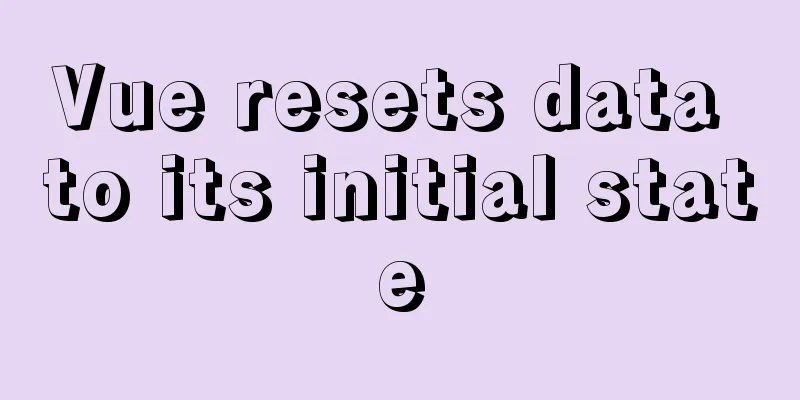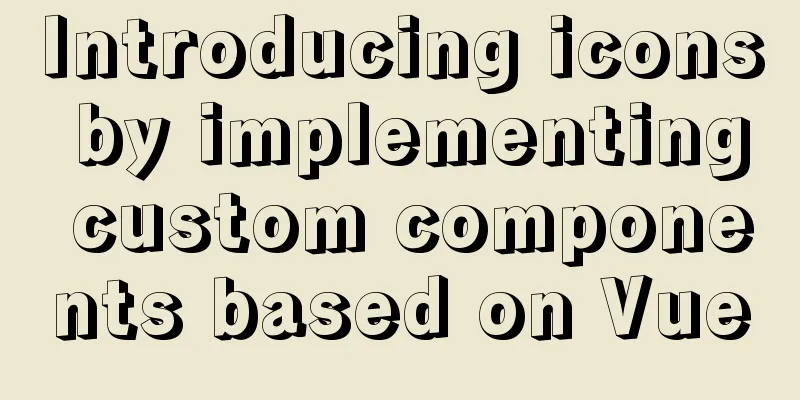Mysql5.7.14 installation and configuration method operation graphic tutorial (password problem solution)
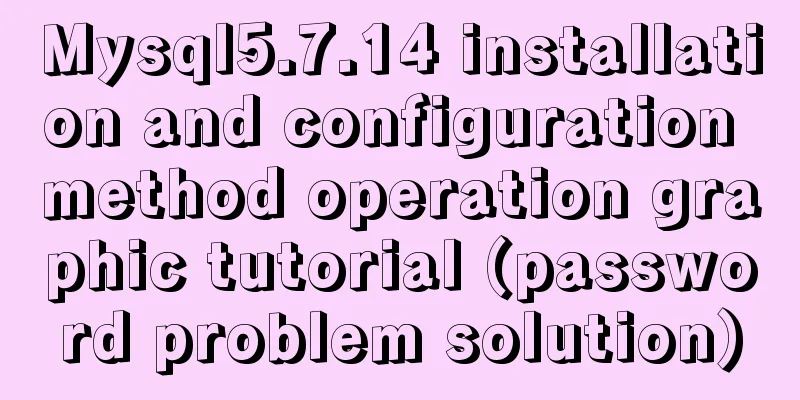
|
This article mainly involves solutions to problems such as password login failure and password expiration when installing MySQL 5.7.14 using the previous installation method. I hope it can help friends who have the same troubles. The specific process is as follows: 1. Software download: 1. Download mysql5.7.14 from http://dev.mysql.com/downloads/mysql/. 2. Decompress the downloaded file. The author's decompression directory is: D:\Program Files (x86)\MySQL-5.7.14-winx64. 2. Preparation before installation: 1. Configure environment variables and add D:\Program Files (x86)\mysql-5.7.14-winx64\bin to the path. 2. Copy my-default.ini in the decompression path, paste it and rename it to my.ini. 3. Open the created my.ini (Editplus is recommended for clear layout) and add the following information:
Where port is the port number for connecting to the database. datadir is the directory where database data is saved. Basedir is the decompression path of the database. 3. Installation process: 1. Run the Windows command line as an administrator. 2. Enter the bin folder of the mysql decompression directory.
3. Execute the command:
4. The result after execution is as follows (the arrow points to the generated password, save it):
5. Execute the command to install the MySQL database (as shown in the figure):
6. After successful installation, you can use net start mysql to start the mysql service:
If the MySQL service fails to start at this time, the possible reason is that you did not enter the bin directory to execute the above command. The solution is to remove the MySQL service: mysqld –remove, and then re-execute the command from step 3. 7. After the service is started successfully, you can log in to mysql as follows:
An error occurred. Please change your password first. In the my.ini file, add
Execute the following command:
Execute the command to change the password:
8. The operation is successful and the password is changed successfully. At this time, delete skip-grant-tables in my.ini and restart the service. At this point, the mysql database is installed successfully. 9. Some friends encounter the following problems when starting third-party database tools, such as navicat for mysql:
This is because the MySQL database uses a new security policy after 5.7. Solution: 1) Re-modify the root password SET PASSWORD FOR 'root'@'localhost' = PASSWORD('12345678'); 2) You can use the following command: ALTER USER 'root'@localhost' PASSWORD EXPIRE INTERVAL 90 DAYS; ALTER USER 'root'@'localhost' PASSWORD EXPIRE NEVER; ALTER USER 'root'@'localhost' PASSWORD EXPIRE DEFAULT; The first sentence is valid for 90 days. The second sentence does not verify the validity period The third sentence is set as the default value
10. At this point, Navicat for MySQL can connect to the database normally. The above is the graphic tutorial of Mysql5.7.14 installation and configuration method introduced by the editor. I hope it will be helpful to everyone. If you have any questions, please leave me a message and the editor will reply to you in time. I would also like to thank everyone for their support of the 123WORDPRESS.COM website! You may also be interested in:
|
<<: Installing linux7.2 Internet access configuration tutorial on VMware virtual machine under win7
>>: Steps for encapsulating element-ui pop-up components
Recommend
Use .Htaccess to prevent malicious IP attacks on websites, prohibit access to specified domain names, prohibit machine crawlers, and prohibit hotlinking
A few days ago, I discovered that my website was ...
The implementation process of Linux process network traffic statistics
Preface Linux has corresponding open source tools...
JavaScript to switch multiple pictures
This article shares the specific code of JavaScri...
Vue3 draggable left and right panel split component implementation
Table of contents Breaking down components Left P...
MySQL uses custom functions to recursively query parent ID or child ID
background: In MySQL, if there is a limited level...
3 ways to add links to HTML select tags
The first one : Copy code The code is as follows: ...
My CSS architecture concept - it varies from person to person, there is no best, only suitable
Preface <br />I have been working in the fro...
Detailed explanation of the principles and usage of MySQL stored procedures
This article uses examples to explain the princip...
Vue uses vue meta info to set the title and meta information of each page
title: vue uses vue-meta-info to set the title an...
Detailed explanation of system input and output management in Linux
Management of input and output in the system 1. U...
Javascript to achieve the effect of closing advertisements
Here is a case study on how to close ads using Ja...
The simplest MySQL data backup and restore tutorial in history (Part 2) (Part 37)
Data backup and restore part 3, details are as fo...
Detailed explanation of the six common constraint types in MySQL
Table of contents Preface 1.notnull 2. unique 3. ...
How to develop uniapp using vscode
Because I have always used vscode to develop fron...
Docker container exits after running (how to keep running)
Phenomenon Start the Docker container docker run ...


 (Note that this must be executed in the bin directory of the mysql decompression file)
(Note that this must be executed in the bin directory of the mysql decompression file)








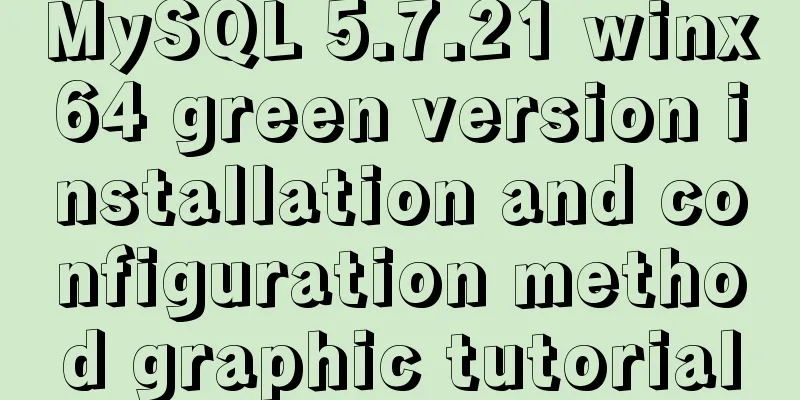
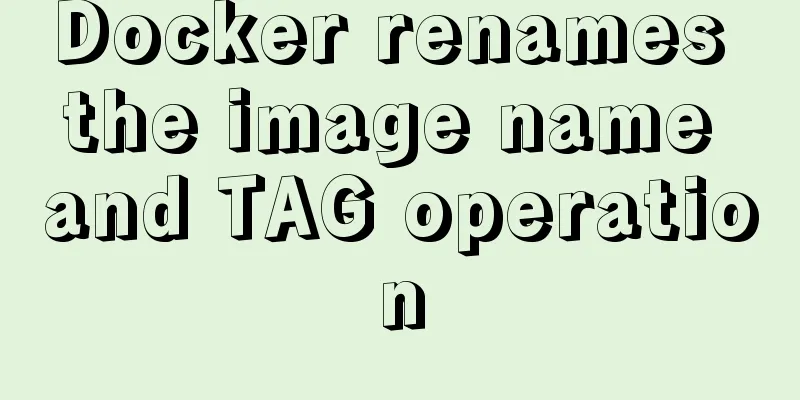
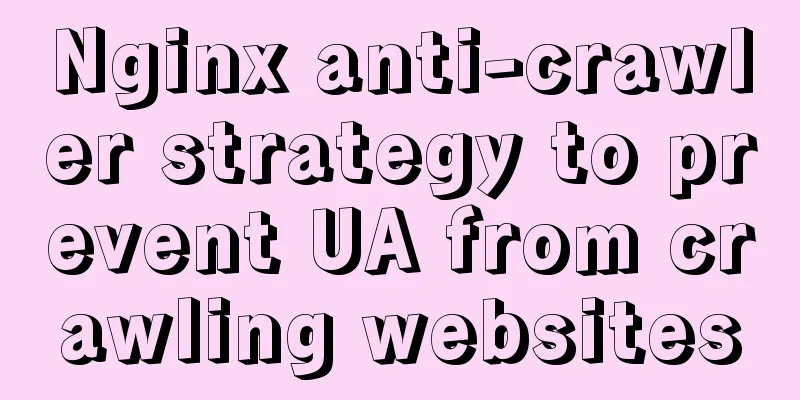
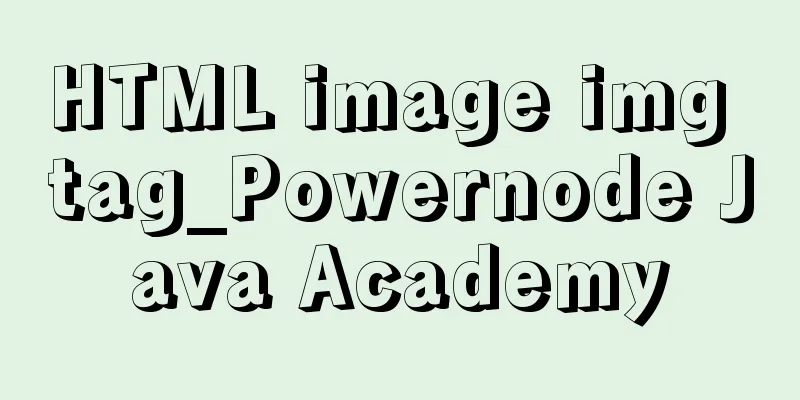
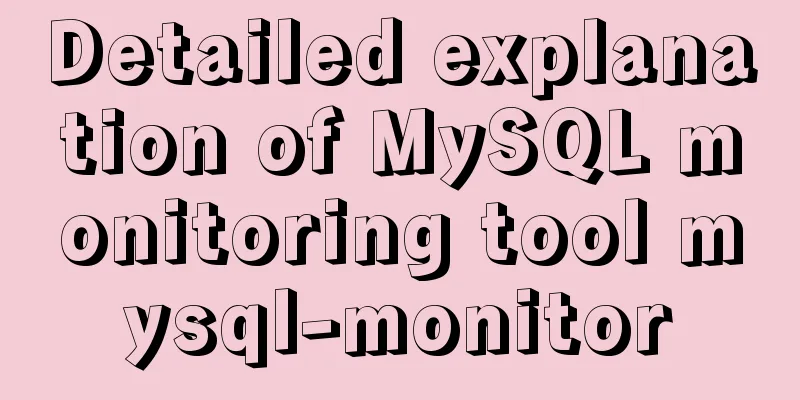
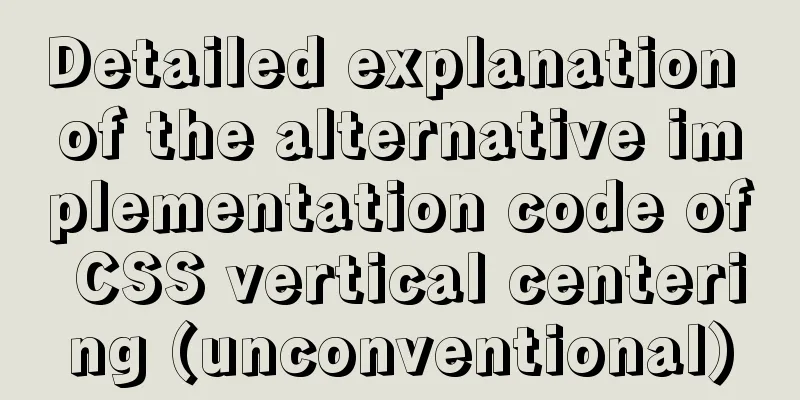
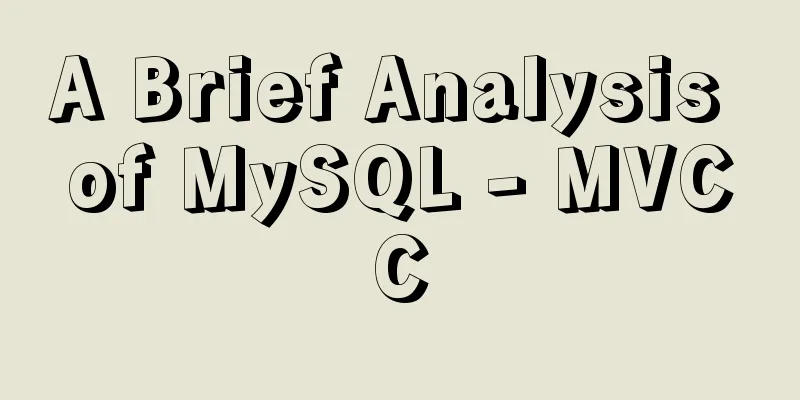
![Zabbix monitoring solution - the latest official version 4.4 [recommended]](/upload/images/67cae20f85719.webp)