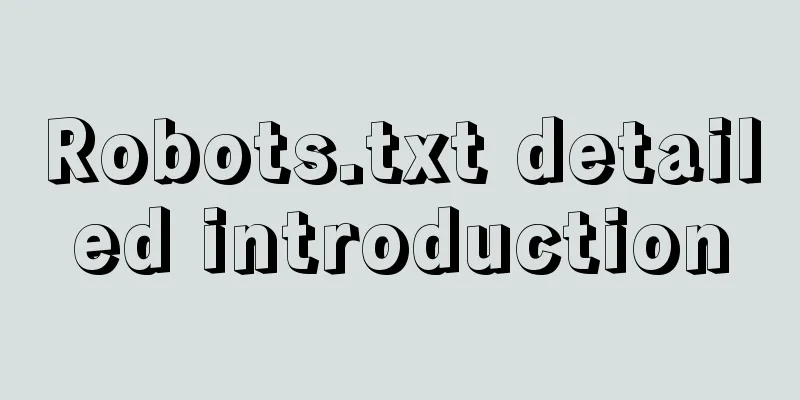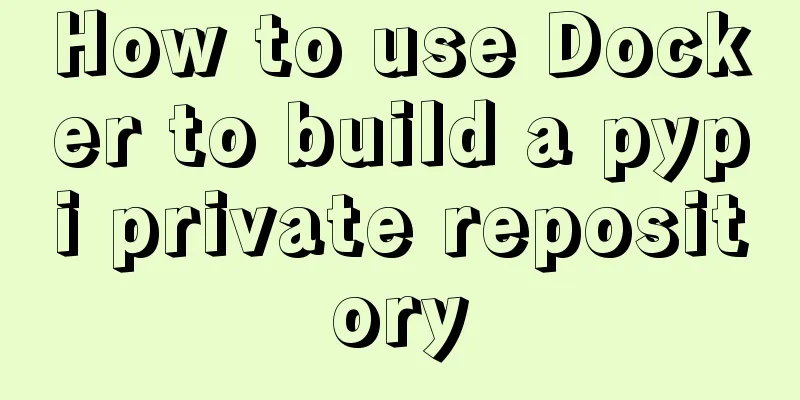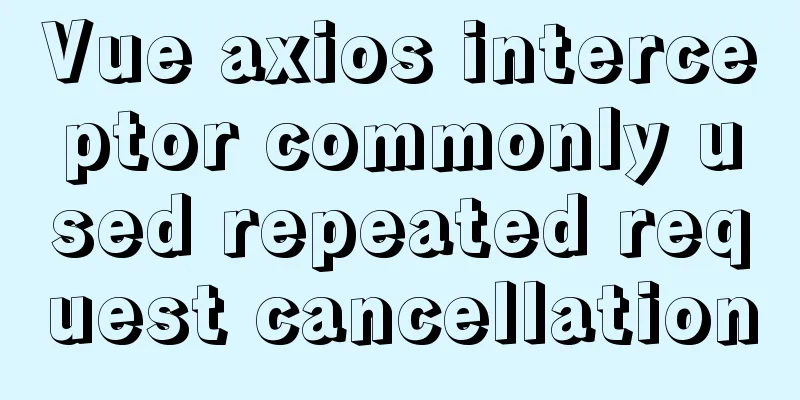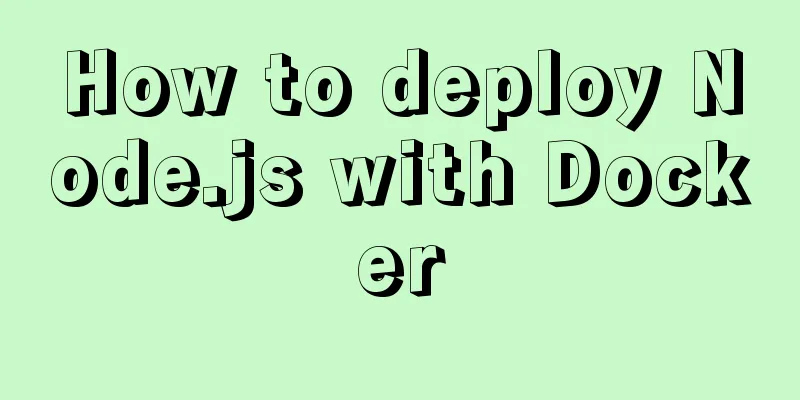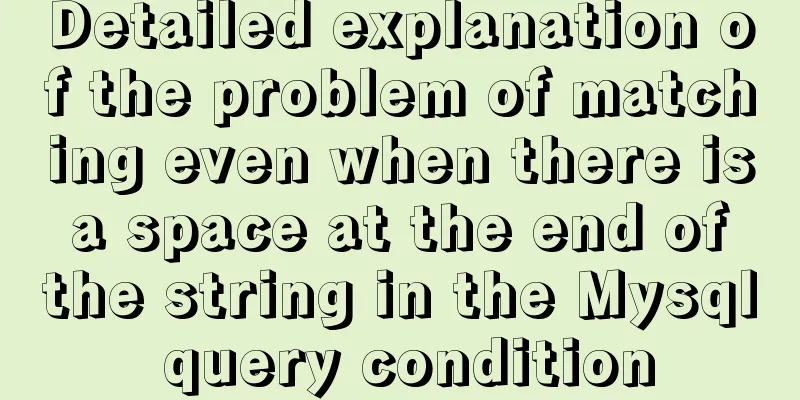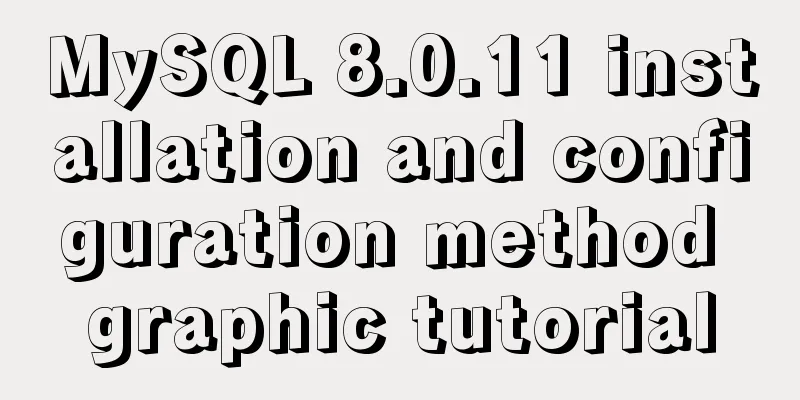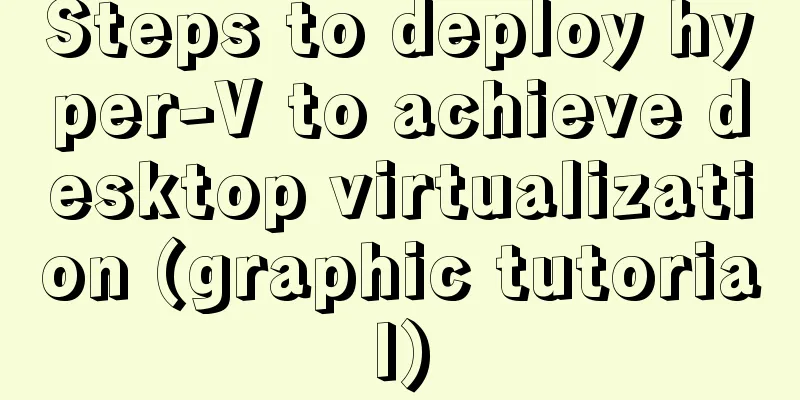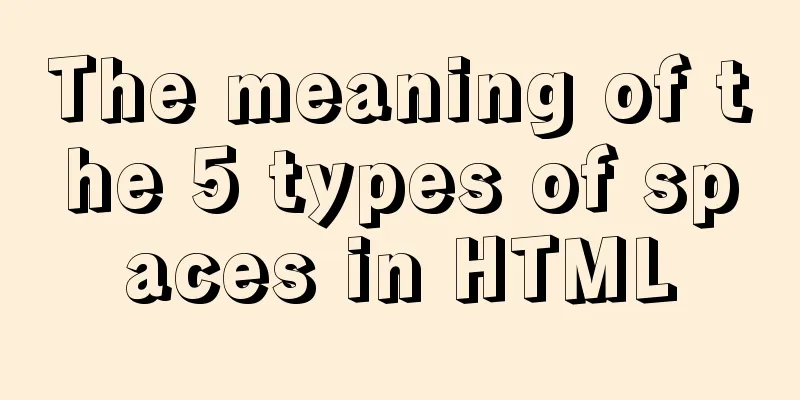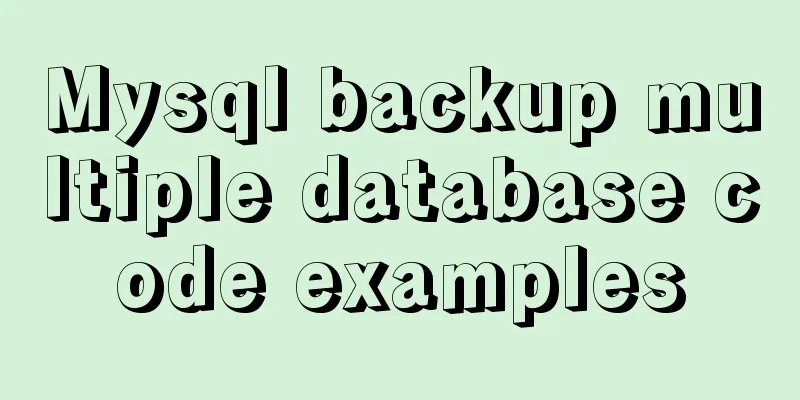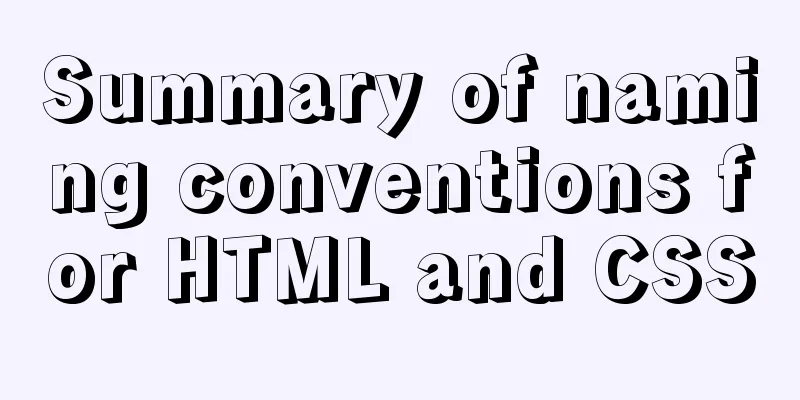Installing linux7.2 Internet access configuration tutorial on VMware virtual machine under win7
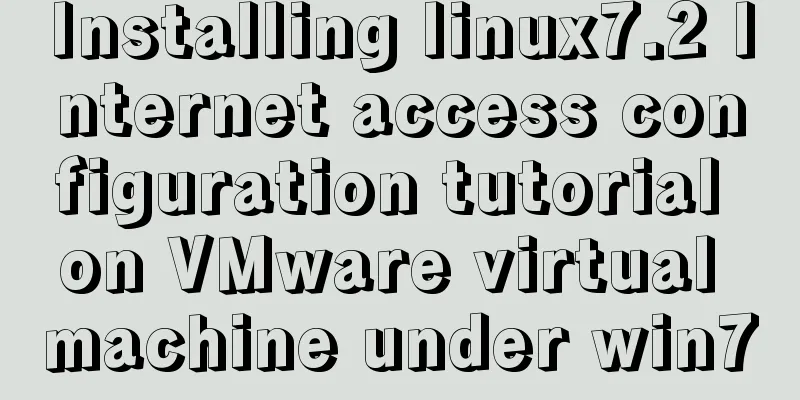
|
Install linux7.2 Internet access configuration on VMware virtual machine on win7 system, for your reference, the specific contents are as follows environment: This machine is Windows 7 system, VMware virtual machine is installed, and Rdhat system is installed in VMware. I want to go online and search for a lot of configuration methods on the Internet. This article introduces it more comprehensively. Thanks for sharing. I have copied it here for more enthusiasts to learn. My situation is the same as this one, and it has been configured successfully. First, after installing the virtual machine, check the local network connection as shown in Figure 1:
Figure 1 There are usually two more virtual network cards. Among them, VMnet8 is a virtual network card created for NAT mode. If you are not sure whether it is VMnet8, you can also check it in VMware. Here is how to check it: In the VMware menu bar: Edit -> Virtual Network Editor. A window will open as shown in Figure 2:
Figure 2 In this window you can see which virtual network card is used in NAT mode. The next step is to check the DNS of the local machine. This is very important and is useful when configuring the DNS of the virtual network card VMnet8. View method.cmd --- ipconfig /all. After widnows7 executes the command, the following information will be queried: Ethernet Adapter Local Area Connection: Connect to a specific DNS suffix. . . . . . : You can know DNS: 10.120.121.23 Now configure: virtual network card VMnet8 Right-click the VMnet8 virtual network card, properties->ipv4 configuration as shown in Figure 3:
Figure 3 The DNS must be the same as the DNS of the local connection. The IP address can be set to a commonly used IP. The IP address set here is: 192.168.135.1 Subnet mask: 255.255.255.0. The next step is to configure the virtual machine's virtual network editor in NAT mode: First open Figure 2 and configure the subnet IP and subnet mask below. Of course, DHCP is not enabled here because I don't want the IP to change after the virtual machine restarts. So the option "Use local DHCP service to assign IP addresses to virtual machines" is not checked. Figure 4:
Figure 4 Then, click on NAT settings in the lower right corner as shown in Figure 5:
Figure 5 The gateway of the NAT setting in Figure 5 is the IP address set in Figure 3. After completing this step, you can configure the relevant configurations of the centOS system in VMware. Open the network configuration interface. Of course, you can also use commands to configure and edit the network file /etc/sysconfig/network-scripts/. You can use the corresponding file of the network name. Use the interface to configure, as shown in Figure 6:
Figure 6 The connection name used by my centOS system is Auto eth1, so I edit this network connection. The next step is important Use service network restart to restart the network service for it to take effect. Of course, this requires root privileges. The final setting is shown in Figure 7:
Figure 7 Set up a local connection that can be shared. After setting. You can use Firefox to surf the Internet on both centOS and Redhat. The above is the full content of this article. I hope it will be helpful for everyone’s study. I also hope that everyone will support 123WORDPRESS.COM. You may also be interested in:
|
<<: How to use worker_threads to create new threads in nodejs
Recommend
Vue implements a complete process record of a single file component
Table of contents Preface Single file components ...
How to solve the error of connecting to the database when ServerManager starts
Servermanager startup connection database error R...
A brief discussion on HTML special character encoding CSS3 content: "I am a special symbol"
Some special characters and icons used in the pro...
Vant uploader implements the drag-and-drop function for uploading pictures (set as cover)
The effect diagram is as follows: <!DOCTYPE ht...
Vue's various implementation methods for modifying parent component props through child components
Table of contents Preface Common methods 1. Modif...
Proxy realizes the principle of two-way binding of Vue3 data
Table of contents 1. Advantages of proxy vs. Obje...
WeChat Mini Program implements the likes service
This article shares the specific code for the WeC...
Solution to transparent font problem after turning on ClearType in IE
The solution to the transparent font problem after...
iframe src assignment problem (server side)
I encountered this problem today. I reassigned the...
Teach you to quickly build a web cluster project based on nginx
Table of contents 1. Project Environment 2. Proje...
VMWare virtual machine 15.X LAN network configuration tutorial diagram
Recently, I have been working on several virtual ...
How to clear the cache after using keep-alive in vue
What is keepalive? In normal development, some co...
Linux tac command implementation example
1. Command Introduction The tac (reverse order of...
Rules for using mysql joint indexes
A joint index is also called a composite index. F...