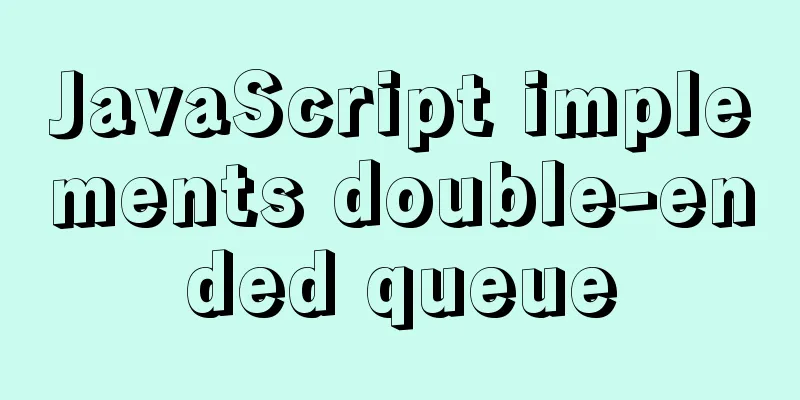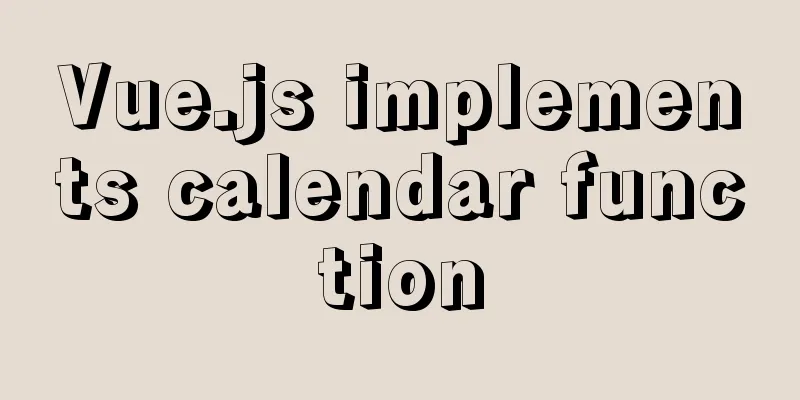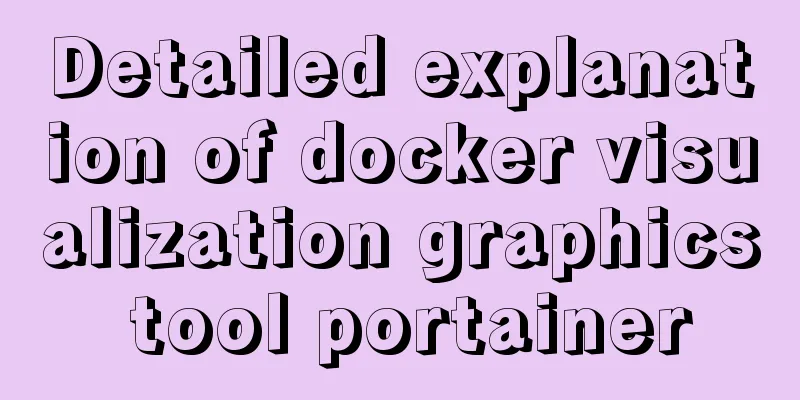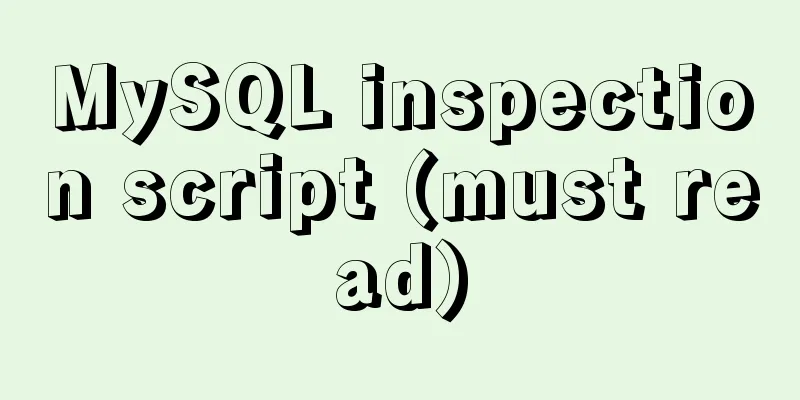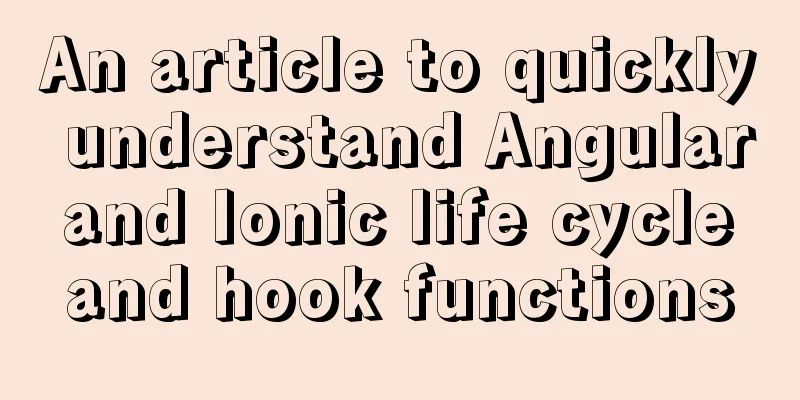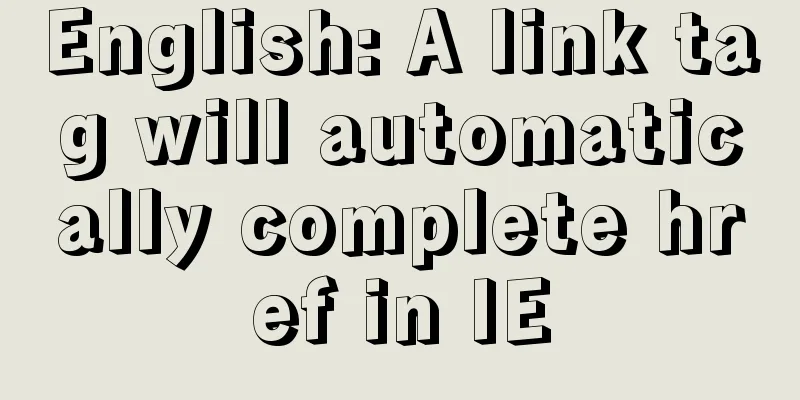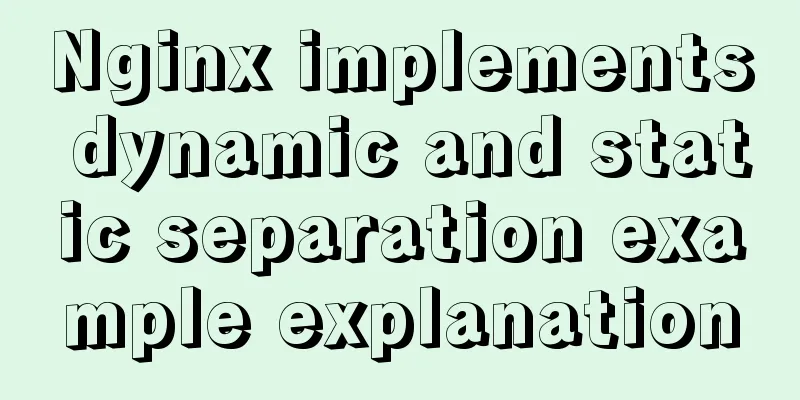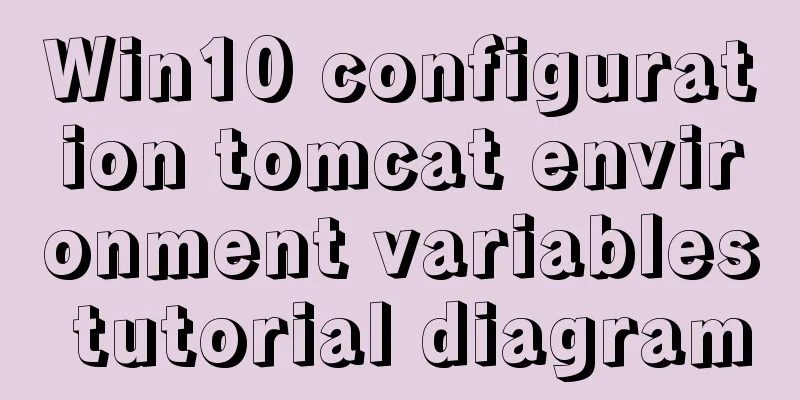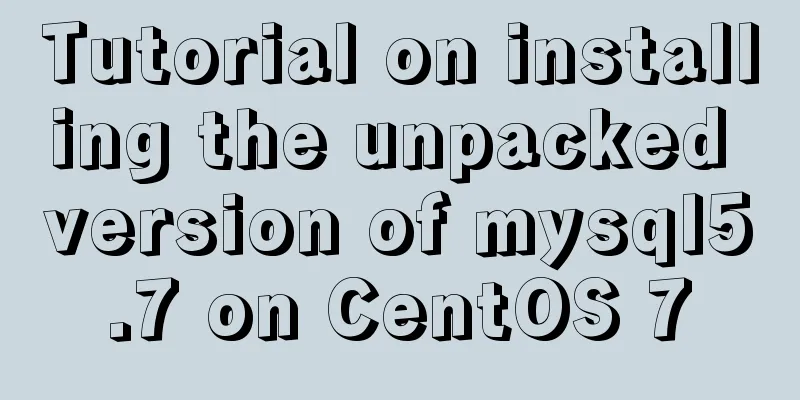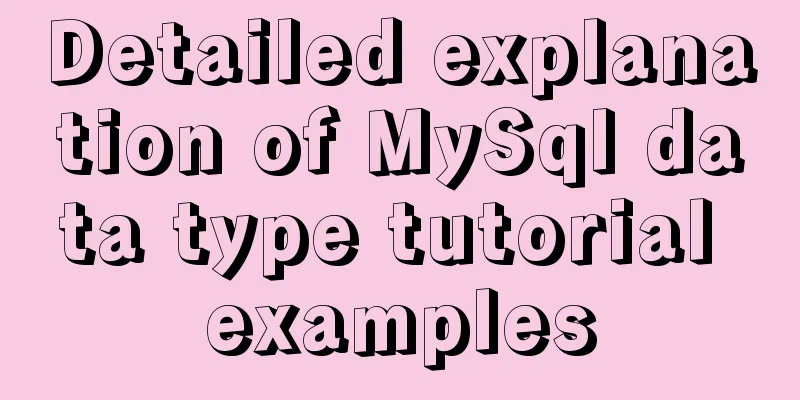How to deploy Node.js with Docker
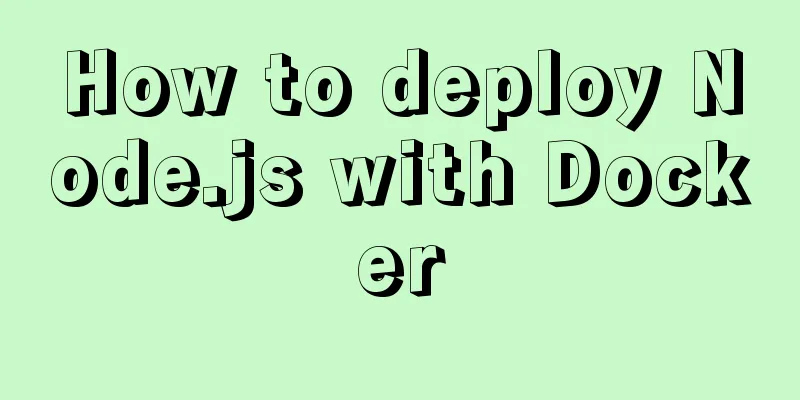
|
Preface Node will be used as the middle layer in the project, and docker is used to deploy node. The key points and steps of deployment are summarized and recorded here. I will not go into details about the introduction and installation of docker. There are also many related tutorials and articles on the Internet. You can search and view them if you need them. Project Structure
`-- docker-node
|-- data
|-- server
|-- app.js
|-- Dockerfile
|-- process.yml
|-- package.json
|-- docker-compose.yml1. Create a Node.js program app.js
const express = require('express');
const app = express();
app.get('/', (req, res) => res.send('hello world!'));
app.listen(3008);2. Create a Dockerfile FROM node:8.9-alpine RUN mkdir -p /usr/src/app WORKDIR /usr/src/app RUN npm set registry https://registry.npm.taobao.org/ RUN npm install CMD ["./node_modules/pm2/bin/pm2-docker", "process.yml"] From the Dockerfile, we can see that we run the node application through pm2-docker. With PM2, we can monitor file changes to achieve application restart, log storage and other effects. Here we need a process.yml configuration file. For related usage, please refer to the PM2 document. process.yml apps: - script : 'app.js' name : 'dokcer-node' exec_mode: 'fork' watch : true instances: 1 log_date_format : 'YYYY-MM-DD HH:mm Z' ignore_watch: ['node_modules'] 3. Create docker-compose.yml In production environments, we often use more than one container. We can manage multiple Docker containers through a configuration file, and then use docker-compose to start, stop, and restart the application. docker-compose.yml version: "3.0" services: server_node: container_name: server-node build: context: ./server volumes: - ./server:/usr/src/app ports: - "3008:3008" environment: - TZ=Asia/Shanghai Portainer: image: portainer/portainer:1.11.4 container_name: portainer expose: - "9000" ports: - "9000:9000" volumes: - /var/run/docker.sock:/var/run/docker.sock - ./data/portainer:/data environment: - TZ=Asia/Shanghai 4. Start the container After the above files are created, we execute the following command to create our image and start the container $ docker-compose -f docker-compose.yml up -d 5. Testing 1. Access local port 3008
2. Test the automatic restart function of node when the code changes. We change "hello world!" to "restart!!!!" and refresh the page again.
3. Use Portainer to manage containers. Compared with the command line, the visual interface allows us to easily and quickly view container logs, container configuration, status, and restart and delete containers. We can access the local port 9000 (configured in docker-compese.yml), and the results are as follows.
The above is the full content of this article. I hope it will be helpful for everyone’s study. I also hope that everyone will support 123WORDPRESS.COM. You may also be interested in:
|
<<: An elegant way to handle WeChat applet authorization login
>>: Detailed tutorial on how to install MySQL 5.7.18 in Linux (CentOS 7) using YUM
Recommend
Uncommon but useful tags in Xhtml
Xhtml has many tags that are not commonly used but...
Implementation code of Nginx anti-hotlink and optimization in Linux
Hide version number The version number is not hid...
JavaScript data transmission between different pages (URL parameter acquisition)
On web pages, we often encounter this situation: ...
How to convert mysql bin-log log files to sql files
View mysqlbinlog version mysqlbinlog -V [--versio...
Introduction and use of triggers and cursors in MySQL
Trigger Introduction A trigger is a special store...
JS implements Baidu search box
This article example shares the specific code of ...
Detailed tutorial on installing Tomcat9 windows service
1. Preparation 1.1 Download the tomcat compressed...
Nginx Linux installation and deployment detailed tutorial
1. Introduction to Nginx Nginx is a web server th...
3 solutions to make your website support old versions of IE6, 7, 8, and 9 browsers
Although Microsoft has done a lot of research and ...
Detailed steps for deploying Tomcat server based on IDEA
Table of contents Introduction Step 1 Step 2: Cre...
Detailed explanation of the differences between js array find, some, filter, and reduce
Distinguish the differences between the filter, f...
How to safely shut down MySQL
When shutting down the MySQL server, various prob...
Detailed explanation of ES6 Promise usage
Table of contents What is a Promise? Usage of rej...
The experience gained from comparing and analyzing the homepages of domestic social networking websites is shared with everyone (picture)
This article hopes to gain some insights through a...
CSS realizes the speech bubble effect with sharp corners in the small sharp corner chat dialog box
1. Use CSS to draw a small pointed-corner chat di...