Detailed tutorial on installing Tomcat9 windows service
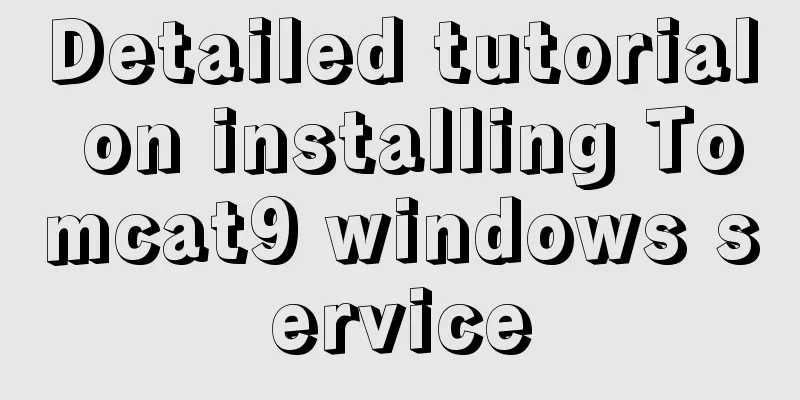
|
1. Preparation 1.1 Download the tomcat compressed package with service.bat, download address https://tomcat.apache.org 2. Set the tomcat service name Search for "set SERVICE_NAME=", set the tomcat service name set SERVICE_NAME=Tomcat9_8080
3. Set the tomcat service display name Search for "DisplayName" and modify the display name of the tomcat service
4. Add tomcat to windows service method 1 Open cmd (if you do not have sufficient permissions, run it as an administrator) and enter the bin directory of tomcat, and execute the following command: service.bat install
Added to service
Uninstall Tomcat's Windows service service.bat remove
5. Add tomcat to windows service method 2 Direct command addition // Add service service.bat install Service name (customizable, not the same as in the configuration file) // Uninstall service service.bat remove service name (customizable, not the same as in the configuration file) Summarize The above is a detailed tutorial on how to install Tomcat9 Windows service. I hope it will be helpful to you. If you have any questions, please leave me a message and I will reply to you in time. I would also like to thank everyone for their support of the 123WORDPRESS.COM website! You may also be interested in:
|
<<: How to connect to virtual machine MySQL using VScode in window environment
>>: Detailed explanation of SQL injection - security (Part 2)
Recommend
Using CSS3 to achieve transition and animation effects
Why should we use CSS animation to replace JS ani...
MySQL 5.7.13 source code compilation, installation and configuration method graphic tutorial
Installation environment: CentOS7 64-bit MINI ver...
Practice using Golang to play with Docker API
Table of contents Installing the SDK Managing loc...
Sample code for installing Jenkins using Docker
Two problems that are easy to encounter when inst...
Secondary encapsulation of element el-table table (with table height adaptation)
Preface During my internship at the company, I us...
How to install grafana and add influxdb monitoring under Linux
Install grafana. The official website provides an...
Summary of front-end knowledge in the Gokudō game
background In the early stages of learning Japane...
MySQL stored procedures and common function code analysis
The concept of mysql stored procedure: A set of S...
JavaScript canvas to achieve scratch lottery example
This article shares the specific code of JavaScri...
The implementation process of Linux process network traffic statistics
Preface Linux has corresponding open source tools...
Overview of the Differences between Linux TTY/PTS
When we type a letter on the keyboard, how is it ...
How to use the realip module in Nginx basic learning
Preface There are two types of nginx modules, off...
SQL optimization often makes mistakes, that's because you don't understand the usage of MySQL explain plan
Table of contents 1. Preparation 2. Introduction ...
How to implement n-grid layout in CSS
Common application scenarios The interfaces of cu...
Example of using Dockerfile to build an nginx image
Introduction to Dockerfile Docker can automatical...





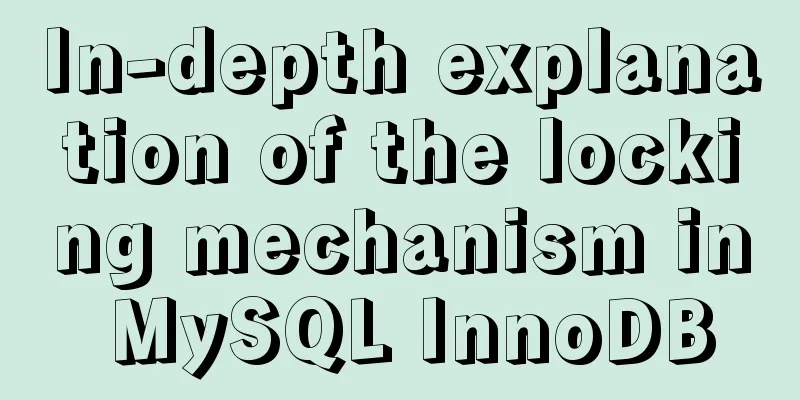
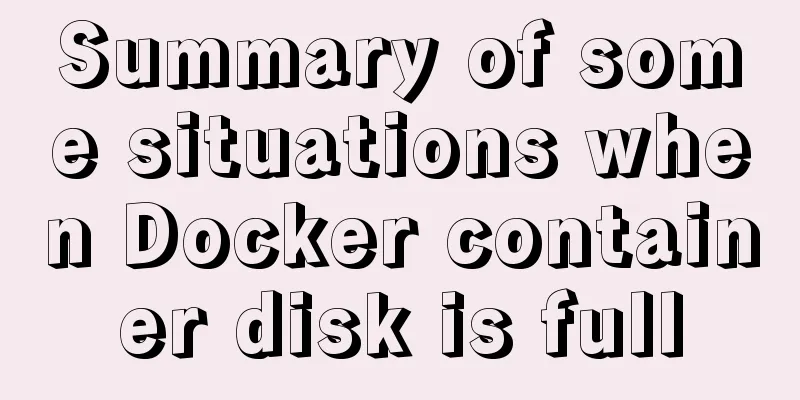
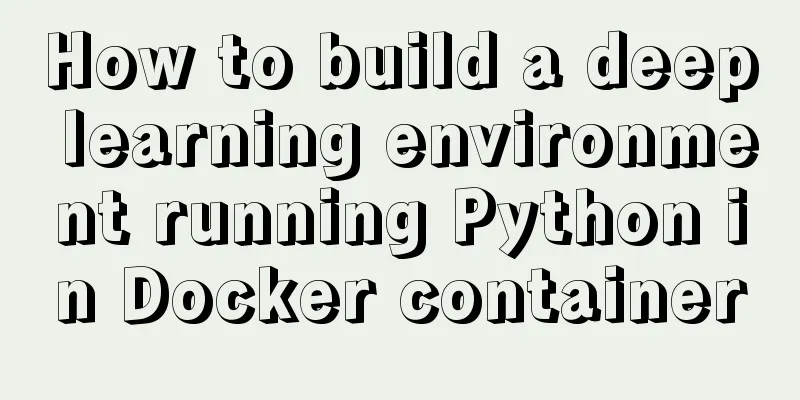
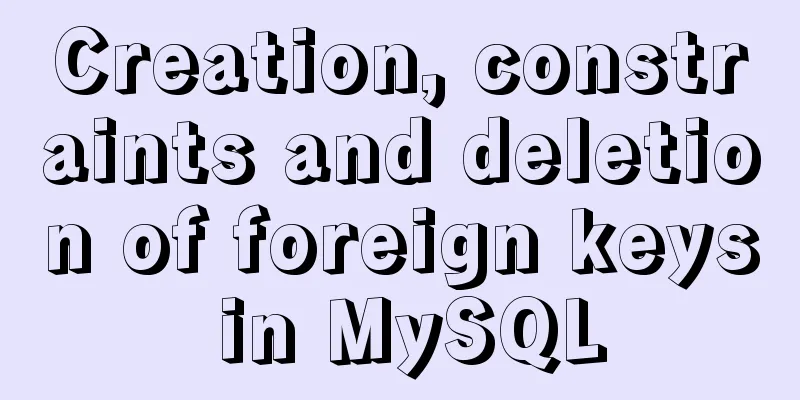
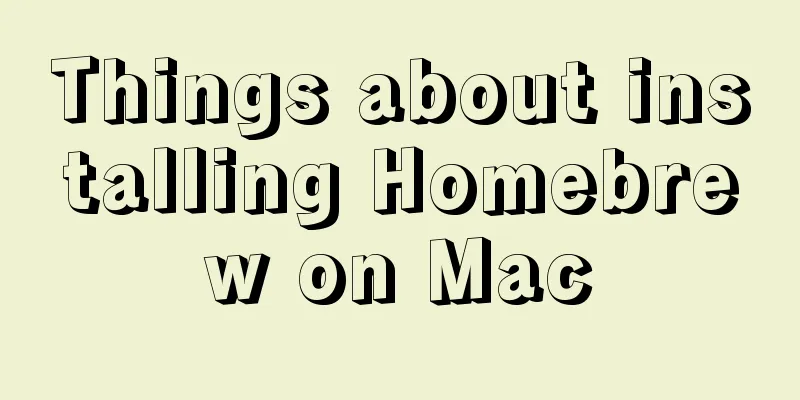
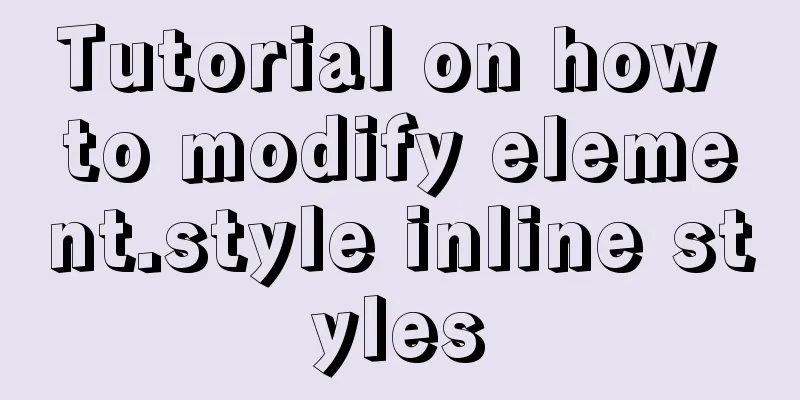
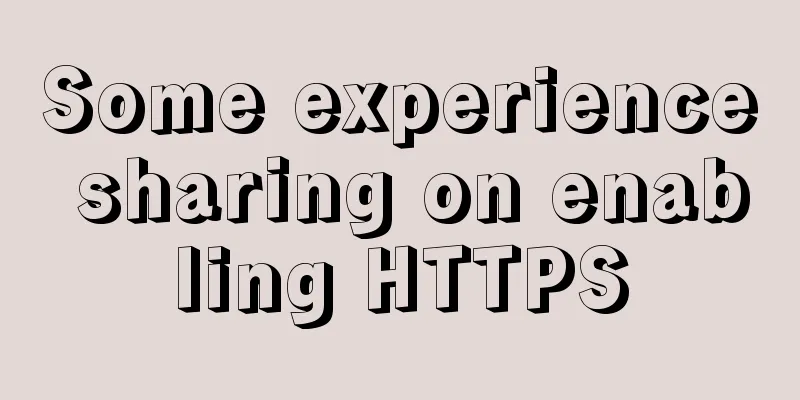
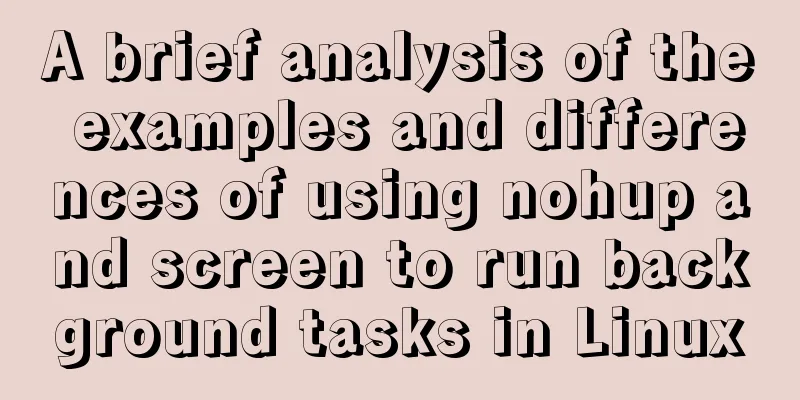
![Zabbix monitoring solution - the latest official version 4.4 [recommended]](/upload/images/67cae20f85719.webp)