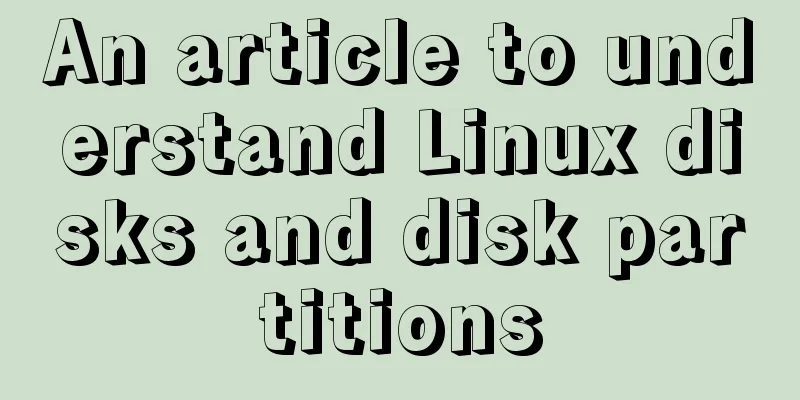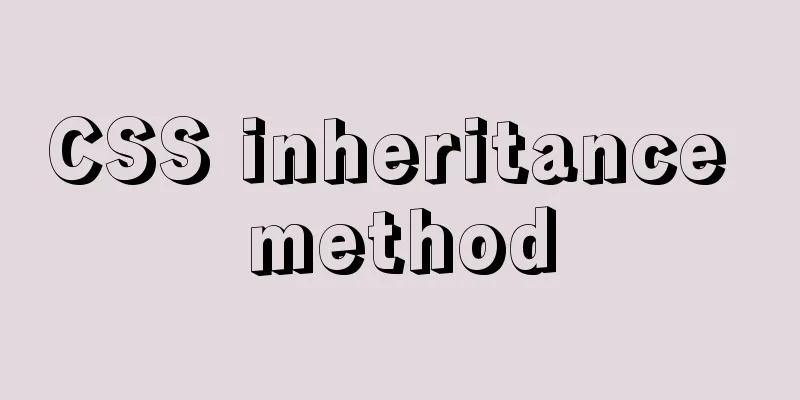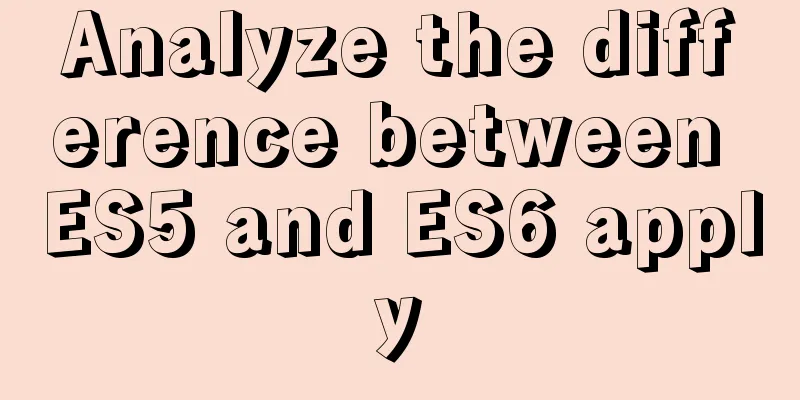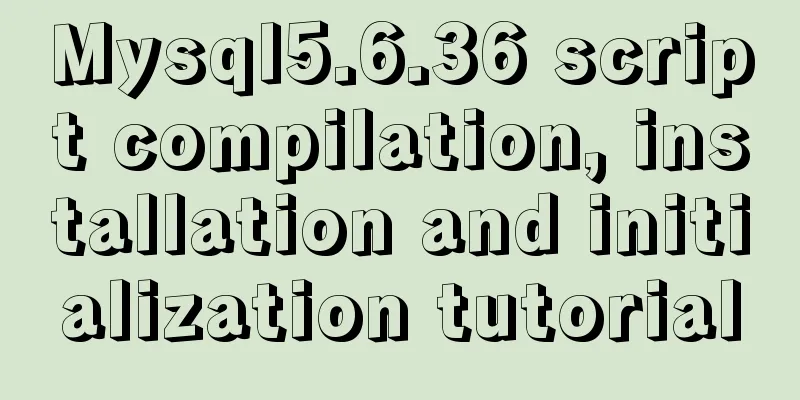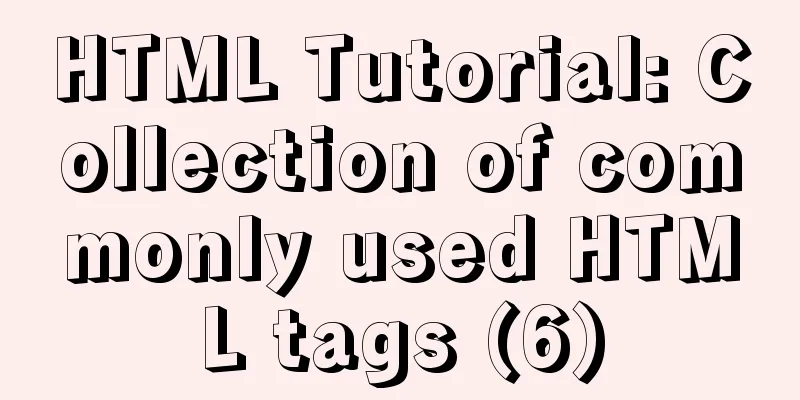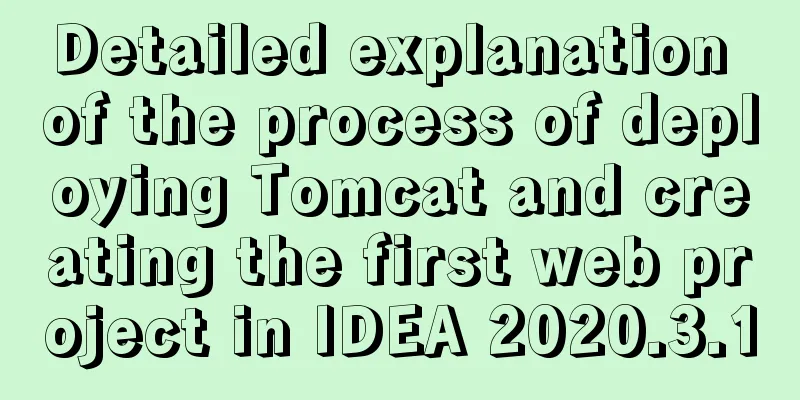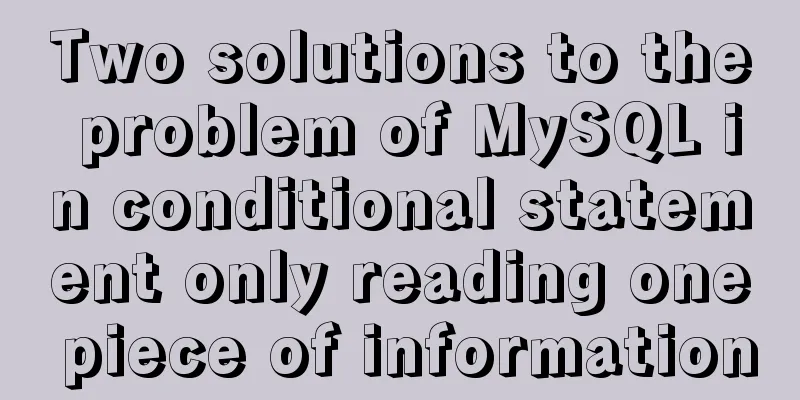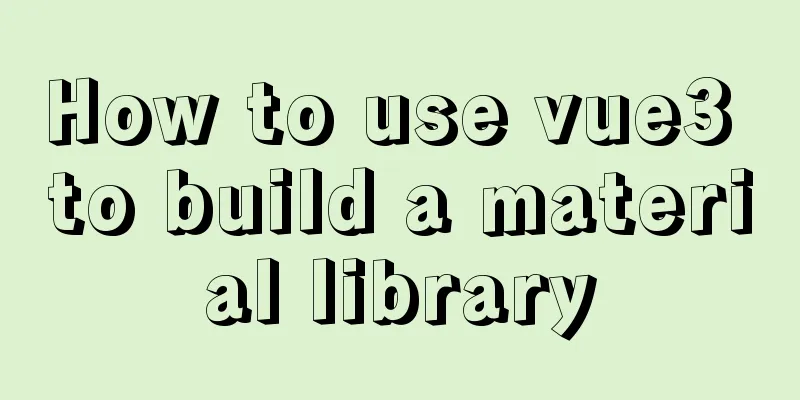How to connect to virtual machine MySQL using VScode in window environment

|
1. Virtual Machine Side 1. Find the mysql configuration file
Press the "i" key to enter the edit mode, find the following item, and change the address to "0.0.0.0"
Restart mysql service
2. Connect to MySQL
Enter the code and press Enter, and you will be prompted to enter the database password 3. Authorize users
Can be root user 4. Refresh authorization
2. Windows 1. Open VScode and install the following 2 plug-ins
This will appear in VScode
2. Now you can connect to the MySQL database 2.1 Enter the IP address of the virtual machine
If you don't know, you can use the following command to query
2.2 Enter the username and password (the user and password previously authorized on the virtual machine)
2.3 Output port number (default 3306)
2.4 You don’t need to input this item, just press Enter
At this point you can see that VScode has connected to the MySQL database on the virtual machine.
The above is a detailed explanation and integration of the method of using VScode to connect to the virtual machine MySQL in the window environment introduced by the editor. I hope it will be helpful to everyone. If you have any questions, please leave me a message and the editor will reply to you in time. I would also like to thank everyone for their support of the 123WORDPRESS.COM website! You may also be interested in:
|
<<: In-depth understanding of JavaScript callback functions
>>: Detailed tutorial on installing Tomcat9 windows service
Recommend
Detailed explanation of where the image pulled by docker is stored
20200804Addendum: The article may be incorrect. Y...
Detailed explanation of CentOS configuration of Nginx official Yum source
I have been using the CentOS purchased by Alibaba...
Problems and experiences encountered in web development
<br />The following are the problems I encou...
The design process of Alibaba's Mid-Autumn Festival logo combined with the website
<br />First think of the idea, then draw a s...
How to install vim editor in Linux (Ubuntu 18.04)
You can go to the Ubuntu official website to down...
Use Grafana+Prometheus to monitor MySQL service performance
Prometheus (also called Prometheus) official webs...
HTML embedded in WMP compatible with Chrome and IE detailed introduction
In fact, there are many corresponding writing met...
How to move a red rectangle with the mouse in Linux character terminal
Everything is a file! UNIX has already said it. E...
Linux system file sharing samba configuration tutorial
Table of contents Uninstall and install samba Cre...
React implements paging effect
This article shares the specific code for React t...
VMware pro15 installation macOS10.13 detailed installation diagram (picture and text)
The editor recently wanted to get started with th...
JavaScript to achieve the effect of clicking on the self-made menu
This article shares the specific code of JavaScri...
Analyze the difference between computed and watch in Vue
Table of contents 1. Introduction to computed 1.1...
Solution to MySQL connection exception and error 10061
MySQL is a relational database management system ...
Sample code for a simple seamless scrolling carousel implemented with native Js
There are many loopholes in the simple seamless s...