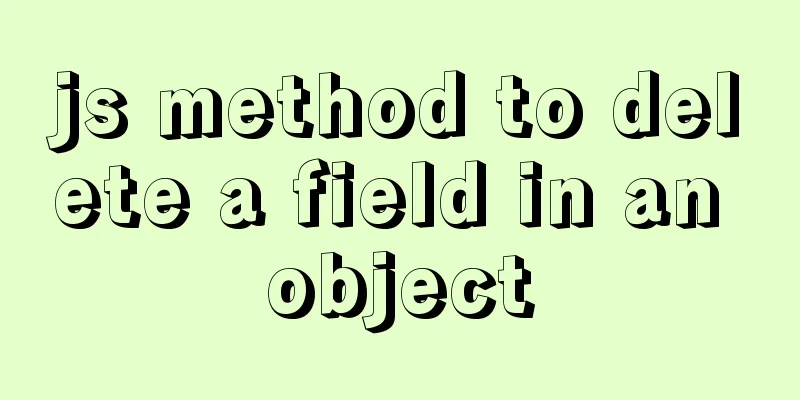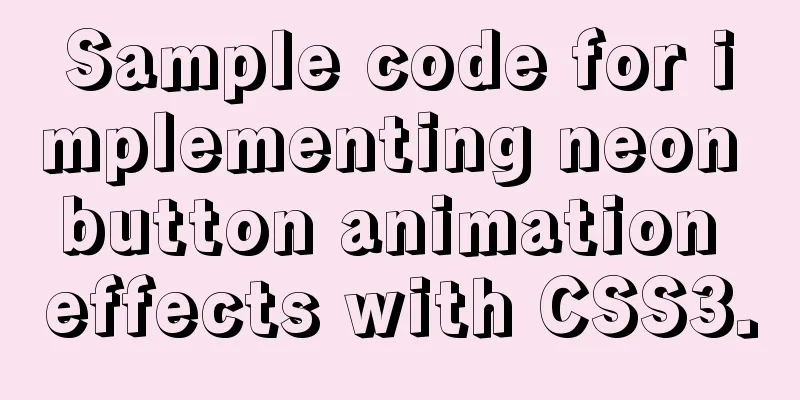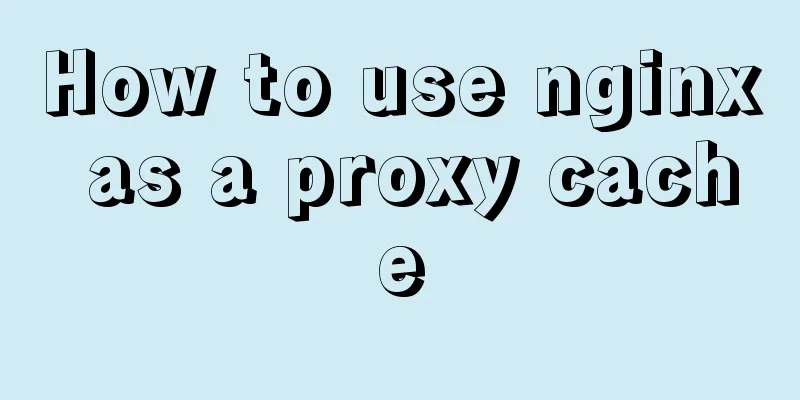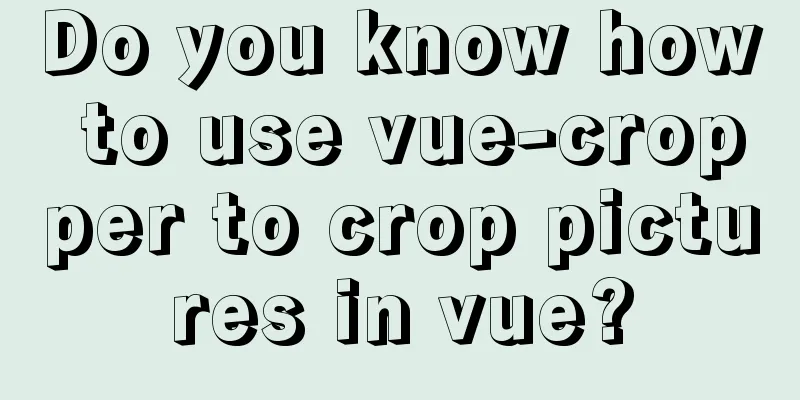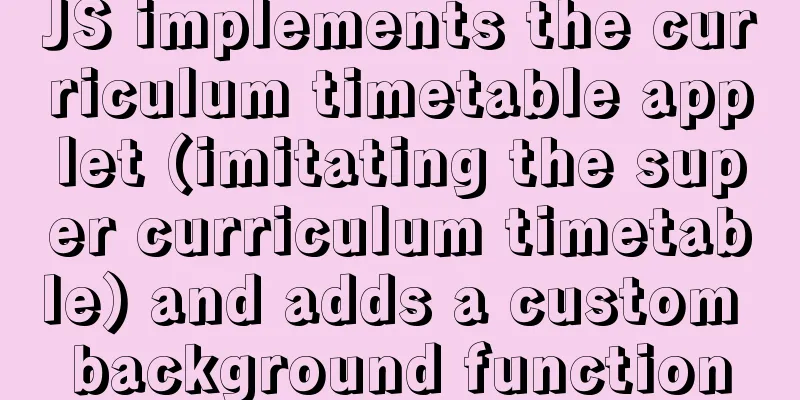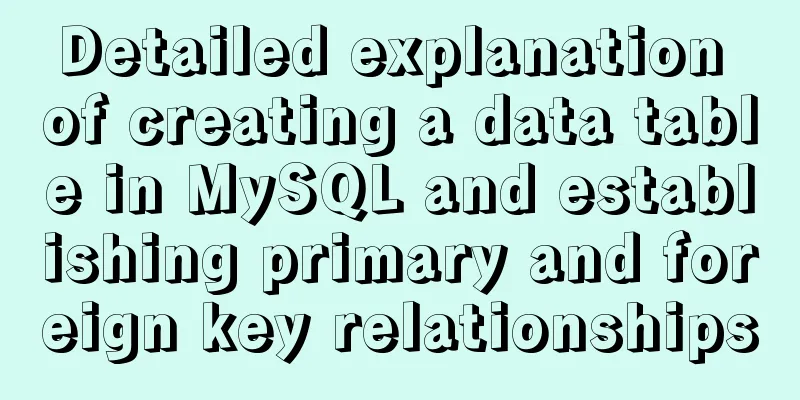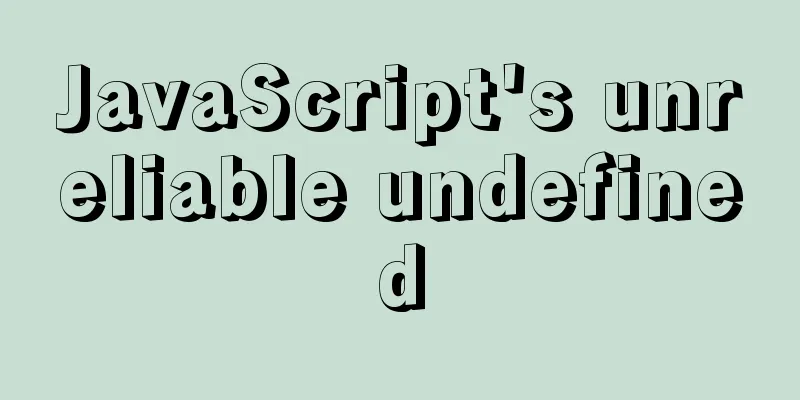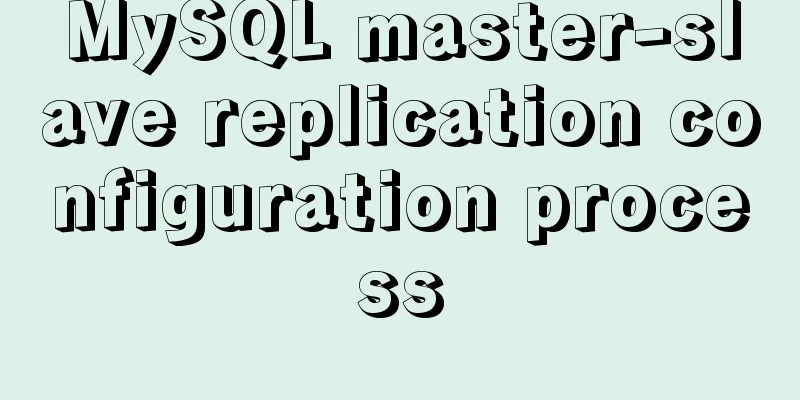Linux system file sharing samba configuration tutorial

Uninstall and install sambasudo apt-get purge samba samba-* sudo apt-get update sudo apt-get install samba samba-common Create a new shared path and set permissionssudo mkdir /samba-share-path sudo chmod 777 -R /samba-share-path/ Edit the samba configuration filesudo vi /etc/samba/smb.conf Add to the end of the file: [samba-share-path] comment = samba-share-path path = /samba-share-path browseable = yes writeable = yes available = yes public = yes Restart samba servicesudo service smbd restart Open the shared folder in windowsWIN+R Enter or directly enter double backslash + IP address in the folder path box \\192.168.255.129 #your own Linux IP address
The shared folder is successfully connected. To facilitate opening this shared path like opening the D drive in the future, map it to a network drive
Complete the Linux samba server configuration and Windows client connection:
Note: Newly added subfolders and files on the Linux side need to have their permissions re-set before they can be shared and written to with high permissions
This is the end of this article about the Linux system file sharing Samba configuration tutorial. For more relevant Linux file sharing Samba configuration content, please search 123WORDPRESS.COM's previous articles or continue to browse the following related articles. I hope everyone will support 123WORDPRESS.COM in the future! You may also be interested in:
|
<<: How to implement the @person function through Vue
Recommend
How to use vuex in Vue project
Table of contents What is Vuex? Vuex usage cycle ...
Three networking methods and principles of VMware virtual machines (summary)
1. Brigde——Bridge: VMnet0 is used by default 1. P...
CSS to achieve the like card effect in the lower right corner of the web page (example code)
Effect To implement HTML, first prepare a clean H...
Command to view binlog file creation time in Linux
Table of contents background analyze method backg...
How to deploy stand-alone Pulsar and clustered Redis using Docker (development artifact)
Table of contents 1. Introduction: 2. Docker: 1 C...
Looping methods and various traversal methods in js
Table of contents for loop While Loop do-while lo...
The most commonly used HTML escape sequence
In HTML, <, >, &, etc. have special mean...
Problems encountered when updating the auto-increment primary key id in Mysql
Table of contents Why update the auto-increment i...
JS realizes special effects of web page navigation bar
This article shares with you a practical web navi...
Sharing of research experience on using characters instead of rounded corners and sharp corners
1. The relationship between fonts and character d...
Detailed explanation of non-parent-child component communication in Vue3
Table of contents First method App.vue Home.vue H...
How to unify the character set on an existing mysql database
Preface In the database, some data tables and dat...
Steps for using the non-installed version of MySQL and solutions for forgetting the password
The first step is to unzip the compressed package...
Optimize the storage efficiency of BLOB and TEXT columns in InnoDB tables
First, let's introduce a few key points about...
Some small methods commonly used in html pages
Add in the <Head> tag <meta http-equiv=&q...