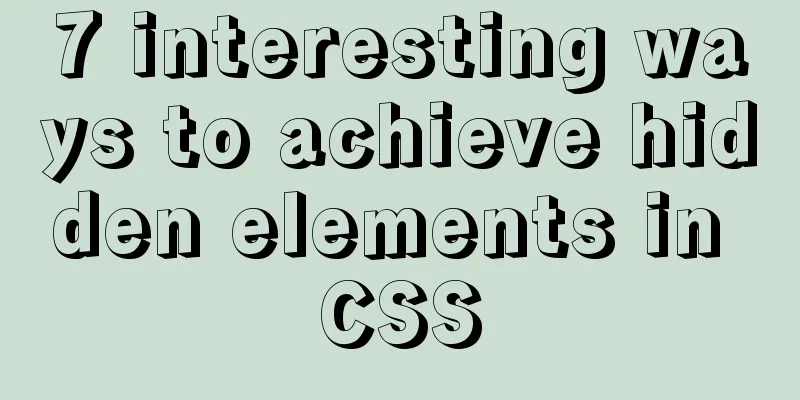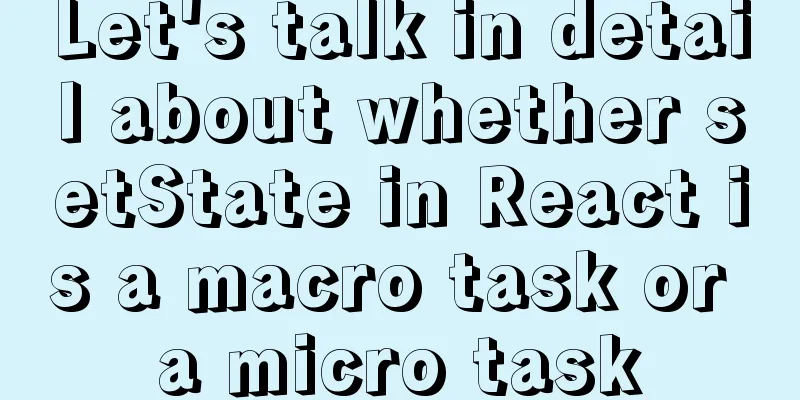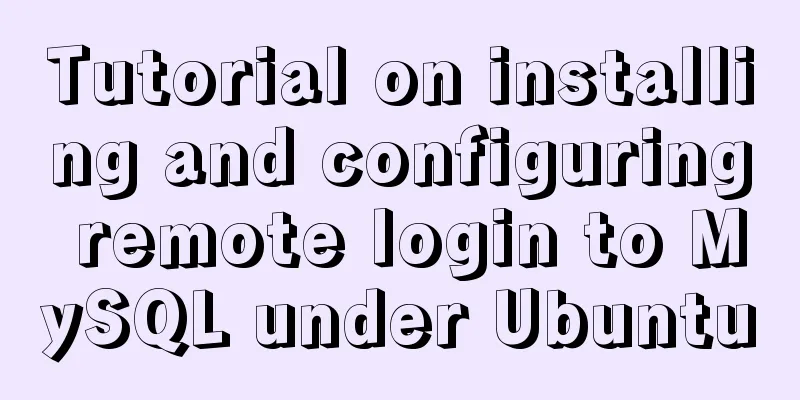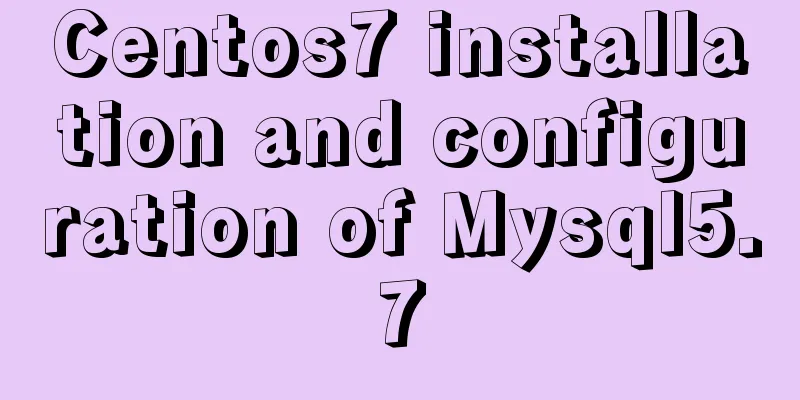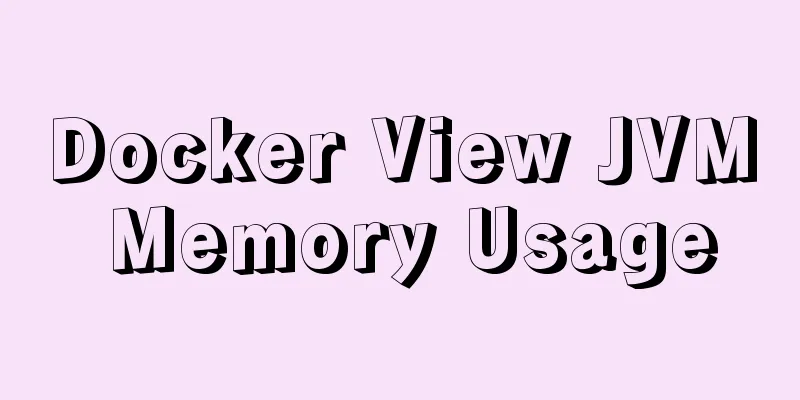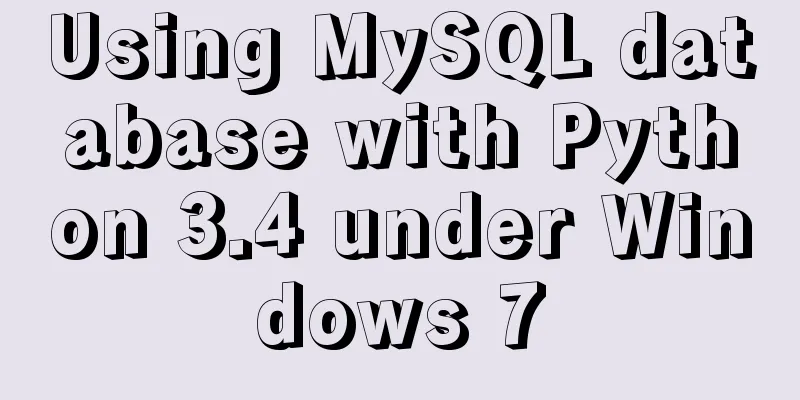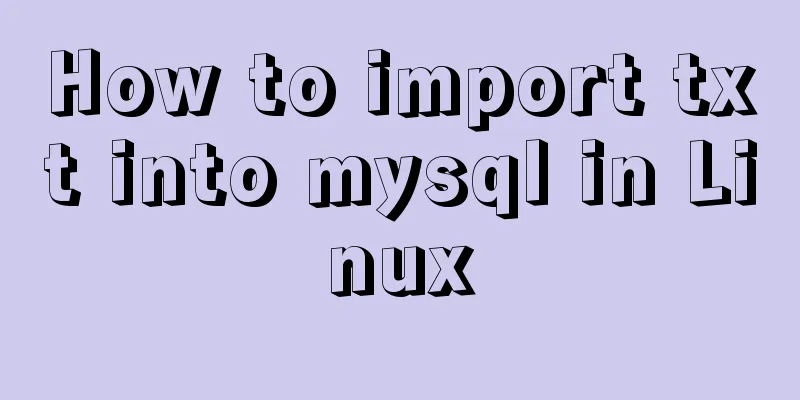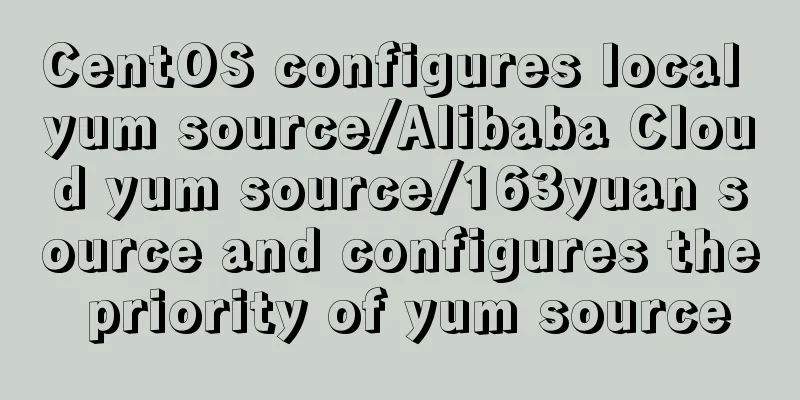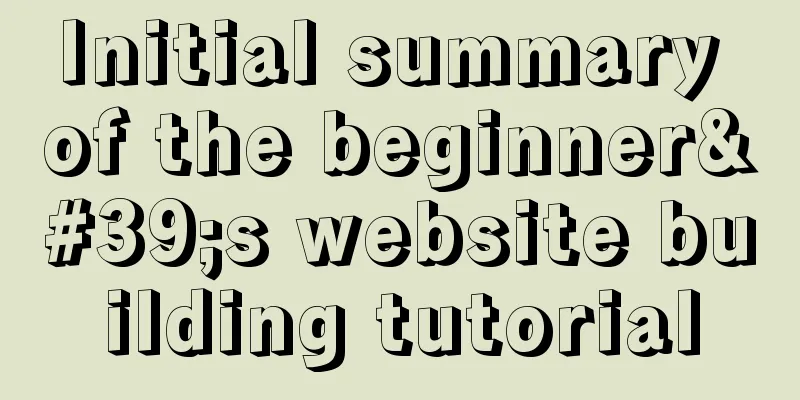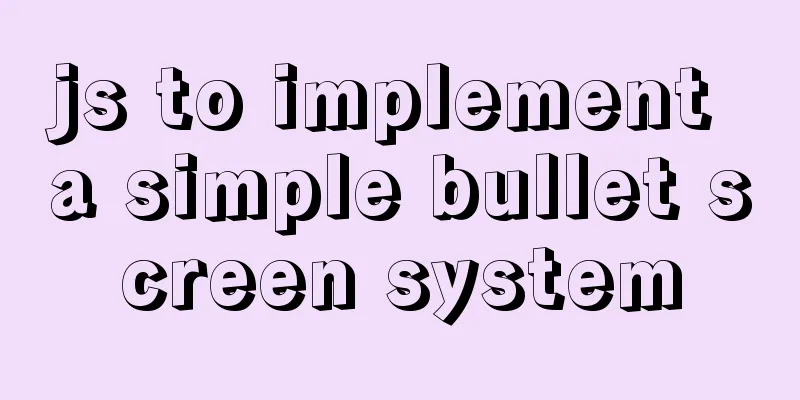Do you know how to use vue-cropper to crop pictures in vue?
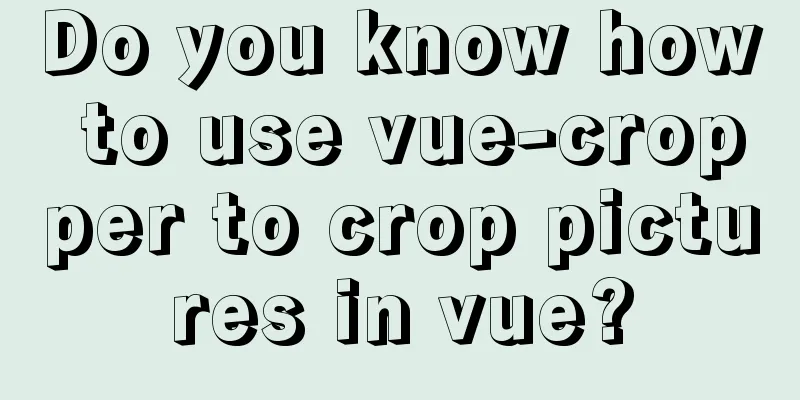
|
Official website: https://github.com/xyxiao001/vue-cropper 1. Installation:npm install vue-cropper or yarn add vue-cropper 2. Use:import VueCropper from 'vue-cropper' Set up export default {
components:
VueCropper
}
}
Insert in <vueCropper
ref="cropper"
:img="option.img"
:outputSize="option.size"
:outputType="option.outputType"
></vueCropper>
data(){
return {
option:{
img: 'imgUrl', // URL or base64 of img
size: 1,
outputType: 'png',
}
}
}
3. Built-in methods:
Built-in method : call the plugin via // Get the base64 data of the screenshot this.$refs.cropper.getCropData((data) => {
// do something
console.log(data)
})
// Get the screenshot blob data this.$refs.cropper.getCropBlob((data) => {
// do something
console.log(data)
})
4. Use:<template>
<div>
<el-dialog title="Picture cropping" :visible.sync="show" append-to-body width="950px" center>
<div class="cropper-content">
<div class="cropper-box">
<div class="cropper">
<vue-cropper ref="cropper" :img="option.img" :outputSize="option.outputSize" :outputType="option.outputType" :info="option.info" :canScale="option.canScale" :autoCrop="option.autoCrop" :autoCropWidth="option.autoCropWidth" :autoCropHeight="option.autoCropHeight" :fixed="option.fixed" :fixedNumber="option.fixedNumber" :full="option.full" :fixedBox="option.fixedBox" :canMove="option.canMove" :canMoveBox="option.canMoveBox" :original="option.original" :centerBox="option.centerBox" :height="option.height" :infoTrue="option.infoTrue" :maxImgSize="option.maxImgSize" :enlarge="option.enlarge" :mode="option.mode" @realTime="realTime" @imgLoad="imgLoad">
</vue-cropper>
</div>
<!--Bottom operation tool button-->
<div class="footer-btn">
<div class="scope-btn">
<label class="btn" for="uploads">Select an image</label>
<input type="file" id="uploads" style="position:absolute; clip:rect(0 0 0 0);" accept="image/png, image/jpeg, image/gif, image/jpg" @change="selectImg($event)">
<el-button size="mini" type="danger" plain icon="el-icon-zoom-in" @click="changeScale(1)">Zoom in</el-button>
<el-button size="mini" type="danger" plain icon="el-icon-zoom-out" @click="changeScale(-1)">Zoom out</el-button>
<el-button size="mini" type="danger" plain @click="rotateLeft">↺ Rotate left</el-button>
<el-button size="mini" type="danger" plain @click="rotateRight">↻ Rotate right</el-button>
</div>
<div class="upload-btn">
<el-button size="mini" type="success" @click="uploadImg('blob')">Upload image<i class="el-icon-upload"></i></el-button>
</div>
</div>
</div>
<!--Preview effect picture-->
<div class="show-preview">
<div :style="previews.div" class="preview">
<img :src="previews.url" :style="previews.img">
</div>
</div>
</div>
</el-dialog>
</div>
</template>
<script>
import { VueCropper } from 'vue-cropper'
export default {
name: "CropperImage",
components:
VueCropper
},
data () {
return {
show: this.visible,
name: this.Name,
previews: {},
option: {
img: '', //Address of cropped image outputSize: 1, //Quality of cropped image (optional 0.1 - 1)
outputType: 'jpeg', //crop to generate the image format (jpeg || png || webp)
: : : : : : : : : : : : : : : : : : : : : : : : : : : : : : : : : : : : : : : : : : : : : : : : : : : : : : : : : : : : : : : : : : : : : : : : : : : : : : : : : : : : : : : : : : : : : : : : : : : : : : : : : : : : : : : : : : : : : : : : : : : : : : : : : : : : : : : : : : : : : : : : : : : : : : : : : : : : : : : : : : : : : : : : : : : : : : : : : : : : : : : : : : : : : : : : : : : : : : : : : : : : : : : : : : : : : : : : : : : : : : : : : : : : : : : : : : : : : : : : : : : : : : : : : : : : : : :
};
},
props: {
visible:
type: Boolean,
default: false
},
Name:
type: String,
default: ''
}
},
watch:
visible () {
this.show = this.visible
}
},
methods: {
// Initialization function imgLoad (msg) {
},
//Image scaling changeScale (num) {
num = num || 1
this.$refs.cropper.changeScale(num)
},
//Rotate left rotateLeft () {
this.$refs.cropper.rotateLeft()
},
//Rotate right rotateRight () {
this.$refs.cropper.rotateRight()
},
//Real-time preview function realTime (data) {
this.previews = data
},
//Select an image selectImg (e) {
let file = e.target.files[0]
if (!/\.(jpg|jpeg|png|JPG|PNG)$/.test(e.target.value)) {
this.$message({
message: 'Image type requirements: jpeg, jpg, png',
type: "error"
});
return false
}
//Convert to blob
let reader = new FileReader()
reader.onload = (e) => {
let data
if (typeof e.target.result === 'object') {
data = window.URL.createObjectURL(new Blob([e.target.result]))
} else {
data = e.target.result
}
this.option.img = data
}
//Convert to base64
reader.readAsDataURL(file)
},
//Upload image uploadImg (type) {
let _this = this
if (type === 'blob') {
// Get the screenshot blob data this.$refs.cropper.getCropBlob(async (data) => {
let formData = new FormData();
formData.append('file', data, new Date().getTime() + '.png')
// Call axios to upload let { data: res } = await _this.$http.post(`${msBaseUrl}common-tools-web/file/upload/image`, formData)
if (res.code === 200) {
_this.$message({
message: res.desc,
type: "success"
});
let data = res.result
let imgInfo = {
name: data.name,
id: data.id,
url: data.url
};
_this.$emit('uploadImgSuccess', imgInfo);
} else {
_this.$message({
message: 'File service abnormality, please contact the administrator! ',
type: "error"
})
}
})
}
}
}
}
</script>
<style scoped lang="less">
.cropper-content {
display: flex;
display: -webkit-flex;
justify-content: flex-end;
.cropper-box {
flex: 1;
width: 100%;
.cropper {
width: auto;
height: 300px;
}
}
.show-preview {
flex: 1;
-webkit-flex: 1;
display: flex;
display: -webkit-flex;
justify-content: center;
.preview {
overflow: hidden;
border: 1px solid #67c23a;
background: #cccccc;
}
}
}
.footer-btn {
margin-top: 30px;
display: flex;
display: -webkit-flex;
justify-content: flex-end;
.scope-btn {
display: flex;
display: -webkit-flex;
justify-content: space-between;
padding-right: 10px;
}
.upload-btn {
flex: 1;
-webkit-flex: 1;
display: flex;
display: -webkit-flex;
justify-content: center;
}
.btn {
outline: none;
display: inline-block;
line-height: 1;
white-space: nowrap;
cursor: pointer;
-webkit-appearance: none;
text-align: center;
-webkit-box-sizing: border-box;
box-sizing: border-box;
outline: 0;
-webkit-transition: 0.1s;
transition: 0.1s;
font-weight: 500;
padding: 8px 15px;
font-size: 12px;
border-radius: 3px;
color: #fff;
background-color: #409eff;
border-color: #409eff;
margin-right: 10px;
}
}
</style>
Effect:
SummarizeThis article ends here. I hope it can be helpful to you. I also hope you can pay more attention to more content on 123WORDPRESS.COM! You may also be interested in:
|
<<: Detailed explanation of the solution to keep the content within the container in flex layout
>>: Form submission page refresh does not jump
Recommend
How to build php7 with docker custom image
First, perform a simple Docker installation. To c...
CSS3 to achieve simple white cloud floating background effect
This is a very simple pure CSS3 white cloud float...
Detailed explanation of Nginx access restriction configuration
What is Nginx access restriction configuration Ng...
Docker nginx implements one host to deploy multiple sites
The virtual machine I rented from a certain site ...
SSM implements the mysql database account password ciphertext login function
introduction Our company is engaged in the resear...
Vue uses rules to implement form field validation
There are many ways to write and validate form fi...
Download and install VSCode on Linux and use programming to output the current time
Which parameter does the rpm command use to insta...
Detailed explanation of the practical record of solving network isolation through Nginx
need Recently, we need to migrate Node online ser...
How to set remote access permissions in MySQL 8.0
The previous article explained how to reset the M...
Bootstrap 3.0 study notes buttons and drop-down menus
The previous article was a simple review of the B...
Detailed explanation of how to mount remote file systems via SSH on Linux
Features of SSHFS: Based on FUSE (the best usersp...
HTML table markup tutorial (22): row border color attribute BORDERCOLORLIGHT
Within rows, light border colors can be defined i...
JavaScript implements displaying a drop-down box when the mouse passes over it
This article shares the specific code of JavaScri...
Example of how to import nginx logs into elasticsearch
The nginx logs are collected by filebeat and pass...
Detailed tutorial on deploying Jenkins based on docker
0. When I made this document, it was around Decem...