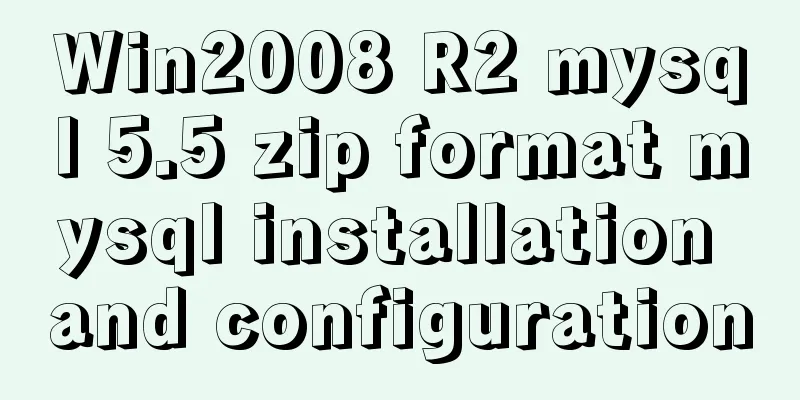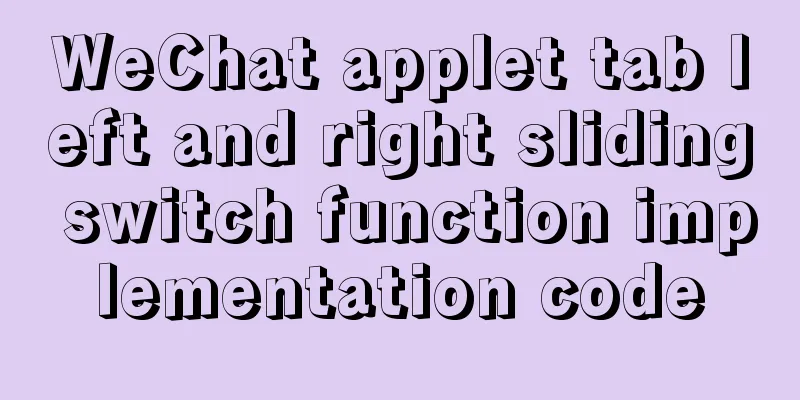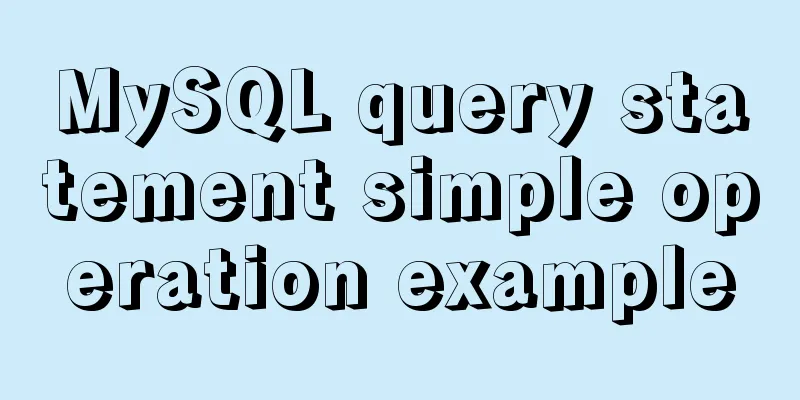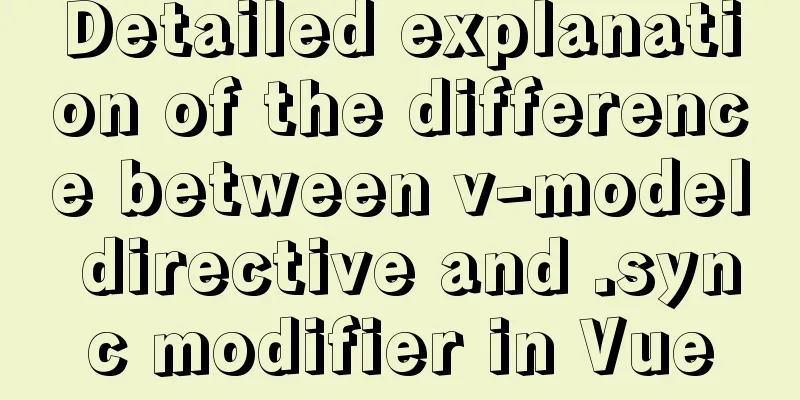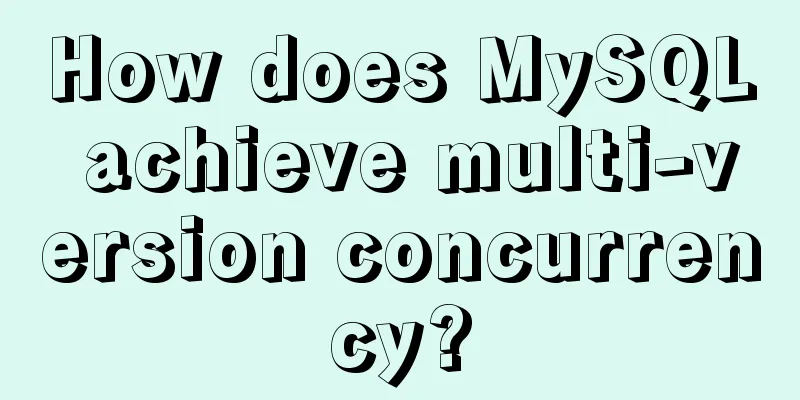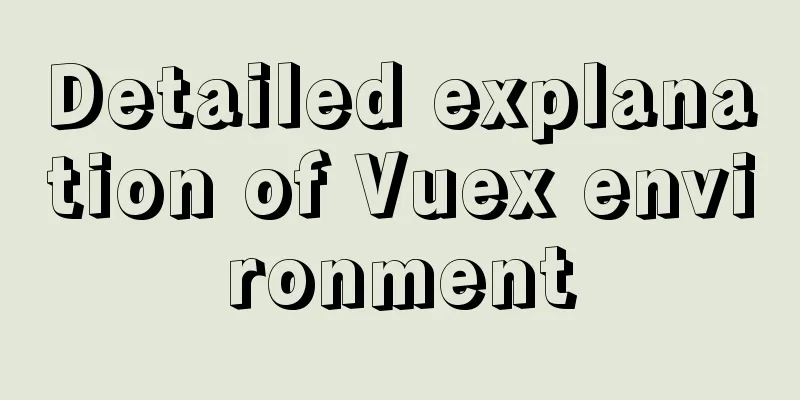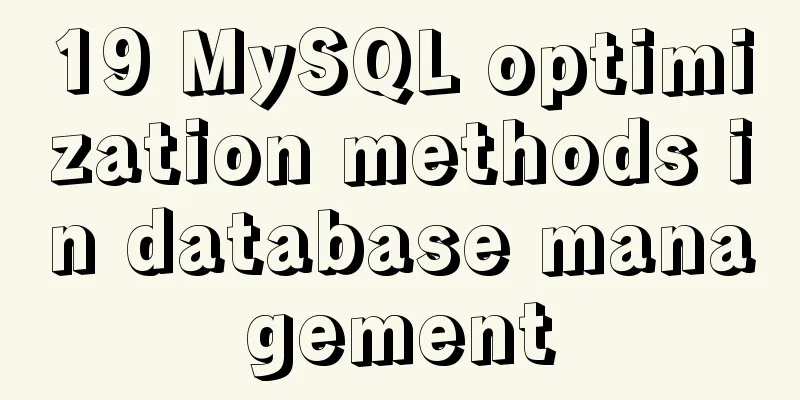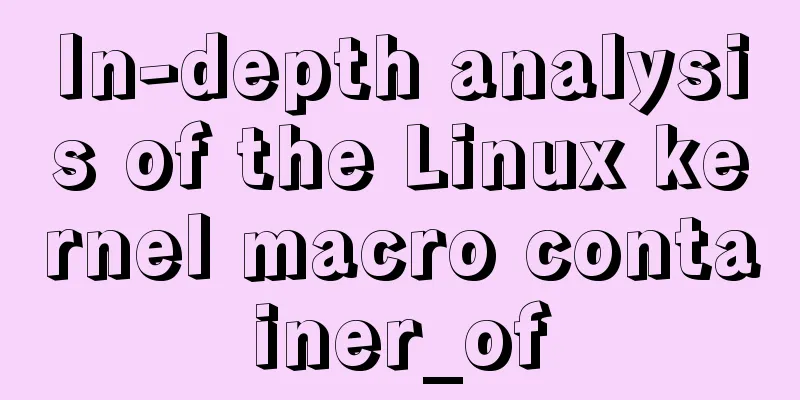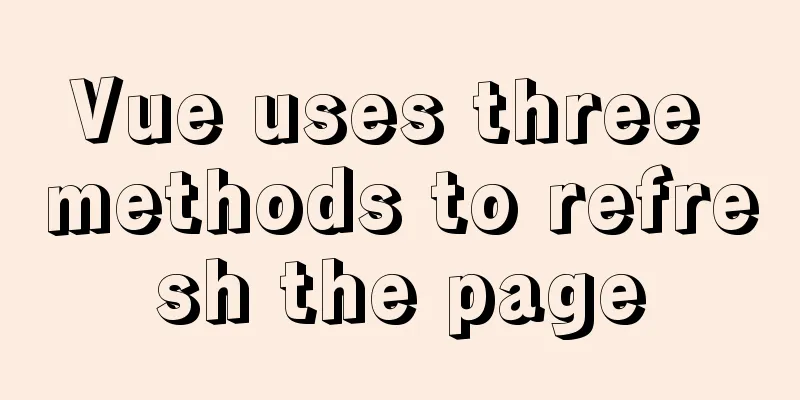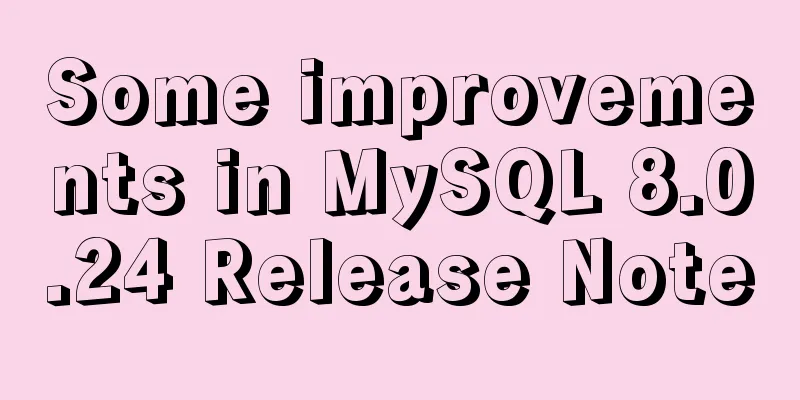7 interesting ways to achieve hidden elements in CSS
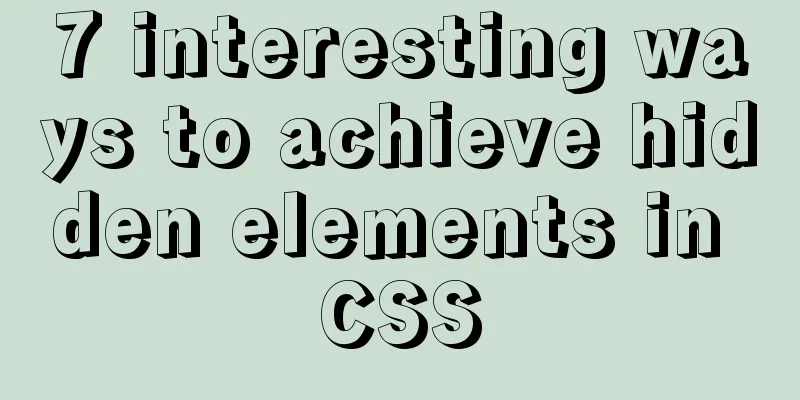
PrefaceThe similarities and differences between the three attributes of hidden elements, display, visibility, and opacity, have always been a common question in front-end job interviews.
In addition to the display, visibility, and opacity attributes that can hide elements, are there other attributes that can hide elements? What inevitable connection exists between them? That’s what we’re going to discuss today. Note: Due to limited space, this article does not mention some compatible properties such as filter:alpha(opacity=0); zoom:0;. First: Remove from the accessibility tree The display property can set the internal and external display type of an element. Setting display to none removes the element from the accessibility tree. Code:
<!DOCTYPE html>
<html>
<head>
<meta name="charset" content="utf-8"/>
<title>display : none</title>
<style type="text/css">
div {
background-color: red;
width: 100px;
height: 100px;
line-height: 100px;
text-align: center;
margin-top: 24px;
}
button {
background-color: black;
color: white;
}
#bt {
display : none;
}
</style>
</head>
<body>
<div>
<button id="normal">Button</button>
</div>
<div>
<button id="bt">Button</button>
</div>
<script type="text/javascript">
let normal = document.getElementById('normal');
let bt = document.getElementById('bt');
normal.addEventListener('click',function(){
alert('click normal');
})
bt.addEventListener('click',function(){
alert('click bt');
})
</script>
</body>
</html>
The second type: hidden elements Setting visibility to hidden makes the element invisible, but the element is still in the accessibility tree (the element is removed from the accessibility tree when display: none is set), and registering click events has no effect. Code:
<!DOCTYPE html>
<html>
<head>
<meta name="charset" content="utf-8"/>
<title>visibility: hidden</title>
<style type="text/css">
div {
background-color: red;
width: 100px;
height: 100px;
line-height: 100px;
text-align: center;
margin-top: 24px;
}
button {
background-color: black;
color: white;
}
#bt {
visibility: hidden;
}
</style>
</head>
<body>
<div>
<button id="normal">Button</button>
</div>
<div>
<button id="bt">Button</button>
</div>
<script type="text/javascript">
let normal = document.getElementById('normal');
let bt = document.getElementById('bt');
normal.addEventListener('click',function(){
alert('click normal');
})
bt.addEventListener('click',function(){
alert('click bt');
})
</script>
</body>
</html>The third type: transparent opacity (opacity), the value range is 0 (completely transparent) ~ 1 (completely opaque). Setting opacity to 0 will make the element completely transparent. At this time, the element is invisible (because it is transparent), but it is still in the accessibility tree, and the registered click event is valid. Code:
<!DOCTYPE html>
<html>
<head>
<meta name="charset" content="utf-8"/>
<title>opacity: 0</title>
<style type="text/css">
div {
background-color: red;
width: 100px;
height: 100px;
line-height: 100px;
text-align: center;
margin-top: 24px;
}
button {
background-color: black;
color: white;
}
#bt {
opacity: 0;
}
</style>
</head>
<body>
<div>
<button id="normal">Button</button>
</div>
<div>
<button id="bt">Button</button>
</div>
<script type="text/javascript">
let normal = document.getElementById('normal');
let bt = document.getElementById('bt');
normal.addEventListener('click',function(){
alert('click normal');
})
bt.addEventListener('click',function(){
alert('click bt');
})
</script>
</body>
</html> Set the element's background-color, color, and border-color to transparent. The element is now invisible (because it is transparent), but is still in the accessibility tree, and registered click events are valid. Code:
<!DOCTYPE html>
<html>
<head>
<meta name="charset" content="utf-8"/>
<title>transparent</title>
<style type="text/css">
div {
background-color: red;
width: 100px;
height: 100px;
line-height: 100px;
text-align: center;
margin-top: 24px;
}
button {
background-color: black;
color: white;
}
#bt {
color: transparent;
background-color: transparent;
border-color: transparent;
}
</style>
</head>
<body>
<div>
<button id="normal">Button</button>
</div>
<div>
<button id="bt">Button</button>
</div>
<script type="text/javascript">
let normal = document.getElementById('normal');
let bt = document.getElementById('bt');
normal.addEventListener('click',function(){
alert('click normal');
})
bt.addEventListener('click',function(){
alert('click bt');
})
</script>
</body>
</html>
Technically, transparent is a shorthand for rgba(0,0,0,0), which sets the background-color, color, and border-color of an element to rgba(0,0,0,0) (transparent). At this time, the element is invisible (because it is transparent), but it is still in the accessibility tree, and registered click events are valid. Code:
<!DOCTYPE html>
<html>
<head>
<meta name="charset" content="utf-8"/>
<title>rgba(0,0,0,0)</title>
<style type="text/css">
div {
background-color: red;
width: 100px;
height: 100px;
line-height: 100px;
text-align: center;
margin-top: 24px;
}
button {
background-color: black;
color: white;
}
#bt {
color: rgba(0,0,0,0);
background-color: rgba(0,0,0,0);
border-color: rgba(0,0,0,0);
}
</style>
</head>
<body>
<div>
<button id="normal">Button</button>
</div>
<div>
<button id="bt">Button</button>
</div>
<script type="text/javascript">
let normal = document.getElementById('normal');
let bt = document.getElementById('bt');
normal.addEventListener('click',function(){
alert('click normal');
})
bt.addEventListener('click',function(){
alert('click bt');
})
</script>
</body>
</html>
rgba only needs the fourth parameter to be 0 to achieve the effect of hiding the element. The element hiding mechanism used by hsla is consistent with rgba, which is controlled by the fourth parameter Alpha. The background-color, color, and border-color of the element are set to hsla (0, 0%, 0%, 0). At this time, the element is invisible (because it is transparent), but it is still located in the accessibility tree, and the registered click event is valid. Code:
<!DOCTYPE html>
<html>
<head>
<meta name="charset" content="utf-8"/>
<title>hsla(0,0%,0%,0)</title>
<style type="text/css">
div {
background-color: red;
width: 100px;
height: 100px;
line-height: 100px;
text-align: center;
margin-top: 24px;
}
button {
background-color: black;
color: white;
}
#bt {
color: hsla(0,0%,0%,0);
background-color: hsla(0,0%,0%,0);
border-color: hsla(0,0%,0%,0);
}
</style>
</head>
<body>
<div>
<button id="normal">Button</button>
</div>
<div>
<button id="bt">Button</button>
</div>
<script type="text/javascript">
let normal = document.getElementById('normal');
let bt = document.getElementById('bt');
normal.addEventListener('click',function(){
alert('click normal');
})
bt.addEventListener('click',function(){
alert('click bt');
})
</script>
</body>
</html>
hsla and rgba are the same, and only the fourth parameter needs to be 0 to achieve the effect of hiding the element. filter opacity (0% ~ 100%) converts the transparency of the image, with the value range being 0% (completely transparent) ~ 100% (completely opaque). Set the element's filter to opacity(0%). The element is now invisible (because it is transparent), but it is still in the accessibility tree and the registered click event is valid. Code:
<!DOCTYPE html>
<html>
<head>
<meta name="charset" content="utf-8"/>
<title>filter: opacity(0%)</title>
<style type="text/css">
div {
background-color: red;
width: 100px;
height: 100px;
line-height: 100px;
text-align: center;
margin-top: 24px;
}
button {
background-color: black;
color: white;
}
#bt {
filter: opacity(0%);
}
</style>
</head>
<body>
<div>
<button id="normal">Button</button>
</div>
<div>
<button id="bt">Button</button>
</div>
<script type="text/javascript">
let normal = document.getElementById('normal');
let bt = document.getElementById('bt');
normal.addEventListener('click',function(){
alert('click normal');
})
bt.addEventListener('click',function(){
alert('click bt');
})
</script>
</body>
</html>Fourth: Zoom Setting transform to scale(0, 0) will scale the element to 0 pixels on both the x-axis and the y-axis. The element will be displayed and will occupy a position, but because it has been scaled to 0%, the pixel ratio occupied by the element and its content is 0*0, so the element and its content cannot be seen and cannot be clicked. Code:
<!DOCTYPE html>
<html>
<head>
<meta name="charset" content="utf-8"/>
<title>transform: scale(0, 0)</title>
<style type="text/css">
div {
background-color: red;
width: 100px;
height: 100px;
line-height: 100px;
text-align: center;
margin-top: 24px;
}
button {
background-color: black;
color: white;
}
#bt {
transform: scale(0,0);
}
</style>
</head>
<body>
<div>
<button id="normal">Button</button>
</div>
<div>
<button id="bt">Button</button>
</div>
<script type="text/javascript">
let normal = document.getElementById('normal');
let bt = document.getElementById('bt');
normal.addEventListener('click',function(){
alert('click normal');
})
bt.addEventListener('click',function(){
alert('click bt');
})
</script>
</body>
</html>
Setting both width and height to 0 makes the element occupy a pixel ratio of 0*0, but two situations will occur at this time: The difference between this method and transform: scale(0,0) is that transform: scale(0,0) scales both the element and its content, while this method scales the element to 0px and then crops the content outside the element. Code:
<!DOCTYPE html>
<html>
<head>
<meta name="charset" content="utf-8"/>
<title>width: 0;height: 0;overflow: hidden</title>
<style type="text/css">
div {
background-color: red;
width: 100px;
height: 100px;
line-height: 100px;
text-align: center;
margin-top: 24px;
}
button {
background-color: black;
color: white;
}
#bt {
width:0;
height:0;
overflow: hidden;
border-width: 0;/* border-width: 2px in user agent stylesheet; */
padding: 0;/* user agent stylesheet padding: 1px 6px; */
}
</style>
</head>
<body>
<div>
<button id="normal">Button</button>
</div>
<div>
<button id="bt">Button</button>
</div>
<script type="text/javascript">
let normal = document.getElementById('normal');
let bt = document.getElementById('bt');
normal.addEventListener('click',function(){
alert('click normal');
})
bt.addEventListener('click',function(){
alert('click bt');
})
</script>
</body>
</html>Fifth: Rotation Rotate the element 90 degrees clockwise along the X axis to hide the element. Code:
<!DOCTYPE html>
<html>
<head>
<meta name="charset" content="utf-8"/>
<title>transform: rotateX(90deg)</title>
<style type="text/css">
div {
background-color: red;
width: 100px;
height: 100px;
line-height: 100px;
text-align: center;
margin-top: 24px;
}
button {
background-color: black;
color: white;
}
#bt {
transform: rotateX(90deg);
}
</style>
</head>
<body>
<div>
<button id="normal">Button</button>
</div>
<div>
<button id="bt">Button</button>
</div>
<script type="text/javascript">
let normal = document.getElementById('normal');
let bt = document.getElementById('bt');
normal.addEventListener('click',function(){
alert('click normal');
})
bt.addEventListener('click',function(){
alert('click bt');
})
</script>
</body>
</html> Rotate the element 90 degrees clockwise along the Y axis to hide the element. Code:
<!DOCTYPE html>
<html>
<head>
<meta name="charset" content="utf-8"/>
<title>transform: rotateY(90deg)</title>
<style type="text/css">
div {
background-color: red;
width: 100px;
height: 100px;
line-height: 100px;
text-align: center;
margin-top: 24px;
}
button {
background-color: black;
color: white;
}
#bt {
transform: rotateY(90deg);
}
</style>
</head>
<body>
<div>
<button id="normal">Button</button>
</div>
<div>
<button id="bt">Button</button>
</div>
<script type="text/javascript">
let normal = document.getElementById('normal');
let bt = document.getElementById('bt');
normal.addEventListener('click',function(){
alert('click normal');
})
bt.addEventListener('click',function(){
alert('click bt');
})
</script>
</body>
</html>
The sixth type: off-screen display positionThe element can also be made invisible by moving it off-screen, but there are too many CSS styles to achieve this effect. Here we will only give an example. Code:
<!DOCTYPE html>
<html>
<head>
<meta name="charset" content="utf-8"/>
<title>Off-screen display position</title>
<style type="text/css">
div {
background-color: red;
width: 100px;
height: 100px;
line-height: 100px;
text-align: center;
margin-top: 24px;
}
button {
background-color: black;
color: white;
}
#bt {
position: fixed;
top: -100px;
left: -100px;
}
</style>
</head>
<body>
<div>
<button id="normal">Button</button>
</div>
<div>
<button id="bt">Button</button>
</div>
<script type="text/javascript">
let normal = document.getElementById('normal');
let bt = document.getElementById('bt');
normal.addEventListener('click',function(){
alert('click normal');
})
bt.addEventListener('click',function(){
alert('click bt');
})
</script>
</body>
</html>Seventh: CoverYou can also make elements invisible by using element masking. Since there are many CSS styles to achieve this effect, we will only give an example here. Code:
<!DOCTYPE html>
<html>
<head>
<meta name="charset" content="utf-8"/>
<title>Cover</title>
<style type="text/css">
div {
background-color: red;
width: 100px;
height: 100px;
line-height: 100px;
text-align: center;
margin-top: 24px;
}
button {
background-color: black;
color: white;
}
#bt {
z-index: -1;
position: absolute;
top: 50%;
left: 50%;
transform: translate(-50%,-50%);
}
#cover {
z-index: 1;
position: absolute;
top: 0;
left: 0;
margin: 0;
}
</style>
</head>
<body>
<div>
<button id="normal">Button</button>
</div>
<div style="position: relative;line-height: normal;">
<button id="bt">Button</button>
<div id="cover"></div>
</div>
<script type="text/javascript">
let normal = document.getElementById('normal');
let bt = document.getElementById('bt');
normal.addEventListener('click',function(){
alert('click normal');
})
bt.addEventListener('click',function(){
alert('click bt');
})
</script>
</body>
</html>refer to
This concludes this article about 7 interesting ways to implement hidden elements in CSS. For more relevant CSS hidden elements content, please search 123WORDPRESS.COM’s previous articles or continue to browse the related articles below. I hope that everyone will support 123WORDPRESS.COM in the future! |
<<: MySQL index failure principle
>>: Solve nginx "504 Gateway Time-out" error
Recommend
Experience sharing by a front-end supervisor with 7 years of practical experience
Today, I am sharing the valuable experience of a ...
HTML background color gradient achieved through CSS
Effect screenshots: Implementation code: Copy code...
How to ensure that every page of WeChat Mini Program is logged in
Table of contents status quo Solution Further sol...
Linux virtual memory settings tutorial and practice
What is Virtual Memory? First, I will directly qu...
How to install mysql5.6 in docker under ubuntu
1. Install mysql5.6 docker run mysql:5.6 Wait unt...
Example of implementing dashed border with html2canvas
html2canvas is a library that generates canvas fr...
Some tips for using less in Vue projects
Table of contents Preface 1. Style penetration 1....
MySQL performance optimization: how to use indexes efficiently and correctly
Practice is the only way to test the truth. This ...
Docker large-scale project containerization transformation
Virtualization and containerization are two inevi...
Docker builds python Flask+ nginx+uwsgi container
Install Nginx First pull the centos image docker ...
The latest super detailed graphic tutorial of installing Kali Linux on virtual machine VMware
Table of contents 1. Download the system image fi...
mysql 5.7.18 winx64 free installation configuration method
1. Download 2. Decompression 3. Add the path envi...
How to make your browser talk with JavaScript
Table of contents 1. The simplest example 2. Cust...
Detailed explanation of how to cleanly uninstall Docker
First, the server environment information: Reason...
Detailed explanation of javascript knowledge points
Table of contents 1. Basic Introduction to JavaSc...