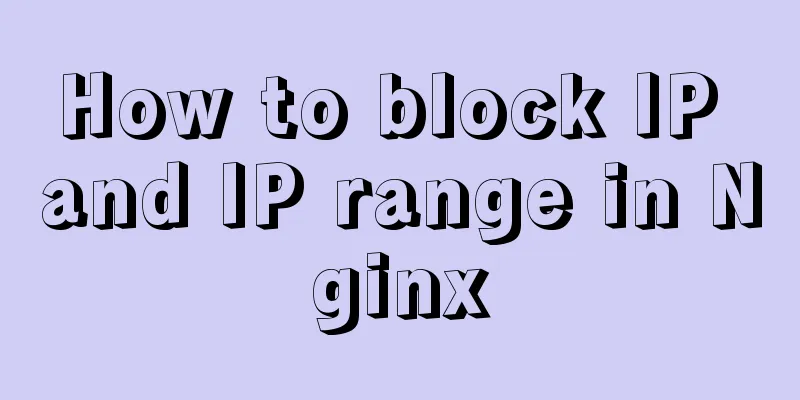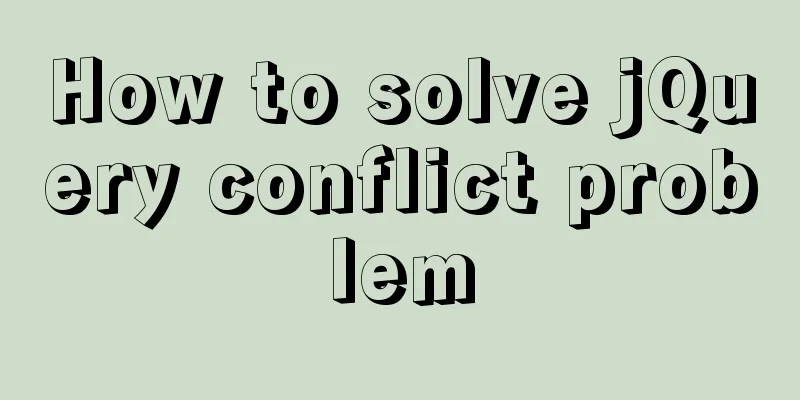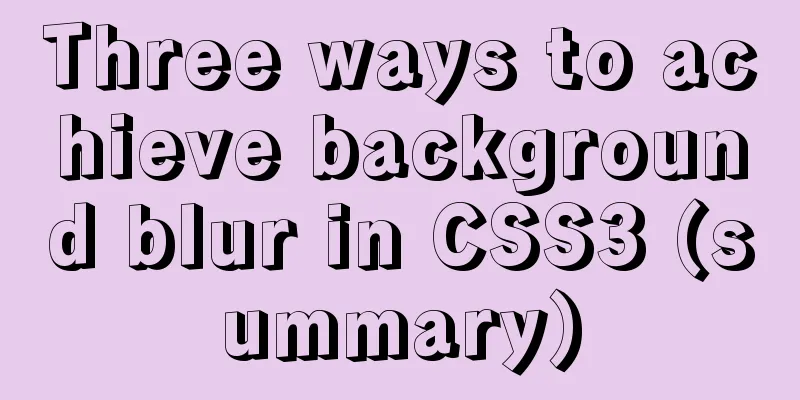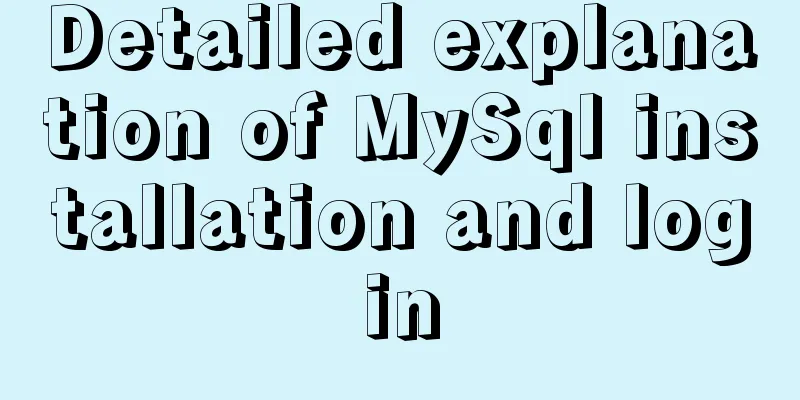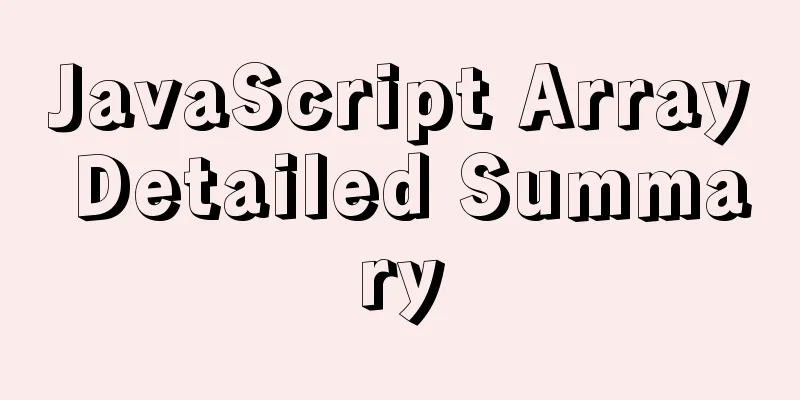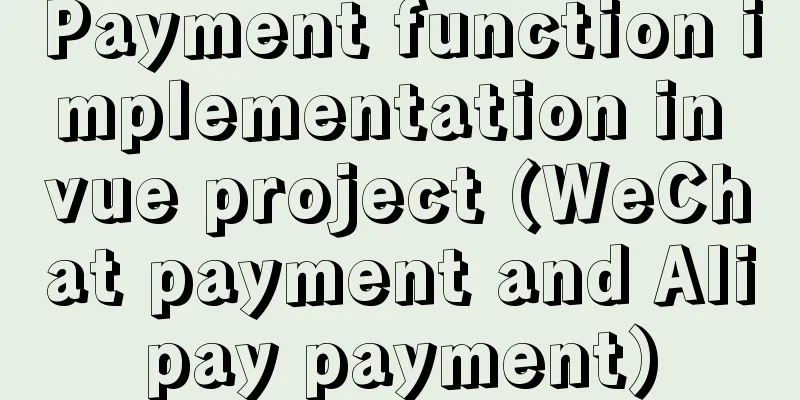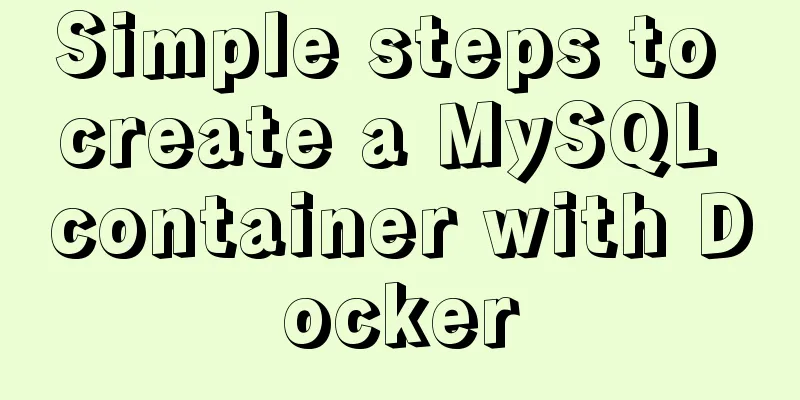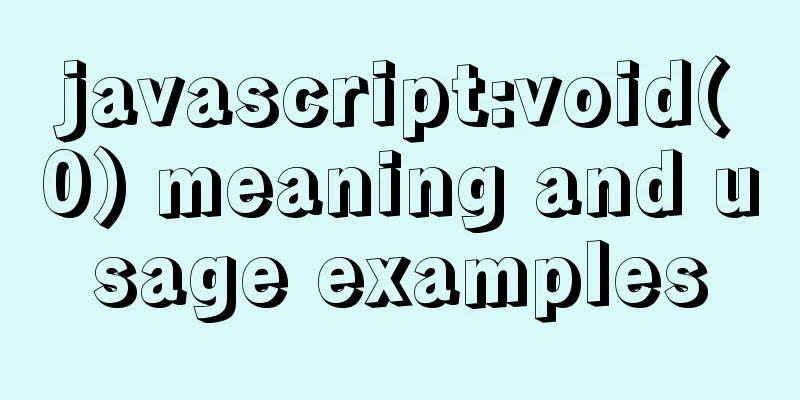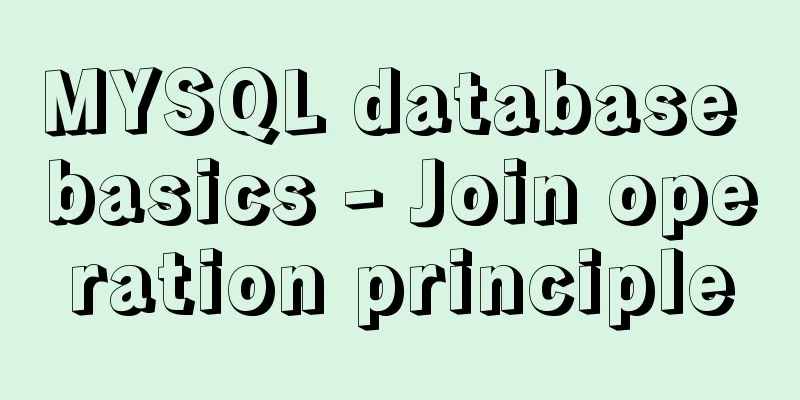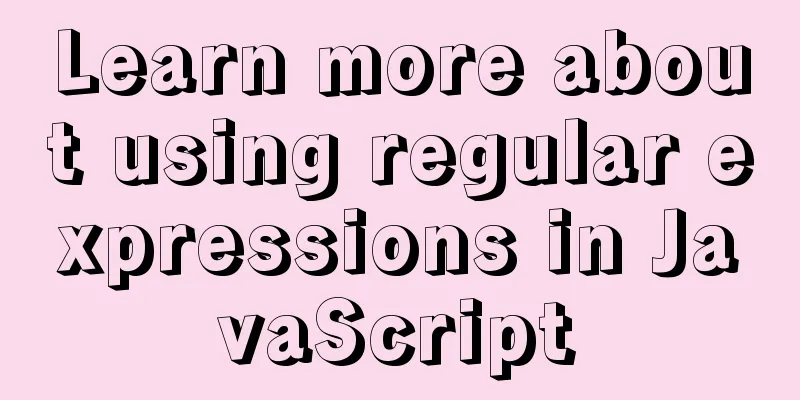Docker builds python Flask+ nginx+uwsgi container

|
Install Nginx First pull the centos image We install the latest nginx1.19 version: Download address Run the centos image and enter: docker run --name ver -d -p 8051:80 -it nginx_start Put the nginx-1.19.0.tar.gz package into the container: Before installing nginx, install some dependencies: yum -y install gcc gcc-c++ autoconf automake make yum -y install zlib zlib-devel openssl openssl-devel pcre pcre-devel Unzip: tar -zxvf nginx-1.19.0.tar.gz #Enter nginx-1.10.1 and configure nginx cd nginx-1.19.0 #Configure nginx #--prefix specifies the installation directory#/usr/local/nginx is the installation directory and cannot be the same as the directory of the downloaded file#./configure --prefix=/usr/local/nginx #With ssl stub_status module add strem module –with-stream, so that tcp protocol can be transmitted #http_stub_status_module status monitoring #http_ssl_module configure https #stream configure tcp to forward #http_gzip_static_module compression #http_sub_module replace request ./configure --prefix=/usr/local/nginx --with-http_stub_status_module --with-http_ssl_module --with-stream Note: Here I have the error that pcre and zlib are missing. You can use Then After successful installation, four files will be generated in the directory specified by To verify success, you can enter Generate an image 10. Package the centos container with nginx as a mirror Install Python 2.7 environment yum install gcc openssl-devel bzip2-devel Download Python 2.7 with wget and unzip it yum -y install wget Enter the directory /usr/src and use wget to download python 2.7 cd /usr/src wget https://www.python.org/ftp/python/2.7.15/Python-2.7.15.tgz Unzip python2.7 again tar -zxvf Python-2.7.15.tgz Install Python 2.7 Enter the Python-2.7.15 unzipped above and use the following command line to install it in the unzipped file cd Python-2.7.15 ./configure --enable-optimizations make altinstall Install PIP curl "https://bootstrap.pypa.io/get-pip.py" -o "get-pip.py" python2.7 get-pip.py Because the version is 2.7, and there is a Install UWSGI When
Run Configure uWSGI server The relevant [uwsgi] socket = /tmp/uwsgi.sock chown-socket = nginx:nginx chmod-socket = 664 # Graceful shutdown on SIGTERM, see https://github.com/unbit/uwsgi/issues/849#issuecomment-118869386 hook-master-start = unix_signal:15 gracefully_kill_them_all Create the [uwsgi] uwsgi-socket = /tmp/uwsgi.sock chmod-socket = 777 callable = app wsgi-file = main.py buffer-size = 65535 processes = %(%k * 2) threads = %(%k * 20 The meaning of each parameter is: uwsgi-socket: The uwsgi-socket configuration item specifies a file, which is a Unix socket, that is, a socket that is addressed and accessed through the file system (rather than a network address). After configuring uwsgi-socket, you also need to configure chmod-socket. callable: Sets which variable in the module loaded by uwsgi will be called when a request is received. The default is the variable named "application". wsgi-file: Load the specified wsgi file. buffer-size: Sets the internal buffer size used for uwsgi packet parsing. The default is 4k. processes and threads are the number of processes and threads opened, respectively, and %k is a magic number variable, representing the number of CPU cores. If we have a dual-core CPU, Install Supervisor (Optional) Direct yum installation will report an error "
Now we will configure supervisor so that it listens to nginx and uwsgi services. First, create the
The supervisord.conf directory is configured as follows:
; supervisor config file
[unix_http_server]
file=/var/run/supervisor/supervisor.sock ; (the path to the socket file)
chmod=0700 ; sockef file mode (default 0700)
[supervisord]
logfile=/var/log/supervisor/supervisord.log ; (main log file; default $CWD/supervisord.log)
pidfile=/var/run/supervisord.pid ; (supervisord pidfile;default supervisord.pid)
childlogdir=/var/log/supervisor ; ('AUTO' child log dir, default $TEMP)
; the below section must remain in the config file for RPC
; (supervisorctl/web interface) to work, additional interfaces may be
; added by defining them in separate rpcinterface: sections
[rpcinterface:supervisor]
supervisor.rpcinterface_factory = supervisor.rpcinterface:make_main_rpcinterface
[supervisorctl]
serverurl=unix:///var/run/supervisor.sock ; use a unix:// URL for a unix socket
; The [include] section can just contain the "files" setting. This
; setting can list multiple files (separated by whitespace or
; newlines). It can also contain wildcards. The filenames are
; interpreted as relative to this file. Included files *cannot*
; include files themselves.
[include]
files = /etc/supervisor/conf.d/*.conf
Then create the [supervisord] nodaemon=true [program:uwsgi] command=/usr/bin/uwsgi --ini /etc/uwsgi/uwsgi.ini --die-on-term --need-app stdout_logfile=/dev/stdout stdout_logfile_maxbytes=0 stderr_logfile=/dev/stderr stderr_logfile_maxbytes=0 [program:nginx] command=/usr/local/nginx/sbin/nginx stdout_logfile=/dev/stdout stdout_logfile_maxbytes=0 stderr_logfile=/dev/stderr stderr_logfile_maxbytes=0 # Graceful stop, see http://nginx.org/en/docs/control.html stopsignal=QUIT The above paths are all actual directory configurations. If they are different, they need to be changed. Then start the supervisor:
After the above configuration is completed, we repackage the container to generate a new image, recorded as FROM base_v3 # Create a working directory RUN mkdir /app # Specifies that all commands executed when the container is started are executed in the app directory WORKDIR /app # Replace nginx configuration COPY nginx.conf /etc/nginx/nginx.conf # Copy the contents of the local app directory to the container's app directory COPY ./app/ /app/ Here, create another nginx.conf file in the same directory as Dockerfile and app, and modify the content of nginx.conf as follows:
user nginx;
worker_processes 1;
error_log /usr/local/nginx/logs/error.log warn;
pid /usr/local/nginx/logs/nginx.pid;
worker_rlimit_nofile 20480;
events {
use epoll;
worker_connections 20480;
multi_accept on;
}
http {
include /usr/local/nginx/conf/mime.types;
default_type application/octet-stream;
log_format main '$remote_addr - $remote_user [$time_local] "$request" '
'$status $body_bytes_sent "$http_referer" '
'"$http_user_agent" "$http_x_forwarded_for"';
#For large request volumes, it is recommended to close access_log
#access_log /var/log/nginx/access.log main;
sendfile on;
#tcp_nopush on;
keepalive_timeout 300s;
client_header_timeout 300s;
client_body_timeout 300s;
gzip on;
gzip_min_length 1k;
gzip_buffers 4 16k;
gzip_types text/html application/javascript application/json;
include /usr/local/nginx/conf.d/*.conf;
server {
listen 6666;
charset utf-8;
client_max_body_size 75M;
location / {
include uwsgi_params;
uwsgi_pass unix:///tmp/uwsgi.sock;
uwsgi_send_timeout 300;
uwsgi_connect_timeout 300;
uwsgi_read_timeout 300;
}
}
}
Next, you only need to Then run an interface test at random:
This is the end of this article about building python Flask + nginx + uwsgi container with Docker. For more related content about building Flask + nginx + uwsgi with Docker, please search for previous articles on 123WORDPRESS.COM or continue to browse the following related articles. I hope you will support 123WORDPRESS.COM in the future! You may also be interested in:
|
<<: Mysql sorting and paging (order by & limit) and existing pitfalls
>>: js to achieve floor scrolling effect
Recommend
JavaScript data visualization: ECharts map making
Table of contents Overview Precautions 1. Usage 2...
Docker uses nextcloud to build a private Baidu cloud disk
Suddenly, I needed to build a private service for...
Install Python 3.6 on Linux and avoid pitfalls
Installation of Python 3 1. Install dependent env...
Common scenarios and avoidance methods for index failure in MySQL
Preface I have read many similar articles before,...
Implementation of drawing audio waveform with wavesurfer.js
1. View the renderings Select forward: Select bac...
Vue page monitoring user preview time function implementation code
A recent business involves such a requirement tha...
Solve the problem of regular automatic file deletion by crontab+shell script under Centos7
Problem description: Recently, there is a demand ...
JavaScript to achieve all or reverse selection function
This article shares the specific code of JavaScri...
MySQL trigger simple usage example
This article uses examples to illustrate the simp...
Detailed tutorial on deploying apollo with docker
1. Introduction I won’t go into details about apo...
js to implement a simple bullet screen system
This article shares the specific code of native j...
Vue implements infinite loading waterfall flow
This article example shares the specific code of ...
JavaScript to achieve text expansion and collapse effect
The implementation of expanding and collapsing li...
Perfect solution to the problem of Windows Server 2012 or 2016 failing to install .NET Framework 3.5 without disk
Problem Description When using Windows Server 201...
Detailed explanation of the definition and usage of MySQL stored functions (custom functions)
Stored Functions What is a stored function: It en...