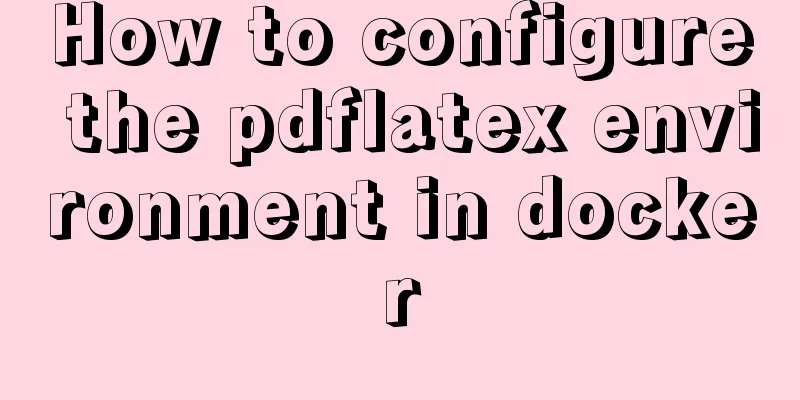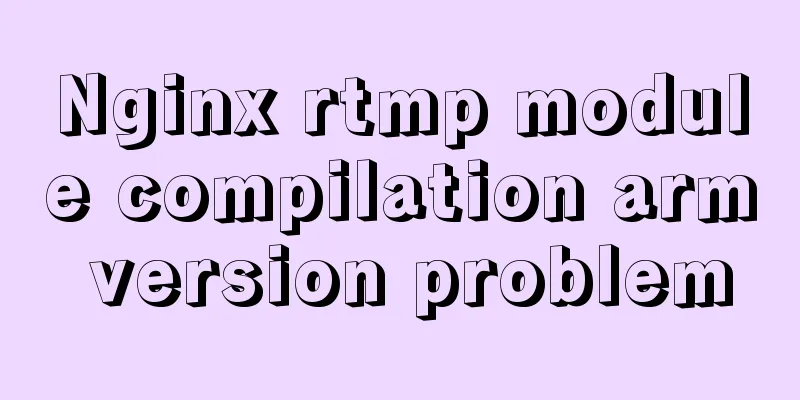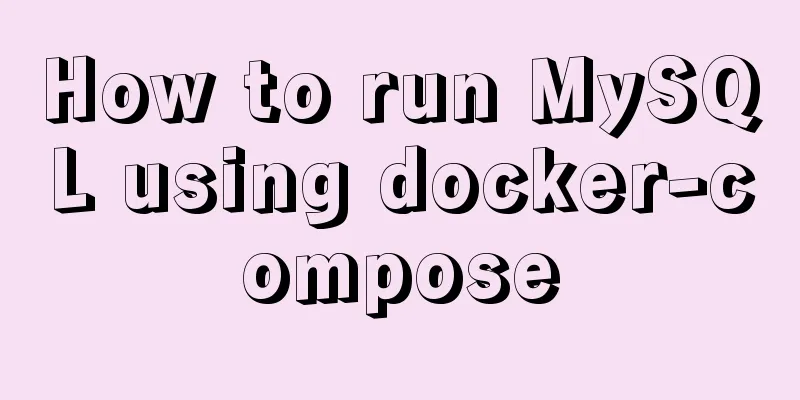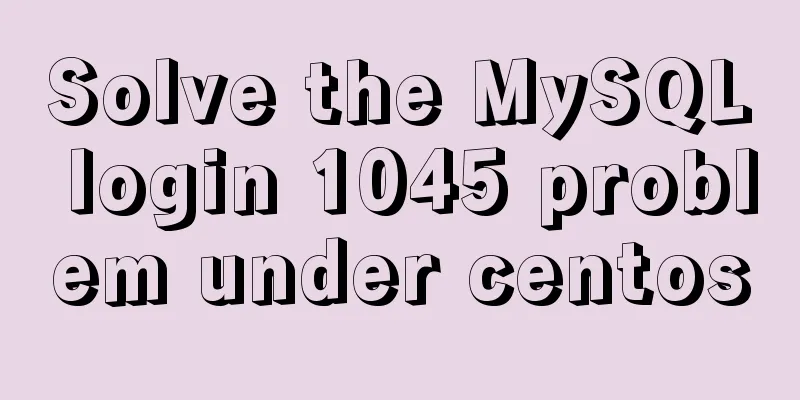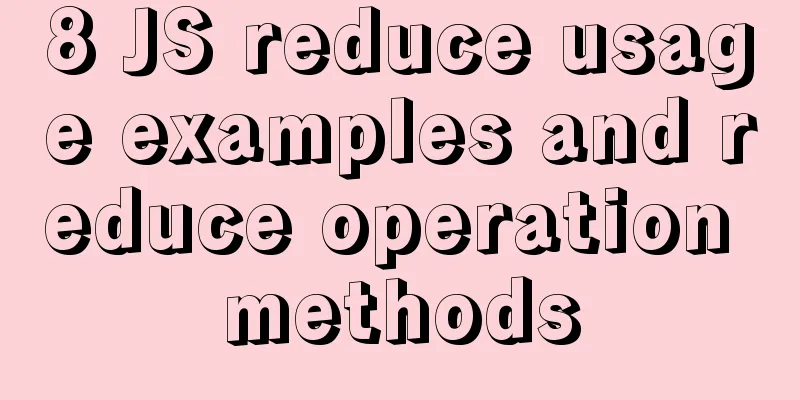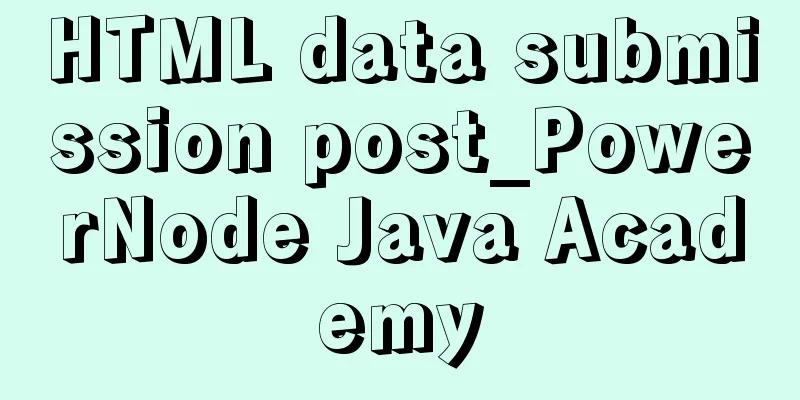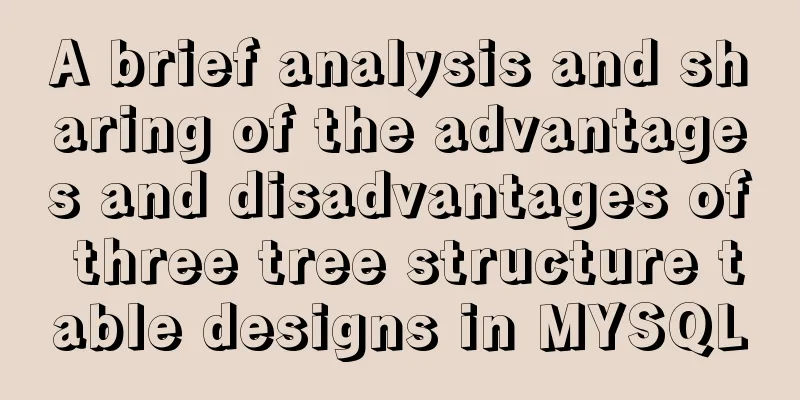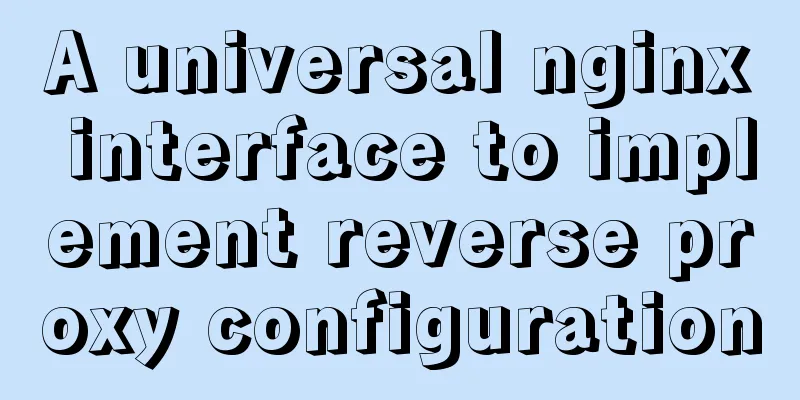Docker uses nextcloud to build a private Baidu cloud disk
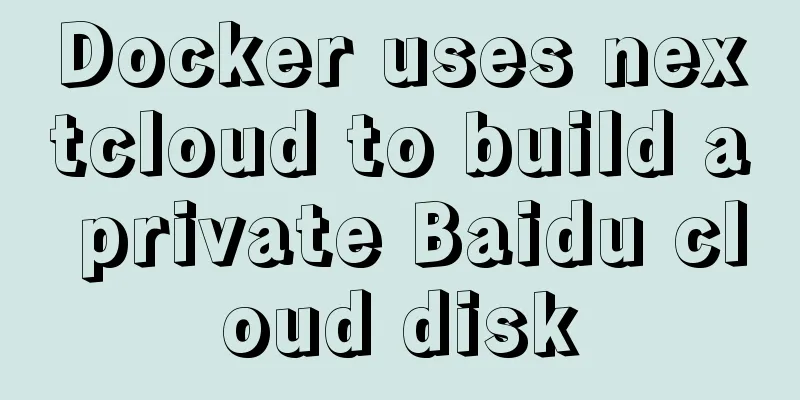
|
Suddenly, I needed to build a private service for document storage and collaboration. After searching many places, I found that onlyoffice service can meet my document editing needs. For storage, I can use nextcloud to build a private cloud disk service. In this way, using nextcloud+onlyoffice can meet my document online collaborative storage needs. In fact, it is a private cloud disk that can edit and share files such as ofiice. In the early stage, I used traditional images to start one by one, and then I switched to docker-compose for deployment, so I also provided two solutions. Another point is that my database uses postgresql, the system also supports mysql and MariaDB, or directly use the built-in sqLite. If you use mysql, the configuration of MariaDB is similar to my postgresql. The built-in sqLite is much simpler. Just ignore all the operations of the database in the article.
text Install and start the service Method 1: traditional deployment, method 2: docker-compose deployment. The second method is recommended because it is simple. No matter which one, install docker first Method 1 Pull nextcloud image and database image Database mirroring is optional. You can also use mysql or directly use the built-in sqlLite of nextcloud. I use postgresql here. Also, because I need to operate office, I also installed the onlyoffice service, which can be ignored. docker pull docker.io/nextcloud docker pull postgres docker pull onlyoffice/documentserver Create and start the container If you do not use the built-in database, you first need to initialize the database storage warehouse. I created a cloud warehouse specifically for storing data and started it. Start the database (optional) docker run --restart=always --name postgresql -v /etc/localtime:/etc/localtime -v /data/postgresql:/var/lib/postgresql/data -e POSTGRES_PASSWORD=123456 -d -p 35432:5432 postgres -e POSTGRES_PASSWORD=123456 means the default database password is 123456 Start the office service (optional) docker run --name onlyoffice -i -t -d -p 9000:80 onlyoffice/documentserver Start nextcloud docker run --restart=always --name nextcloud -p 8080:80 -v /nextcloud:/var/www/html --link postgresql:postgresql -d nextcloud Method 2 Install docker-compose curl -L https://github.com/docker/compose/releases/download/1.10.1/docker-compose-`uname -s`-`uname -m` > /usr/local/bin/docker-compose chmod +x /usr/local/bin/docker-compose Writing a docker-compose file Create a dedicated folder. Take nextcloud as an example and create a docker-compose.yml file in it. version: '2' services: nextcloud: container_name: nextcloud_app image: nextcloud ports: - "8080:80" volumes: - ./app:/var/www/html links: - postgresql restart: always onlyoffice: container_name: nextcloud_office image: onlyoffice/documentserver ports: - "9000:80" restart: always postgresql: container_name: nextcloud_db image: postgres:11.4 environment: - POSTGRES_PASSWORD:123456 volumes: - ./postgresql:/var/lib/postgresql/data - /etc/localtime:/etc/localtime restart: always networks: default: external: name: nextcloud Start the container Operate in the same directory as docker-compose.yml. docker network create nextcloud start up: docker-compose up -d After the above services are officially started, the next step is configuration. Initial configuration Browser access ip:8080
4.1 Enter the administrator account password 4.2 It is recommended to keep the data directory unchanged and use the default 4.3 Database Selection Built-in SQLite database, fewer storage files, you can just choose the default installation to complete it. If you choose other databases, take PostgreSQL as an example:
The database username and password need not be mentioned, the database name corresponding to the database needs to be created in advance. The most important database host is the database access IP + port number.
Whitelist configuration and use If you need a domain name and some new IP ports to access, you need to modify the configuration in /nextclou/config/config.php (please add it if it is not available) 'trusted_domains' => array ( 0 => 'www.xxx.com:10080', ), Then you can explore the configuration of the mailbox by yourself. Configure onlyoffice (not necessary, I just want to operate word online, etc.) Log in to the cloud disk as an administrator, click User->Apps to install the ONLYOFFICE plugin:
Then go to User->Settings->ONLYOFFICE and fill in the address of your service.
Effect picture:
The above is the full content of this article. I hope it will be helpful for everyone’s study. I also hope that everyone will support 123WORDPRESS.COM. You may also be interested in:
|
<<: MySQL latest version 8.0.17 decompression version installation tutorial
>>: Vue implements a simple timer component
Recommend
A brief talk about the knowledge you need to master when getting started with Vue
As one of the most popular front-end frameworks, ...
Several common methods of CSS equal height layout
Equal height layout Refers to the layout of child...
Vue implementation counter case
This article example shares the specific code of ...
Summary of Vue's cross-domain problem handling and solutions
When you send a network request, the following sa...
Detailed process of building nfs server using Docker's NFS-Ganesha image
Table of contents 1. Introduction to NFS-Ganesha ...
Implementation of vscode custom vue template
Use the vscode editor to create a vue template, s...
Reasons and solutions for MySQL failing to create foreign keys
When associating two tables, a foreign key could ...
Detailed explanation of the solution to the problem of merging rows and columns in tables in HTML
Because we were going to build a website, in addi...
Detailed explanation of axios encapsulation and API interface management in React project
Table of contents Preface Install Introduction Sw...
Detailed steps for installing rockerChat in docker and setting up a chat room
Comprehensive Documentation github address https:...
How to monitor Windows performance on Zabbix
Background Information I've been rereading so...
Mysql vertical table conversion to horizontal table method and optimization tutorial
1. Vertical table and horizontal table Vertical t...
An example of vertical centering of sub-elements in div using Flex layout
1. Flex is the abbreviation of Flexible Box, whic...
Several solutions for forgetting the MySQL password
Solution 1 Completely uninstall and delete all da...
Centos7.4 server installation of apache and solutions to problems encountered during the installation process
This article describes how to install Apache on a...