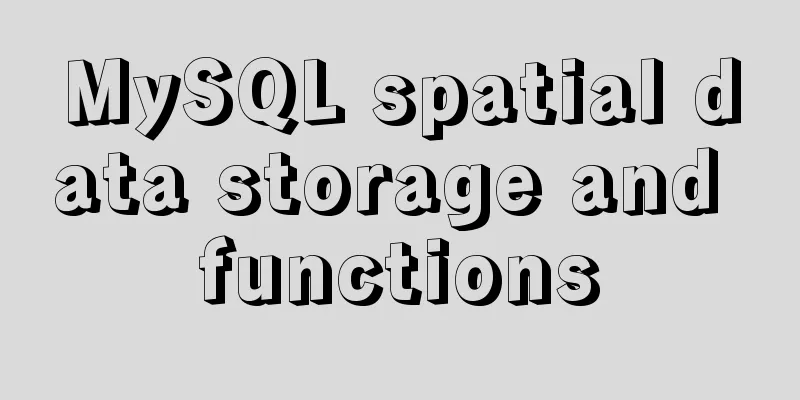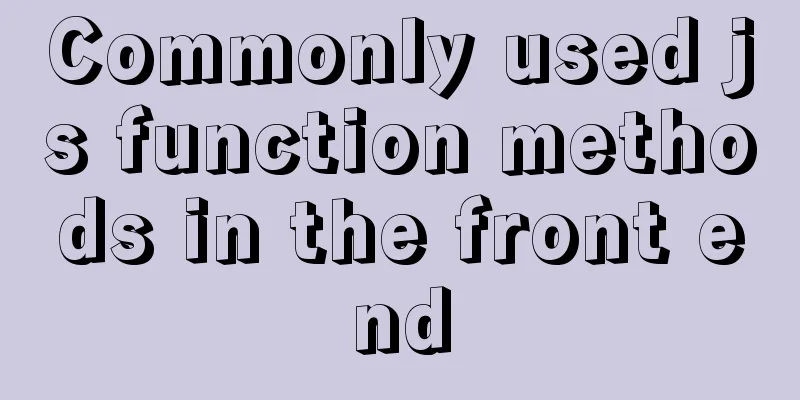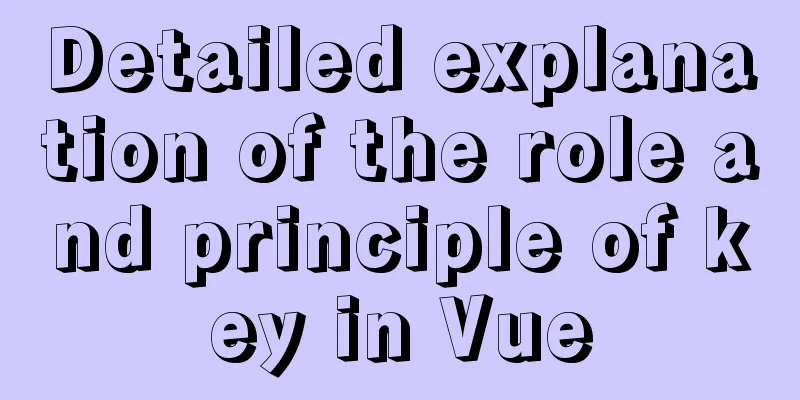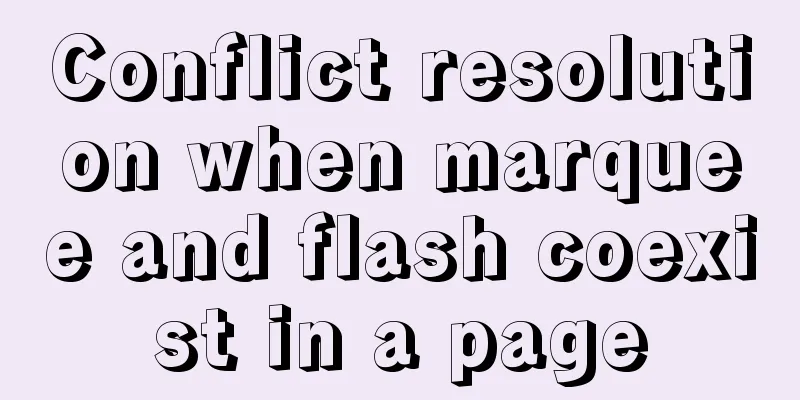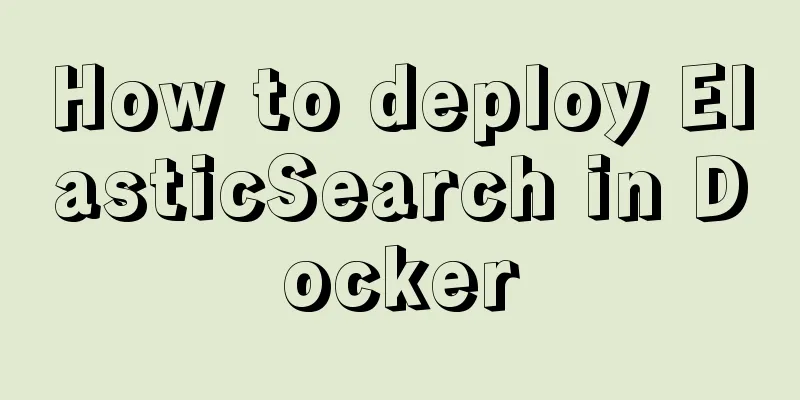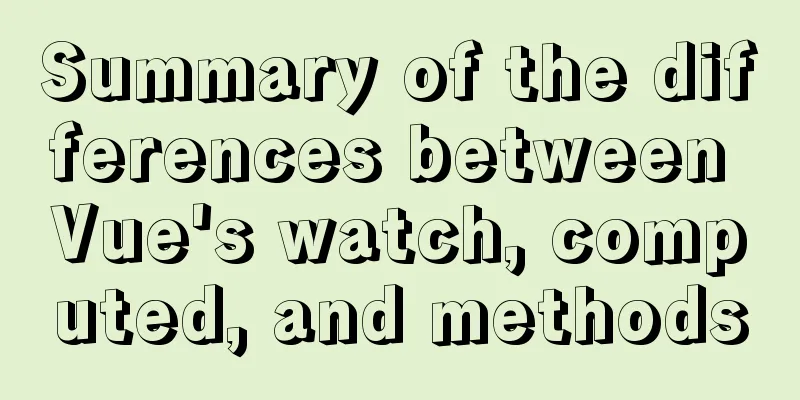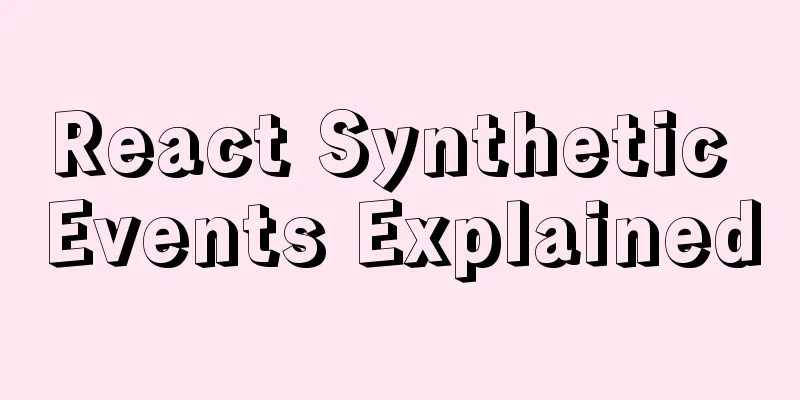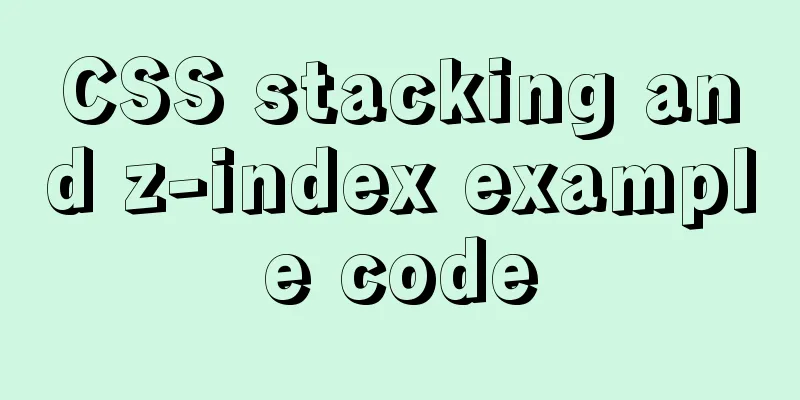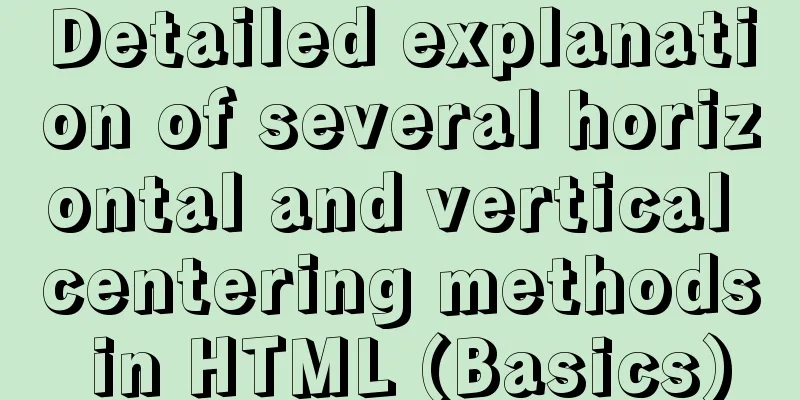How to monitor Windows performance on Zabbix
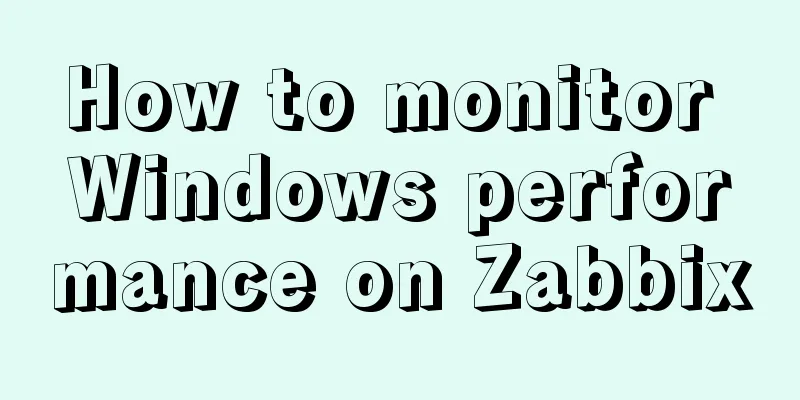
|
Background Information I've been rereading some books about Windows performance recently. For a lazy person like me who used to use SCOM monitoring, the Windows OS template that comes with Zabbix is really not enough, because the previous SCOM monitoring package (published by Microsoft, did all the work, and I only needed to enable rules and alarms as needed). The default Zabbix performance data only has Avg Latency, and the average data is not accurate. If you want to see the latency and IOPS of the disk, you have to do it yourself. After looking at the syntax of windows performance counter in zabbix, I backed off a little. The CounterCategory and CounterName of all numeric performance counters. The only statistics related to the built-in disk are the transfer speed and average latency.
Windows Performance Monitoring on Zabbix If there are other performance counters to monitor, what are their names and what do they do? Is there a list that can be searched quickly? Solve it Fortunately, PowerShell is easy to write, so I wrote the following function, which integrates the syntax of Zabbix's performance counters.
function Get-PerfCounterDesc{
[cmdletbinding()]
param(
[switch]$show
)
$Categories = [System.Diagnostics.PerformanceCounterCategory]::GetCategories()
$SingleInstanceCategories = $Categories | Where-Object {$_.CategoryType -eq "SingleInstance"}
$MultiInstanceCategories = $Categories| Where-Object {$_.CategoryType -eq "MultiInstance"}
$SingleInstanceCounters = $SingleInstanceCategories | ForEach-Object {
(new-object System.Diagnostics.PerformanceCounterCategory($_.CategoryName)).GetCounters()
}
$MultiInstanceCounters = $MultiInstanceCategories | ForEach-Object {
$category = new-object System.Diagnostics.PerformanceCounterCategory($_.CategoryName)
if($category.InstanceExists('_Total')){
$category.GetCounters('_Total')
}elseif($category.InstanceExists('Total')){
$category.GetCounters('Total')
}else{
$instanceNames = $category.GetInstanceNames()
if($instanceNames.count -gt 0){
$category.GetCounters($instanceNames[0])
}
}
}
$AllCounters = $MultiInstanceCounters + $SingleInstanceCounters
$key="HKLM:\SOFTWARE\Microsoft\Windows NT\CurrentVersion\Perflib\009"
$counters=Get-ItemPropertyValue -Path $key -Name "counter"
$Dict=@{}
for ($i=0;$i -lt $counters.count;$i=$i+2){
if($counters[$i+1] -and -not $Dict.ContainsKey($counters[$i+1])){
$Dict.add($counters[$i+1],$counters[$i])
}
}
Write-Debug $dict.keys.count
$result=$AllCounters | Sort-Object Categoryname,Countername|
Select-Object CategoryName,
Countername,
@{n="zabbixPerfCounter";e={'perf_counter["\{0}({{#ReplaceThis}})\{1}"]' -f $dict[$_.CategoryName],$dict[$_.Countername]}},
@{n="categoryNum";e={$Dict[$_.CategoryName]}},
@{n="CounterNum";e={$Dict[$_.Countername]}},
CategoryHelp,
CounterHelp
if($show){
$result|Out-GridView
}else{
$result
}
} How to use it? Add the above function directly to your personal PowerShell profile, that is, in the PowerShell console Start a new PowerShell and type Get-PerfCounterDesc -show directly. You can filter the results in various ways. The zabbixPerfCounter column is the key used on the generated zabbix. Please replace {#replaceThis} with the instance name of the counter. For example, _total.
Then I added the following counters in the zabbix template to display the disk IOPS and Latency item prototype
items
You also need to change Grafana accordingly
Summarize The above is the method of Windows performance monitoring on Zabbix introduced by the editor. I hope it will be helpful to everyone. If you have any questions, please leave me a message and the editor will reply to you in time. I would also like to thank everyone for their support of the 123WORDPRESS.COM website! You may also be interested in:
|
<<: Best way to replace the key in json object
>>: Analysis of the Poor Performance Caused by Large Offset of LIMIT in MySQL Query
Recommend
Implementing carousel effects with JavaScript
This article shares the specific code for JavaScr...
An article to show you how to create and use Vue components
Table of contents 1. What is a component? 2. Crea...
HTML table tag tutorial (21): row border color attribute BORDERCOLOR
To beautify the table, you can set different bord...
Vue+Element realizes paging effect
This article example shares the specific code of ...
Detailed explanation of log processing of Docker containers
Docker has many log plug-ins. The default is to u...
Introduction to Vue3 Composition API
Table of contents Overview Example Why is it need...
Two examples of using icons in Vue3
Table of contents 1. Use SVG 2. Use fontAwesome 3...
MySQL 5.7.29 + Win64 decompression version installation tutorial with pictures and text
Download the official website Choose the version ...
Next.js Getting Started Tutorial
Table of contents Introduction Create a Next.js p...
Introduction to Royal Blue Color Matching for Web Design
Classical color combinations convey power and auth...
Detailed explanation of various join summaries of SQL
SQL Left Join, Right Join, Inner Join, and Natura...
Functions in TypeScript
Table of contents 1. Function definition 1.1 Func...
Solutions to Mysql index performance optimization problems
The optimization created by MySQL is to add index...
A detailed tutorial on using Docker to build a complete development environment
Introduction to DNMP DNMP (Docker + Nginx + MySQL...
Example of using Nginx reverse proxy to go-fastdfs
background go-fastdfs is a distributed file syste...