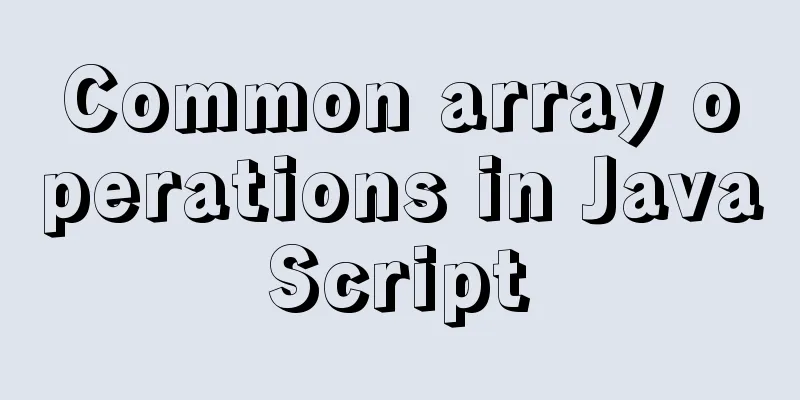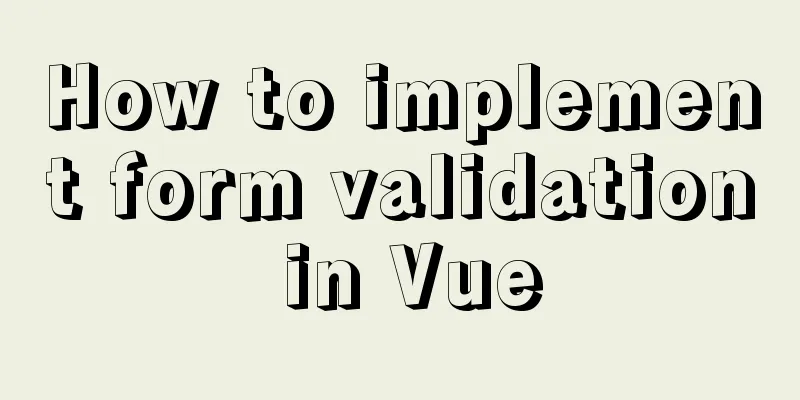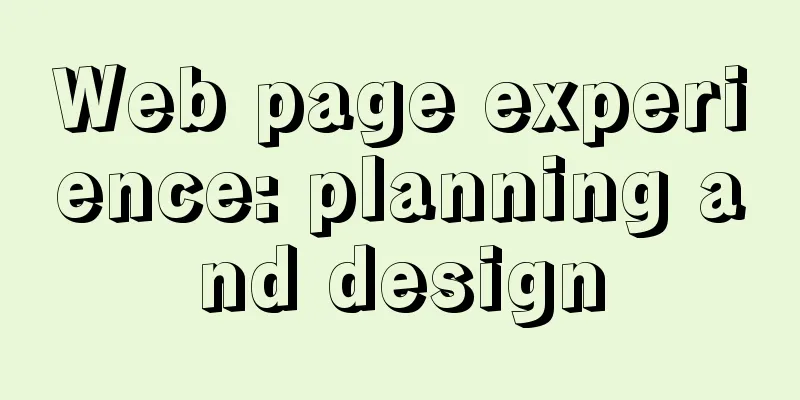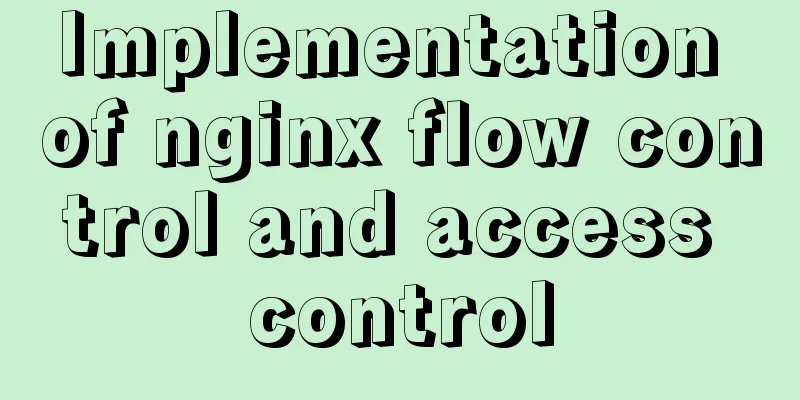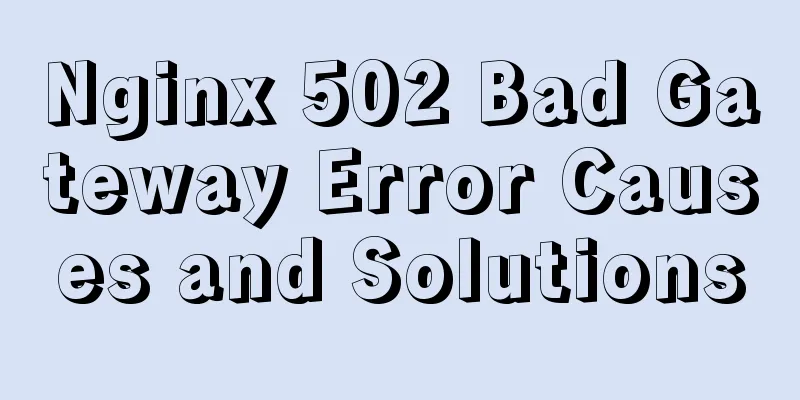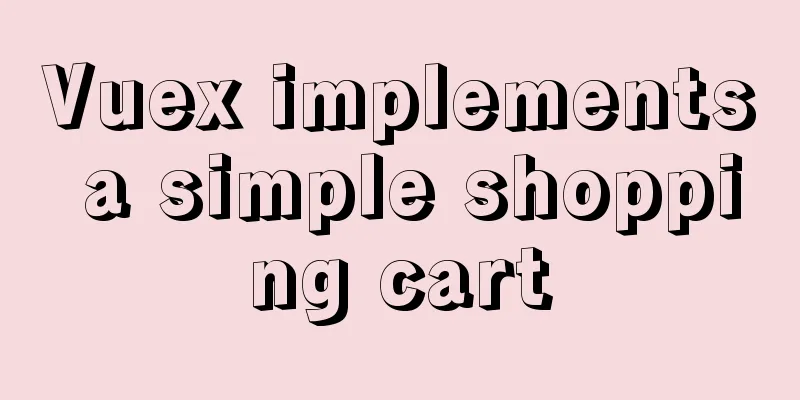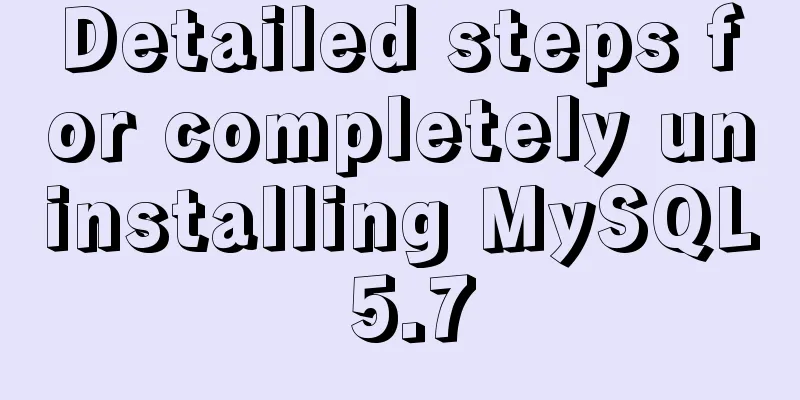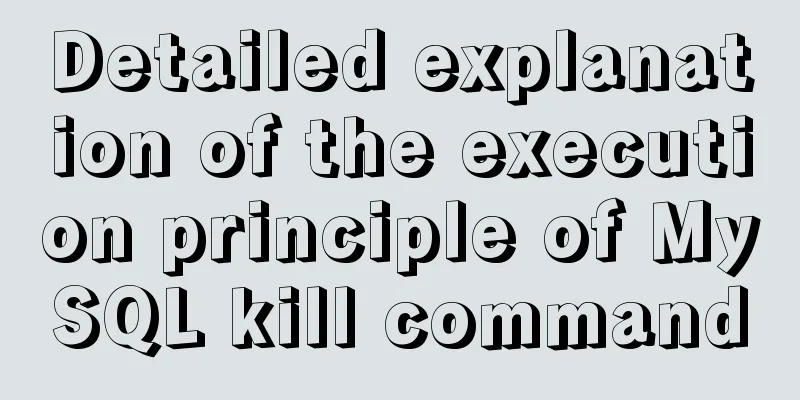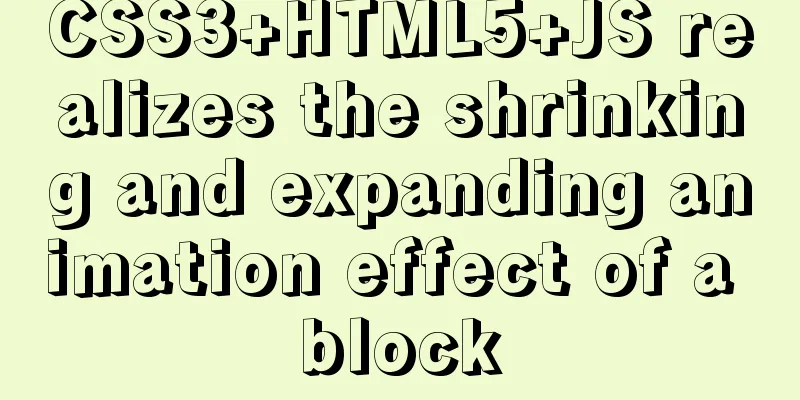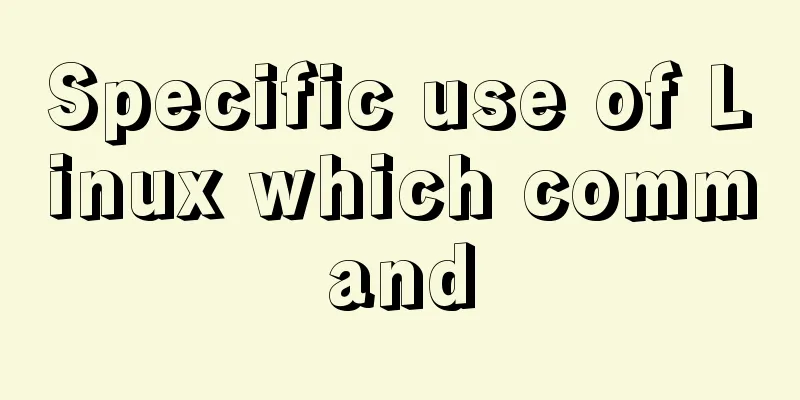Detailed explanation of log processing of Docker containers
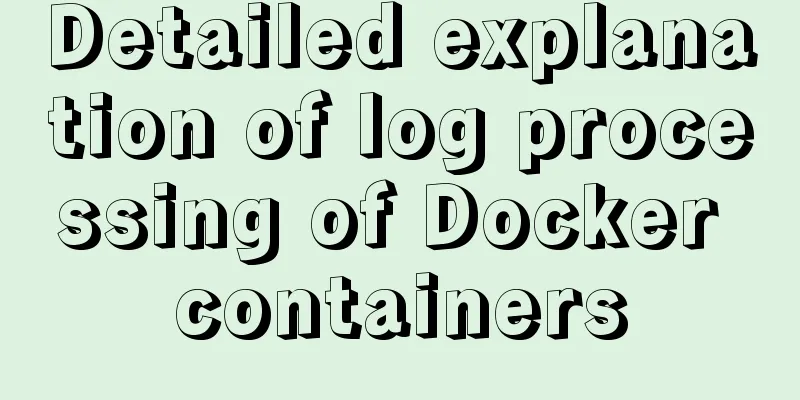
|
Docker has many log plug-ins. The default is to use json-file. Only when json-file is used, sudo docker logs -f can be displayed. Enter the following command to view the docker log plug-in: $ sudo docker info | grep Logging Let me explain here that when the container is running, Docker will create a file related to the container on the host machine, and then transfer the logs generated by the container to this file. The docker logs -f command will find the contents of the file and display them on the terminal. We all know that docker logs -f will output all corresponding service logs to the terminal, no matter which node the service is deployed on. So now I have a question, will the container file corresponding to each node save the complete log backup of the service, or only save the logs generated by the container corresponding to the node service? Because this problem involves that if each node uses filebeat to listen to the container log file of the host machine, then if the container log of each node is a complete backup, the log will be repeated. If only the log of the container on the node is saved, it will not be repeated. The answer is to only keep the logs of the container on the node. The docker logs -f command just runs a layer of protocol on the overlay network model to aggregate the same container logs on other nodes. By default, docker's json-file is used. First, configure daemon: $ sudo dockerd \ --log-driver=json-file \ --log-opt labels=servicename To start the container, you need to add the following parameters: $ sudo docker service update --label servicename=test Or mark it directly in docker-compose.yml:
version: "3"
services:
go-gin-demo:
image: chenghuizhang/go-gin-demo:v3
ports:
-8081:8081
networks:
- overlay
deploy:
mode: replicated
replicas: 3
labels:
servicename: go-gin-demoxxxxxxx
logging:
options:
labels: "servicename"
networks:
overlay:Install filebeat on each node, and configure filebeat.yml as follows: filebeat.prospectors: - type: log paths: # Container log directory - /var/lib/docker/containers/*/*.log # Because the log driver used by docker is json-file, the collected log format is json format. After setting it to true, filebeat will perform json_decode processing on the log json.keys_under_root: true tail_files: true output.logstash: hosts: ["172.17.10.114:5044"] Configure the index in logstash.conf:
output {
elasticsearch
action => "index"
hosts => ["172.17.10.114:9200"]
# Get the log label
index => "%{attrs.servicename}-%{+YYYY.MM.dd}"
}
}The Dockerfile file needs to print the logs output by the project to stdout and stderr. Otherwise, the json-file log driver will not collect the logs output in the container. sudo docker logs -f will not display the container logs in the terminal. The following command needs to be added to the Dockerfile: RUN ln -sf /dev/stdout /xx/xx.log \ # info && ln -sf /dev/stderr /xx/xx.log # error Or in the project's log4j configuration output console:
<Appenders>
<Console name="Console" target="SYSTEM_OUT">
<PatternLayout pattern="[%d{DEFAULT}]%m"/>
</Console>
</Appenders>If the log needs to record the container ID name and image name, you can add the following parameters when running the container: --log-opt tag="//"
Finally, the json-file log plugin generates the logs that the container prints to the console in the local
{
"log":"[GIN-debug] [WARNING] Now Gin requires Go 1.6 or later and Go 1.7 will be required soon.",
"stream":"stderr",
"attrs":{
"tag":"chenghuizhang/go-gin-demo:v3@sha256:e6c0419d64e5eda510056a38cfb803750e4ac2f0f4862d153f7c4501f576798b/mygo.2.jhqptjugfti2t4emf55sehamo/647eaa4b3913",
"servicename":"test"
},
"time":"2019-01-29T10:08:59.780161908Z"
}Format logs in logstash:
filter {
grok {
patterns_dir => "/etc/logstash/conf.d/patterns"
match => {"message" => "%{TIMESTAMP_ISO8601:time}%{SERVICENAME:attr.servicename}%{DOCKER_TAG:attr.tag}"}
}The above is the full content of this article. I hope it will be helpful for everyone’s study. I also hope that everyone will support 123WORDPRESS.COM. You may also be interested in:
|
<<: The whole process of node.js using express to automatically build the project
>>: How to modify mysql permissions to allow hosts to access
Recommend
CSS clear float clear:both example code
Today I will talk to you about clearing floats. B...
Example of how to exit the loop in Array.forEach in js
Table of contents forEach() Method How to jump ou...
CSS3 implements horizontal centering, vertical centering, horizontal and vertical centering example code
As a front-end monkey, whether it is during an in...
How to solve the problem of not finding the password after decompressing the MySQL free installation version
1. Unzip mysql-8.0.21-winx64 2. Configure environ...
Detailed explanation of the use of docker tag and docker push
Docker tag detailed explanation The use of the do...
Vue Beginner's Guide: Creating the First Vue-cli Scaffolding Program
1. Vue--The first vue-cli program The development...
Detailed explanation of keepAlive usage in Vue front-end development
Table of contents Preface keep-avlive hook functi...
Use vertical-align to align input and img
Putting input and img on the same line, the img ta...
Two methods of restoring MySQL data
1. Introduction Some time ago, there were a serie...
How to install openssh from source code in centos 7
Environment: CentOS 7.1.1503 Minimum Installation...
Interview question: Three-row and three-column layout, tables are merged and nested tables are not allowed
There is an interview question that requires: a th...
MySQL 5.7.10 installation and configuration tutorial under Windows
MySQL provides two different versions for differe...
How to deploy DoNetCore to Alibaba Cloud with Nginx
Basic environment configuration Please purchase t...
Nest.js authorization verification method example
Table of contents 0x0 Introduction 0x1 RBAC Imple...
How to generate Vue user interface by dragging and dropping
Table of contents Preface 1. Technical Principle ...