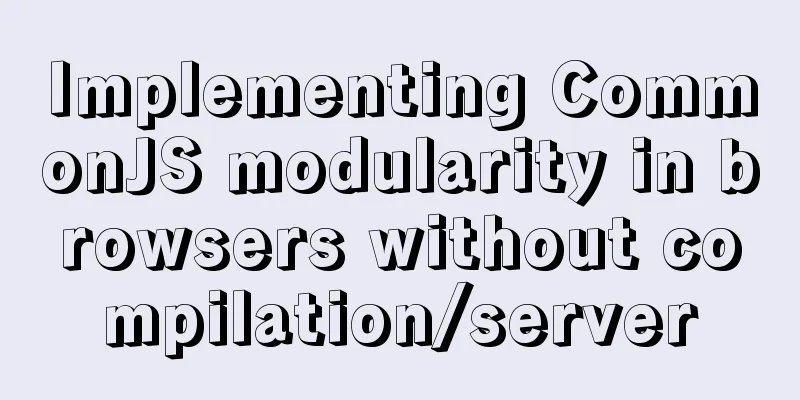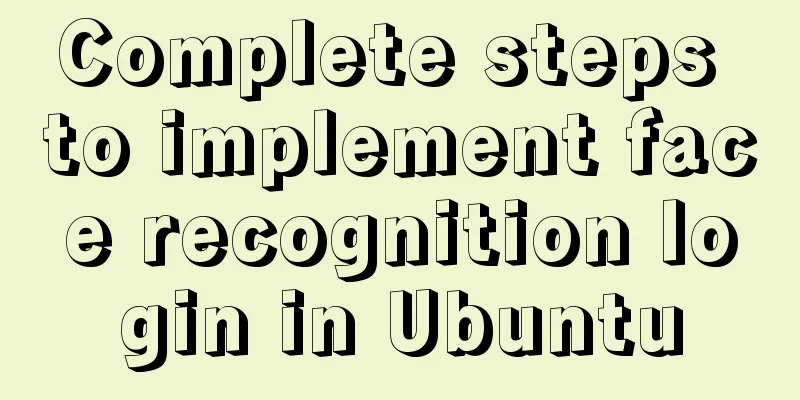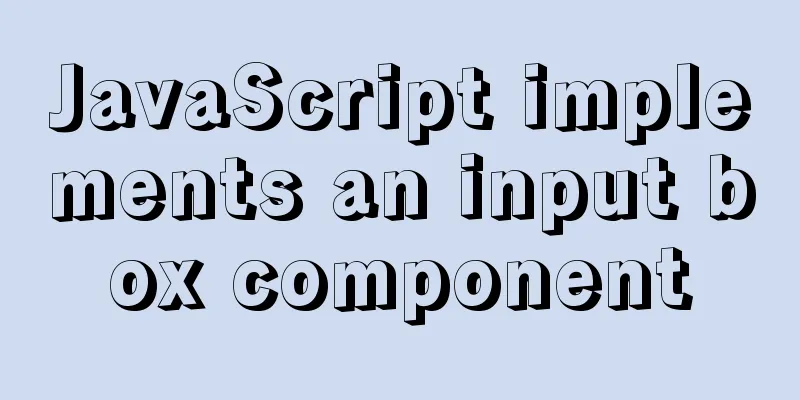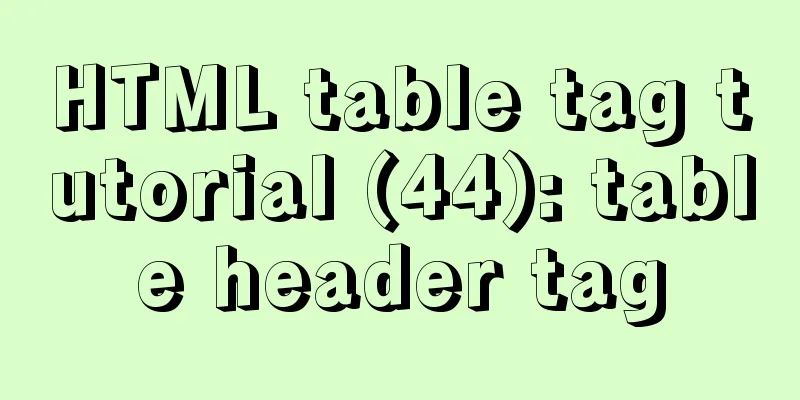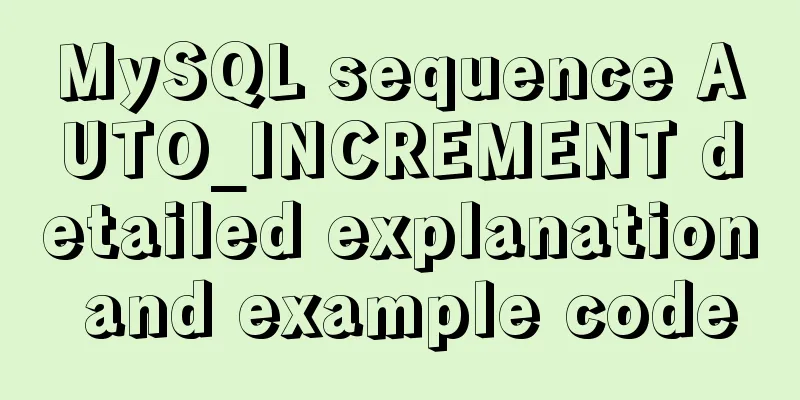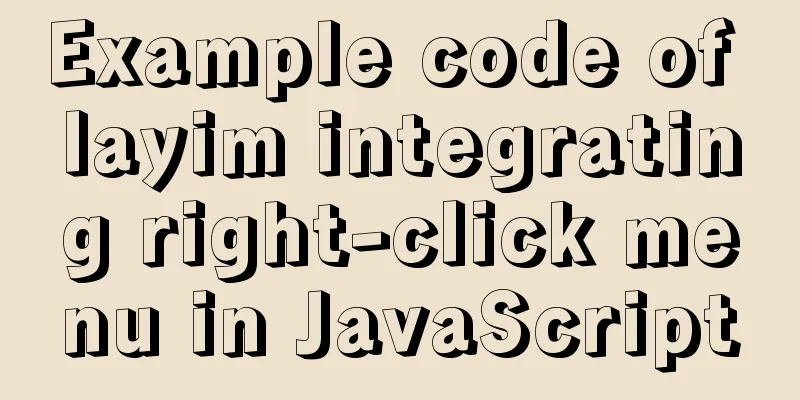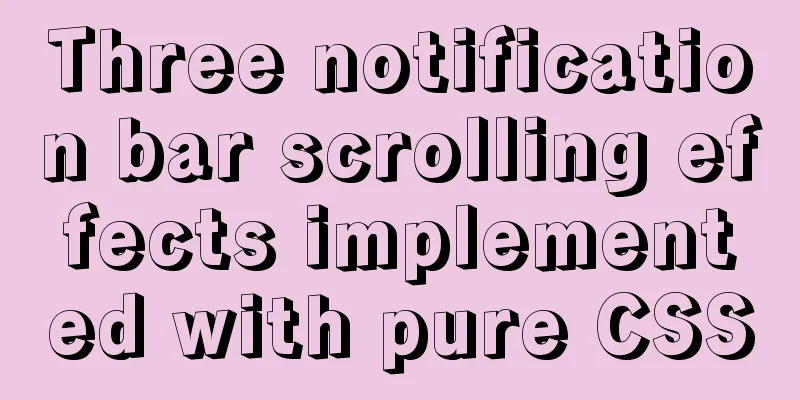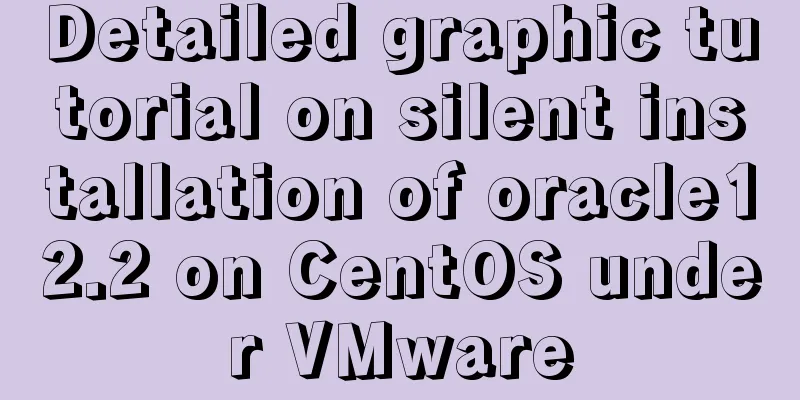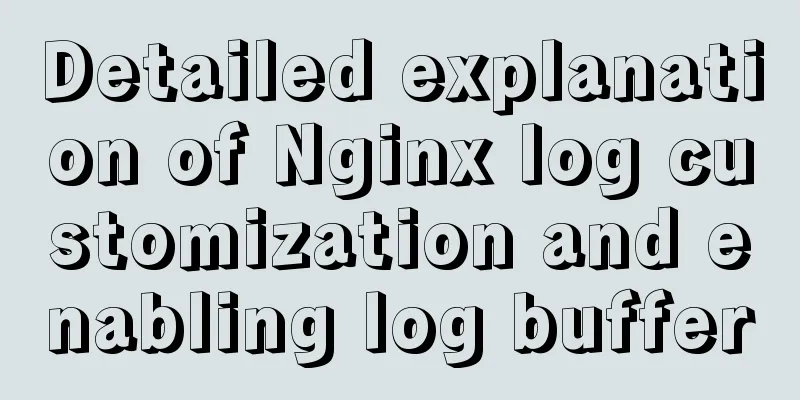How to solve the problem of not finding the password after decompressing the MySQL free installation version
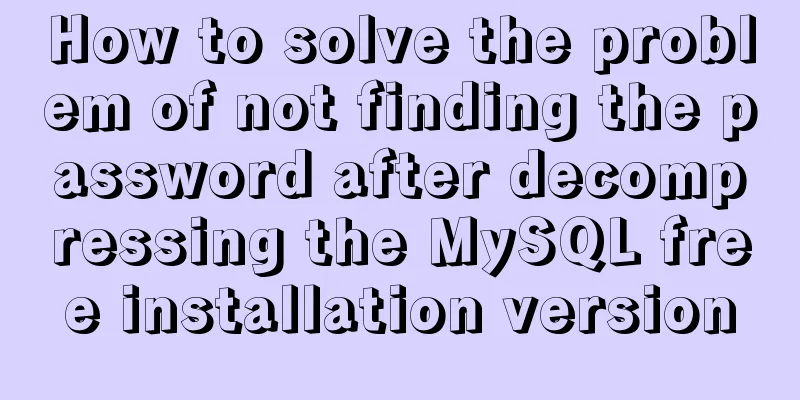
|
1. Unzip mysql-8.0.21-winx64
3. Create a configuration file named my.ini with the following content [mysql] # Set the default character set of the mysql client to default-character-set=utf8 [mysqld] interactive_timeout=28800000 wait_timeout=28800000 # Set port 3306 port = 3306 # Set the installation directory of mysql basedir=D:\ProgramFiles\mysql-8.0.21-winx64\bin # Set the storage directory of mysql database data datadir=D:\ProgramFiles\mysql-8.0.21-winx64\data # Maximum number of connections allowed max_connections=200 # Set the default character set of MySQL server character-set-server=utf8 # The default storage engine that will be used when creating a new table default-storage-engine=INNODB 4. Install mysql service and enter mysqld –install
If the following error is reported, select "Open as administrator" when opening the cmd.exe program.
5. Initialize mysql and enter the following command. A data folder will be generated under the mysql directory. mysqld --initialize
If the data folder is not generated, use the following command mysqld --initialize-insecure --user=mysql 6. Start mysql and set the password net start mysql mysql admin -u root -p password
Failed to set the password. I searched Baidu and found that someone else's document mentioned opening the data folder in the root directory of MySQL, finding the file with the suffix .err, opening it as text, finding the temporary password (you can search with ctrl+f), and then entering the temporary password in cmd. However, there is no password in the .err file here, so I use the method of resetting the password. 7. If the mysql service is started, stop the mysql service using the command net stop mysql 8. Using mysqld –skip-grant-tables has been tested to be invalid in mysql8.0.21. Now use the following command to enter the password-free login mode mysqld --console --skip-grant-tables --shared-memory
9. Open another cmd window and log in directly using mysql without a password. Enter the following command and press Enter. When prompted to enter the password , press Enter again to enter mysql -uroot -p 10. Select the database and enter use mysql
11. Leave the password blank update user set authentication_string='' where user='root'; 12. If the prompt is successful, be sure to use the following command and then exit flush privileges; exit; 13. Close the cmd window in password-free login mode and start the MySQL service net start mysql 14. The password in step 12 has been left blank, so log in to MySQL without a password and enter the login command: mysql -u root -p 15. Change password alter user 'root'@'localhost' identified with mysql_native_password BY '123456'; 16. Refresh permissions and exit, you are done flush privileges; exit; This is the end of this article about how to deal with the problem of not finding the password after decompressing the MySQL free installation version. For more information about the MySQL free installation version, please search for previous articles on 123WORDPRESS.COM or continue to browse the following related articles. I hope everyone will support 123WORDPRESS.COM in the future! You may also be interested in:
|
<<: Detailed explanation of the use of $emit in Vue.js
>>: Implementation of LNMP for separate deployment of Docker containers
Recommend
Analysis of the process of deploying nGrinder performance testing platform with Docker
What is nGrinder? nGrinder is a platform for stre...
Several ways to vertically and horizontally center in CSS3 with indefinite height and width
1. Flex layout .father { display: flex; justify-c...
Sample code for implementing markdown automatic numbering with pure CSS
The origin of the problem The first time I paid a...
CSS3 solution to the problem of freezing on mobile devices (animation performance optimization)
1. Use CSS, jQuery, and Canvas to create animatio...
How to install MySQL server community version MySQL 5.7.22 winx64 in win10
Download: http://dev.mysql.com/downloads/mysql/ U...
Docker data volume common operation code examples
If the developer uses Dockerfile to build the ima...
Html/Css (the first must-read guide for beginners)
1. Understanding the meaning of web standards-Why...
Example of horizontal arrangement of li tags in HTMl
Most navigation bars are arranged horizontally as...
CentOS 7 builds hadoop 2.10 high availability (HA)
This article introduces how to build a high-avail...
Installation tutorial of mysql 5.7 under CentOS 7
1. Download and install the official MySQL Yum Re...
Blog Design Web Design Debut
The first web page I designed is as follows: I ha...
Detailed explanation of nginx optimization in high concurrency scenarios
In daily operation and maintenance work, nginx se...
How to modify the default storage engine in MySQL
mysql storage engine: The MySQL server adopts a m...
MySQL SQL statement method to hide the middle four digits of the mobile phone number
First query table structure (sys_users): SELECT *...
Use CSS to achieve three-column adaptive layout (fixed width on both sides, adaptive in the middle)
The so-called three-column adaptive layout means ...