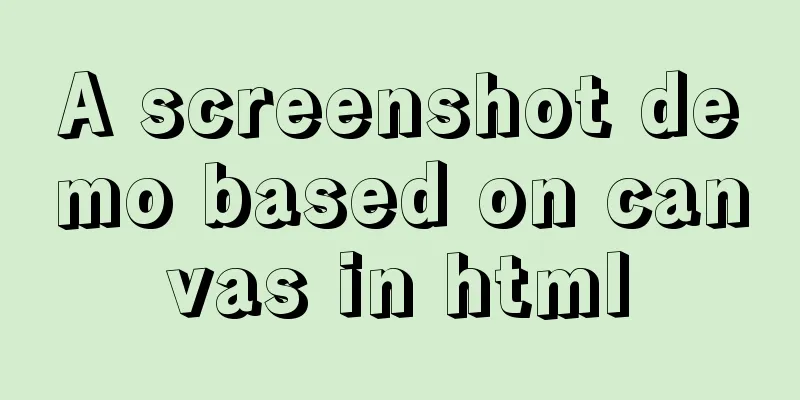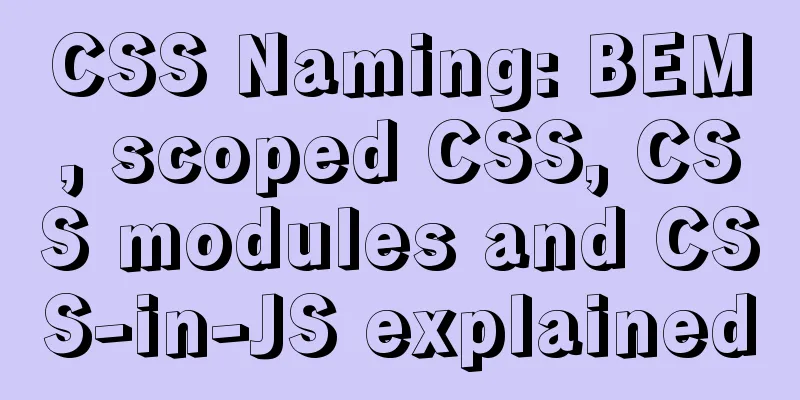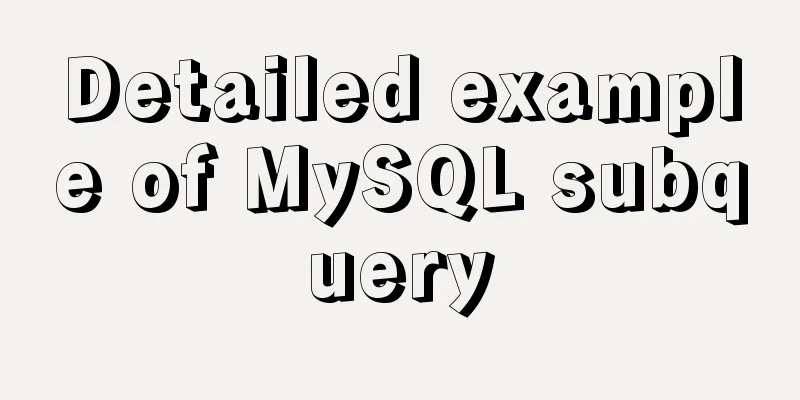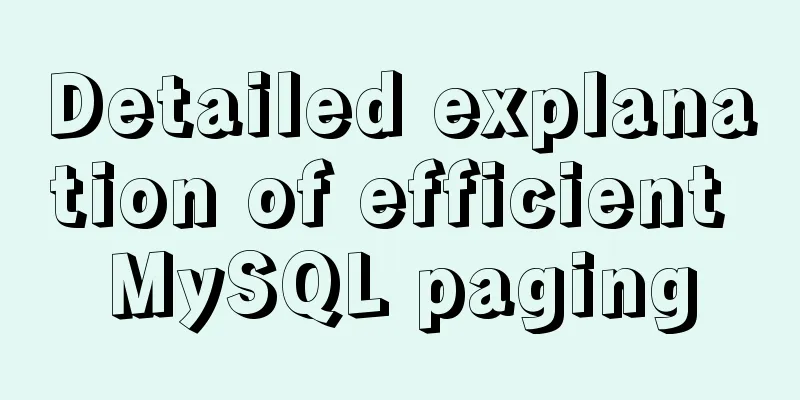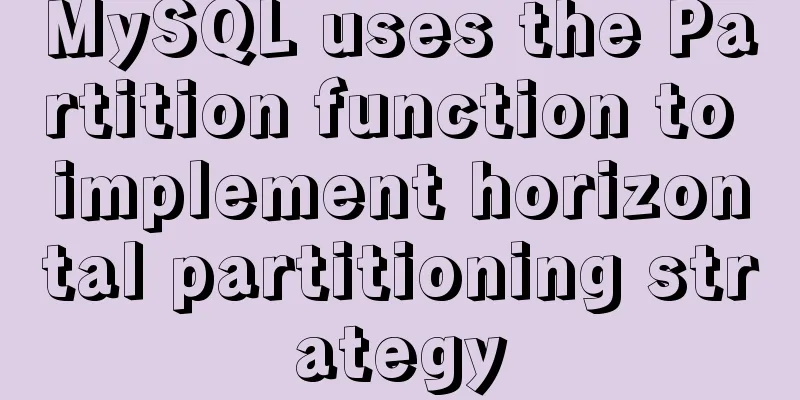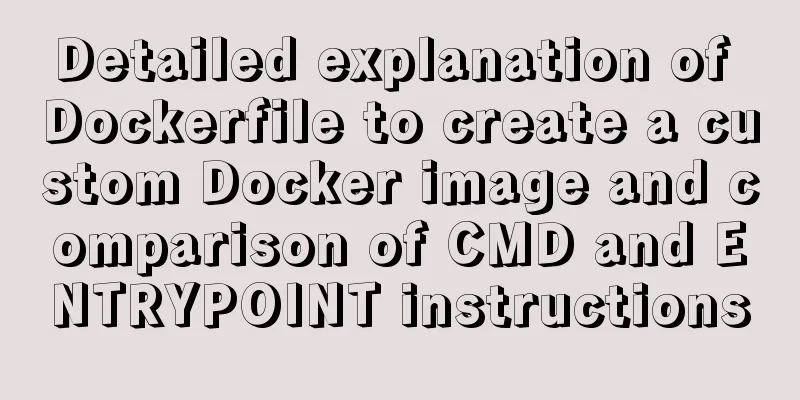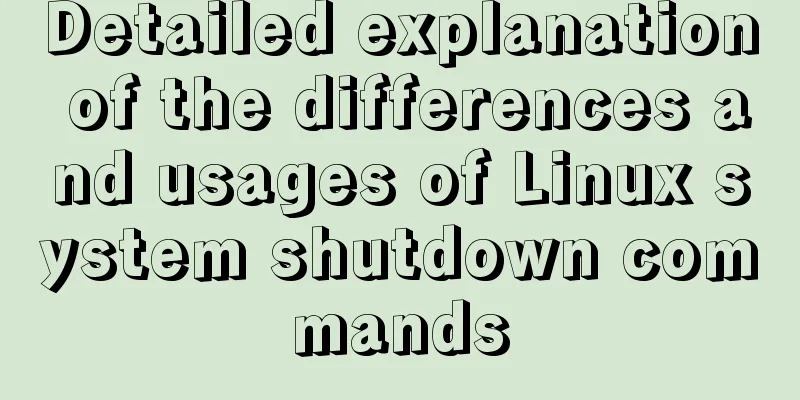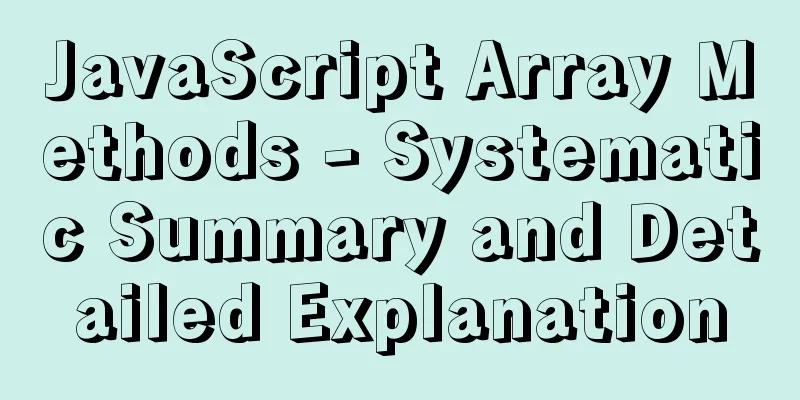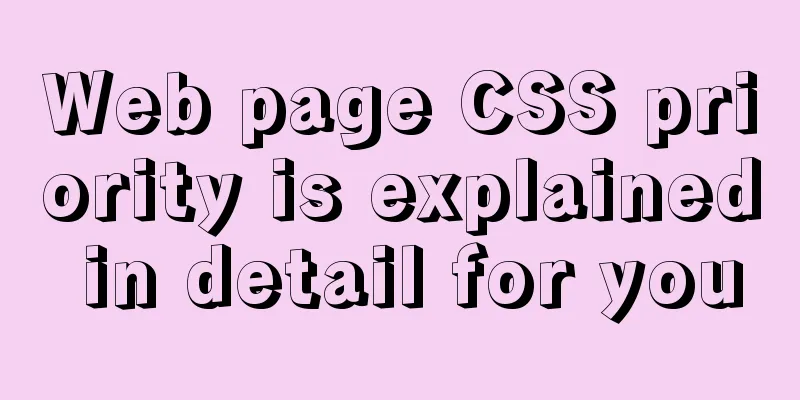Implementation of LNMP for separate deployment of Docker containers
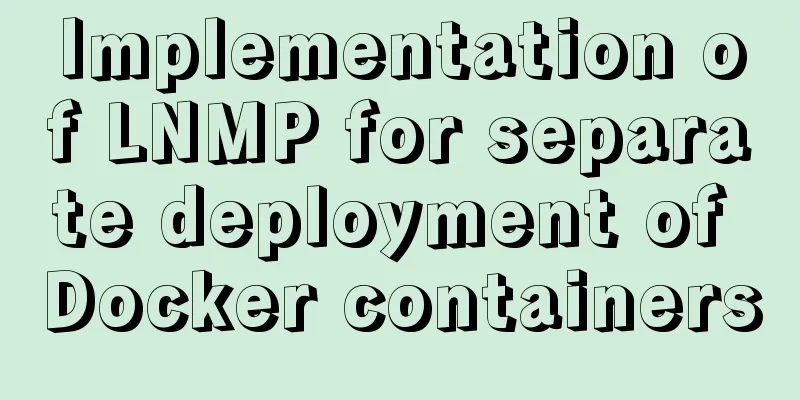
|
1. Environmental Preparation The IP address of each container:
Things to note when building LNMP:
2. Case Implementation (1) Create a custom network [root@docker ~]# docker network create -d bridge --subnet 172.16.10.0/24 --gateway 172.16.10.1 lnmp //Create a custom network and specify the network segment and gateway. Only when the network segment is defined can this network be used to assign a fixed IP to the container. (2) Run the nginx container [root@docker ~]# docker run -itd --name test nginx //Run a container at random to generate the configuration files required in nginx[root@docker ~]# mkdir /wwwroot //Home directory for website access[root@docker ~]# mkdir /docker //Configuration file for Nginx//Create a directory for mounting the relevant directories of the nginx container[root@docker ~]# docker cp test:/etc/nginx /docker/ //Copy the nginx home directory in the nginx container to the locally created directory [root@docker ~]# ls /docker/ nginx [root@docker ~]# docker cp test:/usr/share/nginx/html /wwwroot/ //Copy the web root directory in the nginx container to the locally created directory [root@docker ~]# ls /wwwroot/ html [root@docker ~]# docker run -itd --name nginx -v /docker/nginx:/etc/nginx -v /wwwroot/html:/usr/share/nginx/html -p 80:80 --network lnmp --ip 172.16.10.10 nginx //Run the Nginx container based on the nginx network just created and specify its IP address; // Use the "-v" option to mount the directory to the nginx configuration file and web root directory respectively to achieve data persistence; // In the process of achieving data persistence, the problem that some basic commands cannot be used in the nginx container is also solved. // If you need to change the nginx configuration file or network root directory, just perform the corresponding operation in the local /data directory. //Run the Nginx container and test [root@docker ~]# echo "hello world" > /wwwroot/html/index.html [root@docker ~]# curl 127.0.0.1 hello world
(3) Run the MySQL container [root@docker ~]# docker run --name mysql -e MYSQL_ROOT_PASSWORD=123.com -d -p 3306:3306 --network lnmp --ip 172.16.10.20 mysql:5.7 //Run the MySQL image based on the lnmp network and specify its IP address; //MYSQL_ROOT_PASSWORD=123.com" is the root password for the specified MySQL database. //If you need to use a third-party graphical tool to connect to the database, just add the "-p" option to map port 3306 of the container to the host machine. (4) Run the PHP container [root@docker ~]# docker run -itd --name phpfpm -p 9000:9000 -v /wwwroot/html:/usr/share/nginx/html --network lnmp --ip 172.16.10.30 php:7.2-fpm //Run a container named phpfpm, map the port, mount the corresponding directory, and specify the IP address //The mounted directory is the same as the nginx main directory because the configuration file of the nginx container needs to be modified [root@docker ~]# cd /wwwroot/html/ [root@docker html]# vim test.php <?php phpinfo(); ?> (5) Modify the nginx configuration file to connect nginx and php
[root@docker ~]# vim /docker/nginx/conf.d/default.conf
location / {
root /usr/share/nginx/html;
index index.html index.htm index.php; //Add this section: index.php
}
location ~ \.php$ {
root /usr/share/nginx/html; //Modify the root directory location of the webpage fastcgi_pass 172.16.10.30:9000; //Change to the IP address of the PHP container fastcgi_index index.php;
fastcgi_param SCRIPT_FILENAME $document_root$fastcgi_script_name; //Add $document_root variable include fastcgi_params;
}
[root@docker ~]# docker restart nginx //Restart nginx service nginx At this point, go to the browser to verify the interface of nginx service and php service...
(6) Test the coordination between PHP container and MySQL This shows that there is no problem with the connection between nginx and php. The next step is the connection between php and mysql. Here we use a phpMyAdmin database management tool.
[root@docker ~]# wget https://files.phpmyadmin.net/phpMyAdmin/4.9.1/phpMyAdmin-4.9.1-all-languages.zip
//Download phpmyadmin source code package[root@docker ~]# unzip phpMyAdmin-4.9.1-all-languages.zip //Unzip the source code package[root@docker ~]# mv phpMyAdmin-4.9.1-all-languages /wwwroot/html/phpmyadmin //Change the name of the unzipped directory[root@docker ~]# vim /docker/nginx/conf.d/default.conf //Edit the Nginx main configuration filelocation /phpmyadmin {
root /usr/share/nginx/html;
index index.html index.htm index.php ;
}
location ~ /phpmyadmin/(?<after_ali>(.*)\.(php|php5)?$) {
root /usr/share/nginx/html;
fastcgi_pass 172.16.10.30:9000;
fastcgi_index index.php;
fastcgi_param SCRIPT_FILENAME $document_root$fastcgi_script_name;
include fastcgi_params;
}
[root@docker ~]# docker restart nginx //Restart the nginx container [root@docker ~]# docker ps | grep nginx Ensure that the nginx container is running normally f8442dc794b9 nginx "/docker-entrypoint.…" About an hour ago Up 24 seconds 0.0.0.0:80->80/tcp nginx Access the browser test:
OK, if you see an error, it means that everything has been done correctly. Normally, this error will be prompted because when compiling and installing PHP normally, you need to add some related options such as "--with-mysql...". Seeing this page, it is obvious that the PHP container we are running does not add any options about the database. Next, we will solve these problems. (7) Solve the problem that the PHP container does not support the association with the MySQL database Log in to the docker official website, search for "PHP" and click to enter, as follows:
I have seen the answer on the Docker official website. Next, I will write a Dockerfile based on the original PHP image to generate a new image to support this function!
[root@docker html]# vim Dockerfile #Write the Dockerfile file. The beginning of the file is the code provided by the official website FROM php:7.2-fpm
RUN apt-get update && apt-get install -y \
libfreetype6-dev \
libjpeg62-turbo-dev \
libpng-dev \
&& docker-php-ext-install -j$(nproc) iconv \
&& docker-php-ext-configure gd --with-freetype-dir=/usr/include/ --with-jpeg-dir=/usr/include/ \
&& docker-php-ext-install -j$(nproc) gd \ //Add slash&& docker-php-ext-install mysqli pdo pdo_mysql //Add this line to support the mysql connection function//After writing, save and exit [root@docker html]# docker build -t phpmyadmin . //Generate a new image. Do not leave out the "." at the end of the command.
[root@docker html]# docker rm -f phpfpm //The original PHP container can be deleted [root@docker html]# docker run -itd --name phpfpm -p 9000:9000 -v /wwwroot/html:/usr/share/nginx/html --network lnmp --ip 172.16.10.30 phpmysql
//Run a new PHP container based on the newly created PHP image [root@docker ~]# cd /wwwroot/html/phpmyadmin/
[root@docker phpmyadmin]# mv config.sample.inc.php config.inc.php
[root@docker phpmyadmin]# vim config.inc.php //Write php configuration file $cfg['Servers'][$i]['host'] = '172.16.10.20'; Change it to the IP address of the mysql container
[root@docker phpmyadmin]# docker restart phpfpm //Restart php phpfpm [root@docker phpmyadmin]# docker ps | grep phpfpm // Make sure the PHP container is running normally c9feb2df0603 phpmysql "docker-php-entrypoi…" 11 minutes ago Up About a minute 0.0.0.0:9000->9000/tcp phpfpm
This is the end of this article about the implementation of Docker container separation deployment LNMP. For more relevant Docker separation deployment LNMP content, please search for previous articles on 123WORDPRESS.COM or continue to browse the following related articles. I hope you will support 123WORDPRESS.COM in the future! You may also be interested in:
|
>>: Vue3 navigation bar component encapsulation implementation method
Recommend
Docker Compose one-click ELK deployment method implementation
Install Filebeat has completely replaced Logstash...
Detailed process of building mysql5.7.29 on centos7 of linux
1. Download MySQL 1.1 Download address https://do...
Graphical tutorial on Maven installation and configuration under Windows (including localized warehouse configuration)
1. Download Maven Maven official website: http://...
Installation of mysql5.7 and implementation process of long-term free use of Navicate
(I) Installation of mysql5.7: ❀ Details: The inst...
Several ways to run Python programs in the Linux background
1. The first method is to use the unhup command d...
A brief discussion on JS packaging objects
Table of contents Overview definition Instance Me...
Detailed explanation of MySQL 5.7.9 shutdown syntax example
mysql-5.7.9 finally provides shutdown syntax: Pre...
Tutorial on how to use profile in MySQL
What is a profile? We can use it when we want to ...
Example of using negative margin to achieve average layout in CSS
For evenly distributed layouts, we generally use ...
MySQL SQL statement performance tuning simple example
MySQL SQL statement performance tuning simple exa...
Detailed explanation of simple html and css usage
I will use three days to complete the static page...
A brief analysis of how to upgrade PHP 5.4 to 5.6 in CentOS 7
1. Check the PHP version after entering the termi...
The pitfall record of the rubber rebound effect of iOS WeChat H5 page
Business requirements One of the projects I have ...
Vue2.x responsiveness simple explanation and examples
1. Review Vue responsive usage Vue responsivenes...
Several common methods for setting anchor positioning in HTML
There are several ways I know of to set anchor pos...