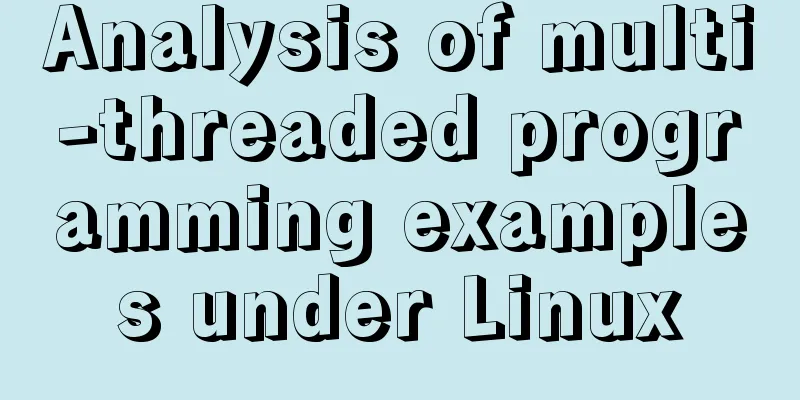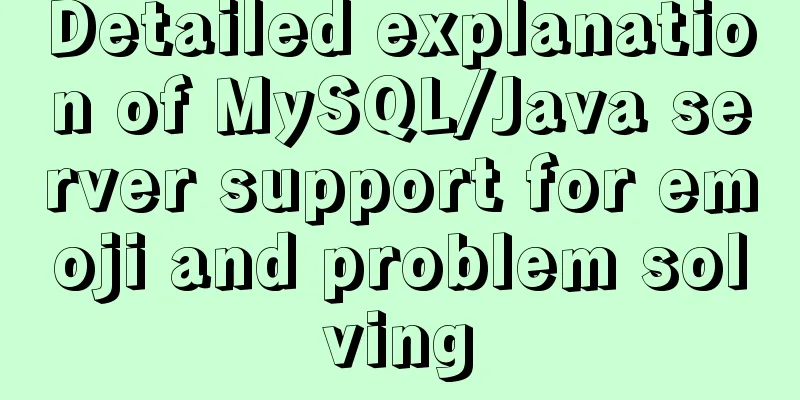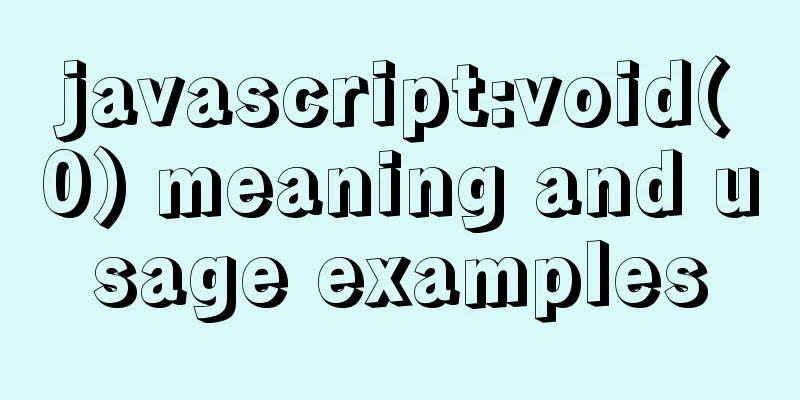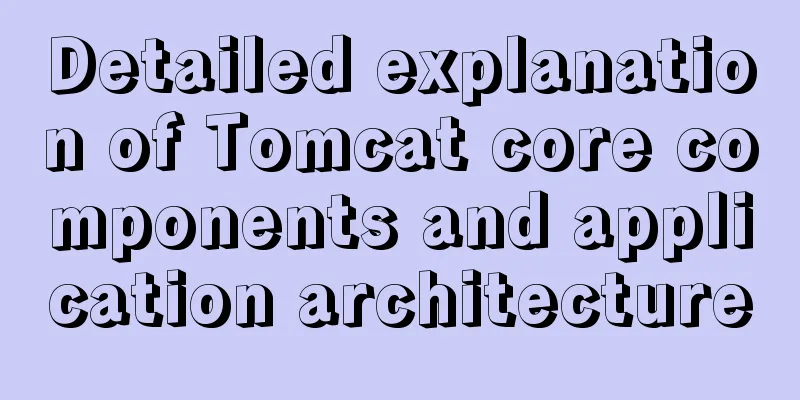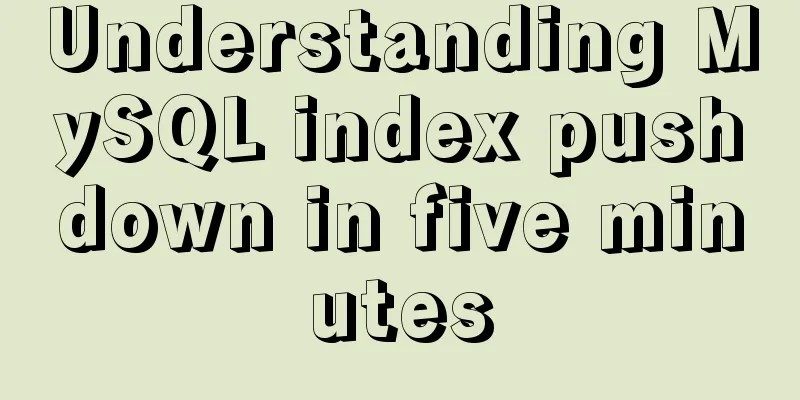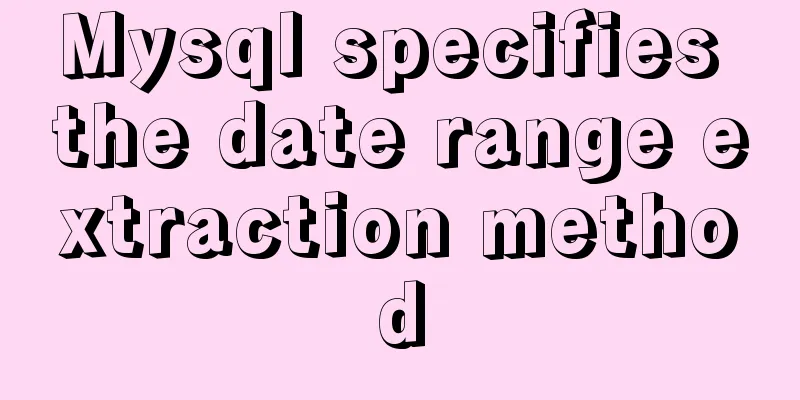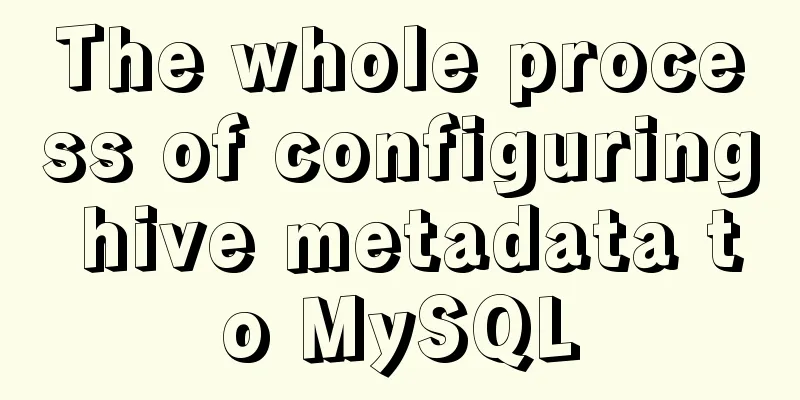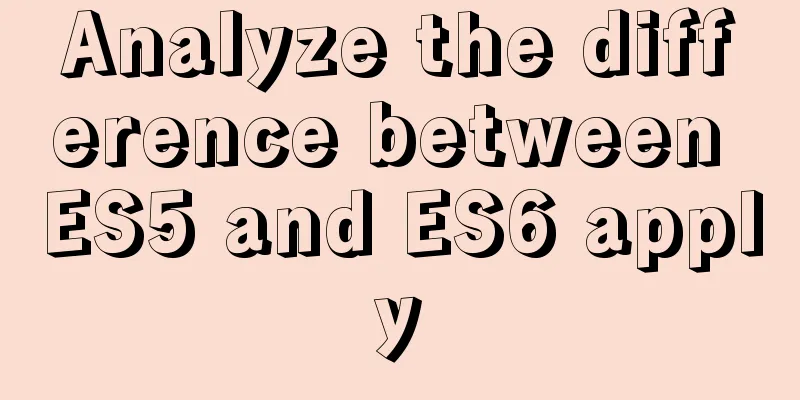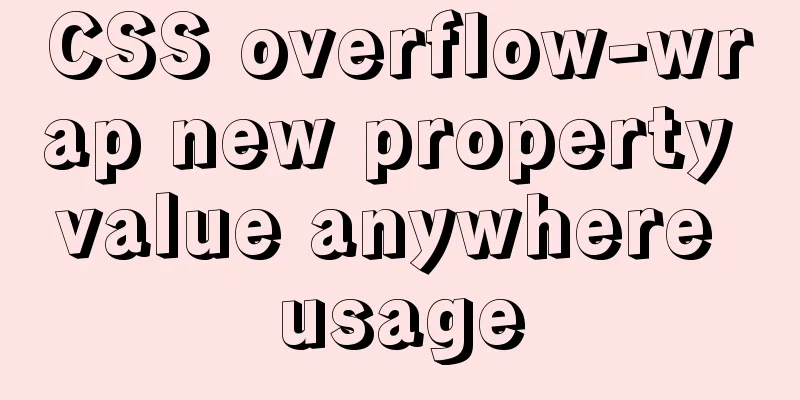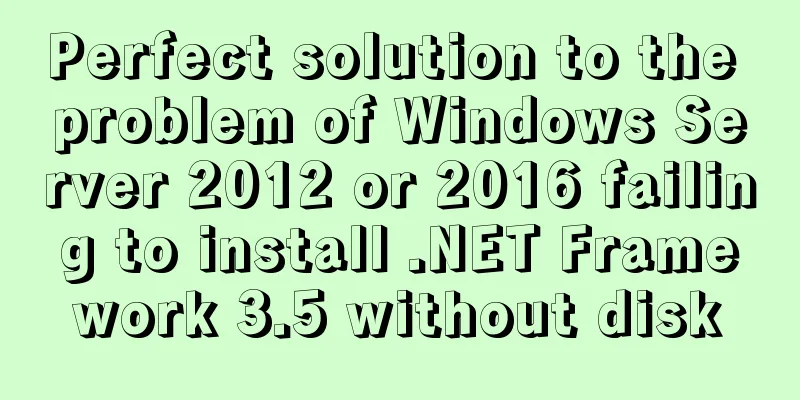The best solution for resetting the root password of MySQL 8.0.23

|
This method was edited on February 7, 2021. The version I use is 8.0.23. The cause of the incident started with Professor Yuan Longping... It started with a textbook. There is a chapter called "MySQL Security Management and Permission Management", which mentions changing the root account ps: This method is suitable for anyone who has forgotten, modified or messed up the root password In the spirit of pragmatism, I typed in my MySQL database (currently logged in as root):
update user set authentication_string=MD5("123") where user = "root" and host = "localhost";
flush privileges;
Here I have to talk about the current Baidu Google tutorial. Students can first look at their own user table structure. In the user table, generally speaking, we are most concerned about three fields, namely the host column of localhost, the user column of the username root, and the authentication_string column that saves the password desc user; Note: The field for saving password is no longer password (it may be in the old version, and many tutorials for changing root password are still at password). Secondly, my newer version does not apply password function here. The textbook uses MD5 encryption. Currently, many Baidu ones are still like the following. This method is no longer applicable.
...password = password("123")...
After I typed the above code, I logged out and restarted the server and tried to log in with the new password 123, but it gave an error message saying the password was wrong.
After that, I spent three hours searching Baidu Guide and trying to retrieve my password, but all ended in failure. 1. Password-free login Set mysql login to password-free login (I don't know whether I can use the debian-sys-maint account in the debian.cnf configuration to log in and modify the root password. I am afraid that the debian permissions are not enough to change the root, so I chose root password-free login. Interested students can try it. This step is mainly to be able to enter the server). The specific method is: /etc/mysql/mysql.conf.d Use sudo to open it, because you must have su privileges to change the etc configuration. Of course, since I did not customize the configuration in my home directory, all are default. This configuration is likely to be different for each person, and you may have configured it yourself. Then you can use mysql --help on the terminal to see which configuration is in effect at this time. Of course, it is not easy to find it all at once. For example, my current configuration file is in the second /etc/mysql/my.cnf, but there is no configuration option when I open it. There are two paths in it. This path is the real configuration file, just like a "nested"
sudo vim mysqld.cnf After opening, insert a line below [mysqld] around line 15
Then save and exit vim. 2. Clear the authentication_string password Actually, I stumbled into this step by mistake, and was led astray by various copied tutorials on the Internet. When I was studying the user table tonight, I saw that the plugin field defaulted to caching_sha2_password, so I thought that maybe I should not have used md5 encryption before, but sha2, so:
update user set authentication_string=sha2("1234",32) where user = 'root';
flush privileges;
Then I looked at the root data in the user table and found that the value of authentication_string had become null. At this point, I had a hunch that I could actually log in without a password. Return to the configuration file (note that sudo is used) and add the line of code above to the configuration file. skip-grant-tables Delete it, restart the MySQL server, and log in mysql -u root As expected, I can log in, a real password-free login, because the root account password has been cleared at this time, but I don’t understand why the sha2 digest algorithm does not calculate a password but clears a password. I’m sure someone knows... 3. Reset your passwordResetting the password is easy, just one line of code: ALTER USER 'root'@'localhost' IDENTIFIED WITH mysql_native_password BY '123'; ps: After MySQL is installed for the first time, there is no password. When you log in to the server for the first time, you may need to log in with sudo mysql -uroot. After logging in, set the root password of MySQL yourself. The setting method is exactly the same as the above code. 4. EndAfter that, you can log in to MySQL again with the new password mysql -u root -p123 5. Last
This is the end of this article about the optimal solution for resetting the root password of MySQL version 8.0.23. For more information about resetting the root password of MySQL 8.0.23, please search for previous articles on 123WORDPRESS.COM or continue to browse the related articles below. I hope you will support 123WORDPRESS.COM in the future! You may also be interested in:
|
<<: vue.js Router nested routes
>>: Solution to the problem that the page is blank when opening the page with source file in IE7
Recommend
Vue implements image dragging and sorting
This article example shares the specific code of ...
mysql 8.0.12 winx64 download and installation tutorial
MySQL 8.0.12 download and installation tutorial f...
Detailed steps to expand LVM disk in Linux
1. Add a hard disk 2. Check the partition status:...
Summary of Mysql table, column, database addition, deletion, modification and query problems
The following is some basic sql knowledge I have ...
Implementation of socket options in Linux network programming
Socket option function Function: Methods used to ...
Vue+Router+Element to implement a simple navigation bar
This project shares the specific code of Vue+Rout...
CSS achieves highly adaptive full screen
When writing my own demo, I want to use display:f...
Dissecting the advantages of class over id when annotating HTML elements
There are very complex HTML structures in web pag...
5 Ways to Send Emails in Linux Command Line (Recommended)
When you need to create an email in a shell scrip...
MySQL 8.0.15 installation and configuration method graphic tutorial (Windows 10 X64)
What I have been learning recently involves knowl...
Let's talk about the size and length limits of various objects in MySQL
Table of contents Identifier length limit Length ...
Detailed installation process and basic usage of MySQL under Windows
Table of contents 1. Download MySQL 2. Install My...
How to use vw+rem for mobile layout
Are you still using rem flexible layout? Does it ...
Rainbow button style made with CSS3
Result: Implementation code: html <div class=&...
A brief analysis of mysql index
A database index is a data structure whose purpos...