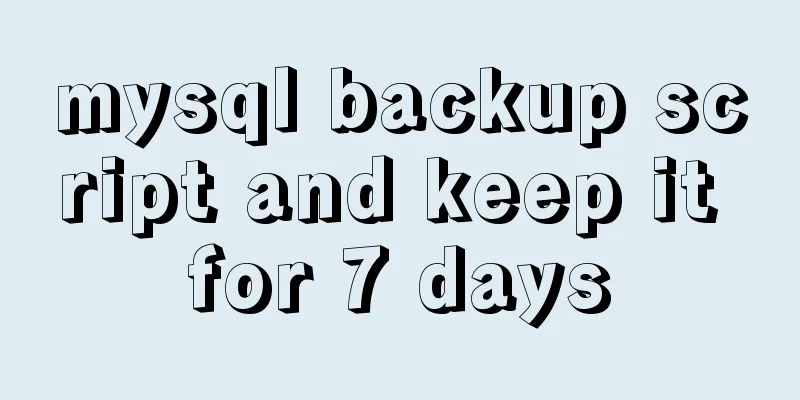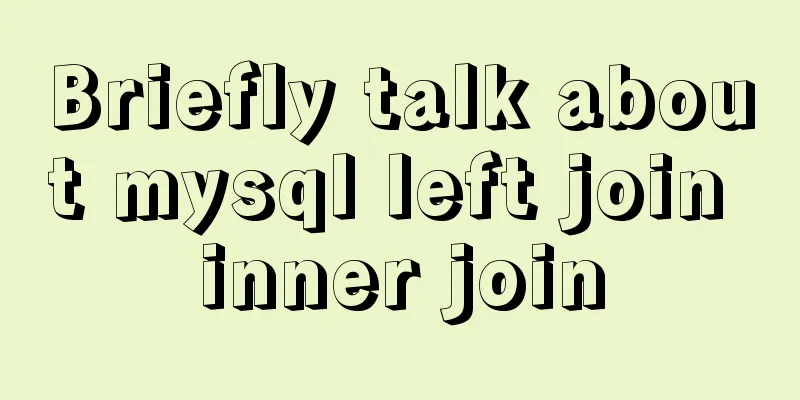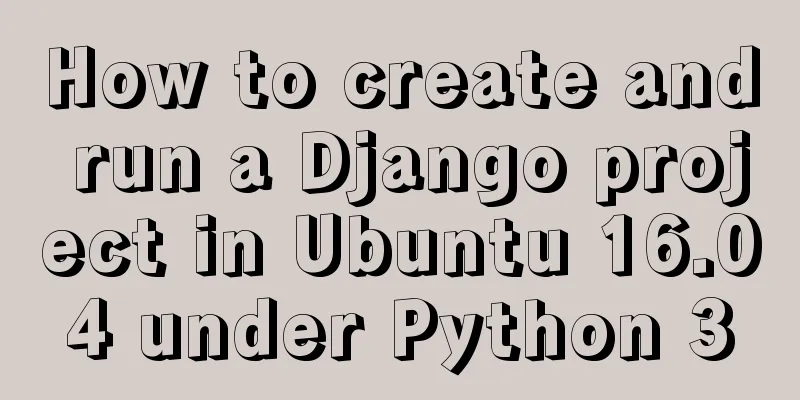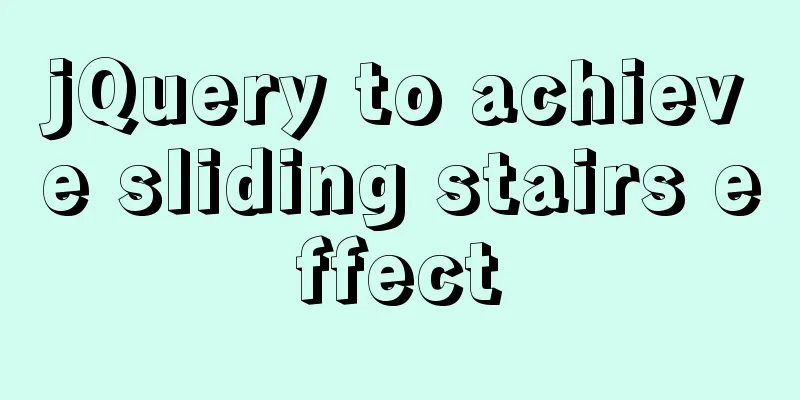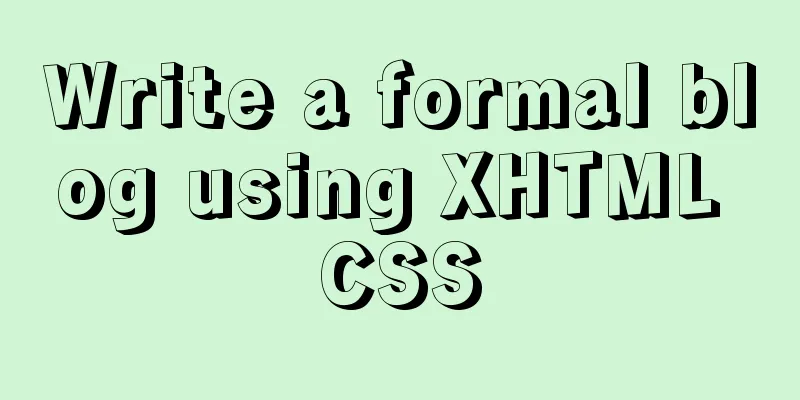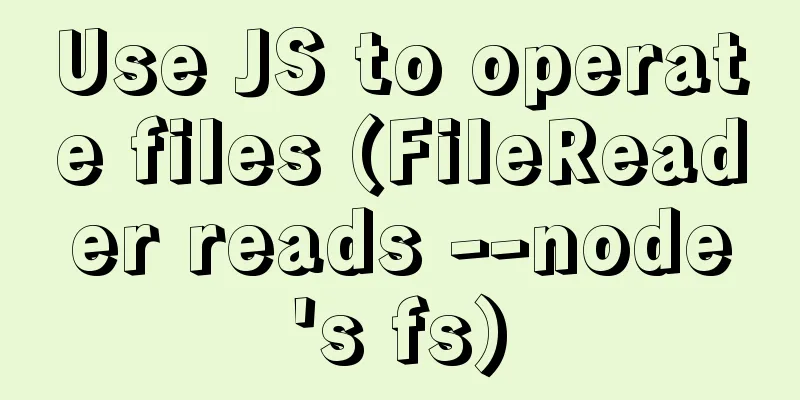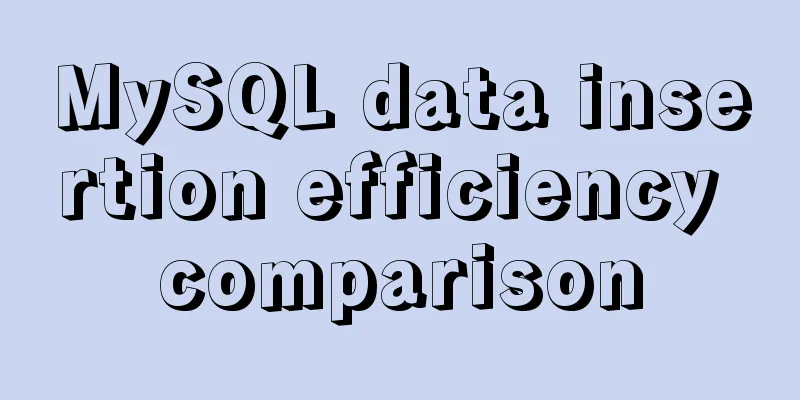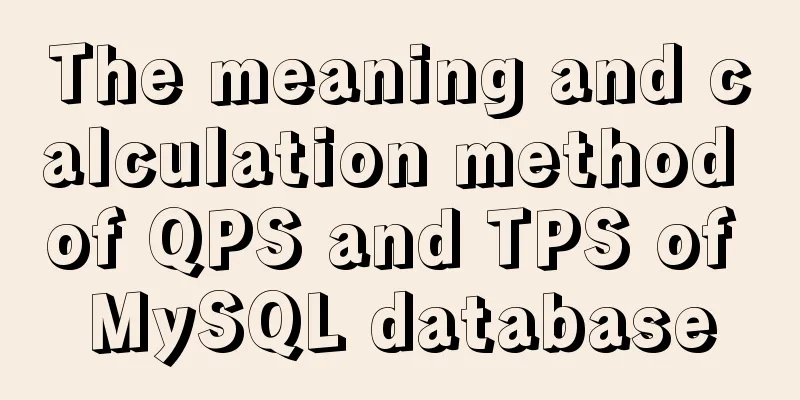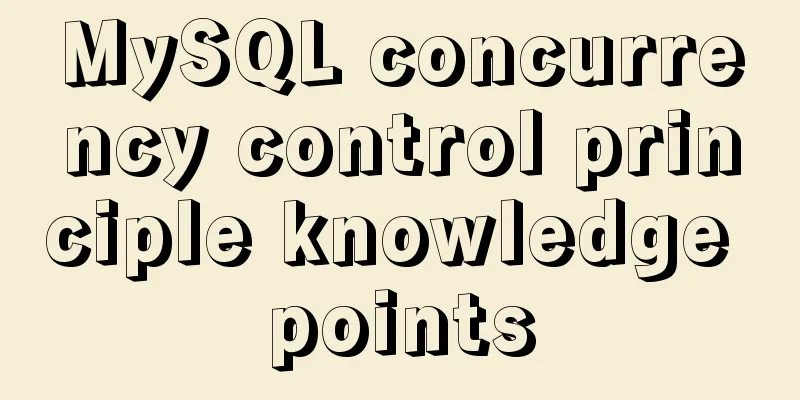mysql 8.0.12 winx64 download and installation tutorial
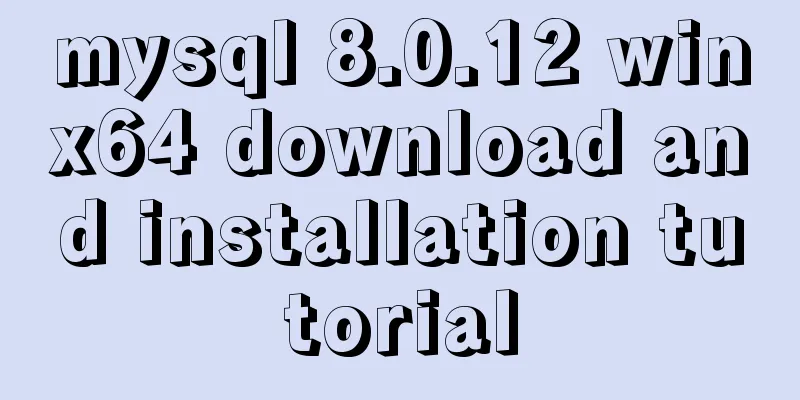
|
MySQL 8.0.12 download and installation tutorial for your reference, the specific contents are as follows download Download As shown
After downloading, unzip the installation package to any folder. I unzip it to drive E. Install 1. After decompression, there is E:\mysql\mysql-8.0.12-winx64, create an empty folder data in it. If this folder already exists, you don’t need to do this step 2. Create a my.ini file, open it with Notepad, and copy the following code into it [mysqld] # Set port 3306 port=3306 # Set the installation directory of mysql basedir=E:\\mysql\\mysql-8.0.12-winx64 # Set the storage directory of mysql database data datadir=E:\\mysql\\mysql-8.0.12-winx64\\Data # Note the double \\ # Maximum number of connections allowed max_connections=200 # The number of connection failures allowed. This is to prevent someone from trying to attack the database system from this host max_connect_errors = 10 # The default character set used by the server is UTF8 character-set-server=utf8 # The default storage engine that will be used when creating a new table default-storage-engine=INNODB # By default, the "mysql_native_password" plug-in is used for authentication. default_authentication_plugin=mysql_native_password [mysql] # Set the default character set of the mysql client to default-character-set=utf8 [client] # Set the default port used by the mysql client to connect to the server port = 3306 default-character-set=utf8 Configuring environment variables
Run the cmd command as an administrator and change the path to the bin directory of mysql Initialize the database, run the command: mysqld –initialize –console Installation Services
###Test whether the installation is successful
change password
Wonderful topic sharing: MySQL different versions installation tutorial MySQL 5.7 installation tutorials for various versions MySQL 5.6 installation tutorials for various versions mysql8.0 installation tutorials for various versions The above is the full content of this article. I hope it will be helpful for everyone’s study. I also hope that everyone will support 123WORDPRESS.COM. You may also be interested in:
|
<<: Summary of how to use bootstrap Table
>>: Implementation of multi-port mapping of nginx reverse proxy
Recommend
Summary of solutions to common Linux problems
1. Connect Centos7 under VMware and set a fixed I...
Two ways to visualize ClickHouse data using Apache Superset
Apache Superset is a powerful BI tool that provid...
Install mysql5.7 on Ubuntu 18.04
Ubuntu 18.04 installs mysql 5.7 for your referenc...
Graphic tutorial on installing tomcat8 on centos7.X Linux system
1. Create the tomcat installation path mkdir /usr...
10 Deadly Semantic Mistakes in Web Typography
<br />This is from the content of Web front-...
Detailed explanation of the correct use of the count function in MySQL
1. Description In MySQL, when we need to get the ...
Explanation of MySQL's horizontal and vertical table partitioning
In my previous article, I said that the optimizat...
How to reset your Linux password if lost
1. The startup menu is to move the cursor to the ...
Vue directives v-html and v-text
Table of contents 1. v-text text rendering instru...
Deep understanding of the use of ::before/:before and ::after/:after
Part 1: Basics 1. Unlike pseudo-classes such as :...
Solution to forgetting the root password of self-built MySQL in Alibaba Cloud Linux CentOS 7.2
Verification environment: [root@~~/]# rpm -qa | g...
How to modify the time in centos virtual machine
The one above shows the system time, and the one ...
MySQL uninstall and install graphic tutorial under Linux
This is my first time writing a blog. I have been...
MySQL master-slave synchronization principle and application
Table of contents 1. Master-slave synchronization...
Installation, configuration and uninstallation of MySQL 8.0 in Windows environment
Software Version Windows: Windows 10 MySQL: mysql...