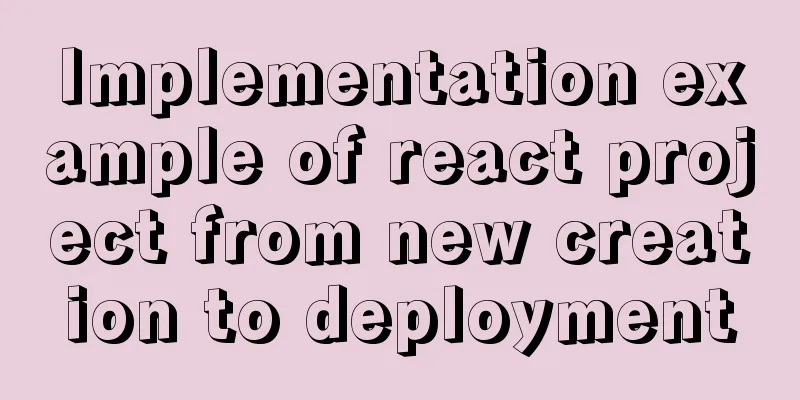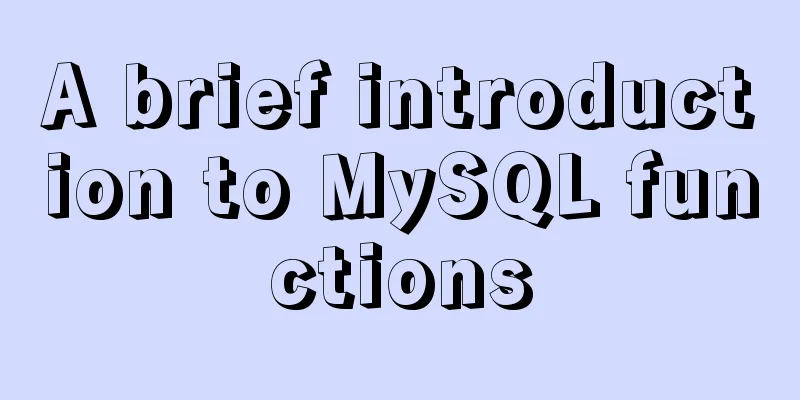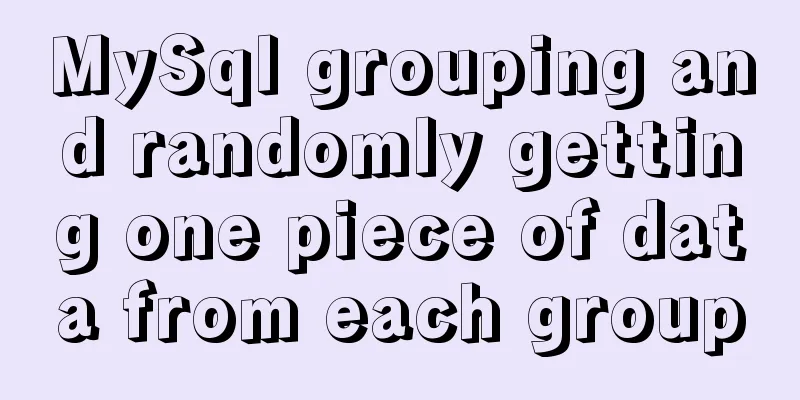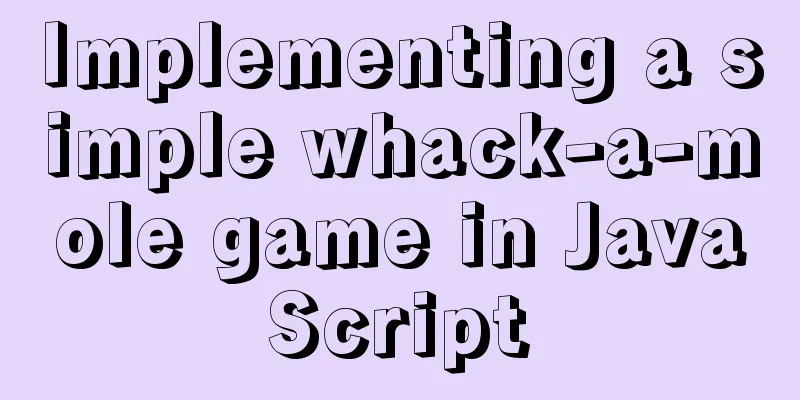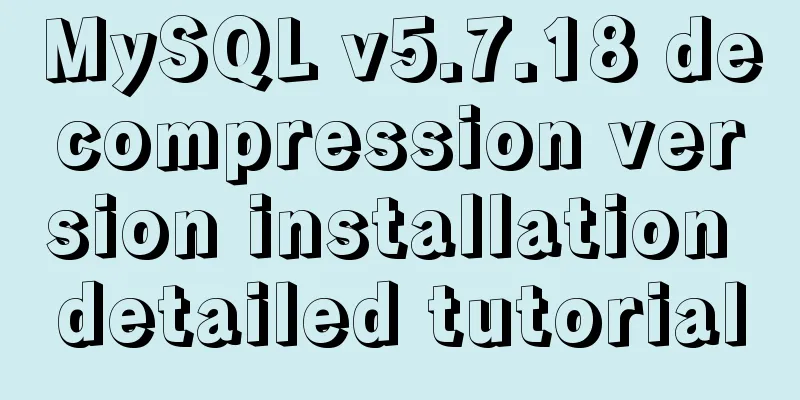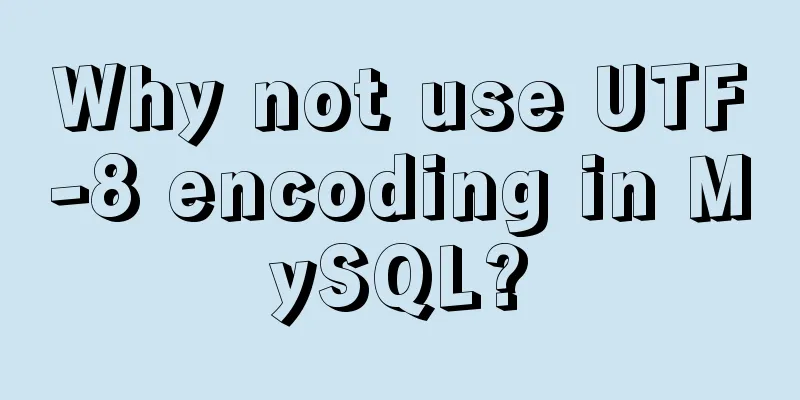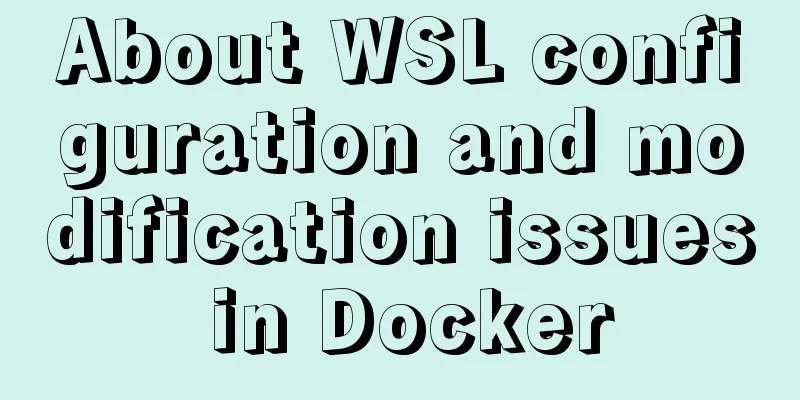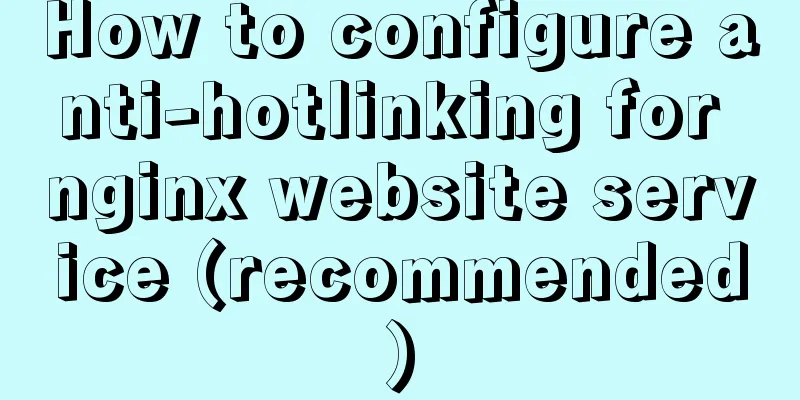Deep understanding of the use of ::before/:before and ::after/:after
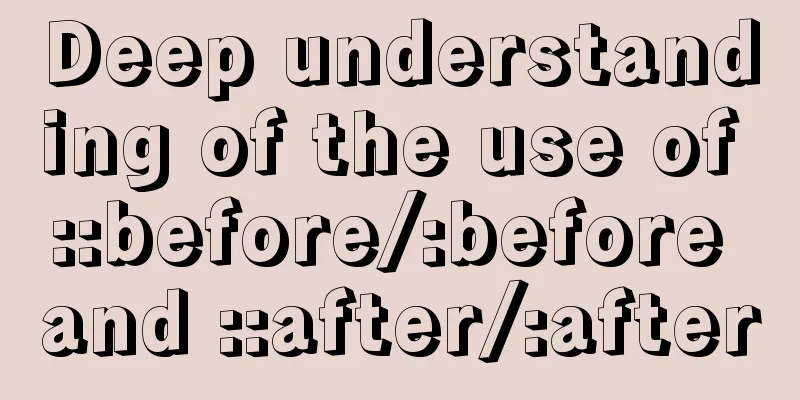
|
Part 1: Basics 1. Unlike pseudo-classes such as :active and :hover, they are all pseudo-elements. 2. The :before/:after pseudo-elements were proposed in CSS2. The ::before/::after is the way of writing in CSS3. It is proposed again to use two colons to represent pseudo-elements to distinguish pseudo-classes. 3. They are used after a selector in CSS to add decorative content, because this can achieve semantics. If HTML is used to add some nodes without actual content or auxiliary sample text, they are meaningless. 4. They have a unique attribute content, in which the added content is an inline element by default. 5. The created pseudo-element is above the element it is attached to by default. We can use z-index:-1; to put it below. 6. They are virtual nodes, not real nodes. like: div::after{
content: " ";
border:thin solid red;
}We can see in the browser:
::after is not a real node, but we often see it used on some websites. 6. Elements such as input, img, iframe, etc. cannot contain other elements, so content cannot be inserted through pseudo-elements. Part II: Application 1. Use as a separator. <!DOCTYPE html>
<html lang="en">
<head>
<meta charset="UTF-8">
<title>pseudo-element</title>
<style>
a{
color:blue;
text-decoration: none;
}
.log:after{
content:"|";
color:red;
}
</style>
</head>
<body>
<a href="" class="log">Login</a><a href="">Register</a>
</body>
</html>The effect is as follows:
2. Make a triangle <!DOCTYPE html>
<html lang="en">
<head>
<meta charset="UTF-8">
<title>pseudo-element</title>
<style>
a{
color:blue;
text-decoration: none;
}
.log:before{
content:" ";
display: inline-block;
width: 0;
height: 0;
border:10px solid transparent;
border-left: 10px solid red;
}
</style>
</head>
<body>
<a href="" class="log">Login</a>
</body>
</html>The effect is as follows:
3. Clear floating (the following content is taken from Zhang Xinxu) <!DOCTYPE html>
<html lang="en">
<head>
<meta charset="UTF-8">
<title>pseudo-element</title>
<style>
.box{padding:10px; background:gray;}
.fix{*zoom:1;}
.fix:after{display:block; content:"clear"; height:0; clear:both; overflow:hidden; visibility:hidden;}
.l{float:left;}
</style>
</head>
<body>
<div class="box fix">
<img class="l" src="http://image.zhangxinxu.com/image/study/s/s256/mm1.jpg" />
</div>
</body>
</html>The effect is as follows:
Note: *zoom:1; is used to clear floats in IE6 (used on the parent element of the float element). Summarize The above is the full content of this article. I hope that the content of this article can be of some help to your study or work. If you have any questions, you can leave a message to communicate. |
<<: Introduction to JWT Verification Using Nginx and Lua
>>: HTML form component example code
Recommend
How to encapsulate timer components in Vue3
background When you open the product details on s...
How to set underline in HTML? How to underline text in HTML
Underlining in HTML used to be a matter of enclos...
How to build a new image based on an existing image in Docker
Building new images from existing images is done ...
Install MySQL in Ubuntu 18.04 (Graphical Tutorial)
Tip: The following operations are all performed u...
Detailed explanation of Vue form event data binding
<body> <div id="root"> <...
Introduction to the difference between shortcut icon and icon code
Statement 1: <link rel="shortcut icon"...
Vue+Openlayer batch setting flash point implementation code (based on postrender mechanism)
Effect picture: Implementation code: <template...
Sample code for JS album image shaking and enlarging display effect
The previous article introduced how to achieve a ...
MySQL 8.0.17 installation graphic tutorial
This article shares with you the MySQL 8.0.17 ins...
Sublime Text - Recommended method for setting browser shortcut keys
It is common to view code effects in different br...
12 types of component communications in Vue2
Table of contents 1. props 2..sync 3.v-model 4.re...
CentOS 6.5 configuration ssh key-free login to execute pssh command explanation
1. Check and install pssh, yum list pssh 2. Becau...
Detailed tutorial on how to compile and install mysql8.0.29 in CentOS8 deployment LNMP environment
1. Prerequisites Since I have installed it severa...
JavaScript to achieve digital clock effect
This article example shares the specific code of ...
Vue implements a draggable tree structure diagram
Table of contents Vue recursive component drag ev...