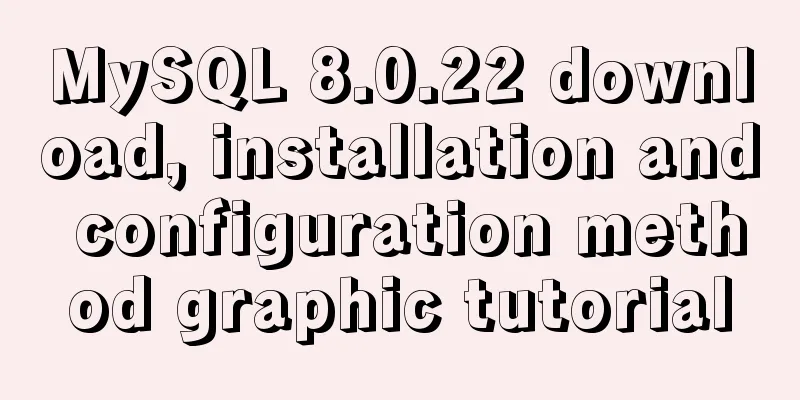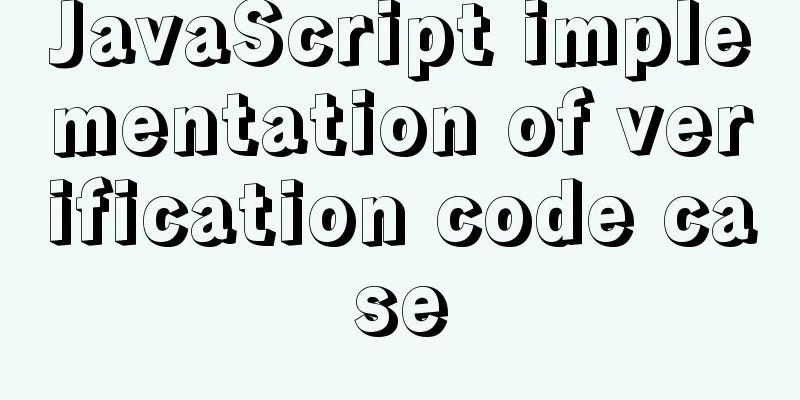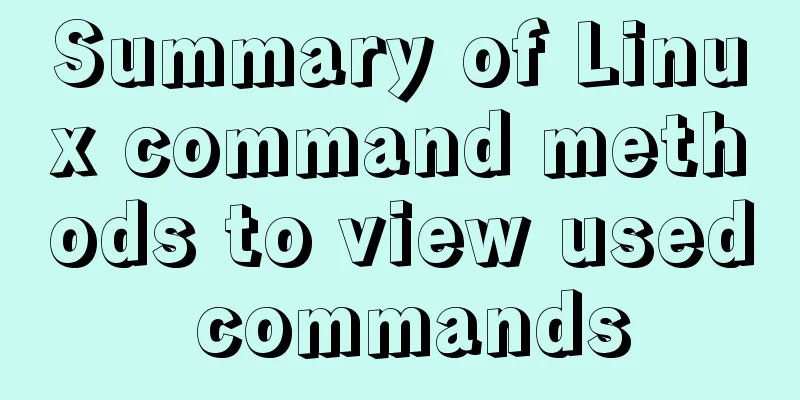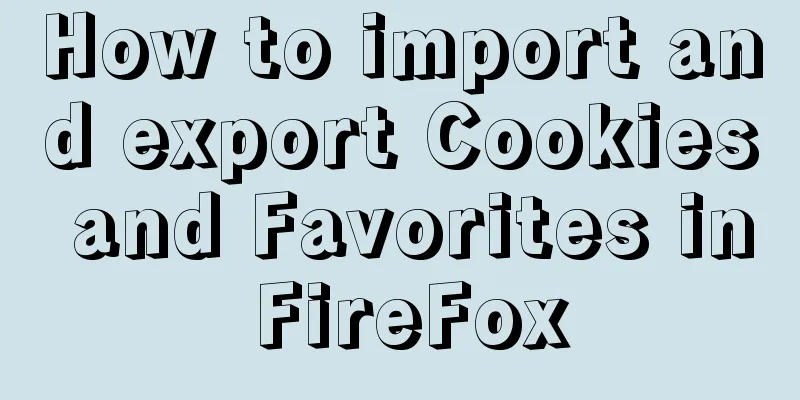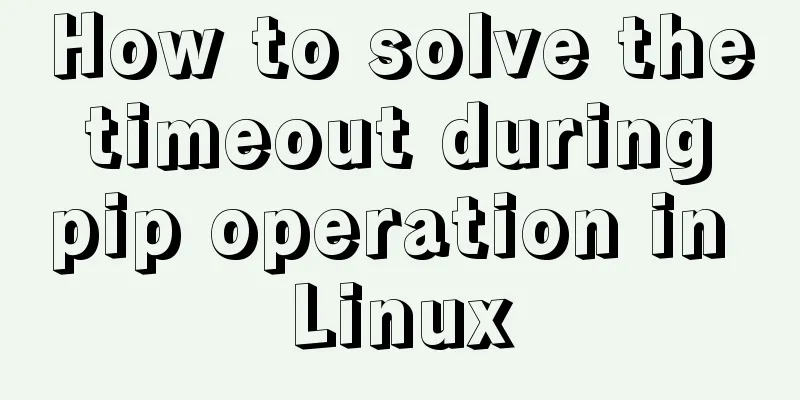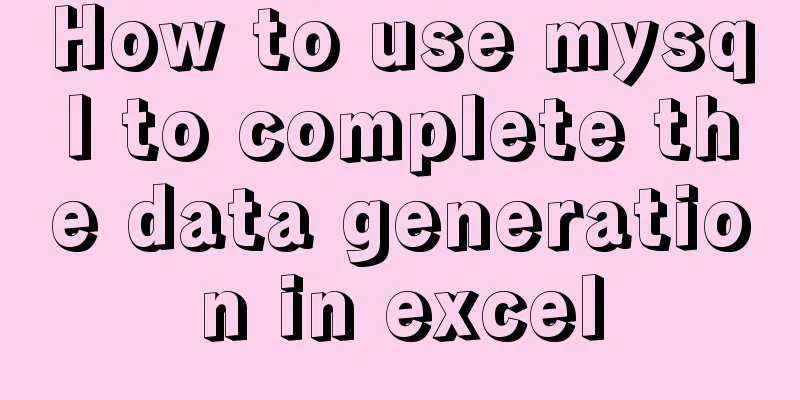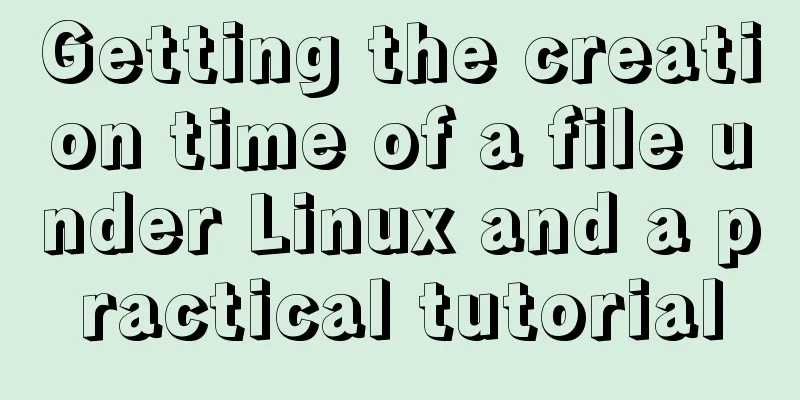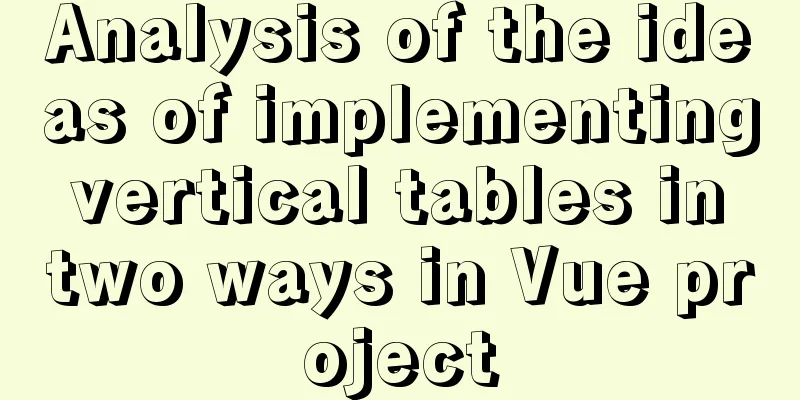Use JS to operate files (FileReader reads --node's fs)
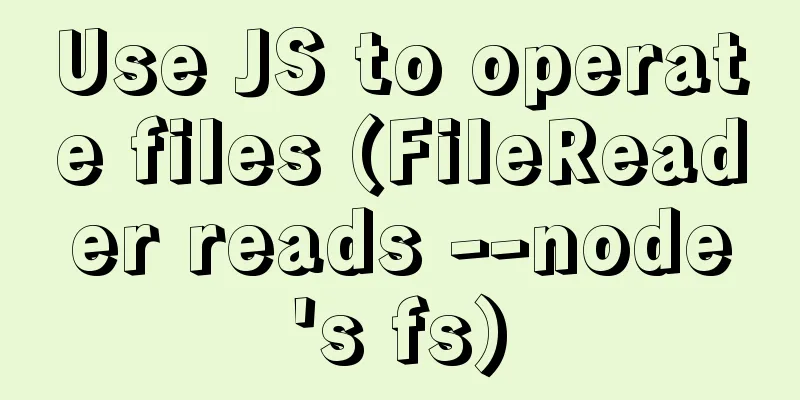
JS reads file FileReaderThe FileReader object allows a Web application to asynchronously read the contents of a file (or raw data buffer) stored on the user's computer, using a File or Blob object to specify the file or data to read. documentFileReader Events and methodsEvent Handling
Standard Methods
Abort the read operation. On return, the readyState property is DONE.
Start reading the contents of the specified Blob. Once completed, the result property will contain the ArrayBuffer data object of the read file.
Start reading the contents of the specified Blob. Once completed, the result property will contain a string in the format of a data: URL representing the contents of the file read.
Start reading the contents of the specified Blob. Once completed, the result property will contain a string representing the contents of the file read. Basic UseFile preparation: read.txt (you can read any file on your computer)
HTML Structure <input type="file" multiple> JS call
<script>
window.onload = function(){
var inpFile = document.querySelector('input[type=file]')
inpFile.addEventListener('change', function(){
var reader = new FileReader()
// Send asynchronous request // 0. Use the readAsText method (read the result as normal text)
reader.readAsText(this.files[0])
// Result of successful reading: The file has been read successfully (the file read.txt on the computer)
reader.onload = function(){
//After reading, the data is saved in the result property of the object console.log(this.result)//Print: The file has been read successfully }
})
}
</script>
JS calls use other methods (other methods are used in the same way) readAsDataURL
window.onload = function(){
var inpFile = document.querySelector('input[type=file]')
inpFile.addEventListener('change', function(){
var reader = new FileReader()
// Use readAsDataURL (to get base64 encoding)
reader.readAsDataURL(this.files[0])
reader.onload = function(){
console.log(this.result)
//data:text/plain;base64,5bey57uP5oiQ5Yqf6K+75Y+W5paH5Lu2
}
})
}
Event HandlingJS call (still use the above HTML and files – or prepare a larger file; the effect will be better)
window.onload = function(){
var inpFile = document.querySelector('input[type=file]')
inpFile.addEventListener('change', function(){
var reader = new FileReader()
reader.readAsText(this.files[0])
var count = 0;
reader.onloadstart = function(){
console.log("onloadstart state"+this.readyState)
console.log("Start loading")
}
reader.onloadend = function(){
console.log("onloadend state"+this.readyState)
console.log("Loading completed")
}
reader.onprogress = function(){
count++;
console.log("onprogress state"+this.readyState)
console.log("Loading"+count)
}
reader.onload = function(){
console.log("The data obtained by onload is "+this.result)
console.log("status"+this.readyState)
}
reader.onerror = function(){
console.log('something went wrong')
}
reader.onerror = function(){
console.log('Handle the abort event. This event is triggered when the read operation is interrupted.')
}
})
}
The results are as follows
Important results analysis:
Node operation file (readfile)Based on the above, we can see that JavaScript in the browser does not have the ability to operate files (based on security, it cannot directly operate local files), but JavaScript in Node has the ability to operate files. How does node read files? (You can ignore the code when installing node)
// 1. Use the require method to load the fs core module var fs = require('fs')
// 2. Read file // The first parameter is the file path to be read // The second parameter is a callback function // Success // data data // error null
// Failed // data undefined no data // error error object fs.readFile('read.txt', function (error, data) {
// Here you can check if an error occurs by judging error if (error) {
console.log('Failed to read the file')
} else {
console.log(data.toString())
}
})
result
File reading is an asynchronous operationWhen we read multiple files, we find that using readfile to read files does not necessarily print the results in order, so this is an asynchronous operation. How to read files sequentially. Using Promises
var fs = require('fs')
function pReadFile(filePath) {
return new Promise(function (resolve, reject) {
fs.readFile(filePath, 'utf8', function (err, data) {
if (err) {
reject(err)
} else {
resolve(data)
}
})
})
}
pReadFile('./data/a.txt')
.then(function (data) {
console.log(data)
return pReadFile('./data/b.txt')
})
.then(function (data) {
console.log(data)
return pReadFile('./data/c.txt')
})
.then(function (data) {
console.log(data)
})
Writing files
fs.writeFile('read.txt', 'Hello everyone, let me introduce myself to you. I am a file writer.', function (error) {
if (error) {
console.log('Write failed')
} else {
console.log('Written successfully')
}
})
The above is my personal experience. I hope it can give you a reference. I also hope that you will support 123WORDPRESS.COM. You may also be interested in:
|
<<: Table of CSS Bugs Caused by hasLayout
>>: Implementation of CSS child element selection parent element
Recommend
How to install Windows Server 2008 R2 on Dell R720 server
Note: All pictures in this article are collected ...
Summary of Vue3 combined with TypeScript project development practice
Table of contents Overview 1. Compositon API 1. W...
10 Deadly Semantic Mistakes in Web Typography
<br />This is from the content of Web front-...
Detailed explanation of the difference between run/cmd/entrypoint in docker
In Dockerfile, run, cmd, and entrypoint can all b...
H tags should be used reasonably in web page production
HTML tags have special tags to handle the title of...
A brief discussion on two methods to solve space-evenly compatibility issues
Since its launch in 2009, flex has been supported...
IE8 Beta 1 has two areas that require your attention
<br />Related articles: Web skills: Multiple...
A brief discussion on front-end production: Is IE6 still necessary for compatibility?
The domestic market still has a certain demand fo...
A brief summary of my experience in writing HTML pages
It has been three or four months since I joined Wo...
Metadata Extraction Example Analysis of MySQL and Oracle
Table of contents Preface What is metadata Refere...
Introduction to commonly used fonts on the Web (fonts supported by iOS and Android browsers)
It's the end of the year and there are fewer ...
Code to display the contents of a txt book on a web page
<!DOCTYPE html PUBLIC "-//W3C//DTD XHTML ...
Implementation of MySQL asc and desc data sorting
Data sorting asc, desc 1. Single field sorting or...
MySQL database Shell import_table data import
Table of contents MySQL Shell import_table data i...
Examples of using MySQL covering indexes
What is a covering index? Creating an index that ...